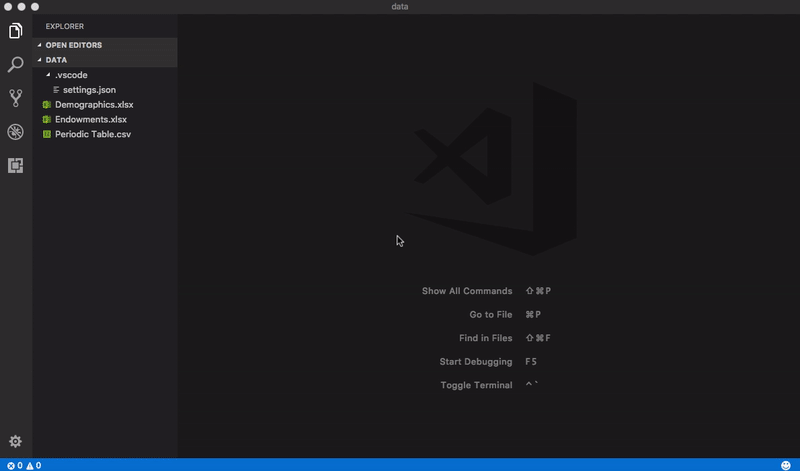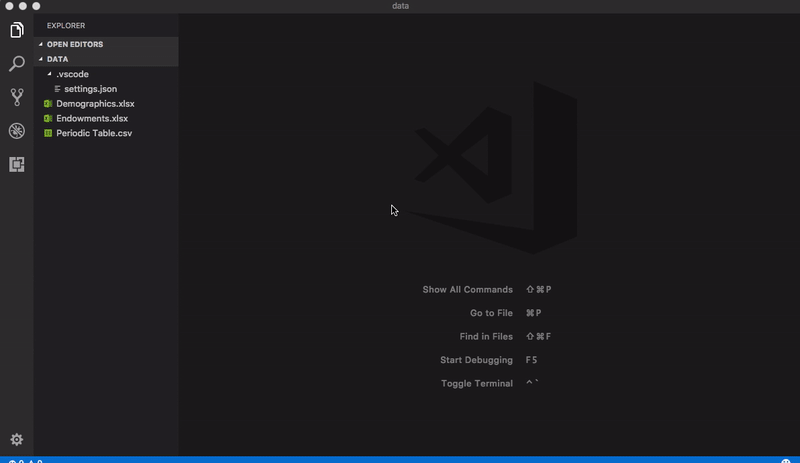Powered by Wijmo, this extension provides read-only viewers for CSV files and Excel spreadsheets within the current Visual Studio Code workspace.
This extension requires Visual Studio Code 1.34.0 or greater, as it now supports usage of the Webview API for Remote Development.
This extension no longer requires access to an external CDN, which prevented it from being used behind a firewall. This version adds new settings for controlling the display format of numeric columns in CSV files. It also includes improved support for parsing and displaying data values with embedded newlines. See the changelog for details.
Please read this section, which describes common customizations to the default configuration for column separators and other settings that affect CSV files.
For files with a .csv, .tsv, or .tab extension, use the explorer context menu or editor title menu to invoke the Open Preview command. The contents of the file will be displayed in a FlexGrid control, which supports sorting and filtering via its column headers.
For .tsv and .tab files, a tab delimiter is assumed. For plain text files with different extensions, open the file in an editor and execute the CSV: Open Preview command from the command palette.
For files with an .xlsx or .xlsm extension, use the explorer context menu or editor title menu to invoke the Open Preview command. The contents of the file will be displayed in a FlexSheet control. If multiple sheets are present, use the controls at the bottom of the view for navigation.
The extension automatically stores user customizations on a per-file, per-workspace basis. For CSV files, this includes column widths, sort/filter criteria, data types, format strings, and scroll bar positions. For Excel files, this includes the selected sheet index, sort/filter criteria, and scroll bar positions associated with that sheet only. As of version 2.0.16, if the column structure of a CSV file changes, any persistent data is ignored for that file. This fixes issues where new columns were not displayed unless the file was moved or renamed.
To discard persistent data for a CSV or Excel file, execute the command CSV: Clear Preview State. The preview will be refreshed automatically.
Since version 2.0.21 contains bug fixes that depend upon revised column structure, any persistent data for CSV/Excel files saved with earlier versions will be ignored.
Version 2.1.27 added new settings for controlling the display format of numeric columns. By default, numeric formatting is always enabled for CSV files, and the extension will examine the first row of data to determine which columns are numeric. The setting csv-preview.numberFormat specifies a .NET-style format string that controls the display type and significant digits for all numeric columns. This setting defaults to g2, which specifies two significant digits and does not display a thousands separator.
The setting csv-preview.formatValues controls how numeric formatting is applied:
| Value | Description |
|---|---|
always |
All numeric values are formatted according to the csv-preview.numberFormat setting. This is the default. |
never |
All values are treated as strings, and no numeric formatting occurs. |
unquoted |
Numeric values are formatted, but only if they are not enclosed in quotes. If a column contains a mixture of quoted and unquoted values, the value in the first data row takes precedence. |
Since data types and format strings are persisted along with other column properties, you may need to run the
CSV: Clear Preview Statecommand to see the effects of changing thecsv-preview.formatValuesandcsv-preview.numberFormatoptions.
To change the default configuration settings for the Excel Viewer extension, edit the user or workspace settings as described here. The available settings are as follows:
| Setting | Type | Default Value | Description |
|---|---|---|---|
| csv-preview.separator | string | , (comma) | Specifies the separator used in a CSV file. |
| csv-preview.quoteMark | string | " (double‑quote) | Specifies the optional character used to surround individual values in a CSV file. |
| csv-preview.hasHeaders | boolean | true | Specifies whether the first row in a CSV file represents column headers. |
| csv-preview.capitalizeHeaders | boolean | true | Specifies whether column headers in CSV files are capitalized. |
| csv-preview.resizeColumns | string | none | Specifies whether columns are automatically resized to fit the data for CSV files. |
| csv-preview.lineNumbers | string | none | Specifies whether to display line numbers for CSV files. |
| csv-preview.commentCharacter | string | # | Specifies the character used to mark comment lines in CSV files. |
| csv-preview.skipComments | boolean | false | Specifies whether lines that begin with the comment character should be omitted from the CSV preview. |
| csv-preview.formatValues | string | always | Specifies whether to format numeric values in CSV files, or to treat them as strings. |
| csv-preview.numberFormat | string | g2 | Specifies a .NET-style format string used to format numeric columns in CSV files. |
| csv-preview.openStdin | boolean | false | Specifies whether text piped to stdin is automatically opened as a CSV preview. |
Any open CSV/Excel previews will automatically update to reflect the modified settings, except where noted in the previous section.
The following configuration settings are used within regular expressions when processing CSV files. Therefore, you need to escape any special regular expression characters with a backslash in order to achieve the desired result.
csv-preview.separatorcsv-preview.quoteMarkcsv-preview.commentCharacter
For example, to override the default separator character (comma) with a dollar sign, you would enter the following in the settings editor:
However, if you are editing the settings.json file directly, an extra backslash is required:
"csv-preview.separator": "\\$"
Likewise, to use a vertical bar as the separator character:
"csv-preview.separator": "\\|"
However, if you want to use the tab character as a separator, only one backslash is needed:
"csv-preview.separator": "\t"
You can also specify multiple separator characters by using a regular expression character set. For example, to recognize a comma OR a semicolon as a separator, enclose both characters in square brackets:
"csv-preview.separator": "[,;]"
Likewise, to use both % and @ as comment symbols (instead of #), do this:
"csv-preview.commentCharacter": "[%@]"
Alternatively, to use C# or JavaScript style comments (//), do this:
"csv-preview.commentCharacter": "/{2}"