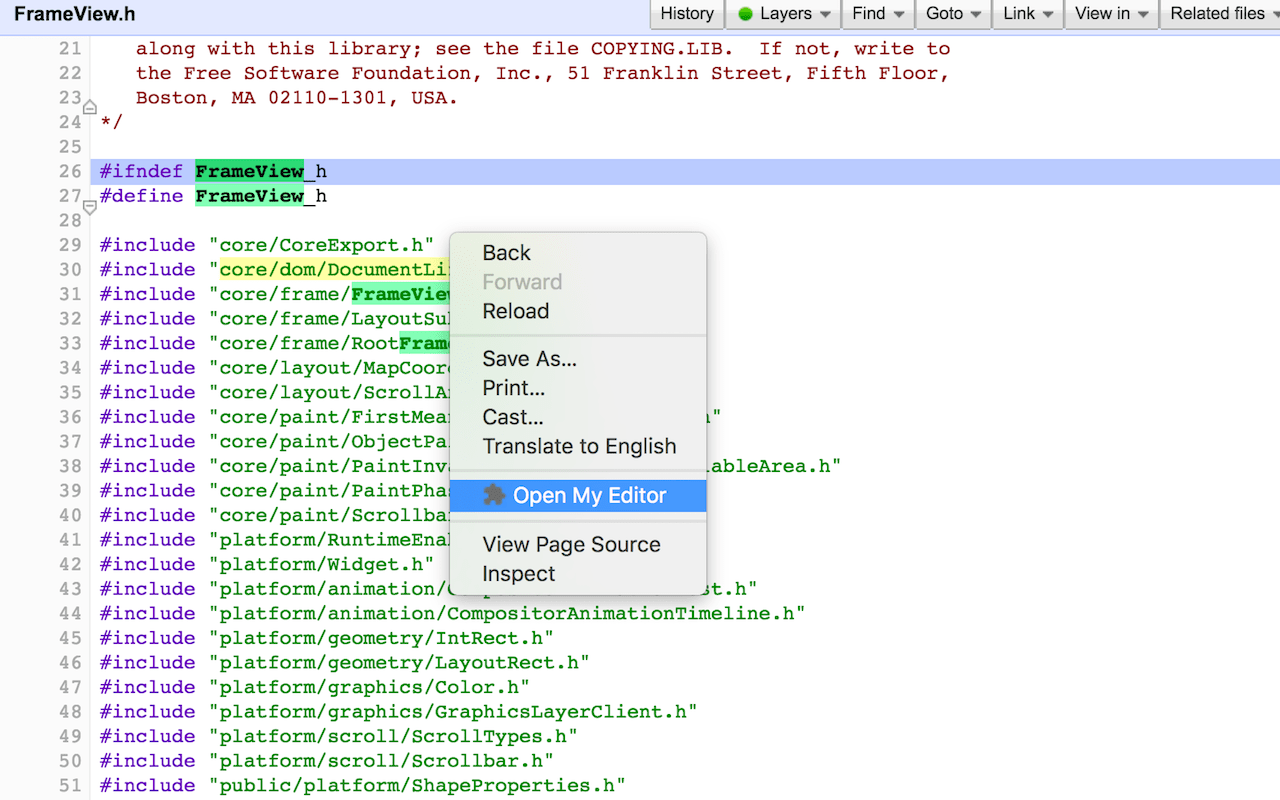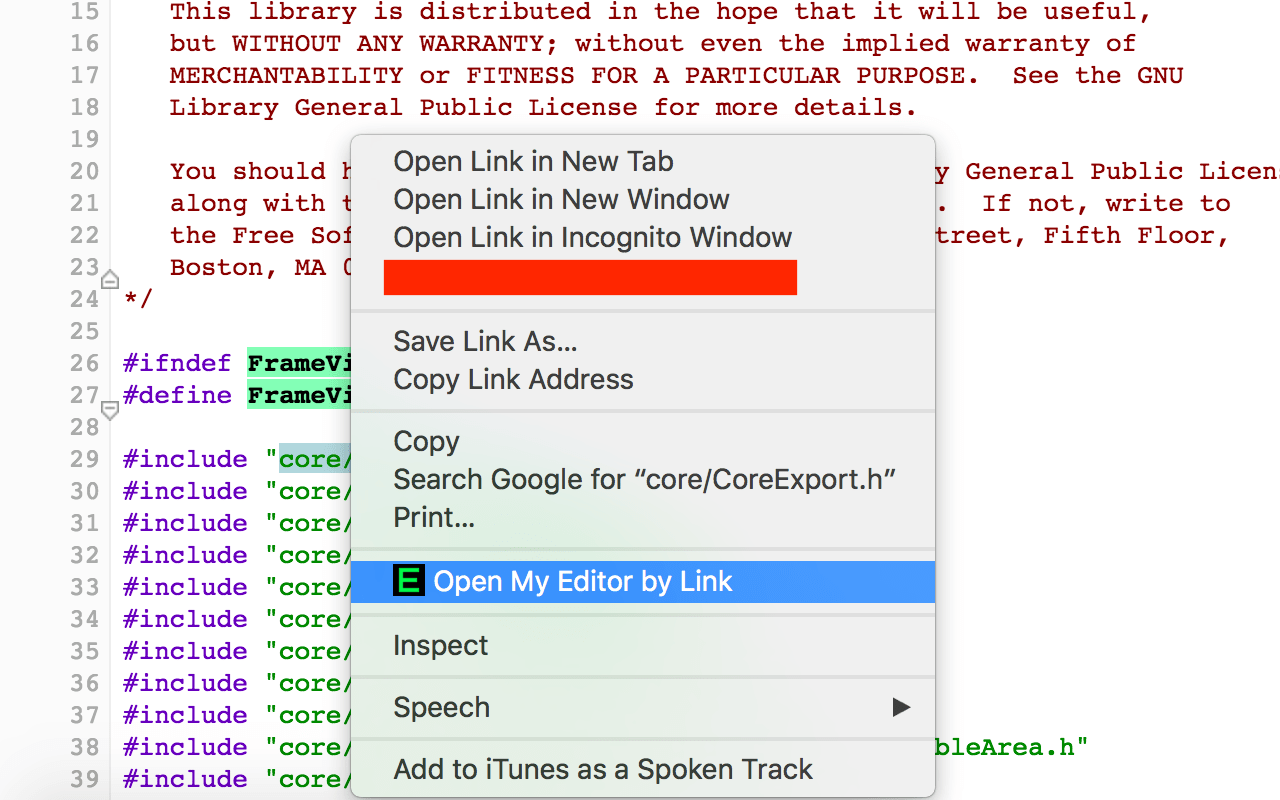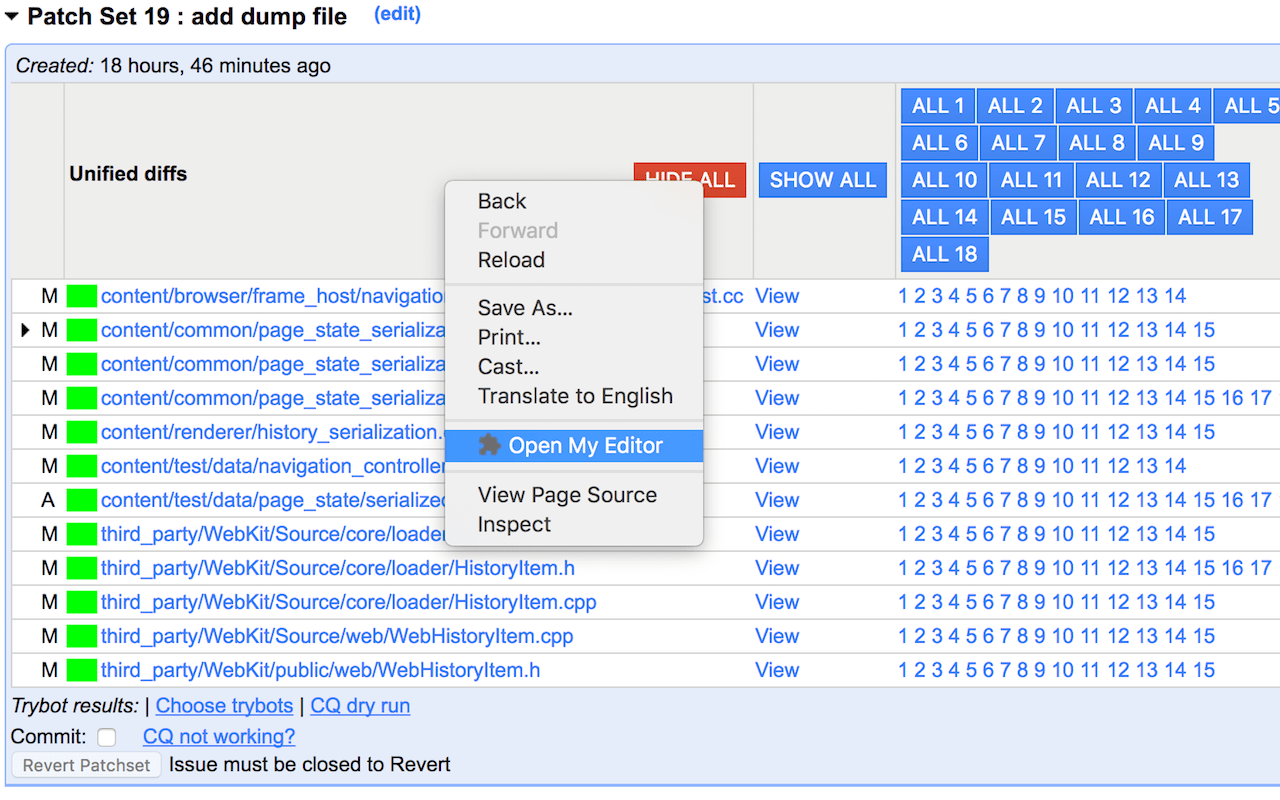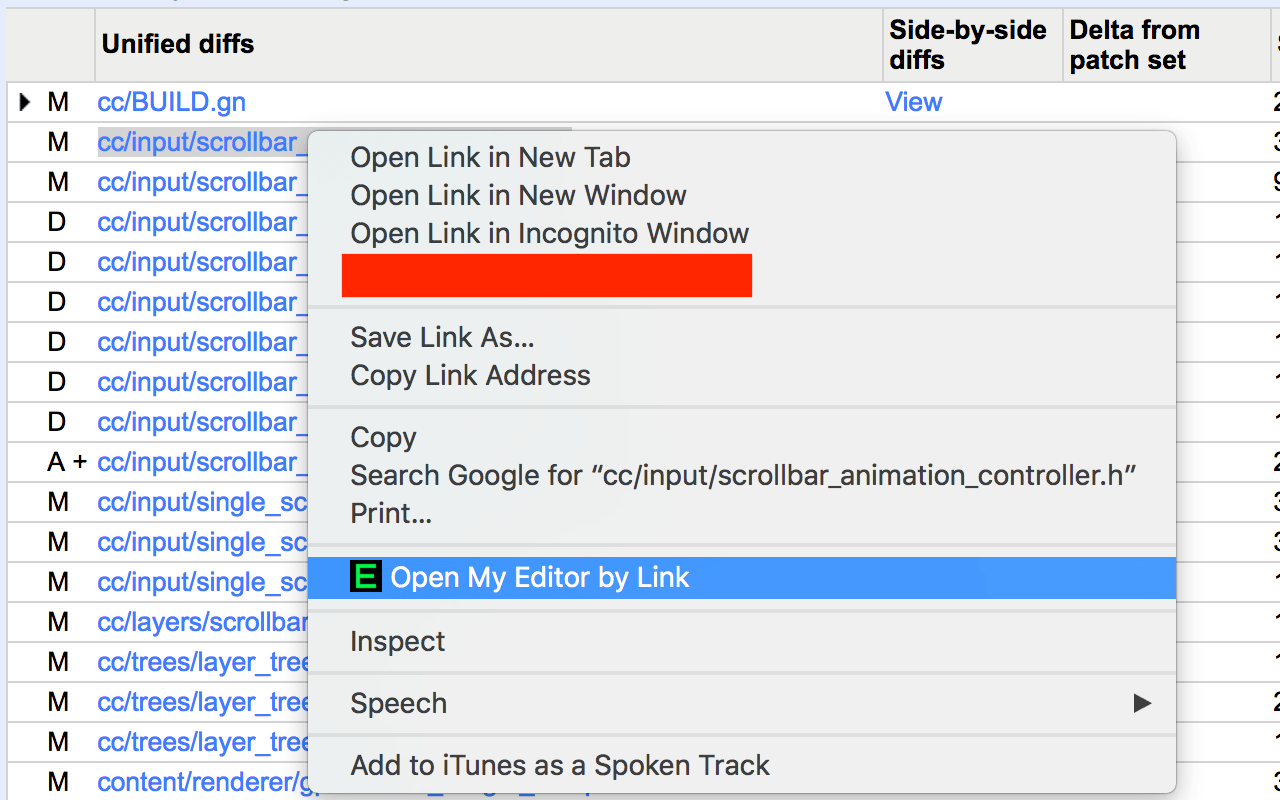OME gives you a context menu for opening files in your editor on Chromium Code Search, Chromium Code Review and Chromium Build.
For Chromium Code Search, right click on code block and select Open My Editor,
it will open the file in your editor at the selected line.
For Chromium Code Search, right click on symbol or filename and select
Open My Editor by link can also open file (maybe with linenumber).
For Chromium Code Review, right click on the patchset table and select
Open My Editor, it will open all the files in the patchset.
For Chromium Code Review, you can also right click on a filename and select
Open My Editor by link.
For any build.chromium.org site, select the file path then right click and
select Open My Editor $file.
-
Install the Chrome Extension
-
Install dependencies
pip install bottle sh, you may need to installpythonandpython-pipif you don't havepip. -
Start
omed.pypython ${CHROMIUM_SRC}/tools/chrome_extensions/open_my_editor/omed.pyIt's convenient to configure your system to automatically run omed.py at startup so that you don't have to remember to manually start it.
-
Create a
myeditorexecutable to be used for launching your editor, and add it to your path. Seemyeditor-example/. -
Enjoy.
In the Chrome Extension, I read the filepath and line number from right click,
then make a http call to omed.py. omed.py calls myeditor to open your
editor.