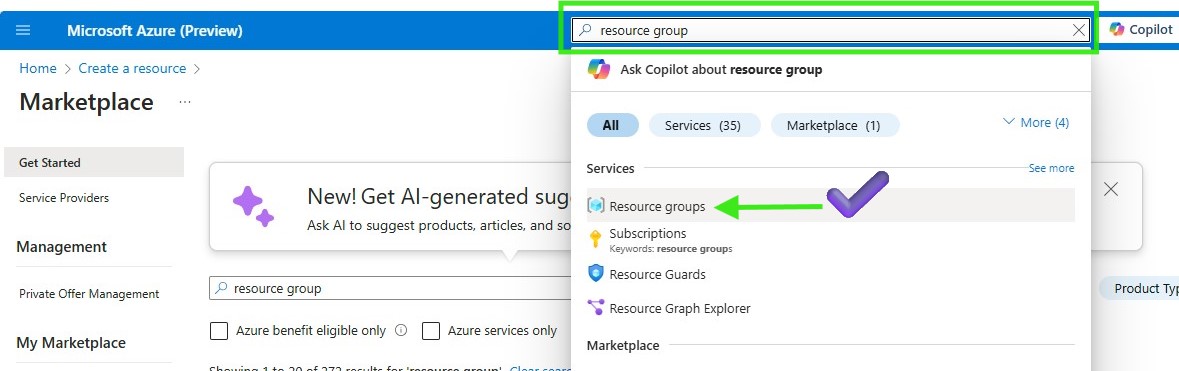| layout | title | parent | nav_order |
|---|---|---|---|
default |
Lab 3.1 Set Up Azure AI Foundry for LLMOps |
Lab 3. LLMOps for SLM with Azure AI Foundry |
61 |
In this lab, we will learn how to set up Azure AI Foundry with Prompt flow for your LLMOps.
[no-code, 10min]
An Azure subscription is required, where you can create an AI Project along with its AI Hub Resource, Prompt flow, a Content Safety service, deployed fine-tuned model endpoint and an AI Search service.
0️⃣ Create the Azure Resource Group
1️⃣ Create Azure AI project in Azure AI Foundry
2️⃣ Create a compute instance to run Prompt flow
🗑️ Clean up resources
You can use compute instance as your dev box, learn more here: Get started with Azure AI projects in VS Code (Web) We also provide VS code extension to help you develop prompt flow, learn more here: Prompt flow for VS Code
- Subscription: Select your Azure subscription.
- Resource group: Enter a new resource group name.
- Region: Select an Azure location, such as Central US.

- Enter the following values:
- Subscription: Select your Azure subscription.
- Resource group: Enter a new resource group name.
- Region: Select an Azure location, such as Central US.
-
Go to the Home page of Azure AI Foundry
-
Select + new project
-
Enter a name for the project and select a hub from the dropdown to host your project. If you don't have access to a hub yet, select Create a new hub.

-
In order to create a hub, enter the subscription, resource group already made, Location and select or create an Azure Open AI resource
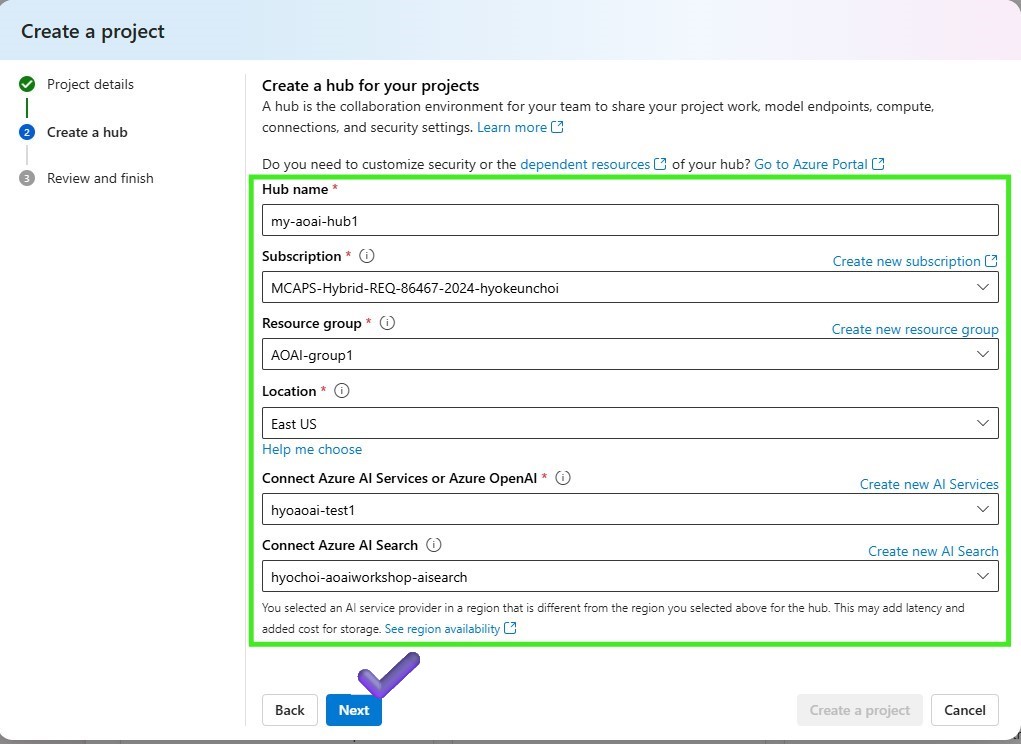
-
On the Review and finish page, you see the resources will be created. It my take a few minutes to complete.
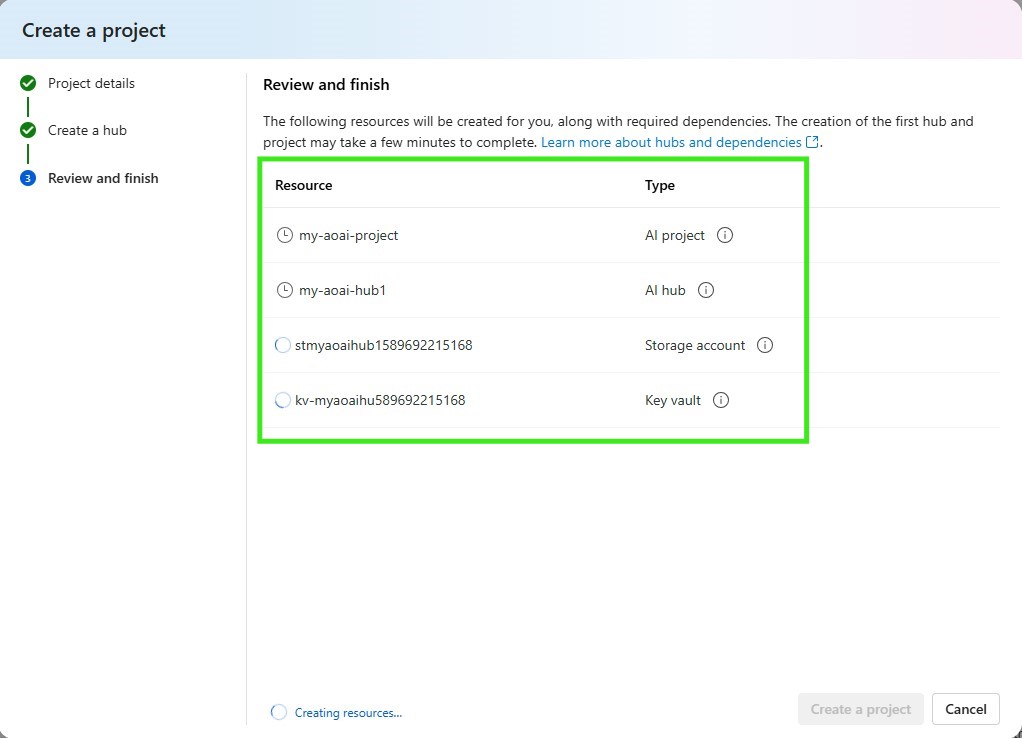
- Option1-1: Azure Machine Learning -> Prompt flow -> Start compute session
- Option1-2: Azure Machine Learning -> Compute Instances -> Launch VS Code
- Option2-1: Azure AI Foundry -> Prompt flow -> Start compute session
- Option2-2: Azure AI Foundry -> Code -> Create new compute -> VS Code container -> Launch VS Code
- Option3-1: CodeSpaces -> Prompt flow -> Start compute
Serverless compute sessions offer cost-effectiveness, scalability, reduced management overhead, and quick setup, but come with drawbacks like limited control and cold start latency. On the other hand, VS code extension for prompt flow provides customization, consistency, and flexibility, but can incur higher costs, require more management effort, and take longer to set up.
- Go to the Azure portal and select Resource groups
- Select the resource group you created for this lab
- Select Delete resource group
- Enter the resource group name and select Delete