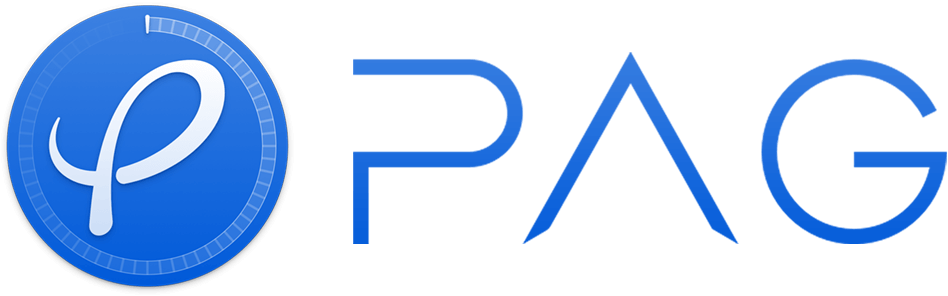libpag is a real-time rendering library for PAG (Portable Animated Graphics) files that renders both vector-based and raster-based animations across most platforms, such as iOS, Android, macOS, Windows, Linux, and Web.
PAG Web SDK is built on WebAssembly and WebGL which supports all of the PAG features.
PAG Web SDK consists of two files: libpag.js and libpag.wasm.
Use <script/> to include the library directly, libpag will be registered as a global variable.
For production use, we recommend using a specific version number of libpag to avoid unexpected breakage from newer versions:
<script src="https://cdn.jsdelivr.net/npm/[email protected]/lib/libpag.min.js"></script>You can browse the files of the NPM package at the public CDN cdn.jsdelivr.net/npm/libpag/ , and you can use the keyword @lastest to get the lastest version.
The PAG library is also available on other public CDNs that sync with NPM, such as unpkg.
<canvas class="canvas" id="pag"></canvas>
<script src="https://cdn.jsdelivr.net/npm/libpag@latest/lib/libpag.min.js"></script>
<script>
window.onload = async () => {
// Initialize pag webassembly module.
const PAG = await window.libpag.PAGInit();
// Fetch pag file data.
const buffer = await fetch('https://pag.art/file/like.pag').then((response) => response.arrayBuffer());
// Load the PAGFile from data.
const pagFile = await PAG.PAGFile.load(buffer);
// Set canvas size from the PAGFile size.
const canvas = document.getElementById('pag');
canvas.width = pagFile.width();
canvas.height = pagFile.height();
// Create PAGView.
const pagView = await PAG.PAGView.init(pagFile, canvas);
// Play PAGView.
await pagView.play();
};
</script>You can use the locateFile function to get the path of libpag.wasm file. By default, the libpag.wasm file is located next to the libpag.js file. For example:
const PAG = await window.libpag.PAGInit({
locateFile: () => {
if (location.host === 'dev.pag.art') {
// development environment
return 'https://dev.pag.art/file/libpag.wasm';
} else {
// production environment
return 'https://pag.art/file/libpag.wasm';
}
},
});$ npm i libpagimport { PAGInit } from 'libpag';
PAGInit().then((PAG) => {
// Initialize pag webassembly module.
});Note: If you are using ESModule to import PAG Web SDK, you must pack the libpag.wasm file manually into the final web program, because the common packing tools usually ignore the wasm file. Then use the locateFile function to get the path of the libpag.wasm . You also need to upload the libpag.wasm file to a server so that users can load it from network.
There are many kinds of products in the npm package after building. You could read the doc to know about them.
There is also a repository that contains some demos about using PAG Web SDK with HTML / Vue / React / PixiJS.
You can find the API documentation here.
 Chrome |
 Safari |
 Chrome for Android |
 Safari on iOS |
QQ Browser Mobile |
|---|---|---|---|---|
| Chrome >= 69 | Safari >= 11.3 | Android >= 7.0 | iOS >= 11.3 | last 2 versions |
More compatible versions are coming soon.
Please visit here to see the roadmap of the PAG Web SDK.
First, make sure you have installed all the tools and dependencies listed in the README.md located in the project root directory.
Then run the following command to install required node modules:
$ npm installExecute build.sh debug to get libpag.wasm file.
# ./web/script/
$ cd script
$ chmod +x ./build.sh
$ ./build.sh debugBuild Typescript file.
# ./web/
$ npm run devStart HTTP server.
# ./
$ emrun --browser chrome --serve_root . --port 8081 ./web/demo/index.htmlUse Chrome to open http://localhost:8081/web/demo/index.html to see the demo.
If you need to debug, you can install C/C++ DevTools Support (DWARF), and open Chrome DevTools > Settings > Experiments > Check the "WebAssembly Debugging: Enable DWARF support" option to enable SourceMap support. Now you can debug C++ files in Chrome DevTools.
# ./web/script
$ cd script
$ chmod +x ./build.sh
$ ./build.shCreate a new build target in CLion, and use the following CMake options(find them under CLion > Preferences > Build, Execution, Deployment > CMake)
-DCMAKE_TOOLCHAIN_FILE=path/to/emscripten/emscripten/version/cmake/Modules/Platform/Emscripten.cmake
Build release version
$ cd script & ./build.shStart test HTTP server.
$ npm run serverStart cypress test.
$ npm run test