Difficulty: Beginner | Easy | Normal | Challenging
This article has been developed using Xcode 12.2, and Swift 5.3
UINavigationBar: A bar containing buttons for navigating within the hierarchy of screens
I've always wanted to create great user experiences. One way of doing this is to put lovely animations onto your UI. The UINavigationBar is a great opportunity for that.
I've prepared a Repo
I started off the project and in the storyboard embedded the UIViewController instance in a UINavigationController, and then a UIBarButtonItem is added using the storyboard.
The image can then be chosen using the storyboard. Select the storyboard, and then find bar button item in the components by choosing with + and selecting the bar button item
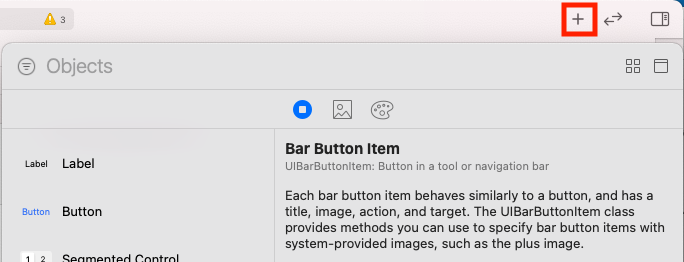
this can then be dragged into the UINavigationBar.
Set images to be rendered as original image in the asset catalogue to stop them being blue. This can be done by selecting the asset catalog, then the asset and Image Set has the option on the right-hand side of Render As> Original Image.
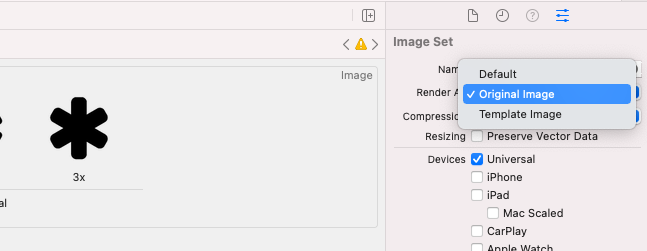
For the bar button items the best sizes are 22-44-66 for items @1x, 2x and 3x
It is possible to place any sort of UIView subclass inside a bar button item as a custom view. It is therefore possible to place a UIButton into the custom view property, and then perform any animations as required.
The intention is to put these animations into place when the view first enters the view, and another animation when the button is pressed.
we can implement the following target to create a spinning animation when the user taps the button, which must be the target of our icon:
@objc private func handleStarButtonTap(_ sender: UIButton) {
// negative is anti-clockwise
barButtonItem.customView!.transform = CGAffineTransform(rotationAngle: -CGFloat(Double.pi * 6/5))
UIView.animate(withDuration: 1.0) {
// restore the identity transform; so the button goes back to the original position
self.barButtonItem.customView!.transform = .identity
}
}Which is nice.
We can use property observers to allow us to set the enclosed UIButton instance as a custom UIBarButtonItem
@IBOutlet weak var barButtonItem: UIBarButtonItem! {
didSet {
// use the image set on the barButtonItem
let icon = barButtonItem.image
// set the iconSize
let iconSize = CGRect(origin: .zero, size: icon!.size)
// create a UIButton with the iconSeize
let iconButton = UIButton(frame: iconSize)
// setBackgroundImage for the UIButton
iconButton.setBackgroundImage(icon, for: [])
// the button goes into the right-hand side of the Navigation Bar
barButtonItem.customView = iconButton
// the custom view starts off small
barButtonItem.customView!.transform = CGAffineTransform(scaleX: 0, y: 0)
// animate the custom view to the regular size
UIView.animate(withDuration: 1.0,
delay: 0.0,
usingSpringWithDamping: 0.5,
initialSpringVelocity: 10,
options: .curveLinear,
animations: {
// restore the identity transform; so the button goes back to the original size
self.barButtonItem.customView!.transform = .identity
},
completion: nil
)
// set the target of the button
iconButton.addTarget(self, action: #selector(handleStarButtonTap), for: .touchUpInside)
}
}I do rather hate this solution, but that is because the code is right in the view controller. There must be a way I can do this better. Read on:
We can animate the UIBarButtonItem by adding the following code into a new file:
import UIKit
class CustomBarButtonItem: UIBarButtonItem {
required init?(coder: NSCoder) {
super.init(coder: coder)
// use the image set on the barButtonItem
let icon = self.image
// set the iconSize
let iconSize = CGRect(origin: .zero, size: icon!.size)
// create a UIButton with the iconSeize
let iconButton = UIButton(frame: iconSize)
// setBackgroundImage for the UIButton
iconButton.setBackgroundImage(icon, for: [])
// the button goes into the right-hand side of the Navigation Bar
self.customView = iconButton
// the custom view starts off small
self.customView!.transform = CGAffineTransform(scaleX: 0, y: 0)
// animate the custom view to the regular size
UIView.animate(withDuration: 1.0,
delay: 0.0,
usingSpringWithDamping: 0.5,
initialSpringVelocity: 10,
options: .curveLinear,
animations: {
// restore the identity transform; so the button goes back to the original size
self.customView!.transform = .identity
},
completion: nil
)
}
}Which must of course be set in the storyboard to use this subclass.
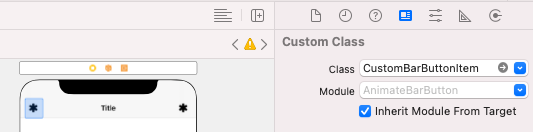
Now when the items appear on the device screen they have a rather nice animation, which is great!
The Repo makes things rather easier to follow in this project, and I do recommend you download this project.
If you've any questions, comments or suggestions please hit me up on Twitter