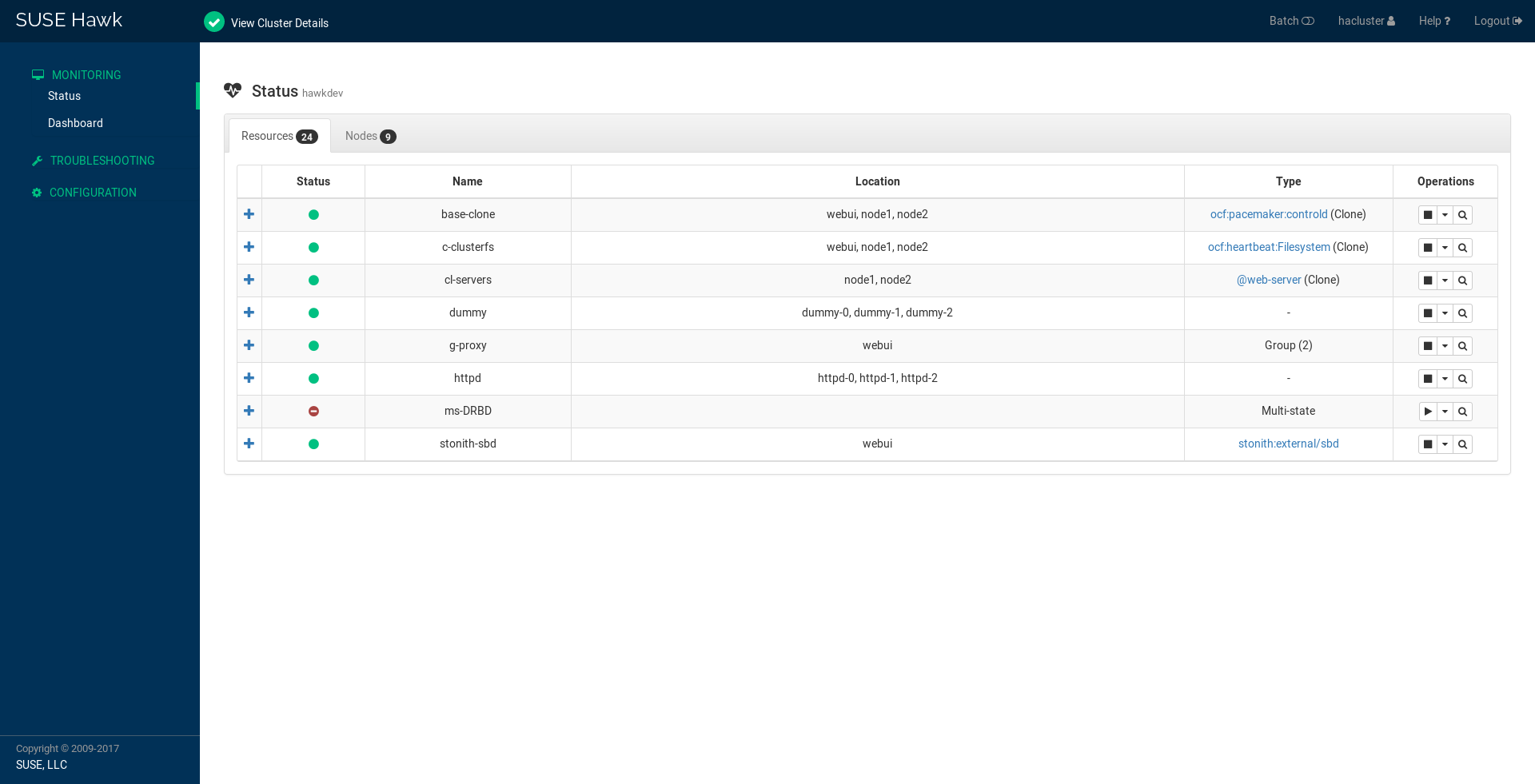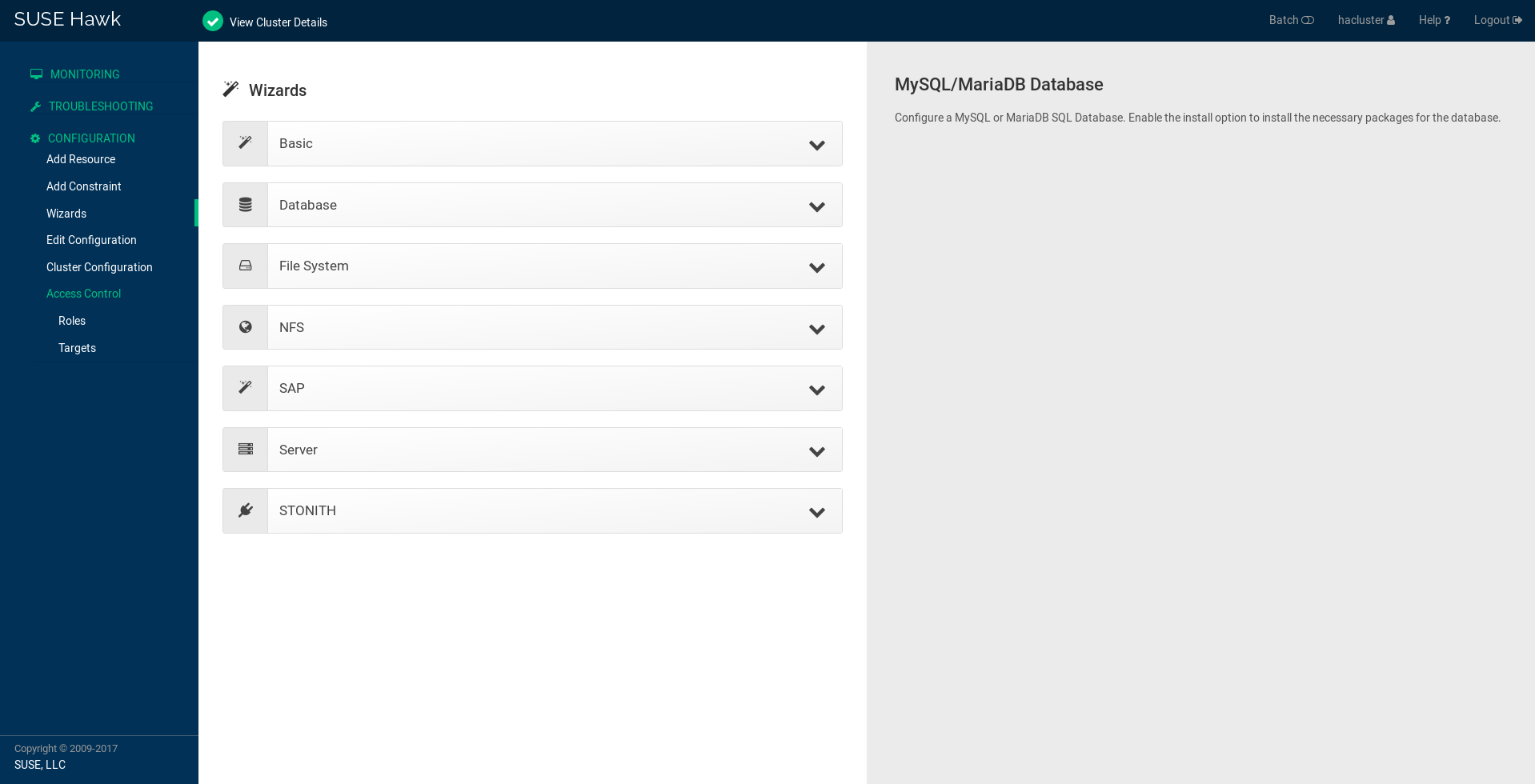Hawk provides a web interface for High Availability clusters managed by the Pacemaker cluster resource manager. The current goal of the project is to provide a complete management interface to the HA cluster, both in the form of a flexible REST API as well as a modern client frontend using the API.
- HA Web Konsole (Hawk)
Hawk runs on every node in the cluster, so that you can just point your web browser at any node to access it. E.g.:
https://your-cluster-node:7630/
Hawk is always accessed via HTTPS, and requires users to log in prior
to providing access to the cluster. The same user privilege rules
apply as for Pacemaker itself: You need to log in as a user in the
haclient group. The easiest thing to do is to assign a password to
the hacluster user, and then to log in using that account. Note that
you will need to configure this user account on every node that you
will use Hawk on.
For more fine-grained control over access to the cluster, you can create multiple user accounts and configure Access Control Lists (ACL) for those users. These access control rules are available directly from the Hawk user interface.
Once logged in, you will see a status view displaying the current state of the cluster. All the configured cluster resources are shown together with their status, as well as a general state of the cluster and a list of recent cluster events (if any).
The navigation menu on the left hand side provides access to the additional features of Hawk, such as the history explorer, the multi-cluster dashboard and configuration management. On the top right of the screen you can enable or disable the simulator, configure user preferences and log out of the cluster.
Resource management operations (start, stop, online, standby, etc.) can be performed using the menu of operations next to the resource in the status view.
Hawk is being restructured to provide a cleaner separation between the frontend and the backend. As a first step towards this goal, Hawk now uses its own small API proxy daemon as a web server, which is maintained as a separate project:
Note that this list of features is not complete, and is intended only as a rough guide to the Hawk user interface.
From the status view of Hawk, you can control the state of individual resources or resource groups, start / stop / promote / demote. You can also migrate resources to and away from specific nodes, clean up resources after failure and show a list of recent events for the resource.
On the status page you can also manage nodes including setting node attributes and displaying recent events related to the specific node.
Additionally, if there are any tickets configured (requires the use of geo clustering via booth 1), these are also displayed in the status view and can be managed in a similar fashion to resources.
The Dashboard can be used to monitor the local cluster, displaying a blinkenlights-style overview of all resources as well as any recent failures that may have occurred. It is also possible to configure access to remote clusters, so that multiple clusters can be monitored from a single interface. This can be useful as a HUD in an operations center, or when using geo clustering.
Hawk can also run in an offline mode, where you run Hawk on a non-cluster machine which monitors one or more remote clusters.
The history explorer is a tool for collecting and downloading cluster reports, which include logs and other information for a certain timeframe. The history explorer is also useful for analysing such cluster reports. You can either upload a previously generated cluster report for analysis, or generate one on the fly.
Once uploaded, you can scroll through all of the cluster events that took place in the time frame covered by the report. For each event, you can see the current cluster configuration, logs from all cluster nodes and a transition graph showing exactly what happened and why.
Hawk makes it easy to configure both resources, groups of resources, constraints and tags. You can also configure resource templates to be reused later, and cloned resources that are active on multiple nodes at once.
Cluster wizards are useful for creating more complicated configurations in a single process. The wizards vary in complexity from simply configuring a single virtual IP address to configuring multiple resources together with constraints, in multiple steps and including package installation, configuration and setup.
From the web interface you can view the current cluster configuration
in the crm shell syntax or as XML. You can also generate a graph
view of the resources and constraints configured in the cluster.
To make the transition between using the web interface and the command line interface easier, Hawk provides a command log showing a list of recent commands executed by the web interface. A user who is learning to configure a Pacemaker cluster can start by using the web interface, and learn how to use the command line in the process.
Pacemaker supports fine-grained access control to the configuration based on user roles. These roles can be viewed and configured directly from the web interface. Using the ACL rules, you can for example create unprivileged user accounts that are able to log in and view the state of the cluster, but cannot edit resources.
Hawk features a cluster simulation mode. Once enabled, any changes to the cluster are not applied directly. Instead, events such as resource failure or node failure can be simulated, and the user can see what the resulting cluster response would be. This can be very useful when configuring constraints, to ensure that the rules work as intended.
The exact versions specified here may not be accurate. Also, note that
Hawk also requires the rubygems listed in hawk/Gemfile.
- ruby >= 2.2
- pam-devel
The exact versions specified here may not be accurate. Also, note that
Hawk also requires the rubygems listed in hawk/Gemfile.
- ruby >= 2.2
- crmsh >= 3.0.0
- hawk-apiserver
- graphviz
- graphviz-gd
- dejavu
- pacemaker >= 1.1.8
- bundler
- iproute2
For details about the Hawk API server, see the separate repository at Github:
Hawk is a Ruby on Rails app which runs using the Puma web server (http://puma.io/).
For details on the rubygems used by hawk, see the gemfile in
hawk/Gemfile.
If you are running openSUSE Tumbleweed, you are in luck. All you have to do is install the hawk2 package and then initialize the HA cluster:
zypper install hawk2
crm cluster initOnce initialized, go to https://<IP>:7630/.
For anyone looking to package Hawk for distributions, the best approach is probably to look at the RPM packaging at the SUSE Open Build Service and begin from there:
The main difficulty will probably be deciding how to package the Ruby gems. Hawk used to have an installation mode in which all Ruby gems were bundled into a single RPM package, but for maintainability reasons we decided to split each rubygem into its own package.
The Hawk init script will automatically generate a self-signed SSL
certificate, in /etc/hawk/hawk.pem. If you want
to use your own certificate, replace hawk.key and hawk.pem with
your certificate. For browsers to accept this certificate, the node running Hawk will need to be accessed via the domain name specified in the certificate.
use the following project for deploying hawk https://github.com/SUSE/pacemaker-deploy
You can change the configurations of both instances of the Puma sever through
the configuration file in hawk/config/puma.rb. You can also pass options directly
through environment variables.
Please also note that the Puma server is configured to use a maximum number of 16 threads withing one worker in clustered mode. This application is thread safe and you can customize this through the puma.rb file.
For further information about threads and workers in Puma, please take a look at this great article by Heroku: Puma web server article
Hawk's tools are the programs under the hawk/tools folder
(hawk_chkpwd and hawk_invoke).
ls /usr/sbin/hawk_* -l+ +
-rwsr-x--- 1 root haclient 9884 2011-04-14 22:56 /usr/sbin/hawk_chkpwd+
-rwsr-x--- 1 root haclient 9928 2011-04-14 22:56 /usr/sbin/hawk_invoke+hawk_chkpwd is almost identical to unix2_chkpwd, except it restricts
acccess to users in the haclient group, and doesn't inject any delay
when invoked by the hacluster user (which is the user the Hawk web
server instance runs as).
hawk_invoke allows the hacluster user to run a small assortment
of Pacemaker CLI tools as another user in order to support Pacemaker's
ACL feature. It is used by Hawk when performing various management
tasks.
The upstream source repository can be found at https://github.com/ClusterLabs/hawk . Issues, questions or pull requests are welcome there.
Please direct comments, feedback, questions etc. to the Clusterlabs users mailing list at http://clusterlabs.org/mailman/listinfo/users .