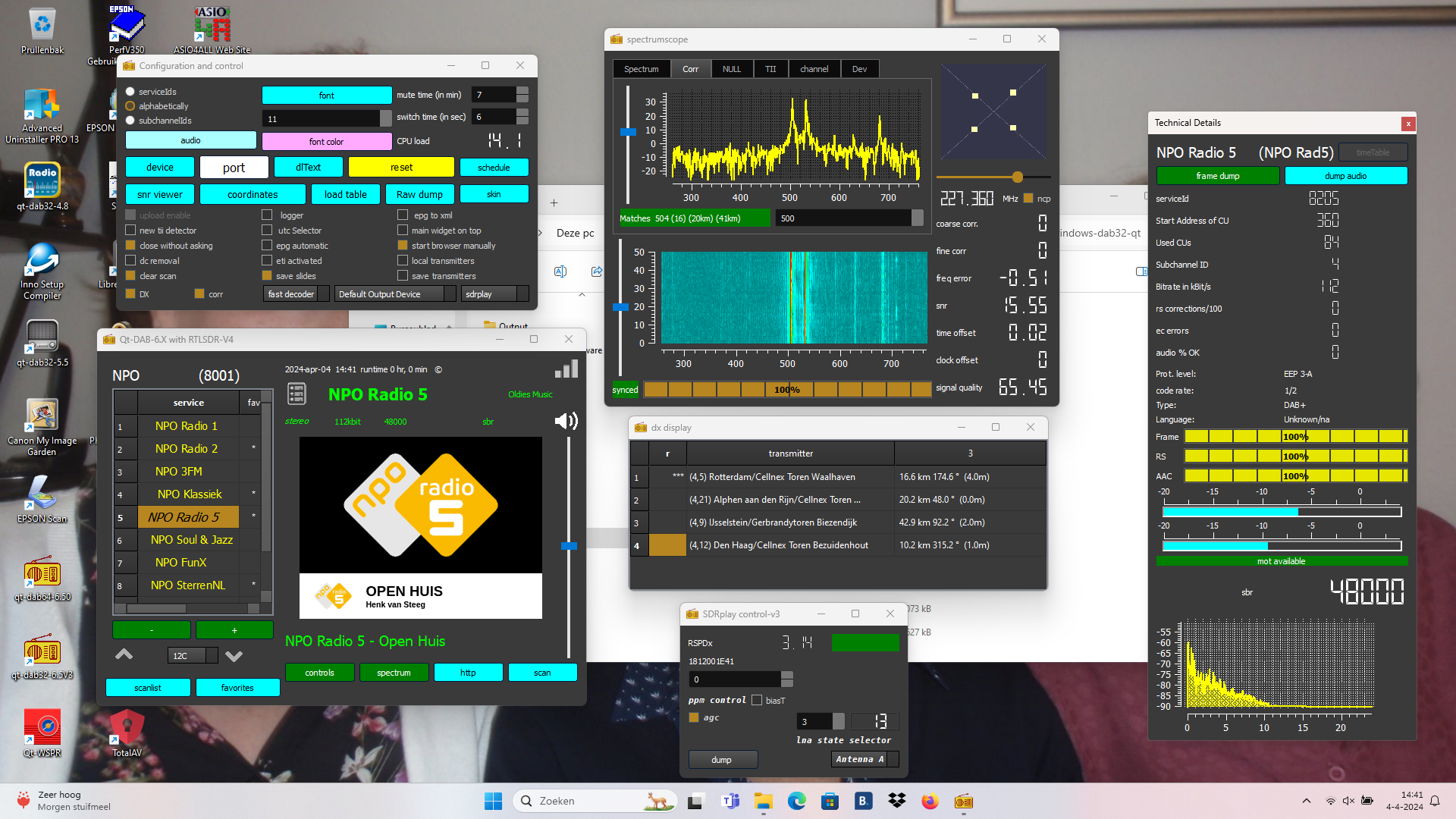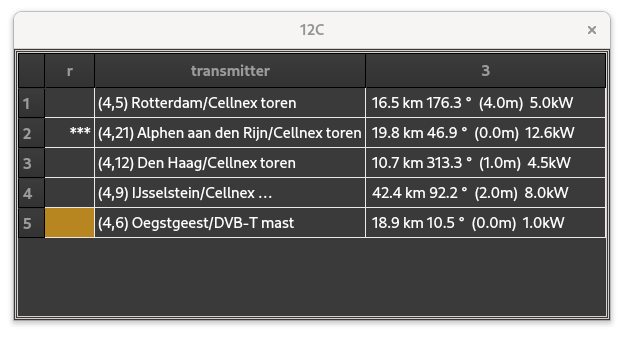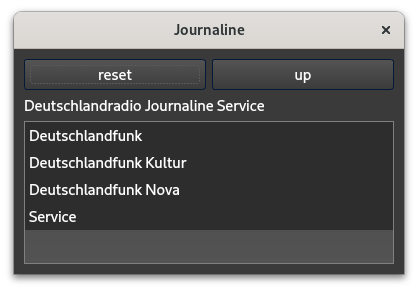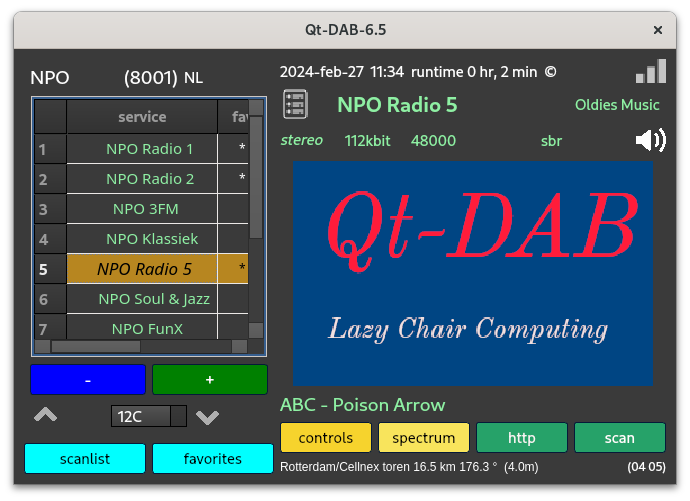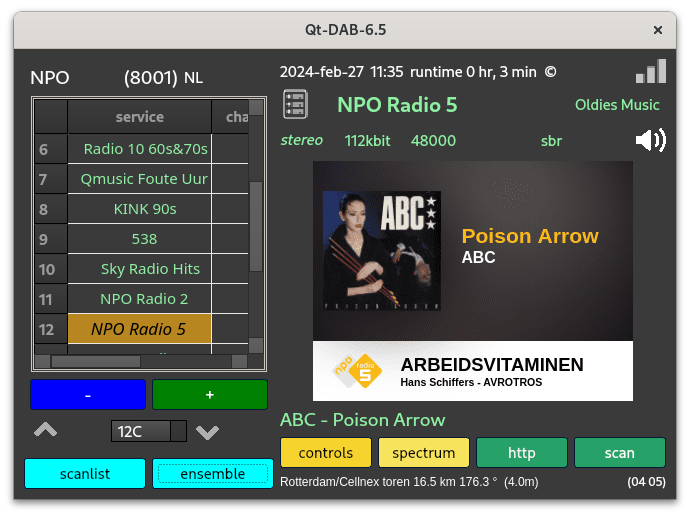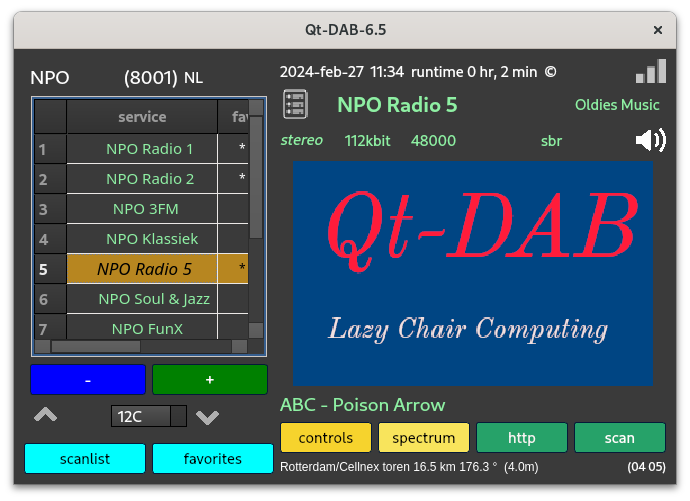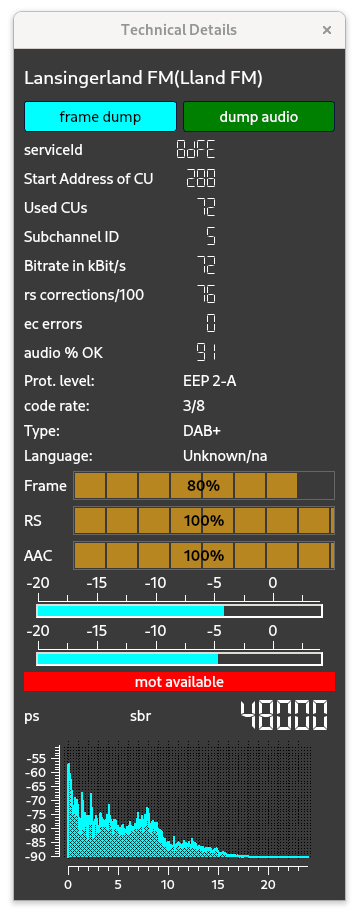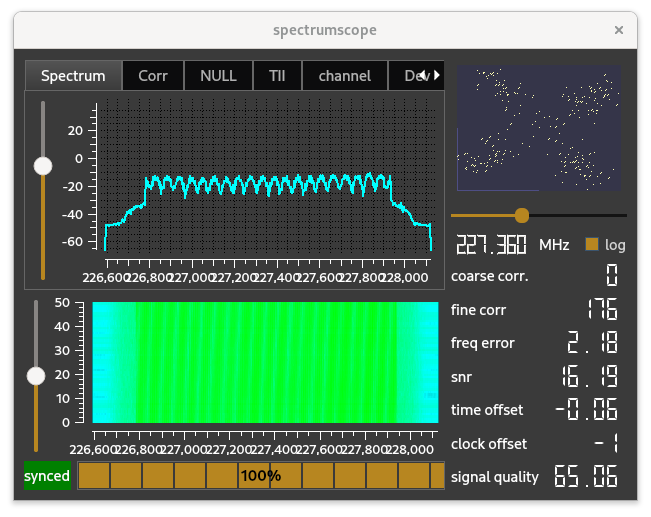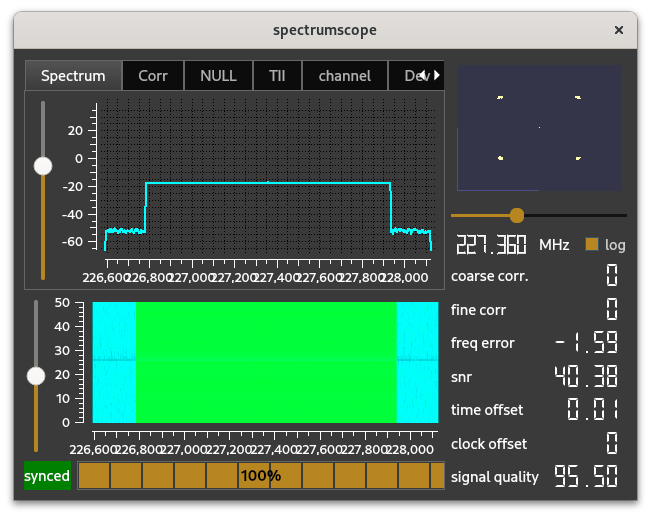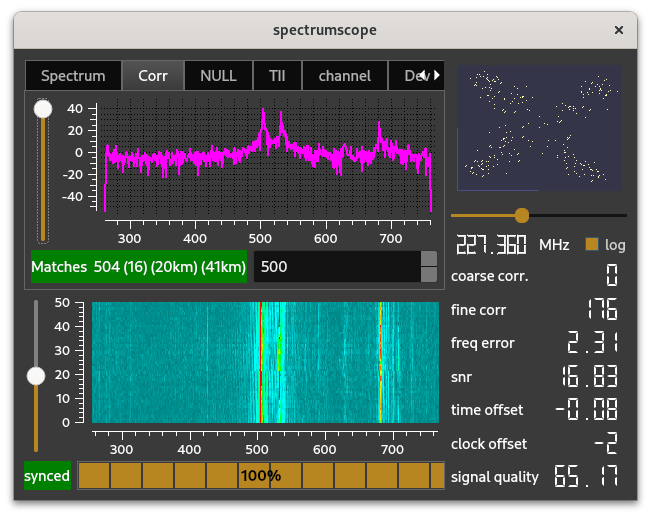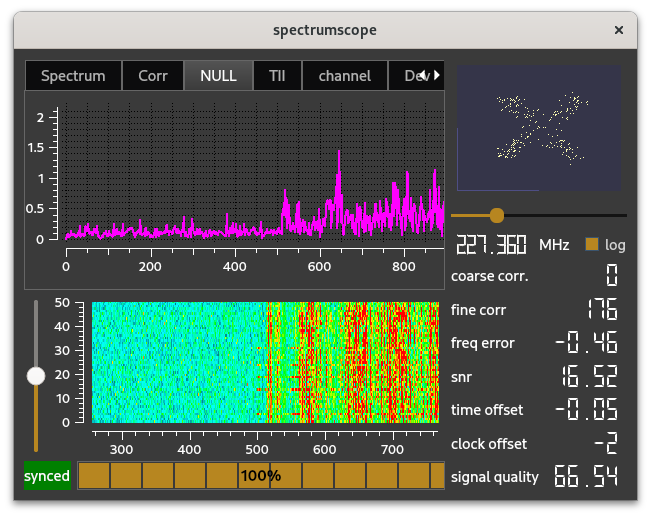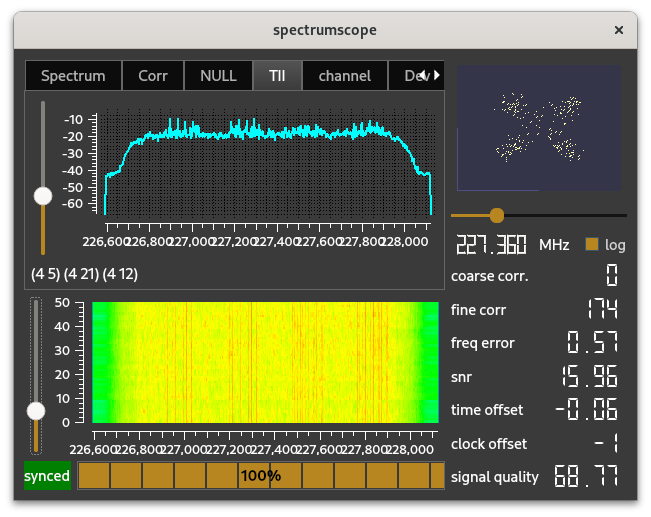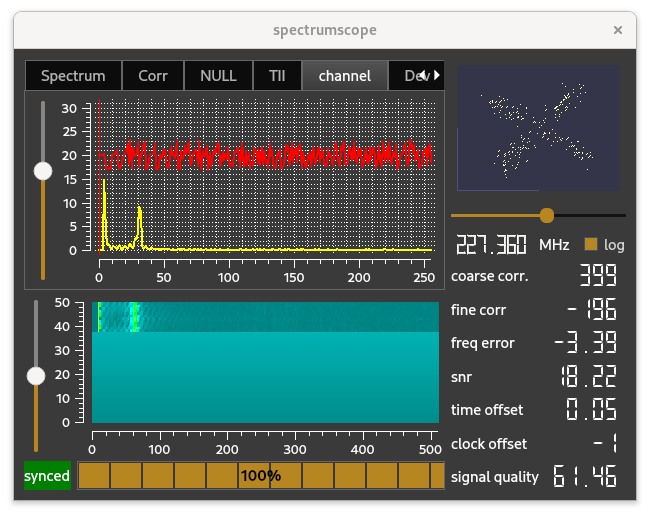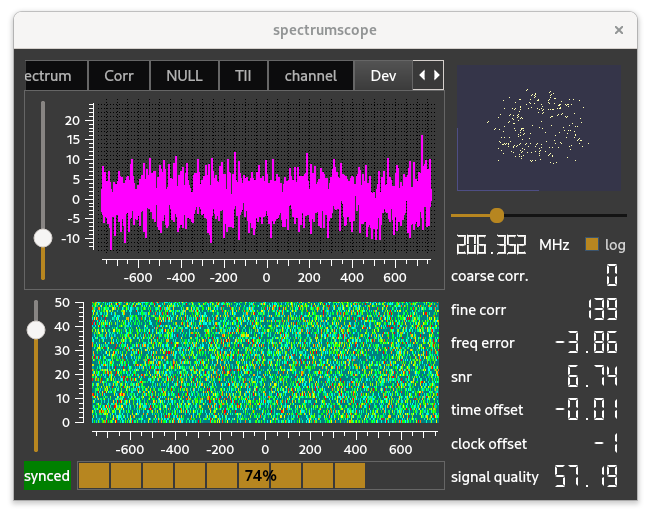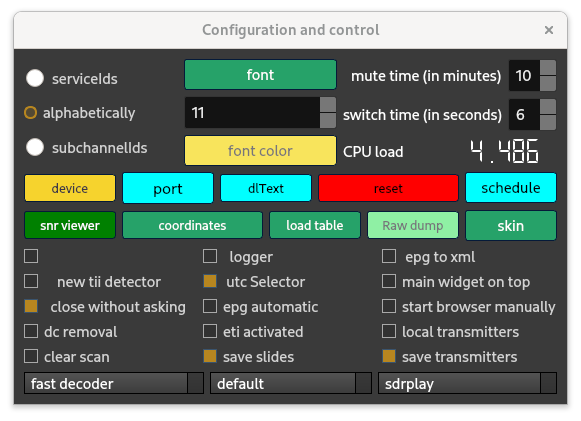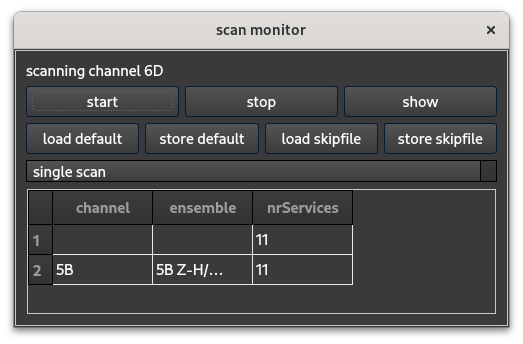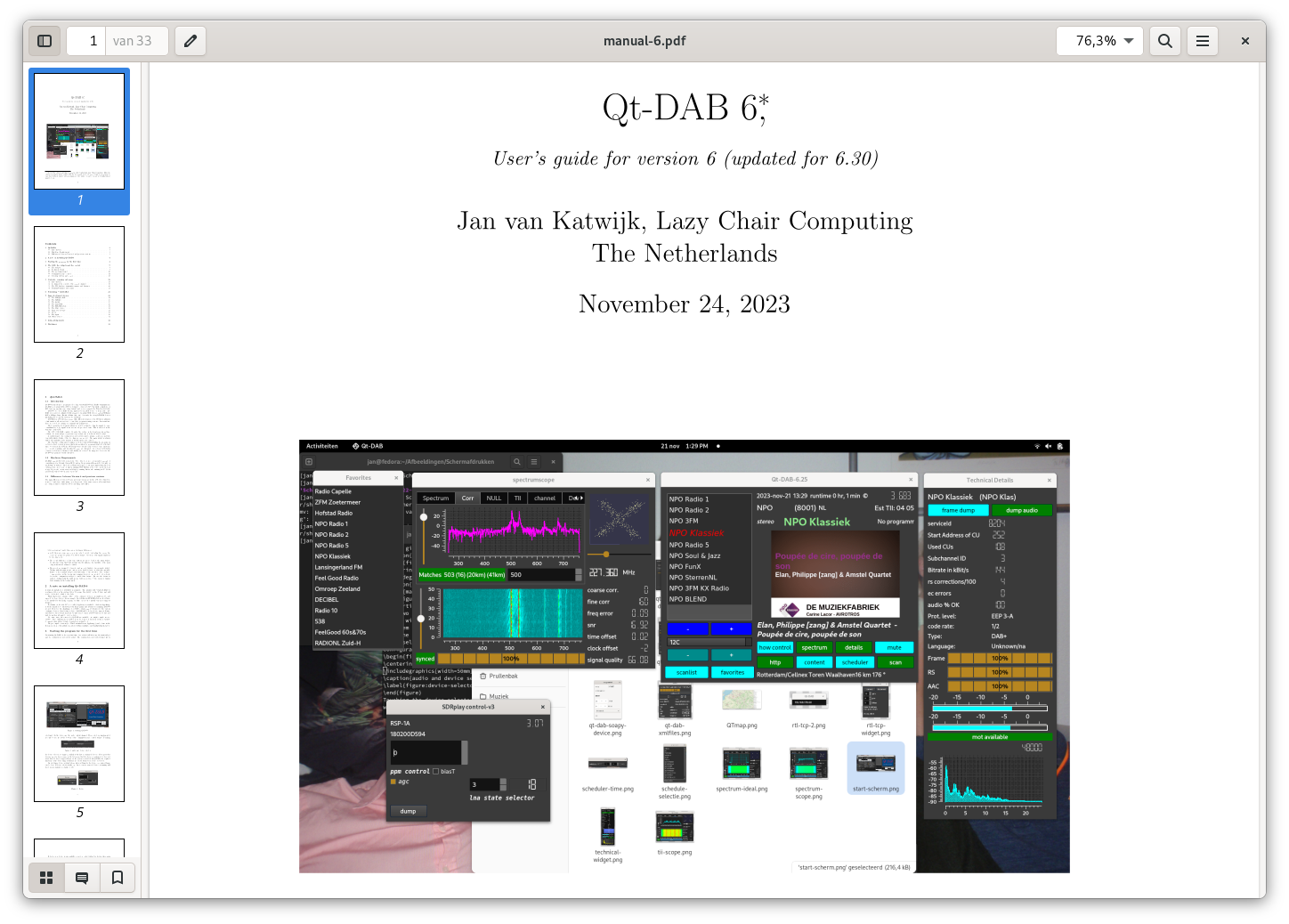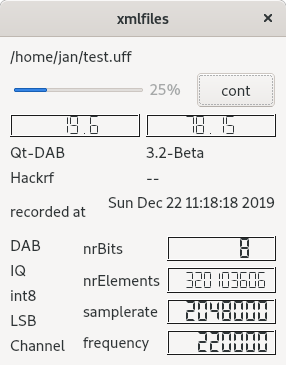Qt-DAB-6 is software for Linux, Windows, MacOS and Raspberry Pi for listening to terrestrial Digital Audio Broadcasting (DAB and DAB+).
In the development version, Qt-DAB-6.X, a few errors that still could occur in Version 6.5. were corrected. Furthermore, Qt-DAB-6.X contains a few goodies that will be incorporated in the "stable" version to come.
First of, one of the problems with the implemented sound handler was that sound did not always work after restarting the program with a saved - and therefore selected - audiostream. 6.X - has now two (sub)systems for the sound handling. Next to the portaudio interface that was the default for a long time, the sound interface is provided by Qt itself. If the katter audio interface is selected, a volume slider is shown on the main widget.
As known, most DAB ensembles are transmitted by more than a single transmitter. All transmitters in a so-called Single Frequency Network transmit the same ensemble. However, each transmitter adds a little data with which the transmitter can be identified. Other than with e.g. FM or AM, where receiving signal at the same time from different transmitters, transmitting the same audio is hardly enjoyable, with digital modes, the software is able to select data from the strongest signal. In my neighbourhoodm there are (for a couple of ensembles) four transmitters within 20 Km as shown on the table below.
New is that while Qt-DAB decodes data from the strongest signal, Qt-DAB-6.X has a special mode, dxMode, in which it tries to identify as much as possible transmitters that are transmitting the same signal. The TII decoding was adapted for this purpose. All transmitters detected will be shown on the map if the map handler is activated.
Selecting the "dx mode" (with a checkbox on the configuration widget) causes the software to display all transmitters the identification of which could be extracted from the signal.
The table shows (column 1) which transmitter delivers the strongest signal.
If the dxMode is NOT selected, the transmitter's name and distance are - as always - shown on the botton line in the main widget.
In some cases, when the correlation results of the two are app the same, the oftware switches (too) frequently between two transmitters, detrimental for the detection of transmitters with lower power arrivals. To stabilize the result of thecorrelation process, a selector ("corr") is added to the configuration and control widget.
Very experimental is the journaline decoder. journaline is a kind of teletext on DAB, which is - as far as I can see - mostly transmitted through data subservices. However, since journaline is NOT transmitted in the region where I live, I have to use a (very) few recordings for testing. So, correct functioning is NOT guaranteed.
Qt-DAB-6.X seems reasonably stable, that is why - based on the latest sources - the three installers for Windows and the AppImage for x64 Linux were re-created. Furthermore, the documentation is upgraded to describe the Qt-DAB-6.X version
The manual contains now a (more or less) up-to-date version of a "build" description. Documentation (i.e. the "manual") can be found in the docs section of this repository and a copy is available in the releases section.
Qt-DAB-6.5 is the stable version of Qt-DAB, i.e. a version with a windows installer (actually, there are two) and a Linux x64 AppImage.
Qt-DAB-6.5 has undergone some improvements that were - for a long time - on my own wishlist, while some other modifications are based on user's requests. Since when using Qt-DAB as regular radio device, I switch audio between only a few services, their names are listed in my "list of favorites". The current version therefore shows on start up the list of favorites. Of course when selecting a service, the software "knows" tall services in the ensemble of the selection, the widget therefore lets you choose between the view on the current ensemble and the view on the favorites.
In the ensembleview the services found in the currently active channel are displayed. In the list, it shows that services that are also belonging to the favorites, are marked. Clicking on the element in the right column adds or removes a service from the favorites. (Of course, in the list of favorites, clicking on the right hand column of the service in question removes the service).
In a previous version, control on the visibility of the "technical widget" was by clicking on the name of the selected service in the right hand part of the widget. Of course that is unclear, therefore a small icon is added instead.
As in the previous version, control on muting the audio is delegated to the icon of the loadspeaker. The speaker indication tells whether or not sound is "on".
Based on user's request, input can be obtained from "spy-servers", i.e. remote from over the internet. Such a spy server can handle AIRspy devices and RT2832 based dabsticks. Of course the connection should be able to handle data with a reasonable (read: high) bandwidth. For 16 bit data, i.e. a sample takes 2 x 2 bytes, one needs 10MB/s (slightly ore actually since the data is transmitted as packages with a header).
Also, the Soapy interface was rewritten and (seems to) work(s) fine.
While the possibility of saving DLS data was implemented some time ago, there is now also a possibility of putting the current DLS text on the clipboard and saving it. Just click with the right hand mouse button on the text.
- Introduction
- Features
- Widgets and scopes
- Scan control
- Showing a map for TII
- Documentation
- Installation on Windows
- Installation on Linux
- Notes on building an executable
- Using user specified bands
- xml-files and support
- A Note on previous versions
- Copyright
Qt-DAB-XX is a rich implementation of a DAB decoder for use on Linux and Windows based PCs, including some ARM based boards, such as the Raspberry PI 2 and up. It can be used with a variety of SDR devices, including DABsticks, all models of the SDRplay, Airspy etc.
The current version is 6.5. Versions 5.5 is still available and can be built, using the same set of sources as the current one. A development version, named Qt-BAB-6X, can be found in the "qt-dab-RC" directory.
Precompiled versions for Linux-x64 (AppImage) and Windows (an installer) are, as usual, available.
Thanks to Richard Huber, Qt-DAB can be compiled on the Mac.
- DAB (mp2) and DAB+ (HE-AAC v1, HE-AAC v2 and AAC-LC) decoding
- MOT SlideShow (SLS)
- Dynamic Label (DLS) with the possibility of saving dynamic the Label text by right clicking with the mouse, or saving all dynamic label texts - augmented with channel and time info - in a file,
- DAB is now transmitted by default in the VHF Band III, there are options to select the L-Band, and it is possible to receive data from user defined channels.
- While Mode I is the mode for DAB, Qt-DAB offers an option to interpret data modelled in Mode II or Mode IV,
- There is a focus on viewing the signal: next to showing the spectrum of the received signal and a constellation diagram of the decoded signal, a view on the correlation of the signal and the TII spectrum can be selected. Furthermore, a view on the transition from the NULL period to the first datablock, a viewe on the impact of the channel on the signal, and a view on the frequency offsets of the carriers in the decoded signal can be selected. Finally, in a separate widget, the development over time of the SNR can be made visible.
- automatic reconfiguration of services.
- Detailed information on reception and selected service (SNR, bitrate, frequency, ensemble name, ensemble ID, subchannel ID, used CUs, protection level, CPU usage, program type, language, alternative FM frequency if available, 4 quality bars),
- Frequency spectrum of the resulting audio as well as "strength" meters of the audio stream are made visible,
- The TII data is mapped upon a transmitter's name, and display of TII (Transmitter Identification Information) data when transmitted,
- Possibility of displaying a map with position(s) of received transmitter(s),
- Favorites for easy switching of programs in different ensembles (see section Favorites),
- Dumping of the input data of the DAB channel (Warning: produces large raw files!) into
.sdrfiles or.xmlfile formats and playing them again later (see section on xml format), - Saving audio as uncompressed ".wav" files (48000 two channels), and saving aac frames from DAB+ services for processing by e.g. VLC,
- Saving the ensemble content description: audio and data streams, including almost all technical data into a text file readable by e.g LibreOfficeCalc
- Advanced scanning function (scan the band, show the results on the screen and save a detailed description of the services found in a file),
- ip output: when configured the ip data - if selected - is sent to a specified ip address (default: 127.0.0.1:8888),
- TPEG output: when configured the data is sent as datagrams to port 8888;
- EPG detection and building up a time table,
- Supports as input device:
- SDR DAB sticks (RTL2838U or similar),
- HACKRF One,
- Airspy, including Airspy mini,
- SDRplay (RSP I, RSP 1A and 1B, RSP II, RSP Duo and RSP Dx), with separate entries for v2 and v3 library
- limeSDR,
- Adalm Pluto,
- untested UHD (anyone wants to help testing?)
- Soapy, a renewed soapy interface driver is even able to map other samplerates than the required 2048000 (limited to the range 2000000 .. 4000000);
- input from a spyServer,
- ExtIO (experimental, Windows only),
- rtl_tcp servers, = spy servers.
- Always supported input from:
- prerecorded dump (
.raw,.iqand.sdr), .xmland.uffformat files.
- prerecorded dump (
- Scheduling the start of (channel:service) pairs or operations as frame dump or audio dump, for up to 7 days ahead.
- background services. Since 4.351 it is possible to run an arbitrary number of DAB+ audioservices (from the current ensemble) as background service with the output sent to a file.
- Clean device interface, easy to add other devices.
Partly implemented:
- TPEG: when configured, TPEG messages are being sent to a TCP port; sources for a simple client are part of the source distribution.
- Journaline (an untested Journaline implementation is part of the sources).
- Other bands than used for terrestrial broadcasting in Europe (like DAB over cable)
ℹ️ Note: While the 2.13 support for SDRplay devices is able to handle the RSP 1, RSP II, RSP Ia and RSP duo, the 3.XX support handles all SDRplay RSP's except the original RSP 1. It is recommended to use the 3.0X support library.
The full GUI for Qt-DAB 6.5 consists of 4 (four) larger widgets, The mainWidget (see picture) is always visible, various elements in the widget control the visibility of the other 3 (three). The main widget of Qt-DAB provides all means for selecting a channel, and selecting a service.
Transmission of most services carryone or more slides, such slides are shown, if no slide is shown a default slide is shown.
If configured, the main widget displays the name of the transmitter received, and the distance and azimuth to the (specification of the) receiving station.s Furthermore, the TII elements (i.e. the identifiction of the transmitter, here 04 05, are shown. New is the addition of the height from which the transmitter is working.
- touching the ensemble name (NPO (8001) in the picture) makes the content table, i.e. an overview of the content of the ensemble, visible (or if it is visible, touching will hide it);
- touching the small icon left of the name of the selected service (here left of the bold text NPO Radio 5), will show (or hide) the technical widget, a widget showing all technical details as well as strength indicators and a spectrum of the audio of the selected service;
- touching the icon showing a speaker controls the muting of the signal, if no audio is generated, or if the signal is muted, the icon will show this;
- touching with the right hand mouse button the text of the dynamic label (here, in italic ("ABC - Poisin Arrow") will whow a small menu to put the text on the clipboard;
- touching the button labeled scan controls the visibility of a the scan handler widget;
- touching the button labeled http controls the http handler with which a map on which rhe transmitters will be shown;
- touching the button labeled spectrum controls the visibility of the spectrum widget, a widget that contains information on the DAB signal itself;
- touching the button labeled show controls controls the visibility of the so-called configuration and control widget, a widget that contains numerous settings for this software;
- touching the button labeled favorites will switch the visibility of the list of services shown between the ensemble view and the favorites view; touching the button labeled "scanlist shows (or hides) the scan list, i.e the list of services seen at the most recent scan.
Obviously, the colors of the buttons, as well as the font, the font size and the font color of the service list shown can be set by the user.
Selecting a service (just clicking with the left mouse button on its name) is possible in both views, i.e. both the ensemble view and the favorites view. Of course when selecting a service in the favorites view it might take some time before the software has switch over to the appropriate channel, has received the esemble information of that channel and has selected the service in that channel.
Selecting itself is simply by clicking on the service name. The effect of clicking into the right hand column depends on the viewmode. In the **ensembleview ** mode, clicking in the right column indicates adding the service to or removing it from the favorites. In the favorites column it just means removing the element from the favorites.
The technical widget shows - as the name suggests - all technical details of the selected audio service. If the service is also transmitted on FM the FM frequency - derived from additional data in the DAB data - is shown as well.
The spectrum scope shows the spectrum of the incoming DAB signal. One sees clearly that the width of the signal is app 1.5 MHz. To the right one sees the signal constellation. The latter shows the mapping from the complex signals onto their real and imaginary components.
The ideal form of the spectrum - and the signal constellation as shown in the IQScope - is not seen often.
The correlation scope shows the correlation between the incoming signal and some predefined data. Correlation is helpful in finding the precise start of the (relevant) data in the input stream. The picture shows that the signal from more than one transmitter is received. If the distance to the current transmitter is known, the display shows the estimated distances - from the receiver location - to the other peaks as well.
The NULL scope shows the samples in the transition from NULL period to the first data block of a DAB frame. The software detects (computes) the first sample following the NULL period, needed for collecing the data for decoding.
The TII scope shows the spectrum of the data in the NULL period, since that data contains the TII (Transmitter Identification Information) data in an encoded form;
The channel scope shows the channel response on the transmitted data, i.e. the deformation of the transmitted signal. The picture shows the cyan colored line, i.e. the channel response on the amplitude, and the red line, i.e. the channel effects on the phase of the samples.
The deviation scope shows the mean deviation of the carriers in the decoded signal, before mapping the carriers to bits. The Y-axis is in Hz.
The configuration and control widget contains check boxes and buttons with which the configuration of the decoding process can be influenced. The top rightshows the 3 selectors for the font with which the services in the service list are dsiplayed.
At starting up Qt-DAB for the (very) first time, the widget will show to allow selection of an input device (the combobox at the bottom line right).
A separate widget - visibility under control of the scan button on the main widget - provides the control ob scanning.
The show button controls the visibility of the skiptable, skiptables can be load and stored in either the ".ini" file (use the "...default" buttons, or can be kept as xml file on a user defined place (the other load/store buttons).
The small table at the bottom of the widget is just for convenience, on scanning it will display the number of services found in the channels visited.
Since some time the Qt-DAB versions have a button labeled http, when touched, a small webserver starts that can show the position(s) of the transmitter(s) received on the map.
By default, on starting the server, the "standard" browser on the system will be invoked, listening to port 8080. The configuration (configuration/control) widget contains a selector for switching this off, so that one might choose his/hers own browser.
The feature will not work if
- handling the TII database is not installed on the system, and/or
- you did not provide your "home" coordinates.
When running a precompiled version of Qt-DAB (i.e. an AppImage or a Windows installer from this repository), installing the database is simple, just touch the button labeled "load table".
Otherwise, you have to install a small library first (for Linux x64 or the RPI), just see the manual. If that fails a precomputed database is available in this repository, just unpack the file "tiiFile.zip", copy the resulting ".txdata.tii" file to your home directory. (Due to licencing issues the code to upload a database is proprietary).
Adding the receiver coordinates is simple, touch the button "coordinates" on the configuration and control widget and a small widget appears where the data can be entered.
An extensive user's guide - in PDF format - for the 6.4 version can be found in the "docs" section of the source tree. The documentation contains a complete description of the widgets, of the values in the .ini file, on configuring for creating an executable (Linux), and even a complete description on how to add a device to the configuration.
Note that not all changes done in 6.5 are covered in the current manual.
For Windows an installer can be found in the releases section, https://github.com/JvanKatwijk/qt-dab/releases. The installer will install the executable as well as required libraries.
The installer will also call the official installer for the dll implementing the 2.3 api for getting access to the SDRplay devices.
For Linux-x64 systems, an appImage can be found in the releases section, https://github.com/JvanKatwijk/qt-dab/releases. The appImage contains next to the executable qt-dab program, the required libraries but not the support libraries for the configured devices
Of course it is possible to generate an executable, a separate document is available that contains a complete script for Ubuntu type Linux versions.
The basis steps for generating an executable are straightforward, It is strongly advised to use qmake/make for the compilation process, the qt-dab-6.X.pro file contains (much) more configuration options than the CMakeLists.txt file does.
Note that the scheme presented below applied to "bullseye" on the RPI, i.e. a Linux variant. While for Debian derived distributions (e.g. Ubuntu) this scheme probably works more or less directly, For other distributions names of the library packahes may be different. Note that in all cases, the development versions are required.
For Windows the easiest approach is to install msys/mingw.
-
ℹ️ In the qt-dab sourcetree, the sources for 6.5 are in the subdirectory
qt-dab-6.5and for qt-dab-5.x in the subdirectoryqt-dab-s5 -
:informaation_source: Qt-DAB uses - as the name suggests - the Qt framework, for the time being still the version 5, it uses further the Qwt library and the gcc compiler suite.
For compiling and installing Qt-DAB on an old RPI3 (64 bits bullseye), I load the required libraries as given below:
- sudo apt-get update
- sudo apt-get install git cmake
- sudo apt-get install qt5-qmake build-essential g++
- sudo apt-get install pkg-config
- sudo apt-get install libsndfile1-dev
- sudo apt-get install libfftw3-dev portaudio19-dev
- sudo apt-get install zlib1g-dev
- sudo apt-get install libusb-1.0-0-dev mesa-common-dev
- sudo apt-get install libgl1-mesa-dev libqt5opengl5-dev
- sudo apt-get install libsamplerate0-dev libqwt-qt5-dev qtmultimedia5-dev
- sudo apt-get install qtbase5-dev libqt5svg5-dev
- sudo apt-get install libfdk-aac-dev
If libfdk-aac cannot be found, change the configuration to load fibfaad (and obviously, install libfaad).
If you want to use a physical device - e.g. a DABstick, an SDRplay, or an AIRspy you need to install the driver libraries for these devices as well. For most common devices repositories of common Linux distributions contain a driver library.
for SDRplay devices one should download the - proprietary - driver software from the SDRplay site. For the AIRspy the bullseye repository provides a library.
While there are dozens of configuration options, take note of the following ones:
ℹ️ Note that for including "soapy" in the configuration, soapy software should have been installed. Be aware that the current version is developed on an Fedora box, the soapy library used does not seem compatible with the soapy library on Ubuntu.
ℹ️ Devices like SDRplay, AIRspy, RTLSDR, Lime, and HackRf can be included in the configuration even if no support library is installed. Qt-DAB tries to read in the required library functions when the device is selected in run time.
ℹ️ chose 'CONGIG+=NO_SSE' if you NOT are compiling on/for an X86_64 based system.
One may choose between 'CONFIG += single' or 'CONFIG += double'. In the latter case, all computations in the "front end" are done with double precision arithmetic.
Note that your choice should be CONFIG += tiiLib (see step 4),
the alternative option 'CONFIG+=preCompiled' will NOT work since it requires
sources not available under an open source license. However, the built-in
libraries allow access to a preconfigured database (see step 4).
run qmake (variants of the name are qt5-qmake, qmake-qt5) which generates a Makefile and then run make. Compiling may take some time.
Unpack file "tiiFile.zip", and copy the resulting file .txdata.tii from the library subdirectory in the home directory.
The unpacked file contains a copy of the database for finding the transmitter's name and location.
If Qt-DAB cannot find the file, decoding input will just function, without showing the names and without "maps" option of course.
ℹ️ Note: Building a version on a fresh install of "bullseye" on the RPI gave a version that wouldn't run: The Qt_PLUGIN_PATH was not set. Setting it as given below solved - for me - the problem:
Qt_5= /usr/lib/arm-linux-gnueabihf/qt5
export QT_PLUGIN_PATH=$Qt_5/plugins
While it is known that the DAB transmissions are now all in Band III, there are situations where it might is desirable to use other frequencies. Qt-DAB provides the opportunity to specify your own band. Specify in a file a list of channels, e.g.
jan 227360
twee 220352
drie 1294000
vier 252650
and pass the file on with the -A command line switch. The channel name is just any identifier, the channel frequency is given in kHz. Your SDR device obviously has to support the frequencies for these channels.
Clemens Schmidt, author of the QiRX program (https://qirx.softsyst.com/) and me defined a format for storing and exchanging "raw" data: .xml-files. Such a file contains in the first bytes - up to 5000 - a description in xml - as source - of the data contents. This xml description describes in detail the coding of the elements.
As an example, a description of data obtained by dumping Airspy input:
<?xml version="1.0" encoding="utf-8"?>
<SDR>
<Recorder Name="Qt-DAB" Version="6.5"/>
<Device Name="AIRspy" Model="I"/>
<Time Value="Wed Dec 18 12:39:34 2019" Unit="UTC"/>
<!--The Sample information holds for the whole recording-->
<Sample>
<Samplerate Value="2500000" Unit="Hz"/>
<Channels Bits="12" Container="int16" Ordering="LSB">
<Channel Value="I"/>
<Channel Value="Q"/>
</Channels>
</Sample>
<!--Here follow one or more data blocks-->
<Datablocks>
<Datablock Number="1" Count="375783424" Unit="Channel">
<Frequency Value="227360" Unit="KHz"/>
<Modulation Value="DAB"/>
</Datablock>
</Datablocks>
</SDR>
The device handlers in Qt-DAB support the generation of such an .xml file.
While the current implementation for reading such files is limited to a single data block, the reader contains a cont button that, when touched while playing the data, will cause continuous playing of the data in the data block.
The picture shows the reader when reading a file, generated from raw data emitted by the HackRF device.
Soapy is not configured for the AppImage. There is an incompatibility between the Soapy library on Ubuntu 20 - where the AppImages are built - and my development environment.
The previous version V5.X is still maintained in a separate subtree and can be compiled with the recent modifications applied as well.
Copyright (C) 2016 .. 2024
Jan van Katwijk ([email protected])
Lazy Chair Computing
The Qt-DAB software is made available under the GPL-2.0.
The SDR-J software, of which the Qt-DAB software is a part,
is distributed in the hope that it will be useful,
but WITHOUT ANY WARRANTY; without even the implied warranty of
MERCHANTABILITY or FITNESS FOR A PARTICULAR PURPOSE. See the
GNU General Public License for more details.