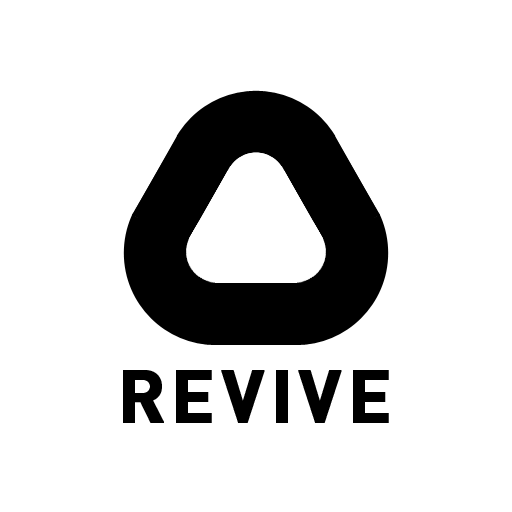This is a compatibility layer between the Oculus SDK and OpenVR. It allows you to play Oculus-exclusive games on your HTC Vive.
Refer to the wiki if you run into any problems. You can also find a community-compiled list of working games on the wiki, feel free to add your own results.
Always check the compatibility list before making a purchase.
- Download and install Oculus Rift S(oftware). When you get to "Select Your Headset", choose to "Skip".
- Download the latest Revive installer.
- Install Revive in your preferred directory.
- Start SteamVR if it's not already running.
- Put on the headset, open the dashboard and click the new Revive tab.
- If you run into any problems, read the known issues below or refer to the wiki.
If you want the latest and greatest changes you can download an early version of the next release.
- Newly installed applications may refuse to start when you try to launch them for the first time, simply follow these instructions to fix it or reboot your PC.
- If you only see the 4 default games in the Revive dashboard and you have selected a different Library location during setup, then ensure you have your main library set as default. Revive will only detect games from the main library.
- If you don't see the Revive tab, go to the start menu on your desktop and start the Revive Dashboard. Or check the Applications tab in the SteamVR settings to see if the tab is enabled.
For your convenience, there is a script to help retrieve and set up dependencies in the project root. This script will also attempt to build OpenXR and Revive.
Instructions for both scripted and manual build are below.
- Clone this repository:
git clone [email protected]:LibreVR/Revive.git - Install Visual Studio 2017, CMake, and Git, and ensure all three are in your PATH from within PowerShell.
- Run the setup script (PowerShell):
cd Revive .\setup.ps1
Before the project can be built, you must retrieve and set up vendored dependencies.
In bash for Windows:
git clone [email protected]:LibreVR/Revive.git
git submodule update --init --recursive
Download the Oculus SDK for Windows here and place it in `Revive/Externals/'. Then:
cd Revive/Externals
unzip ovr_sdk_win_<version>.zip
The core Revive library project should then build normally in VS.
To build ReviveInjector, you need to build ReviveXR. To build ReviveXR, you need to build the OpenXR SDK :)
- Download and install Cmake for Windows.
- In Powershell,
cdtoRevive/Externals/openxrand do the following:
cmake -DCMAKE_BUILD_TYPE=Release -G "Visual Studio [VS Version] [arch]"
For instance, under VS 2017 on 64-bit Windows the build target would be
Visual Studio 15 2017 Win64.
- Open the generated
OPENXR.slnin VS - In the C/C++ properties for project
openxr_loader-1_0, changeRuntime LibrarytoMulti-threaded Debug (/MTd) - Build the solution. This will perform an in-tree build of the OpenXR sdk and generate the loader library.
- ReviveXR and ReviveInjector should now build normally.
Notes:
- You must build OpenXR with the same configuration (Debug / Release) that you build ReviveInjector and ReviveXR in to satisfy configured linker paths
- Out of tree openxr builds will not work for the same reason, you must build in tree