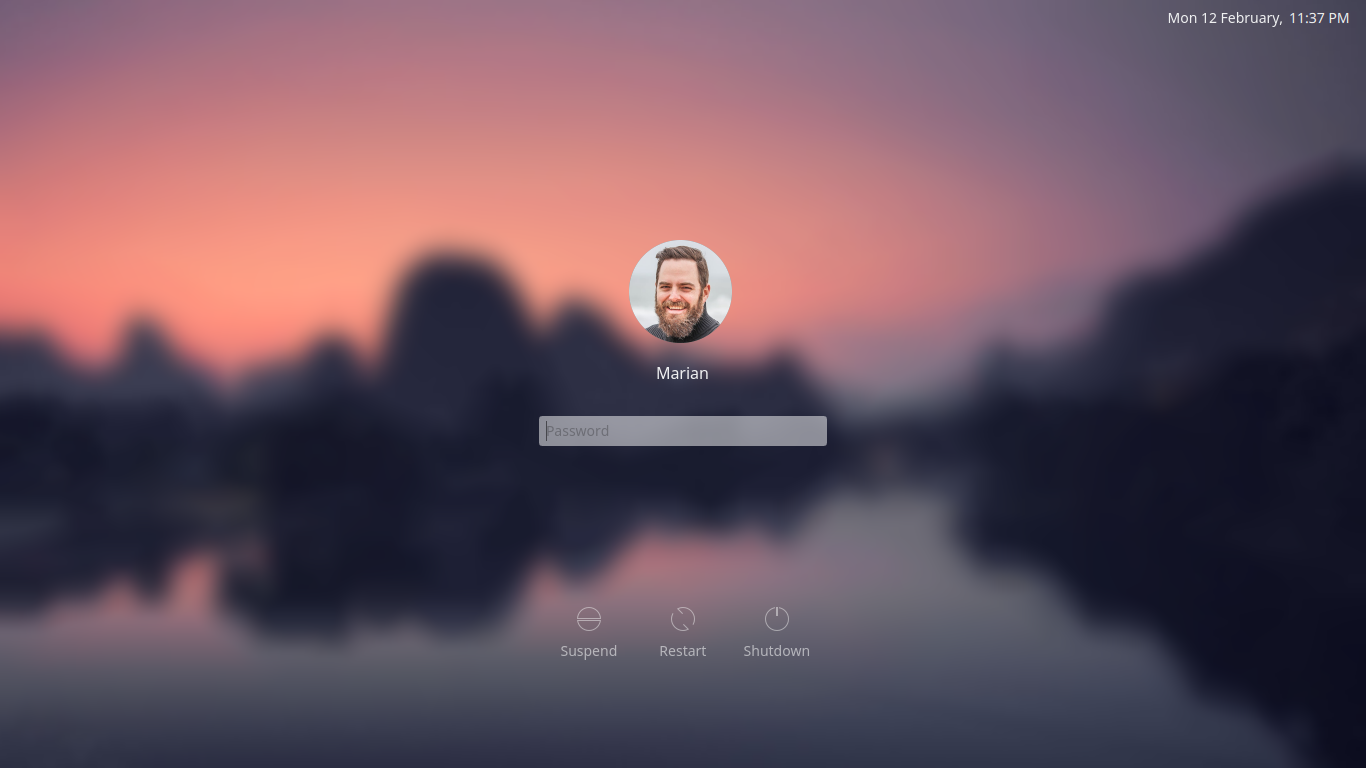Chili is hot, just like a real chili! Spice up the login experience for your users, your family and yourself. Chili reduces all the clutter and leaves you with a clean, easy to use, login interface with a modern yet classy touch.
Chili for KDE Plasma is the desktop environment specific version with enhanced functionality . If you don't use Plasma as your desktop environment you would likely prefer Chili for SDDM.
KDE Plasma 5
SDDM
Go to System Settings > Startup and Shutdown > Login Screen (SDDM) > Get New Theme and search for "Chili for KDE".
This requires the sddm-kcm package to be installed. If in doubt use your package manager to search and if necessary install sddm-kcm first.
Go to openDesktop.org, download the tar archive and extract the contents to the theme directory of the SDDM manager (change the path for the downloaded file if necessary):
$ sudo tar -xzvf ~/Downloads/kde-plasma-chili.tar.gz -C /usr/share/sddm/themes
This will extract all the files to a folder called plasma-chili inside of the themes directory of SDDM. After that you will have to point SDDM to the new theme by editing its config file:
$ sudo nano /usr/lib/sddm/sddm.conf.d/sddm.conf
In the [Theme] section set Current=plasma-chili. For a more detailed description please refer to the Arch wiki on sddm. Note that, depending on your system setup, a duplicate configuration may exist in /etc/sddm.conf. Usually this path takes preference so you want to set the above line in this file if you have it.
Chili is now customizable through its theme.conf file. You can now alter the intensity of the background blur or even not have any blur at all! Also there may be screens so big that the avatar just not looks correct. Change it in the config to something that better suits your screen!
-
Change the path of the background image relative to the themes directory:
background=components/artwork/background.jpg -
Disable blur or play around with its intensity:
blur=truerecursiveBlurLoops=40recursiveBlurRadius=4 -
Adjust the size of the user image:
changeAvatarPixelSize=
You might see some grey pixels around your user image which is caused by the the anti-aliasing of the opacity mask. You may change the fill color of the mask that resides in components/artwork/mask.svg to a color that better matches with your user images colors. Do not change the opacity of the mask. Take note that this might affect other user images with different colors present on your system.
This project is licensed under the GPLv3 License - see the LICENSE for details
Original code is taken from KDE plasmas breeze theme. In specific the SDDM login theme written by David Edmundson.
In the past years I have spent quite some hours on open source projects. If you are the type of person who digs attention to detail, know how much work is involved in it and/or simply likes to support makers with a coffee or a beer I would greatly appreciate your donation on my PayPayl account.