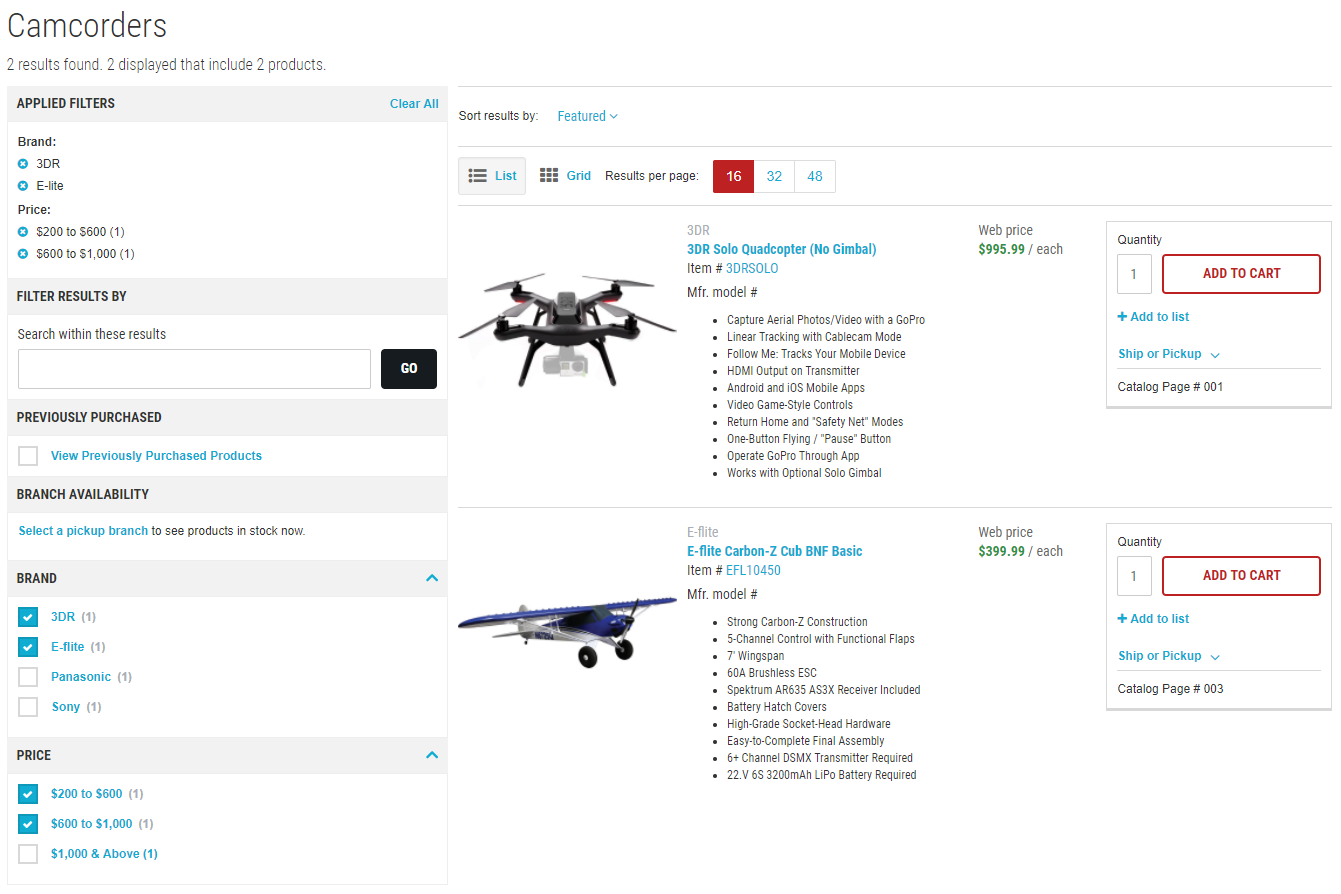Virto Commerce Storefront Kit is Official online shopping website based on VirtoCommerce Platform written on ASP.NET Core. The website is a client application for VC Platform and uses only public APIs while communicating.
!!! note
If Platform and Storefront are deployed in the same on-premises environment, Storefront should be deployed on different port then Platform. You can do it by dotnet run CLI
-
Navigate to the Releases section of Virto Commerce Storefront Kit in GitHub.
-
You will find VirtoCommerce.Storefront.5.x.x.zip file. In this file the site has already been built and can be run without additional compilation. The source code is not included.
-
Unpack this zip to a local directory C:\vc-storefront. After that you will have the directory with Storefront precompiled files.
- Open the appsettings.json file in a text editor.
- In the Endpoint section change Url, UserName, Password with correct path and credentials for Virto Commerce Platform:
...
"Endpoint": {
"Url": "https://localhost:5001",
"UserName": "admin",
"Password": "store",Storefront appsettings.json file contains ContentConnectionString setting with pointed to the folder with actual themes and pages content
...
"ConnectionStrings": {
//For themes stored in local file system
"ContentConnectionString": "provider=LocalStorage;rootPath=~/cms-content"
//For themes stored in azure blob storage
//"ContentConnectionString" connectionString="provider=AzureBlobStorage;rootPath=cms-content;DefaultEndpointsProtocol=https;AccountName=yourAccountName;AccountKey=yourAccountKey"
},
...You can set this connection string in one of the following ways:
- Build and Copy theme to
wwwroot\cms-content\{StoreName}\{ThemeName} - If you have already have installed platform with sample data, your platform already contains
~/App_Data/cms-contentfolder with themes for sample stores and you need only to make symbolic link to this folder by this command:mklink /d C:\vc-storefront\VirtoCommerce.Storefront\wwwroot\cms-content C:\vc-platform\VirtoCommerce.Platform.Web\App_Data\cms-content
On Mac OS and Linux:
console ln -s ~/vc-storefront/wwwroot/cms-content ~/vc-platform/wwwroot/cms-content
- If you did not install sample data with your platform, you need to create new store in platform manager and download themes as it described in this article: Theme development
- In order to run the platform only at HTTP schema in production mode, it's enough to pass only HTTP URLs in
--urlsargument of thedotnetcommand.
dotnet VirtoCommerce.Storefront.dll --urls=http://localhost:5002- Install and trust HTTPS certificate
Run to trust the .NET Core SDK HTTPS development certificate:
dotnet dev-certs https --trustRead more about enforcing HTTPS in ASP.NET Core
dotnet VirtoCommerce.Storefront.dll --urls=https://localhost:4302/- Trust the .Net Core Development Self-Signed Certificate. More details on trusting the self-signed certificate can be found here