A .NET library for hardware-accelerated, high performance, immediate mode rendering via Direct2D.
By using the graphics context to draw anything on windows form, control or draw in memory via Direct2D. The graphics interface is designed like the normal Windows Form graphics interface, it's easy-to-learn and user-friendly.
| Project | Language | Description | Output DLL |
|---|---|---|---|
| d2dlib | VC++ | Wrapper host-side library, calling Windows SDK and Direct2D API | d2dlib.dll |
| d2dlibexport | C# | Wrapper client-side library, export the interface provided from d2dlib | d2dlibexport.dll |
| d2dwinform | C# | Provides the D2DWinForm and D2DControl classes that use Direct2D hardware-acceleration graphics context during rendering |
d2dwinform.dll |
install-package unvell.d2dlibOr install for x64 platform:
install-package unvell.d2dlib-x64The Direct2D API is a platform-associated API that requires the application to be targeted to either x86 or x64 platform. To run the application uses this library correctly, the Platform target of the project settings must be set to x86 or x64.
Use git to clone the source code repository
git clone https://github.com/jingwood/d2dlibOpen d2dlib.sln from the src folder with Visual Studio 2019 or later, choose Build -> Batch Build... menu, then click Build button.
- Add
d2dlibexport.dllandd2dwinform.dllas application references - Put
d2dlib32.dllin theDebug,Releaseor the folder where the application runs
You can also add d2dlib32.dll as a project file, and set it's property Copy to output folder to Copy if newer.
For different build configuration and platform target, the d2dlib32.dll is named as following:
| Build configuration | Platform | Name |
|---|---|---|
| Debug | x86 (32bit) | d2dlib32d.dll |
| Release | x86 (32bit) | d2dlib32.dll |
| Debug | x64 (64bit) | d2dlib64d.dll |
| Release | x64 (64bit) | d2dlib64.dll |
- Make windows form or control inherited from
D2DFormorD2DControlclass - Override
OnRender(D2DGraphics g)method (do not override .NETOnPaintmethod) - Draw anything inside
OnRendermethod via thegcontext
protected override void OnRender(D2DGraphics g)
{
var rect = new D2DRect(0, 0, 10, 10);
g.DrawEllipse(rect, D2DColor.Red);
}var ellipse = new D2DEllipse(0, 0, 10, 10);
g.DrawEllipse(ellipse, D2DColor.Gray);g.DrawText("Hello World", D2DColor.Yellow, this.Font, 100, 200);var brush = Device.CreateSolidColorBrush(new D2DColor(1, 0, 0.5));
g.DrawEllipse(rect, brush);var brush = Device.CreateLinearGradientBrush(new D2DPoint(0, 0), new D2DPoint(200, 100),
new D2DGradientStop[] {
new D2DGradientStop(0, D2DColor.White),
new D2DGradientStop(0.5, D2DColor.Green),
new D2DGradientStop(1, D2DColor.Black),
});g.DrawBitmap(bmp, this.ClientRectangle);// convert to Direct2D bitmap
var d2dbmp = Device.CreateBitmapFromGDIBitmap(gdiBitmap);
// draw Direct2D bitmap
g.DrawBitmap(d2dbmp, this.ClientRectangle);// create and draw on GDI+ bitmap
var gdiBmp = new Bitmap(1024, 1024);
using (Graphics g = Graphics.FromImage(gdiBmp))
{
g.DrawString("This is GDI+ bitmap layer", new Font(this.Font.FontFamily, 48), Brushes.Black, 10, 10);
}
// draw memory bitmap on screen
g.DrawBitmap(gdiBmp, this.ClientRectangle);Learn more about Bitmap. See Example code
var bmpGraphics = this.Device.CreateBitmapGraphics(1024, 1024);
bmpGraphics.BeginRender();
bmpGraphics.FillRectangle(170, 790, 670, 80, new D2DColor(0.4f, D2DColor.Black));
bmpGraphics.DrawText("This is Direct2D device bitmap", D2DColor.Goldenrod, this.Font, 180, 800);
bmpGraphics.EndRender();
// draw this device bitmap on screen
g.DrawBitmap(bmpGraphics, this.ClientRectangle);Note: When creating a Direct2D Device bitmap, do not forget call BeginRender and EndRender method.
By calling PushTransform and PopTransform to make a transform session.
g.PushTransform();
// rotate 45 degree
g.RotateTransform(45, centerPoint);
g.DrawBitmap(mybmp, rect);
g.PopTransform();Fast images rendering
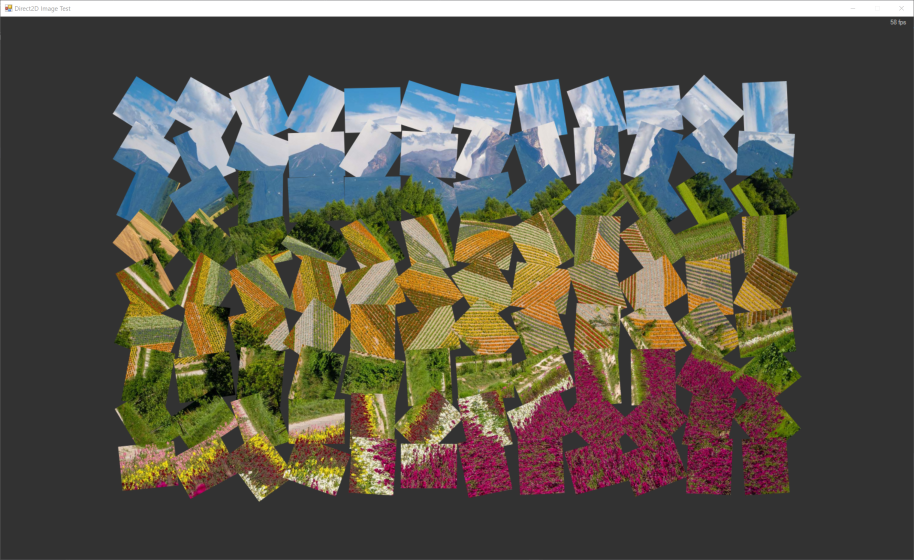 See source code
See source code
Custom draw on memory bitmap
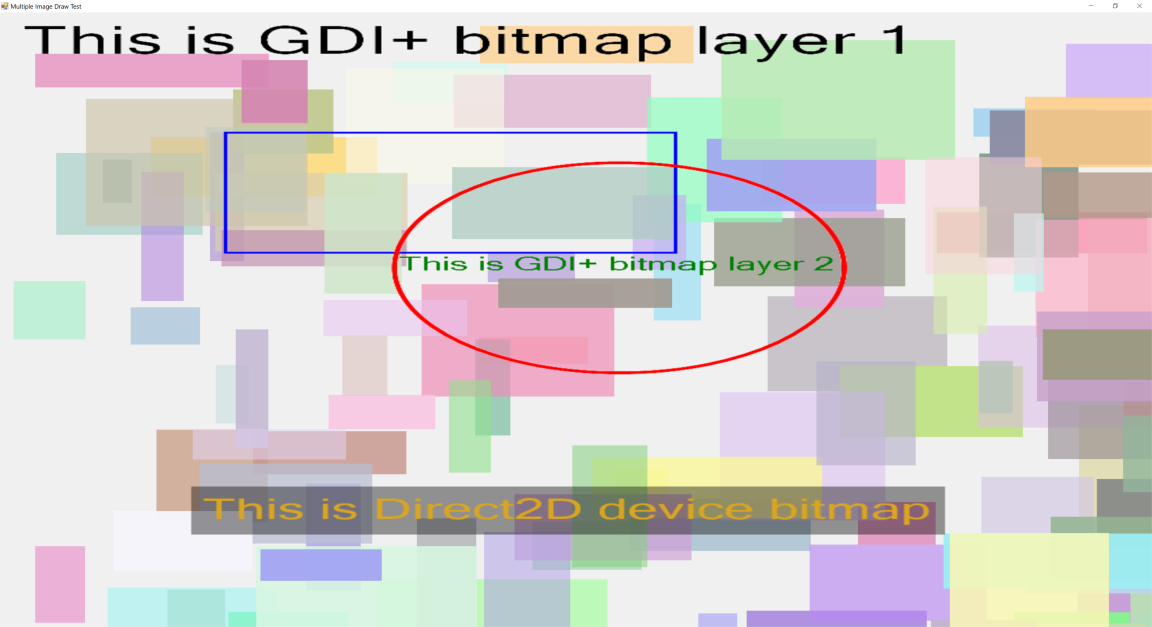 See source code
See source code
Star space simulation
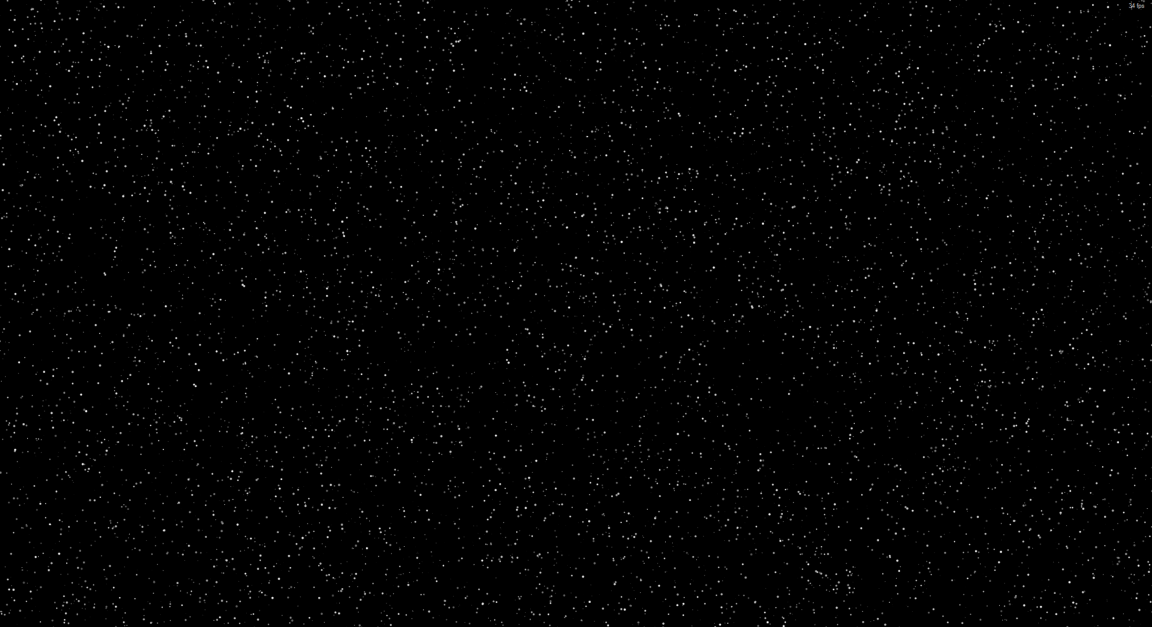 See source code
See source code
Subtitle rendering
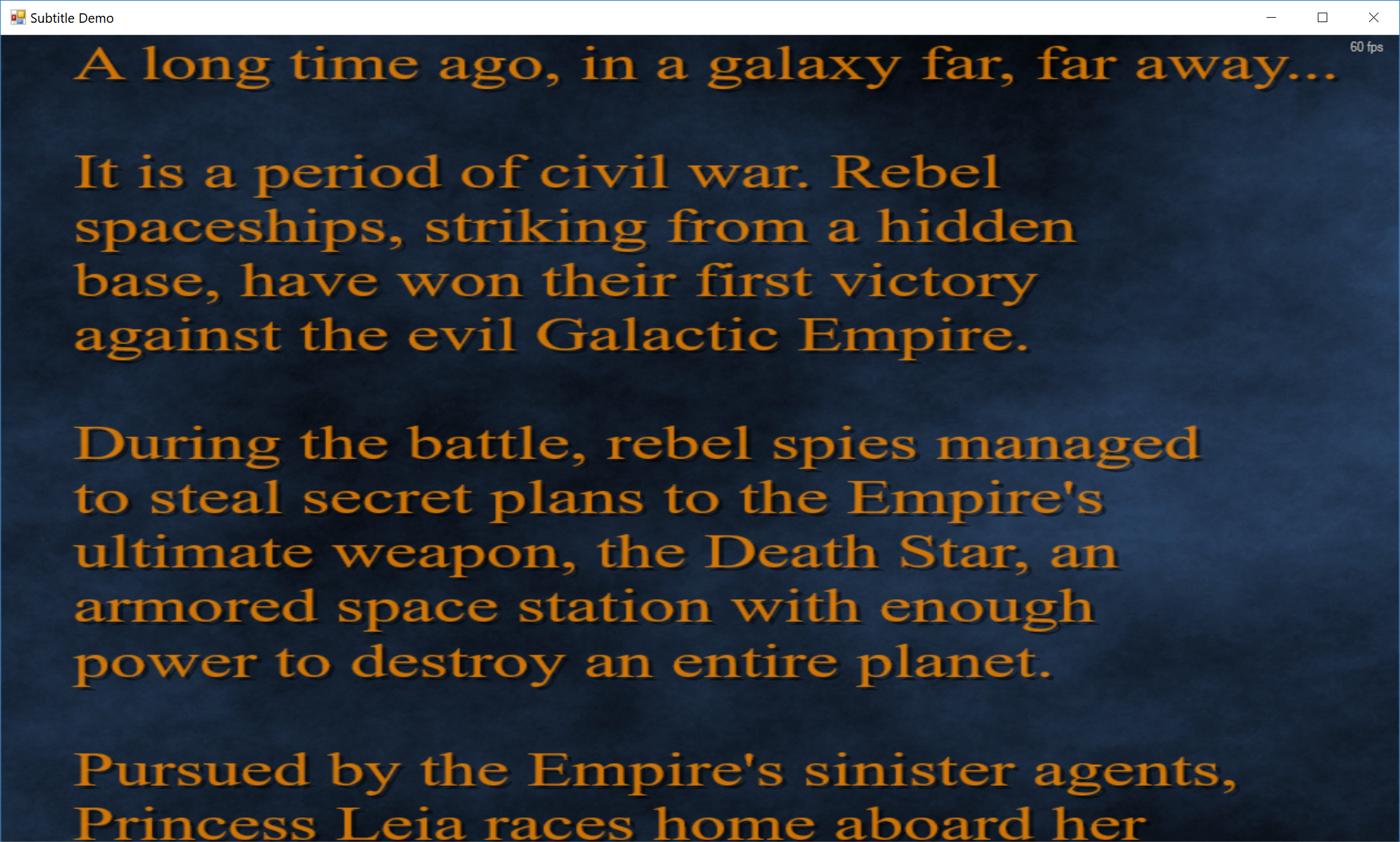 See source code
See source code
Whiteboard App

See source code
