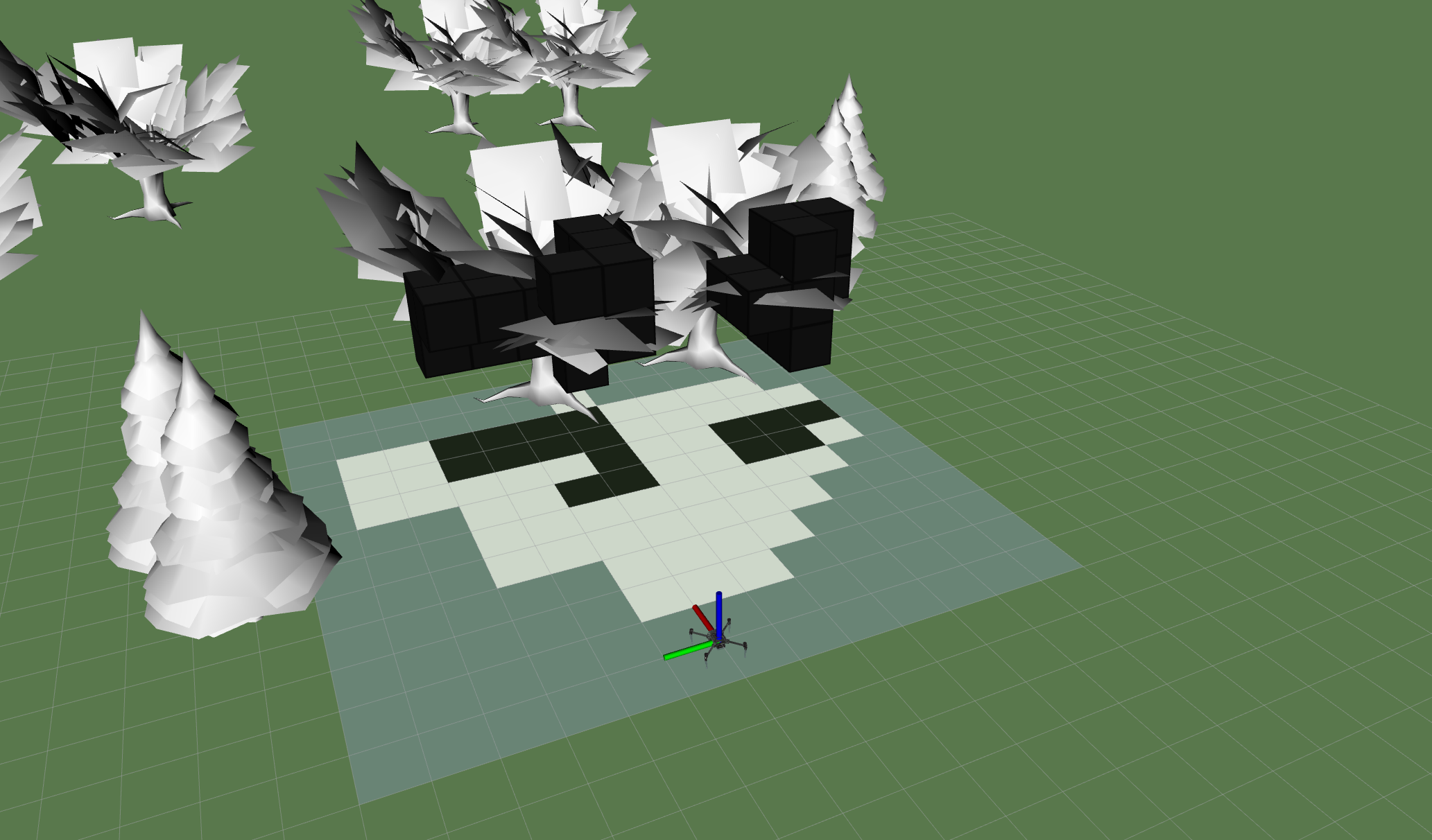PX4 computer vision algorithms packaged as ROS nodes for depth sensor fusion and obstacle avoidance. This repository contains two different implementations:
- local_planner is a local VFH+* based planner that plans (including some history) in a vector field histogram
- global_planner is a global, graph based planner that plans in a traditional octomap occupancy grid
- safe_landing_planner is a local planner to find safe area to land
The three algorithms are standalone and they are not meant to be used together.
The local_planner requires less computational power but it doesn't compute optimal paths towards the goal since it doesn't store information about the already explored environment. An in-depth discussion on how it works can be found in this thesis. On the other hand, the global_planner is computationally more expensive since it builds a map of the environment. For the map to be good enough for navigation, accurate global position and heading are required. An in-depth discussion on how it works can be found in this thesis. The safe_landing_planner classifies the terrain underneath the vehicle based on the mean and standard deviation of the z coordinate of pointcloud points. The pointcloud from a downwards facing sensor is binned into a 2D grid based on the xy point coordinates. For each bin, the mean and standard deviation of z coordinate of the points are calculated and they are used to locate flat areas where it is safe to land.
Note The development team is right now focused on the local_planner.
The documentation contains information about how to setup and run the two planner systems on the Gazebo simulator and on a companion computer running Ubuntu 18.04 (recommended), for both avoidance and collision prevention use cases.
Note PX4-side setup is covered in the PX4 User Guide:
This is a step-by-step guide to install and build all the prerequisites for running the avoidance module on Ubuntu 18.04 with ROS Melodic (includes Gazebo 9). You might want to skip some steps if your system is already partially installed.
Note: These instructions assume your catkin workspace (in which we will build the avoidance module) is in
~/catkin_ws, and the PX4 Firmware directory is~/Firmware. Feel free to adapt this to your situation.
-
Add ROS to sources.list:
sudo sh -c 'echo "deb http://packages.ros.org/ros/ubuntu $(lsb_release -sc) main" > /etc/apt/sources.list.d/ros-latest.list' sudo apt-key adv --keyserver 'hkp://keyserver.ubuntu.com:80' --recv-key C1CF6E31E6BADE8868B172B4F42ED6FBAB17C654 sudo apt update
-
Install ROS with Gazebo:
sudo apt install ros-melodic-desktop-full # Source ROS echo "source /opt/ros/melodic/setup.bash" >> ~/.bashrc source ~/.bashrc
Note We recommend you use the version of Gazebo that comes with your (full) installation of ROS. If you must to use another Gazebo version, remember to install associated ros-gazebo related packages:
- For Gazebo 8,
sh sudo apt install ros-melodic-gazebo8-* - For Gazebo 9,
sudo apt install ros-melodic-gazebo9-*
- For Gazebo 8,
-
Initialize rosdep.
rosdep init rosdep update
-
Install catkin and create your catkin workspace directory.
sudo apt install python-catkin-tools mkdir -p ~/catkin_ws/src -
Install MAVROS (version 0.29.0 or above).
Note: Instructions to install MAVROS from sources can be found here.
sudo apt install ros-melodic-mavros ros-melodic-mavros-extras
-
Install the geographiclib dataset
wget https://raw.githubusercontent.com/mavlink/mavros/master/mavros/scripts/install_geographiclib_datasets.sh chmod +x install_geographiclib_datasets.sh sudo ./install_geographiclib_datasets.sh
-
Install avoidance module dependencies (pointcloud library and octomap).
sudo apt install libpcl1 ros-melodic-octomap-* -
Clone this repository in your catkin workspace in order to build the avoidance node.
cd ~/catkin_ws/src git clone https://github.com/PX4/avoidance.git
-
Actually build the avoidance node.
catkin build -w ~/catkin_wsNote that you can build the node in release mode this way:
catkin build -w ~/catkin_ws --cmake-args -DCMAKE_BUILD_TYPE=Release -
Source the catkin setup.bash from your catkin workspace:
echo "source ~/catkin_ws/devel/setup.bash" >> ~/.bashrc source ~/.bashrc
In the following section we guide you through installing and running a Gazebo simulation of both local and global planner.
-
Clone the PX4 Firmware and all its submodules (it may take some time).
cd ~ git clone https://github.com/PX4/Firmware.git --recursive cd ~/Firmware
-
Install PX4 dependencies.
# Install PX4 "common" dependencies. ./Tools/setup/ubuntu.sh --no-sim-tools --no-nuttx # Gstreamer plugins (for Gazebo camera) sudo apt install gstreamer1.0-plugins-bad gstreamer1.0-plugins-base gstreamer1.0-plugins-good gstreamer1.0-plugins-ugly libgstreamer-plugins-base1.0-dev
-
Build the Firmware once in order to generate SDF model files for Gazebo. This step will actually run a simulation (that you can immediately close).
# This is necessary to prevent some Qt-related errors (feel free to try to omit it) export QT_X11_NO_MITSHM=1 # Build and run simulation make px4_sitl_default gazebo # Quit the simulation (Ctrl+C) # Setup some more Gazebo-related environment variables (modify this line based on the location of the Firmware folder on your machine) . ~/Firmware/Tools/setup_gazebo.bash ~/Firmware ~/Firmware/build/px4_sitl_default
-
Add the Firmware directory to ROS_PACKAGE_PATH so that ROS can start PX4:
export ROS_PACKAGE_PATH=${ROS_PACKAGE_PATH}:~/Firmware
-
Finally, set the GAZEBO_MODEL_PATH in your bashrc:
echo "export GAZEBO_MODEL_PATH=${GAZEBO_MODEL_PATH}:~/catkin_ws/src/avoidance/avoidance/sim/models:~/catkin_ws/src/avoidance/avoidance/sim/worlds" >> ~/.bashrc
The last three steps, together with sourcing your catkin setup.bash (source ~/catkin_ws/devel/setup.bash) should be repeated each time a new terminal window is open.
You should now be ready to run the simulation using local or global planner.
This section shows how to start the local_planner and use it for avoidance in mission or offboard mode.
The planner is based on the 3DVFH+ algorithm.
Note: You may need to install some additional dependencies to run the following code (if not installed):
sudo apt install ros-melodic-stereo-image-proc ros-melodic-image-view
Any of the following three launch file scripts can be used to run local planner:
Note: The scripts run the same planner but simulate different sensor/camera setups. They all enable Obstacle Avoidance and Collision Prevention.
-
local_planner_stereo: simulates a vehicle with a stereo camera that uses OpenCV's block matching algorithm (SGBM by default) to generate depth informationroslaunch local_planner local_planner_stereo.launch
Note: The disparity map from
stereo-image-procis published as a stereo_msgs/DisparityImage message, which is not supported by rviz or rqt. To visualize the message, first open a new terminal and setup the required environment variables:source devel/setup.bashThen do either of:
- run:
rosrun image_view stereo_view stereo:=/stereo image:=image_rect_color
- publish the
DisparityImageas a simplesensor_msgs/Image:rosrun topic_tools transform /stereo/disparity /stereo/disparity_image sensor_msgs/Image 'm.image'
The disparity map can then be visualized by rviz or rqt under the topic /stereo/disparity_image.
- run:
-
local_planner_depth_camera: simulates vehicle with one forward-facing kinect sensorroslaunch local_planner local_planner_depth-camera.launch
-
local_planner_sitl_3cam: simulates vehicle with 3 kinect sensors (left, right, front)roslaunch local_planner local_planner_sitl_3cam.launch
You will see the Iris drone unarmed in the Gazebo world. To start flying, there are two options: OFFBOARD or MISSION mode. For OFFBOARD, run:
# In another terminal
rosrun mavros mavsys mode -c OFFBOARD
rosrun mavros mavsafety armThe drone will first change its altitude to reach the goal height.
It is possible to modify the goal altitude with rqt_reconfigure GUI.
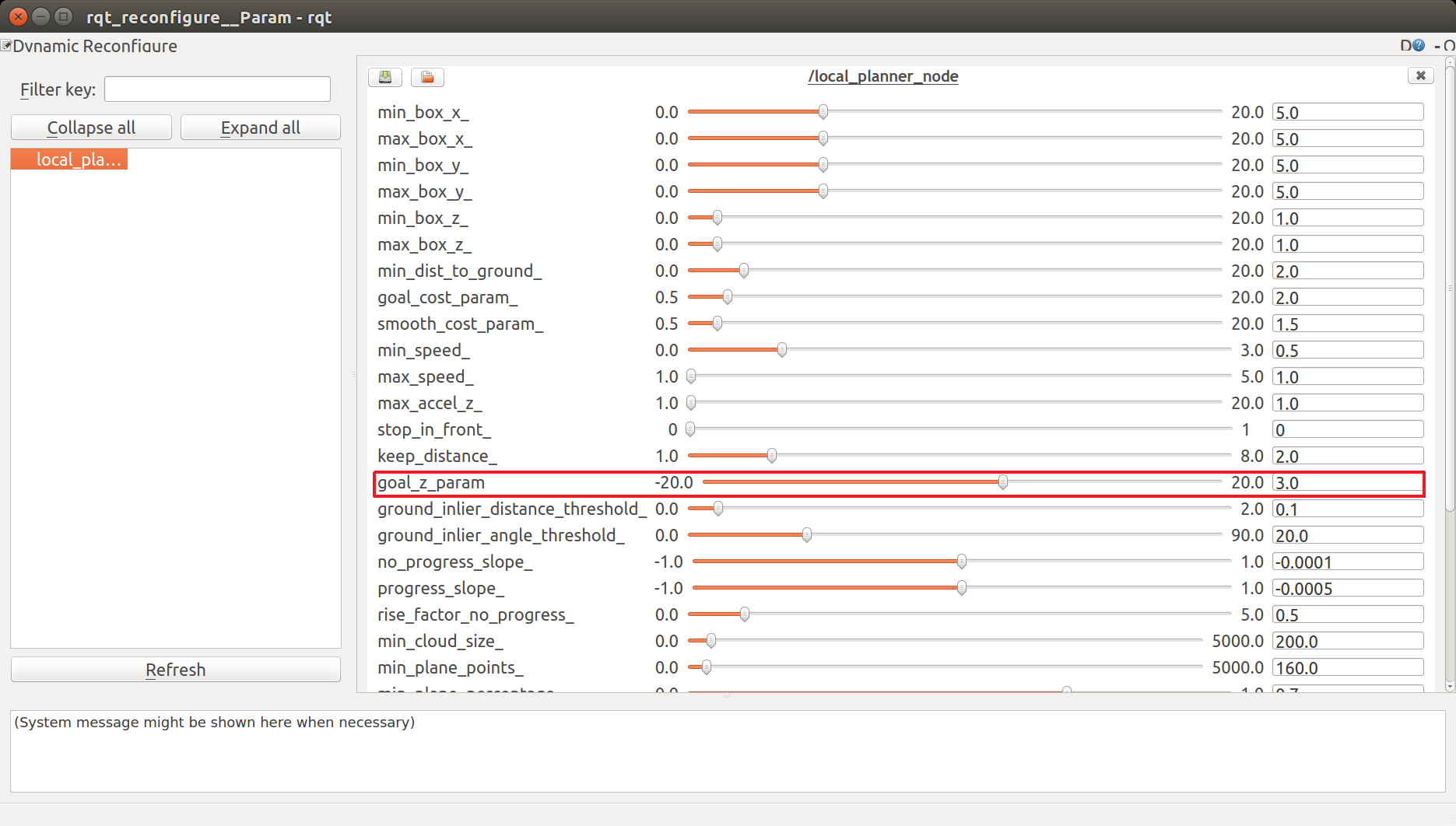 Then the drone will start moving towards the goal.
The default x, y goal position can be changed in Rviz by clicking on the 2D Nav Goal button and then choosing the new goal x and y position by clicking on the visualized gray space.
If the goal has been set correctly, a yellow sphere will appear where you have clicked in the grey world.
Then the drone will start moving towards the goal.
The default x, y goal position can be changed in Rviz by clicking on the 2D Nav Goal button and then choosing the new goal x and y position by clicking on the visualized gray space.
If the goal has been set correctly, a yellow sphere will appear where you have clicked in the grey world.
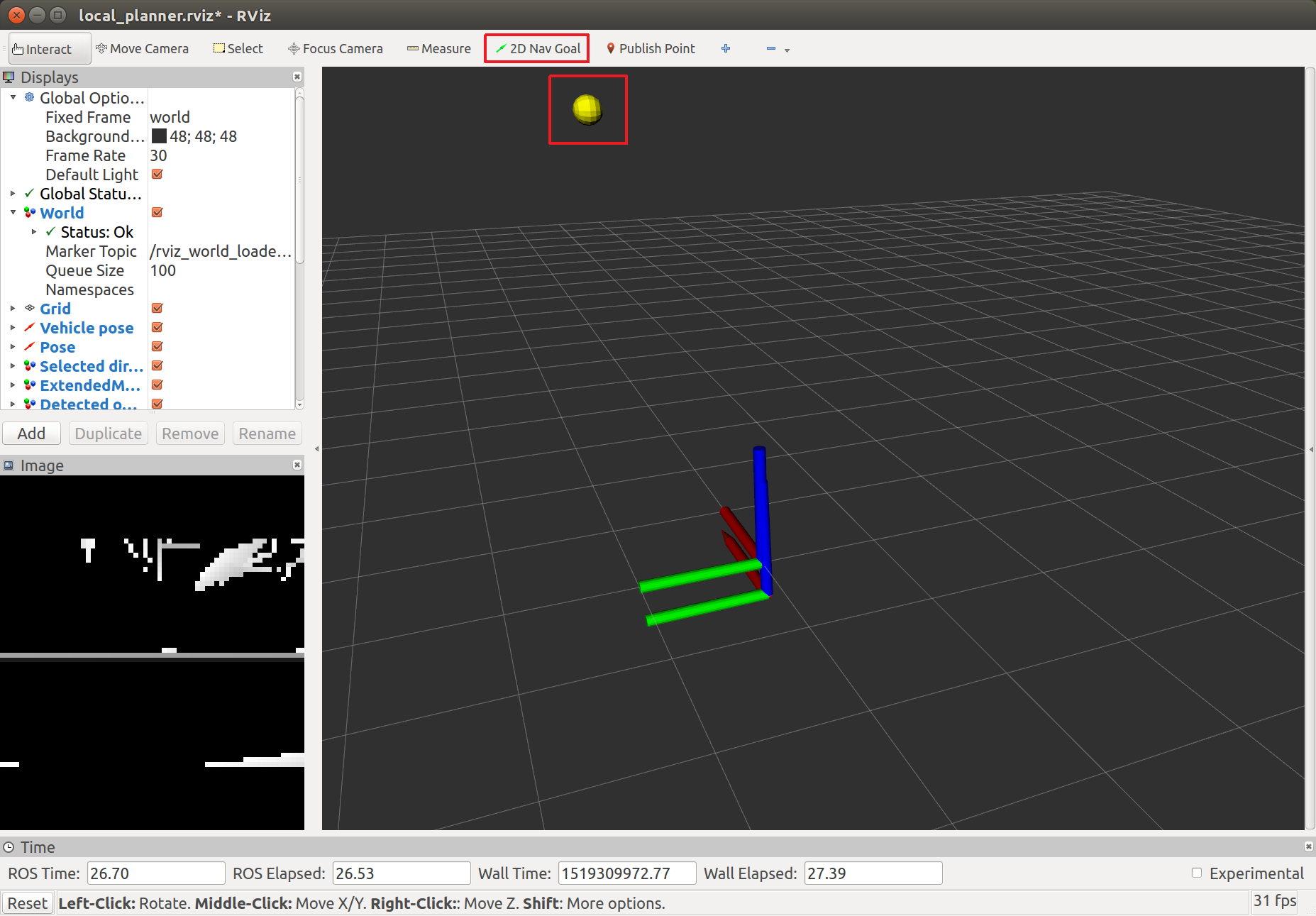
For MISSIONS, open QGroundControl and plan a mission as described here. Set the parameter COM_OBS_AVOID true.
Start the mission and the vehicle will fly the mission waypoints dynamically recomputing the path such that it is collision free.
This section shows how to start the global_planner and use it for avoidance in offboard mode.
roslaunch global_planner global_planner_stereo.launchYou should now see the drone unarmed on the ground in a forest environment as pictured below.
To start flying, put the drone in OFFBOARD mode and arm it. The avoidance node will then take control of it.
# In another terminal
rosrun mavros mavsys mode -c OFFBOARD
rosrun mavros mavsafety armInitially the drone should just hover at 3.5m altitude.
From the command line, you can also make Gazebo follow the drone, if you want.
gz camera --camera-name=gzclient_camera --follow=irisOne can plan a new path by setting a new goal with the 2D Nav Goal button in rviz. The planned path should show up in rviz and the drone should follow the path, updating it when obstacles are detected. It is also possible to set a goal without using the obstacle avoidance (i.e. the drone will go straight to this goal and potentially collide with obstacles). To do so, set the position with the 2D Pose Estimate button in rviz.
This section shows how to start the safe_landing_planner and use it to land safely in mission or auto land mode. To run the node:
roslaunch safe_landing_planner safe_landing_planner.launchYou will see an unarmed vehicle on the ground. Open QGroundControl, either plan a mission with the last item of type Land or fly around the world in Position Control, click the Land button on the left side where you wish to land.
At the land position, the vehicle will start to descend towards the ground until it is at loiter_height from the ground/obstacle. Then it will start loitering to evaluate the ground underneeth.
If the ground is flat, the vehicle will continue landing. Otherwise it will evaluate the close by terrain in a squared spiral pattern until it finds a good enough ground to land on.
Both planners require a 3D point cloud of type sensor_msgs::PointCloud2. Any camera that can provide such data is compatible.
The officially supported camera is Intel Realsense D435. We recommend using Firmware version 5.9.13.0. The instructions on how to update the Firmware of the camera can be found here
Tip: Be careful when attaching the camera with a USB3 cable. USB3 might might interfere with GPS and other signals. If possible, always use USB2 cables.
Other tested camera models are: Intel Realsense D415 and R200, Occipital Structure Core.
In case the point-cloud stream already exists, this step can be skipped.
Assuming there already exists a stream of depth-maps on the ROS-topic <depthmap_topic>, we need to generate a corresponding stream of depth-maps. Start by following the instructions from PX4/disparity_to_point_cloud. Now run the point-cloud generation with the parameters for the camera intrinsics:
rosrun disparity_to_point_cloud disparity_to_point_cloud_node \
fx_:=fx fy_:=fy cx_:=cx cy_:=cy base_line_:=base_line disparity:=<depthmap_topic>A stream of point-clouds should now be published to /point_cloud.
Parameters to set through QGC:
COM_OBS_AVOIDto EnabledMAV_1_CONFIG,MAV_1_MODE,SER_TEL2_BAUDto enable MAVLink on a serial port. For more information: PX4 Dev Guide
- OS: Ubuntu 18.04 OS or a docker container running Ubuntu 18.04 must be setup (e.g. if using on a Yocto based system).
- ROS Melodic: see Installation
- Other Required Components for Intel Realsense:
- Librealsense (Realsense SDK). The installation instructions can be found here
- Librealsense ROS wrappers
- Other Required Components for Occipital Structure Core:
- Download the Structure SDK. The version tested with this package is
0.7.1. Create thebuilddirectory and build the SDK
mkdir build cd build cmake .. make- Clone the ROS wrapper in the
catkin_ws - Copy the shared object
Libraries/Structure/Linux/x86_64/libStructure.sofrom the SDK into/usr/local/lib/ - Copy the headers from
Libraries/Structure/Headers/in the SDK to the ROS wrapper include directory~/catkin_ws/src/struct_core_ros/include
- Download the Structure SDK. The version tested with this package is
Tested models:
- local planner: Intel NUC, Jetson TX2, Intel Atom x7-Z8750 (built-in on Intel Aero RTF drone)
- global planner: Odroid
The global planner has been so far tested on a Odroid companion computer by the development team.
Once the catkin workspace has been built, to run the planner with a Realsense D435 or Occipital Structure Core camera you can generate the launch file using the script generate_launchfile.sh
export CAMERA_CONFIGS="camera_namespace, camera_type, serial_n, tf_x, tf_y, tf_z, tf_yaw, tf_pitch, tf_roll"wherecamera_typeis eitherrealsenseorstruct_core_ros,tf_*represents the displacement between the camera and the flight controller. If more than one camera is present, list the different camera configuration separated by a semicolon. Within each camera configuration the parameters are separated by commas.export DEPTH_CAMERA_FRAME_RATE=frame_rate. If this variable isn't set, the default frame rate will be taken.export VEHICLE_CONFIG=/path/to/params.yamlwhere the yaml file contains the value of some parameters different from the defaults set in the cfg file. If this variable isn't set, the default parameters values will be used.
Changing the serial number and DEPTH_CAMERA_FRAME_RATE don't have any effect on the Structure Core.
For example:
export CAMERA_CONFIGS="camera_main,realsense,819612070807,0.3,0.32,-0.11,0,0,0"
export DEPTH_CAMERA_FRAME_RATE=30
export VEHICLE_CONFIG=~/catkin_ws/src/avoidance/local_planner/cfg/params_vehicle_1.yaml
./tools/generate_launchfile.sh
roslaunch local_planner avoidance.launch fcu_url:=/dev/ttyACM0:57600where fcu_url representing the port connecting the companion computer to the flight controller.
The planner is running correctly if the rate of the processed point cloud is around 10-20 Hz. To check the rate run:
rostopic hz /local_pointcloudIf you would like to read debug statements on the console, please change custom_rosconsole.conf to
log4j.logger.ros.local_planner=DEBUGOnce the catkin workspace has been built, to run the planner with a Realsense D435 and Occipital Structure Core, you can generate the launch file using the script generate_launchfile.sh. The script works the same as described in the section above for the Local Planner. For example:
export CAMERA_CONFIGS="camera_main,struct_core,819612070807,0.3,0.32,-0.11,0,0,0"
export VEHICLE_CONFIG_SLP=~/catkin_ws/src/avoidance/safe_landing_planner/cfg/slpn_structure_core.yaml
export VEHICLE_CONFIG_WPG=~/catkin_ws/src/avoidance/safe_landing_planner/cfg/wpgn_structure_core.yaml
./safe_landing_planner/tools/generate_launchfile.sh
roslaunch safe_landing_planner safe_landing_planner_launch.launchIn the cfg/ folder there are camera specific configurations for the algorithm nodes. These parameters can be loaded by specifying the file in the VEHICLE_CONFIG_SLP and VEHICLE_CONFIG_WPG system variable for the safe_landing_planner_node and for the waypoint_generator_node respectively.
The size of the squared shape patch of terrain below the vehicle that is evaluated by the algorithm can be changed to suit different vehicle sizes with the WaypointGeneratorNode parameter smoothing_land_cell. The algorithm behavior will also be affected by the height at which the decision to land or not is taken (loiter_height parameter in WaypointGeneratorNode) and by the size of neighborhood filter smoothing (smoothing_size in LandingSiteDetectionNode).
For different cameras you might also need to tune the thresholds on the number of points in each bin, standard deviation and mean.
Check that some camera topics (including /camera/depth/points) are published with the following command:
rostopic list | grep cameraIf /camera/depth/points is the only one listed, it may be a sign that gazebo is not actually publishing data from the simulated depth camera. Verify this claim by running:
rostopic echo /camera/depth/pointsWhen everything runs correctly, the previous command should show a lot of unreadable data in the terminal. If you don't receive any message, it probably means that gazebo is not publishing the camera data.
Check that the clock is being published by Gazebo:
rostopic echo /clockIf it is not, you have a problem with Gazebo (Did it finish loading the world? Do you see the buildings and the drone in the Gazebo UI?). However, if it is publishing the clock, then it might be a problem with the depth camera plugin. Make sure the package ros-kinetic-gazebo-ros-pkgs is installed. If not, install it and rebuild the Firmware (with $ make px4_sitl_default gazebo as explained above).
Is the drone in OFFBOARD mode? Is it armed and flying?
# Set the drone to OFFBOARD mode
rosrun mavros mavsys mode -c OFFBOARD
# Arm
rosrun mavros mavsafety armSome tuning may be required in the file "<Firmware_dir>/posix-configs/SITL/init/rcS_gazebo_iris".
Some parameters that can be tuned in rqt reconfigure.
More information about the communication between avoidance system and the Autopilot can be found in the PX4 User Guide
This is the complete message flow from PX4 Firmware to the local planner.
| PX4 topic | MAVLink | MAVROS Plugin | ROS Msgs. | ROS Topic |
|---|---|---|---|---|
| vehicle_local_position | LOCAL_POSITION_NED | local_position | geometry_msgs::PoseStamped | mavros/local_position/pose |
| vehicle_local_position | LOCAL_POSITION_NED | local_position | geometry_msgs::TwistStamped | mavros/local_position/velocity |
| vehicle_local_position | ALTITUDE | altitude | mavros_msgs::Altitude | mavros/altitude |
| home_position | ALTITUDE | altitude | mavros_msgs::Altitude | mavros/altitude |
| vehicle_air_data | ALTITUDE | altitude | mavros_msgs::Altitude | mavros/altitude |
| vehicle_status | HEARTBEAT | sys_status | mavros_msgs::State | mavros/state |
| vehicle_trajectory_waypoint_desired | TRAJECTORY_REPRESENTATION_WAYPOINT | trajectory | mavros_msgs::Trajectory | mavros/trajectory/desired |
- | MAVLINK_MSG_ID_PARAM_REQUEST_LIST | param | mavros_msgs::Param | /mavros/param/param_value
- | MISSION_ITEM | waypoint | mavros_msgs::WaypointList | /mavros/mission/waypoints
This is the complete message flow to PX4 Firmware from the local planner.
| ROS topic | ROS Msgs. | MAVROS Plugin | MAVLink | PX4 Topic |
|---|---|---|---|---|
| /mavros/setpoint_position/local (offboard) | geometry_msgs::PoseStamped | setpoint_position | SET_POSITION_LOCAL_POSITION_NED | position_setpoint_triplet |
| /mavros/trajectory/generated (mission) | mavros_msgs::Trajectory | trajectory | TRAJECTORY_REPRESENTATION_WAYPOINT | vehicle_trajectory_waypoint |
| /mavros/obstacle/send | sensor_msgs::LaserScan | obstacle_distance | OBSTACLE_DISTANCE | obstacle_distance |
| /mavros/companion_process/status | mavros_msgs::CompanionProcessStatus | companion_process_status | HEARTBEAT | telemetry_status |
This is the complete message flow from PX4 Firmware to the global planner.
| PX4 topic | MAVLink | MAVROS Plugin | ROS Msgs. | Topic |
|---|---|---|---|---|
| vehicle_local_position | LOCAL_POSITION_NED | local_position | geometry_msgs::PoseStamped | mavros/local_position/pose |
| vehicle_local_position | LOCAL_POSITION_NED | local_position | geometry_msgs::TwistStamped | mavros/local_position/velocity |
| vehicle_trajectory_waypoint_desired | TRAJECTORY_REPRESENTATION_WAYPOINT | trajectory | mavros_msgs::Trajectory | mavros/trajectory/desired |
This is the complete message flow to PX4 Firmware from the global planner.
| ROS topic | ROS Msgs. | MAVROS Plugin | MAVLink | PX4 Topic |
|---|---|---|---|---|
| /mavros/setpoint_position/local (offboard) | geometry_msgs::PoseStamped | setpoint_position | SET_POSITION_LOCAL_POSITION_NED | position_setpoint_triplet |
| /mavros/trajectory/generated (mission) | mavros_msgs::Trajectory | trajectory | TRAJECTORY_REPRESENTATION_WAYPOINT | vehicle_trajectory_waypoint |
This is the complete message flow from PX4 Firmware to the safe landing planner.
| PX4 topic | MAVLink | MAVROS Plugin | ROS Msgs. | ROS Topic |
|---|---|---|---|---|
| vehicle_local_position | LOCAL_POSITION_NED | local_position | geometry_msgs::PoseStamped | mavros/local_position/pose |
| vehicle_status | HEARTBEAT | sys_status | mavros_msgs::State | mavros/state |
| vehicle_trajectory_waypoint_desired | TRAJECTORY_REPRESENTATION_WAYPOINT | trajectory | mavros_msgs::Trajectory | mavros/trajectory/desired |
- | MAVLINK_MSG_ID_PARAM_REQUEST_LIST | param | mavros_msgs::Param | /mavros/param/param_value
This is the complete message flow to PX4 Firmware from the safe landing planner.
| ROS topic | ROS Msgs. | MAVROS Plugin | MAVLink | PX4 Topic |
|---|---|---|---|---|
| /mavros/trajectory/generated (mission) | mavros_msgs::Trajectory | trajectory | TRAJECTORY_REPRESENTATION_WAYPOINT | vehicle_trajectory_waypoint |
| /mavros/companion_process/status | mavros_msgs::CompanionProcessStatus | companion_process_status | HEARTBEAT | telemetry_status |
Fork the project and then clone your repository. Create a new branch off of master for your new feature or bug fix.
Please, take into consideration our coding style.
For convenience, you can install the commit hooks which will run this formatting on every commit. To do so, run
./tools/set_up_commit_hooks from the main directory.
Commit your changes with informative commit messages, push your branch and open a new pull request. Please provide ROS bags and the Autopilot flight logs relevant to the changes you have made.