The design of trusted clusters allows Teleport users to connect to compute infrastructure located behind firewalls without any open TCP ports. The real world usage examples of this capability include:
- Managed service providers (MSP) remotely managing infrastructure of their clients.
- Device manufacturers remotely maintaining computing appliances deployed on premises.
- Large cloud software vendors manage multiple data centers using a common proxy.
Example of a MSP provider using trusted cluster to obtain access to clients clusters.
If you haven't already looked at the introduction to Trusted Clusters in the Admin Guide we recommend you review that for an overview before continuing with this guide.
The Trusted Clusters chapter in the Admin Guide offers an example of a simple configuration which:
- Uses a static cluster join token defined in a configuration file.
- Does not cover inter-cluster role based access control (RBAC).
This guide's focus is on more in-depth coverage of trusted clusters features and will cover the following topics:
- How to add and remove trusted clusters using CLI commands.
- Enable/disable trust between clusters.
- Establish permissions mapping between clusters using Teleport roles.
!!! tip "Teleport Node Tunneling": If you have a large amount of devices on different networks, such as managed IoT devices or a couple of nodes on a different network you can utilize the Teleport Node Tunneling.
As explained in the architecture document, Teleport can partition compute infrastructure into multiple clusters. A cluster is a group of SSH nodes connected to the cluster's auth server acting as a certificate authority (CA) for all users and nodes.
To retrieve an SSH certificate, users must authenticate with a cluster through a
proxy server. So, if users want to connect to nodes belonging to different
clusters, they would normally have to use different --proxy flags for each
cluster. This is not always convenient.
The concept of leaf clusters allows Teleport administrators to connect multiple clusters together and establish trust between them. Trusted clusters allow users of one cluster, the root cluster to seamlessly SSH into the nodes of another cluster without having to "hop" between proxy servers. Moreover, users don't even need to have a direct connection to other clusters' proxy servers. The user experience looks like this:
# login using the root "main" cluster credentials:
$ tsh login --proxy=main.example.com
# SSH into some host inside the "main" cluster:
$ tsh ssh host
# SSH into the host located in another cluster called "east"
# The connection is established through main.example.com:
$ tsh ssh --cluster=east host
# See what other clusters are available
$ tsh clusters
Leaf clusters also have their own restrictions on user access, i.e. permissions mapping takes place.
Once connection has been established it's easy to switch from the "main" root cluster

Lets start with the diagram of how connection between two clusters is established:
The first step in establishing a secure tunnel between two clusters is for the leaf cluster "east" to connect to the root cluster "main". When this happens for the first time, clusters know nothing about each other, thus a shared secret needs to exist in order for "main" to accept the connection from "east".
This shared secret is called a "join token". There are two ways to create join
tokens: to statically define them in a configuration file, or to create them on
the fly using tctl tool.
!!! tip "Important": It is important to realize that join tokens are only used to establish the connection for the first time. The clusters will exchange certificates and won't be using the token to re-establish the connection in the future.
To create a static join token, update the configuration file on "main" cluster to look like this:
# fragment of /etc/teleport.yaml:
auth_service:
enabled: true
tokens:
- trusted_cluster:join-tokenThis token can be used unlimited number of times.
Creating a token dynamically with a CLI tool offers the advantage of applying a time to live (TTL) interval on it, i.e. it will be impossible to re-use such token after a specified period of time.
To create a token using the CLI tool, execute this command on the auth server of cluster "main":
# generates a new token to allow an inbound from a trusting cluster:
$ tctl tokens add --type=trusted_cluster --ttl=5m
The cluster invite token: ba4825847f0378bcdfe18113c4998498
This token will expire in 5 minutes
# you can also list the outstanding non-expired tokens:
$ tctl tokens ls
# ... or delete/revoke an invitation:
$ tctl tokens rm ba4825847f0378bcdfe18113c4998498
Users of Teleport will recognize that this is the same way you would add any node to a cluster. The token created above can be used multiple times and has an expiration time of 5 minutes.
Consider the security implications when deciding which token method to use. Short lived tokens decrease the window for attack but make automation a bit more complicated.
!!! warning "Version Warning": The RBAC section is applicable only to Teleport Enterprise. The open source version does not support SSH roles.
When a trusting cluster "east" from the diagram above establishes trust with the trusted cluster "main", it needs a way to configure which users from "main" should be allowed in and what permissions should they have. Teleport Enterprise uses role mapping to achieve this.
Consider the following:
- Both clusters "main" and "east" have their own locally defined roles.
- Every user in Teleport Enterprise is assigned a role.
- When creating a trusted cluster resource, the administrator of "east" must define how roles from "main" map to roles on "east".
- To update role map for an existing trusted cluster delete and re-create the trusted cluster with the updated role map
Lets make a few assumptions for this example:
-
The cluster "main" has two roles: user for regular users and admin for local administrators.
-
We want administrators from "main" (but not regular users!) to have restricted access to "east". We want to deny them access to machines with "environment=production" label.
First, we need to create a special role for main users on "east":
# save this into main-user-role.yaml on the east cluster and execute:
# tctl create main-user-role.yaml
kind: role
version: v3
metadata:
name: local-admin
spec:
allow:
node_labels:
'*': '*'
deny:
node_labels:
"environment": "production"Now, we need to establish trust between roles "main:admin" and "east:local-admin". This is done by creating a trusted cluster resource on "east" which looks like this:
# save this as main-cluster.yaml on the auth server of "east" and then execute:
# tctl create main-cluster.yaml
kind: trusted_cluster
version: v1
metadata:
name: "main"
spec:
enabled: true
role_map:
- remote: "admin"
local: [local-admin]
token: "join-token"
tunnel_addr: main.example.com:3024
web_proxy_addr: main.example.com:3080What if we wanted to let any user from "main" to be allowed to connect to
nodes on "east"? In this case we can use a wildcard * in the role_map like this:
role_map:
- remote: "*"
local: [admin]You can even use regular expressions to map user roles from one cluster to another, you can even capture parts of the remote role name and use reference it to name the local role:
# in this example, remote users with remote role called 'remote-one' will be
# mapped to a local role called 'local-one', and `remote-two` becomes `local-two`, etc:
- remote: "^remote-(.*)$"
local: [local-$1]NOTE: The regexp matching is activated only when the expression starts
with ^ and ends with $
For customers using Teleport Enterprise, they can easily configure leaf nodes using the Teleport Proxy UI.
Creating Trust from the Leaf node to the root node.
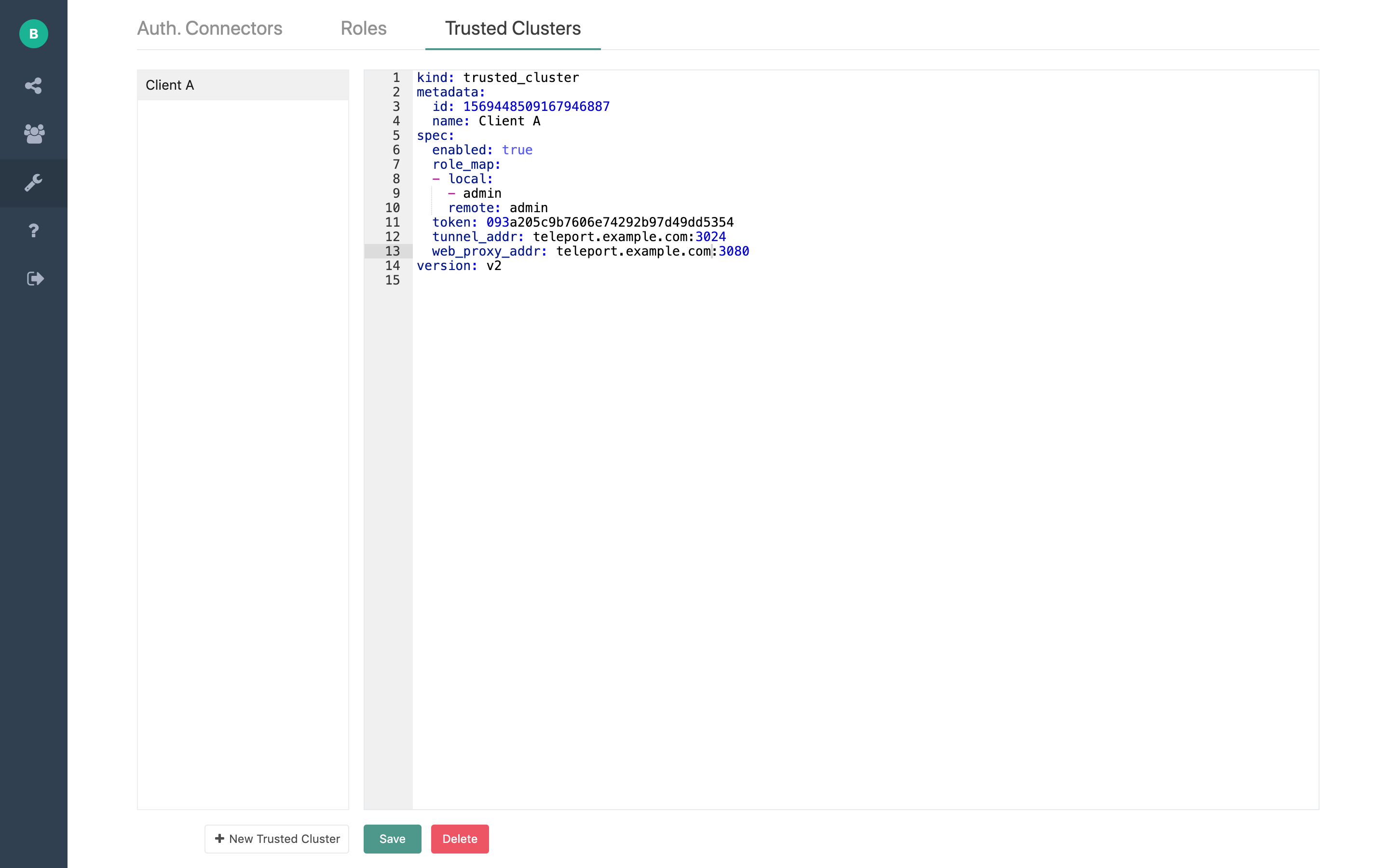
The root cluster showing the cluster switching UI.

In order to update the role map for a trusted cluster first we will need to remove the cluster by executing:
$ tctl rm main-cluster.yaml
Then following updating the role map, we can re-create the cluster by executing:
$ tctl create main-user-updated-role.yaml
Now an admin from the main cluster can now see and access the "east" cluster:
# login into the main cluster:
$ tsh --proxy=main.example.com login admin
# see the list of available clusters
$ tsh clusters
Cluster Name Status
------------ ------
main online
east online
# see the list of machines (nodes) behind the eastern cluster:
$ tsh ls --cluster=east
Node Name Node ID Address Labels
--------- ------------------ -------------- -----------
db1.east cf7cc5cd-935e-46f1 10.0.5.2:3022 role=db-leader
db2.east 3879d133-fe81-3212 10.0.5.3:3022 role=db-follower
# SSH into any node in "east":
$ tsh ssh --cluster=east [email protected]
!!! tip "Note": Trusted clusters work only one way. So, in the example above users from "east" cannot see or connect to the nodes in "main".
To temporarily disable trust between clusters, i.e. to disconnect the "east"
cluster from "main", edit the YAML definition of the trusted cluster resource
and set enabled to "false", then update it:
$ tctl create --force cluster.yaml
At a first glance, Trusted Clusters in combination with RBAC may seem complicated. However, it is based on certificate-based SSH authentication which is fairly easy to reason about:
One can think of an SSH certificate as a "permit" issued and time-stamped by a certificate authority. A certificate contains four important pieces of data:
- List of allowed UNIX logins a user can use. They are called "principals" in the certificate.
- Signature of the certificate authority who issued it (the auth server)
- Metadata (certificate extensions): additional data protected by the signature above. Teleport uses the metadata to store the list of user roles and SSH options like "permit-agent-forwarding".
- The expiration date.
Try executing tsh status right after tsh login to see all these fields in the
client certificate.
When a user from "main (root)" tries to connect to a node inside "east (leaf)" cluster, her certificate is presented to the auth server of "east (leaf)" and it performs the following checks:
- Checks that the certificate signature matches one of the trusted clusters.
- Tries to find a local role which maps to the list of principals found in the certificate.
- Checks if the local role allows the requested identity (UNIX login) to have access.
- Checks that the certificate is not expired.
There are three common types of problems Teleport administrators can run into when configuring trust between two clusters:
-
HTTPS configuration: when the main cluster uses a self-signed or invalid HTTPS certificate.
-
Connectivity problems: when a trusting cluster "east" does not show up in
tsh clustersoutput on "main". -
Access problems: when users from "main" get "access denied" error messages trying to connect to nodes on "east".
If the web_proxy_addr endpoint of the main cluster uses a self-signed or invalid HTTPS certificate,
you will get an error: "the trusted cluster uses misconfigured HTTP/TLS certificate". For ease of
testing the teleport daemon of "east" can be started with --insecure CLI flag to accept
self-signed certificates. Make sure to configure HTTPS properly and remove the insecure flag for production use.
To troubleshoot connectivity problems, enable verbose output for the auth
servers on both clusters. Usually this can be done by adding --debug flag to
teleport start --debug. You can also do this by updating the configuration
file for both auth servers:
# snippet from /etc/teleport.yaml
teleport:
log:
output: stderr
severity: DEBUGOn systemd-based distributions you can watch the log output via:
$ sudo journalctl -fu teleport
Most of the time you will find out that either a join token is
mismatched/expired, or the network addresses for tunnel_addr or
web_proxy_addr cannot be reached due to pre-existing firewall rules or
how your network security groups are configured on AWS.
Troubleshooting access denied messages can be challenging. A Teleport administrator should check to see the following:
- Which roles a user is assigned on "main" when they retrieve their SSH
certificate via
tsh login. You can inspect the retrieved certificate withtsh statuscommand on the client side. - Which roles a user is assigned on "east" when the role mapping takes place.
The role mapping result is reflected in the Teleport audit log. By default,
it is stored in
/var/lib/teleport/logon a auth server of a cluster. Check the audit log messages on both clusters to get answers for the questions above.

