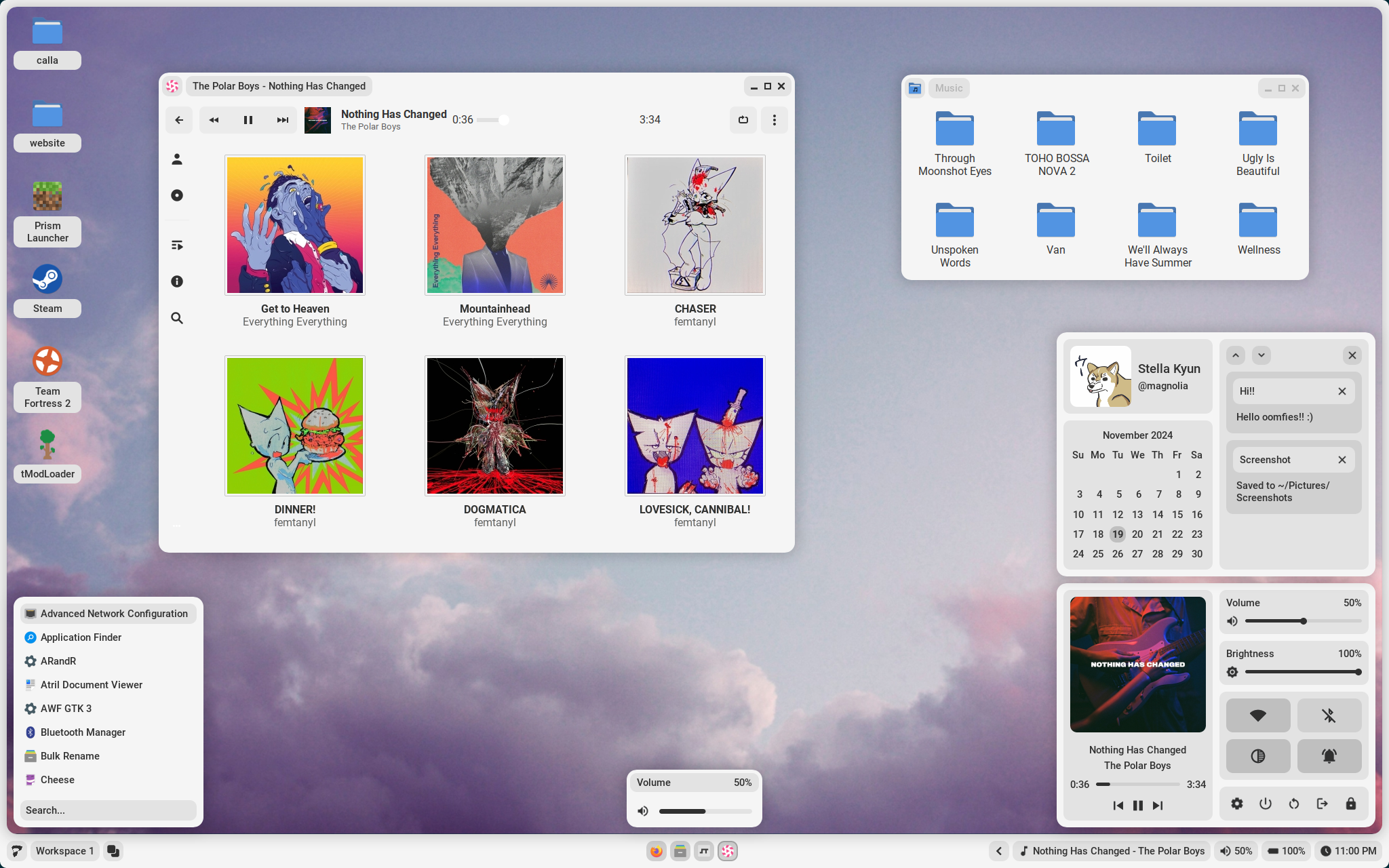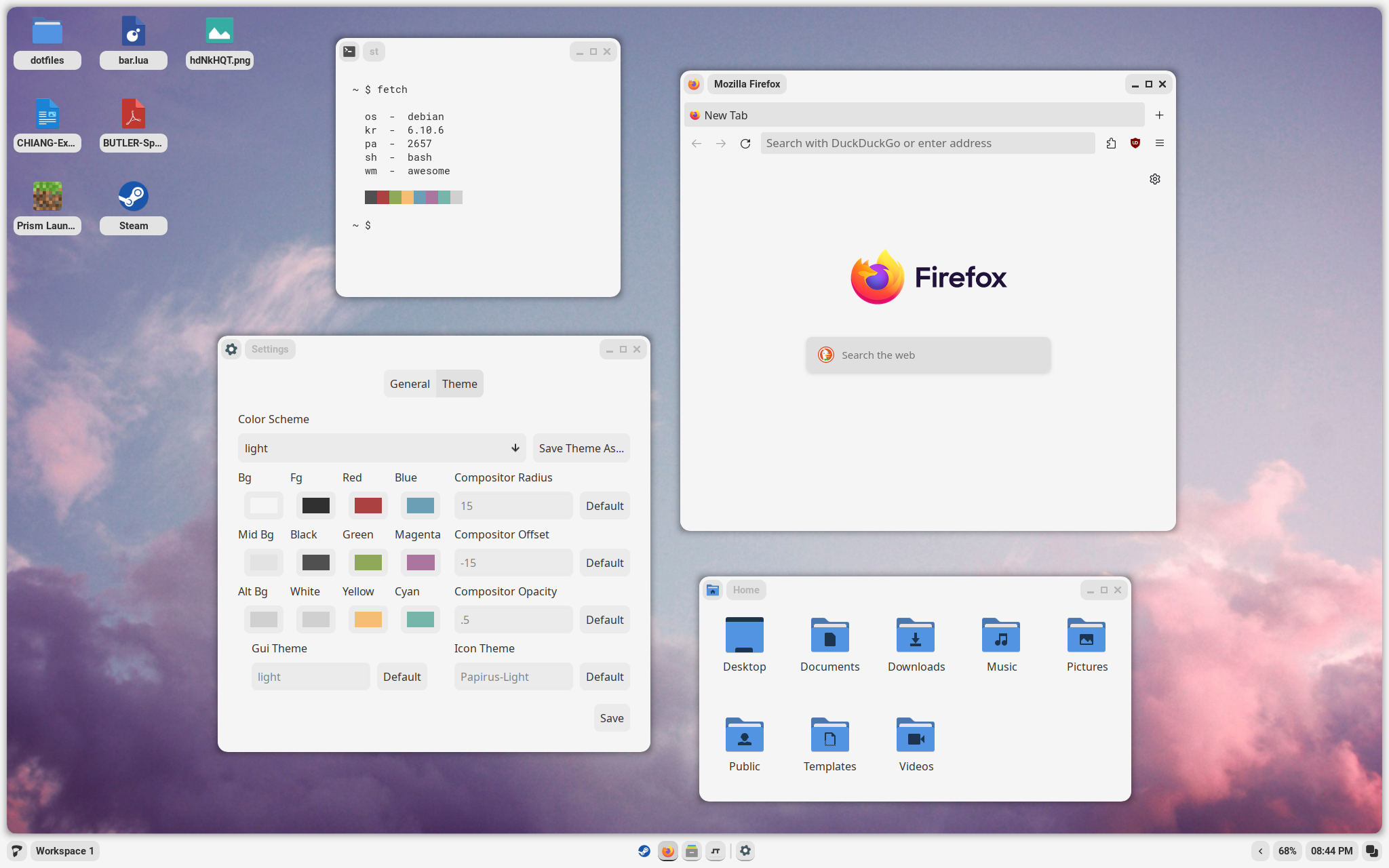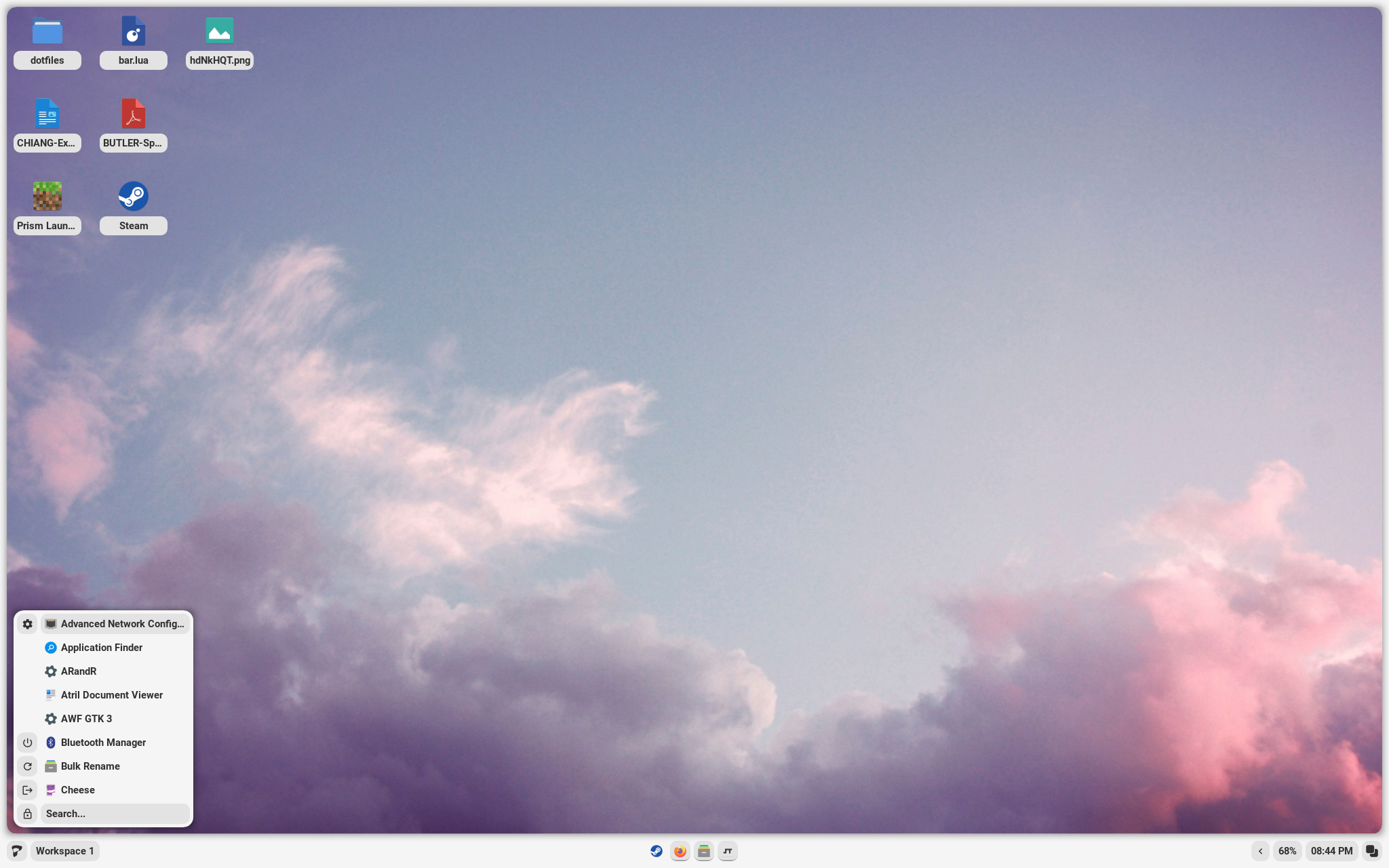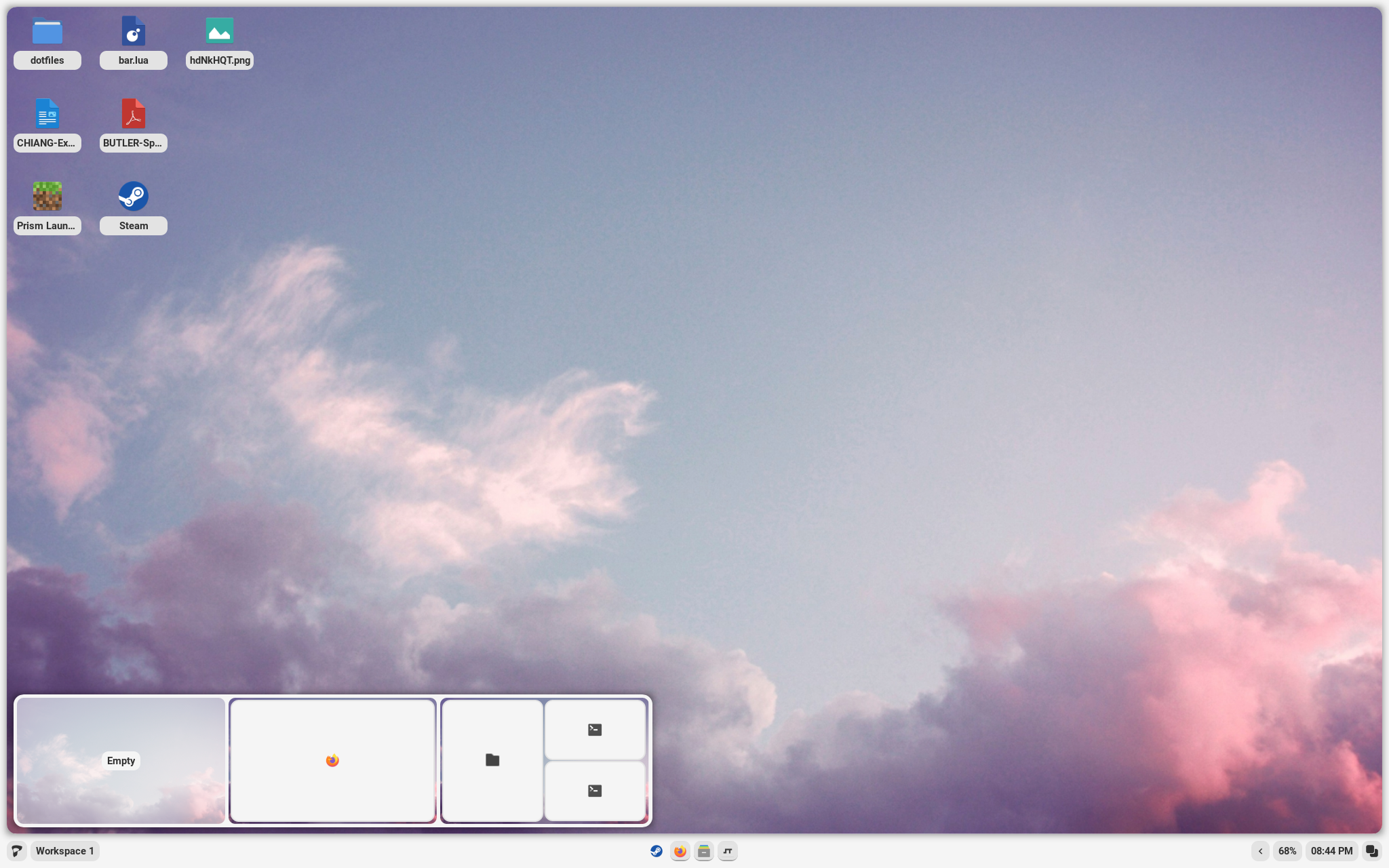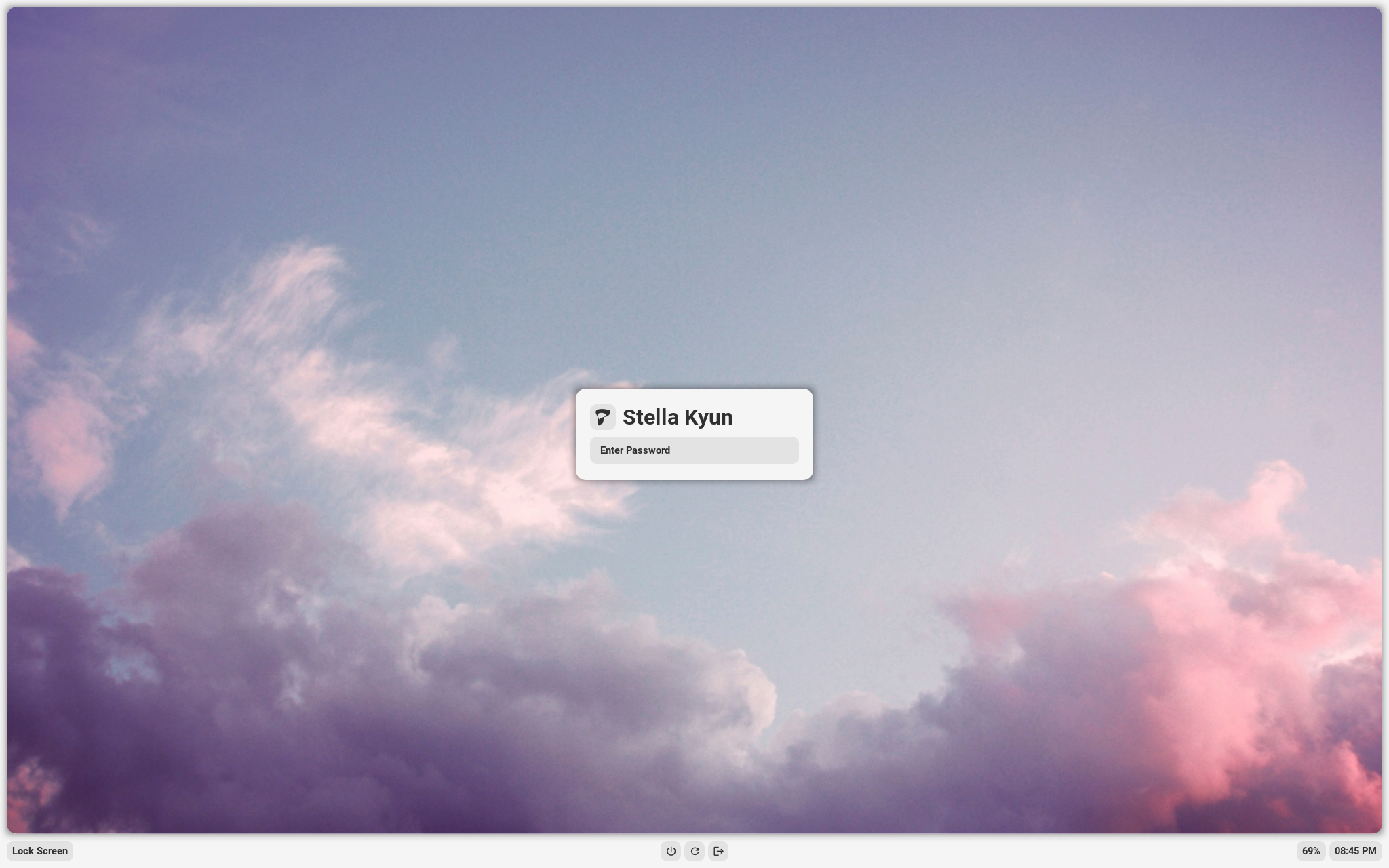In my previous work, I have provided scripts to make it much easier for the average user to install. However, I have found that these scripts are a massive pain to maintain for a variety of distributions, so this time I have provided universal instructions instead. These instructions have been written based on my Debian installation, so you may find that you have additional steps. If you have any questions, see contact.
Installation
Installation instructions are currently being revised as Calla is packaged for major distros. As of version 0.3.0-1, only Debian is supported. If you are attempting to install Calla on Debian, find the newest release in the releases tab. If you are attempting to install on other distros, make sure you have the following installed:
- AwesomeWM git
- Your distribution's package equivalents for line 4 of
DEBIAN/control(the line that starts withDepends:)
Calla currently comes pre-packaged with a version of AwesomeWM git for Debian. To avoid issues, remove the usr/local directory of this repo as well as the calla-awesome and calla-awesome-client files in usr/bin. You will need to edit usr/bin/calla to run awesome instead of calla-awesome. Once this is complete, all you should need to do is copy the usr directory to your root directory, merging it with your current usr directory.
Settings App
Calla contains a settings app to configure itself without editing any files. It can be opened through the settings icon in the control center, or by pressing Mod+Shift+C.
- Terminal - The terminal to run on
Mod+Enter - Shutdown/Reboot - The commands to use to shutdown and reboot the system
- Fallback Password - The password Calla will use if it cannot use your user's password
- Font(s) - Fonts used throughout the desktop environment
- Battery - The name of your system's battery (found in
/sys/class/power_supply/ - Wallpaper - If you would like to overwrite the theme's default wallpaper
- Screenshot Directory - The directory that screenshots are saved to
- Color Scheme - The theme Calla will use
- Colors - The colors the theme will use, in base8
- Compositor Settings - Settings for the shadow picom sets
- Gui/Icon Theme - The names of the gui and icon themes the theme should use
- Sammy for help understanding and adding live reloading.
- Crylia for massive amounts of help learning awesomewm.
- Jimmy and Petrolblue for help with color schemes and lots of support.
- And the support of many more!
- AloneERO for help adding support for Void, Fedora, OpenSUSE, and Alpine!
- Frankfut for help adding support for Void and lots of help with debugging.
- Qwickdom for help adding support for Arch.
- Reverse for help adding support for Debian.
- Alyssa for help adding support for Gentoo.
You can find my contact information on my website. I also have a discord server with help available and updates for when new features are added.