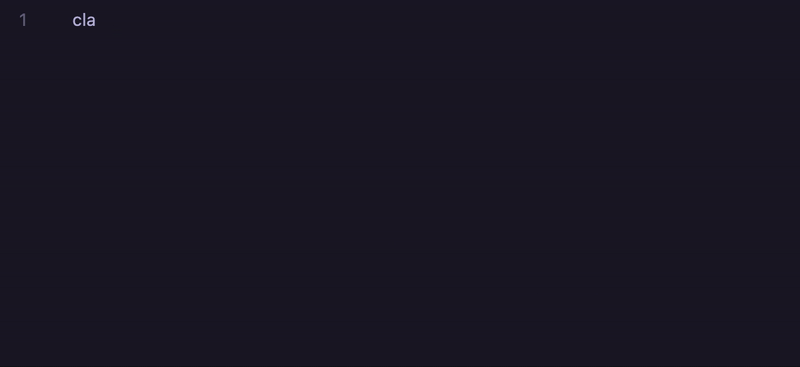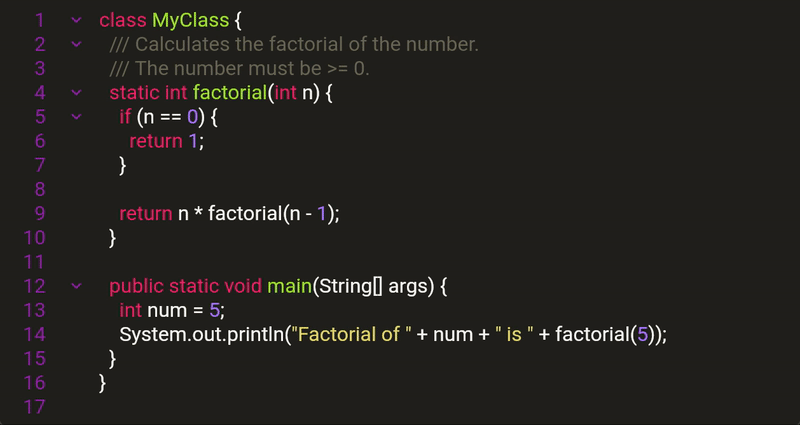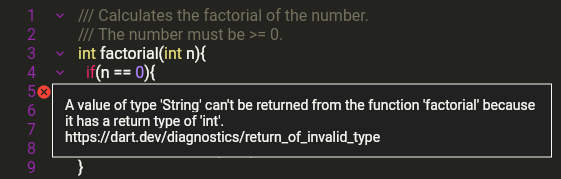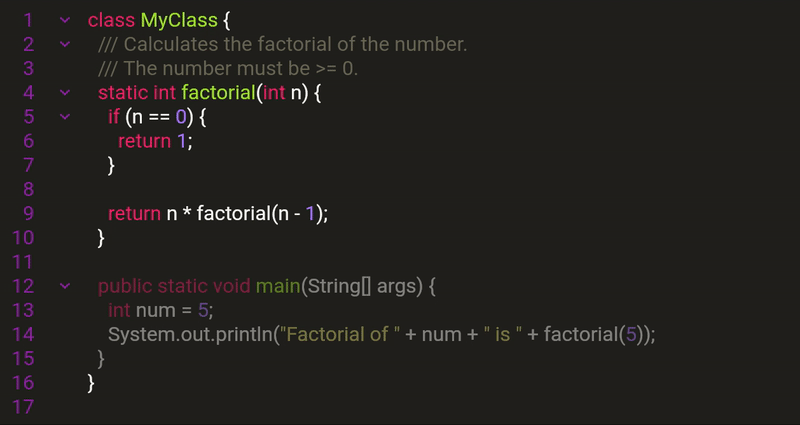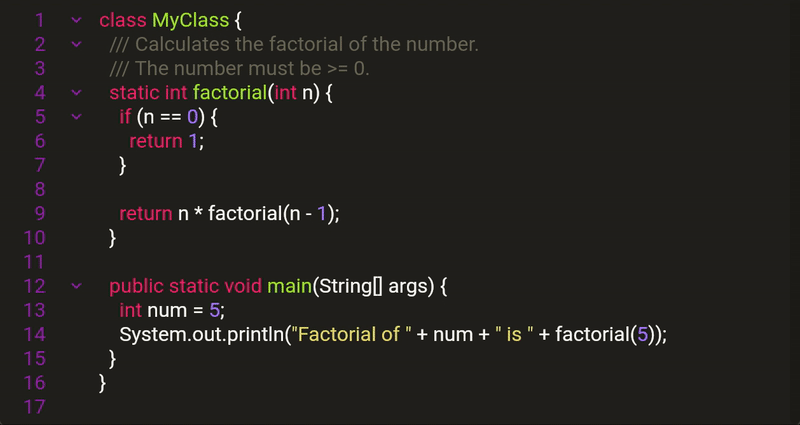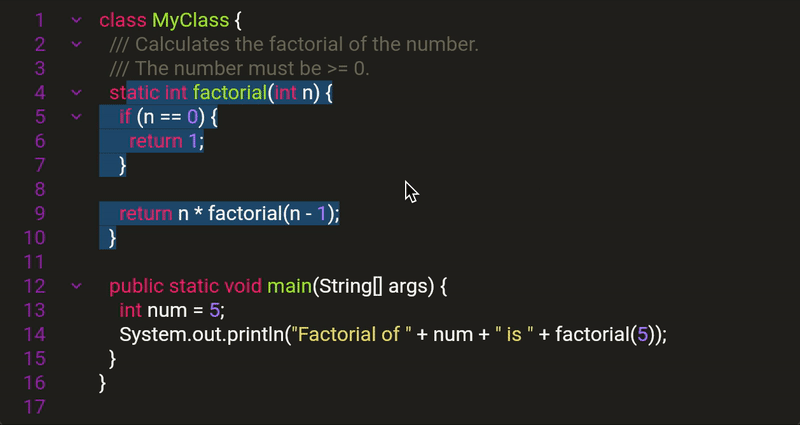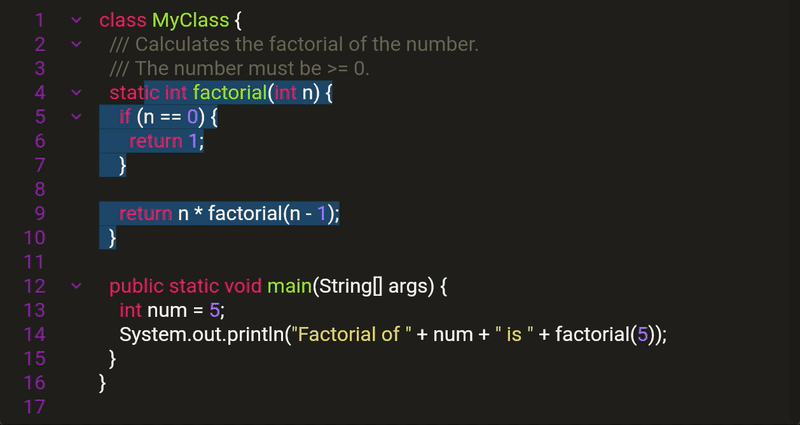Flutter Code Editor is a multi-platform code editor supporting:
- Syntax highlighting,
- Code blocks folding,
- Autocompletion,
- Read-only code blocks,
- Hiding specific code blocks,
- Themes,
- And many other features.
import 'package:flutter/material.dart';
import 'package:flutter_code_editor/flutter_code_editor.dart';
import 'package:flutter_highlight/themes/monokai-sublime.dart';
import 'package:highlight/languages/java.dart';
void main() {
runApp(const CodeEditor());
}
final controller = CodeController(
text: '...', // Initial code
language: java,
);
class CodeEditor extends StatelessWidget {
const CodeEditor();
@override
Widget build(BuildContext context) {
return MaterialApp(
home: Scaffold(
body: CodeTheme(
data: CodeThemeData(styles: monokaiSublimeTheme),
child: SingleChildScrollView(
child: CodeField(
controller: controller,
),
),
),
),
);
}
}See the full runnable example here.
Flutter Code Editor supports over a hundred languages relying on the highlight package for parsing code.
To select a language, use a corresponding variable:
import 'package:highlight/languages/python.dart'; // Each language is defined in its file.
final controller = CodeController(
text: '...', // Initial code
language: python,
);Language can be dynamically changed on a controller:
controller.setLanguage(go, DefaultLocalAnalyzer());Flutter Code Editor can detect and fold code blocks. Code blocks folding is supported for the following languages:
- Dart
- Go
- Java
- Python
- Scala
Code blocks folding may support other languages in experimental mode.
The editor supports pluggable analyzers to highlight errors and show error messages:
We ship the following analyzers:
DefaultLocalAnalyzerhighlights unmatched pair characters for supported languages. It works on the client locally. It is selected by default onCodeControllerif no other analyzer is specified.DartPadAnalyzerfor Dart language, calls the DartPad backend for analysis.
For other languages you can write custom analyzers that access your backend.
See the code for DartPadAnalyzer for the implementation example.
To set the analyzer call any of the following:
codeController = CodeController(language: dart, analyzer: DartPadAnalyzer());
codeController.analyzer = DartPadAnalyzer();
codeController.setLanguage(dart, analyzer: DartPadAnalyzer());Note: Code analysis is an experimental feature.
We may introduce breaking changes to Analyzer subclasses without following semver contract.
If you only use the analyzers we ship then this will not affect you.
Flutter Code Editor supports themes from the highlight package, see the full list of the pre-defined themes here.
Use CodeTheme widget to set the theme for underlying editors:
return MaterialApp(
home: Scaffold(
body: CodeTheme(
data: CodeThemeData(styles: monokaiSublimeTheme), // <= Pre-defined in flutter_highlight.
child: SingleChildScrollView(
child: CodeField(
controller: controller,
),
),
),
),
);To use a custom theme, create a map of styles under the pre-defined class names. See an example.
A lot of styling can be tuned with GutterStyle object passed to CodeField widget.
See
the example
that dynamically changes the properties listed here.
CodeField(
gutterStyle: GutterStyle(
showErrors: false,
showFoldingHandles: false,
showLineNumbers: false,
),
// ...
),If you want to hide the entire gutter, use GutterStyle.none constant instead:
CodeField(
gutterStyle: GutterStyle.none,
// ...
),CodeController extends the Flutter's built-in TextEditingController and is immediately
usable as one. However, code folding and other features have impact on built-in properties:
textreturns and sets the visible text. If any code is folded, it will not be returned.valuereturns and sets theTextEditingValuewith the visible text and selection. If any code is folded, it will not be returned.fullTextreturns and sets the entire text including any folded blocks and hidden service comments (see below).
To manipulate parts of the source code, Flutter Code Editor supports named sections. They are defined in the code by adding tags that Flutter Code Editor recognizes.
To define a named section in your source code, add comments to tag the start and the end of the section:
- Add comment
[START section_name]to tag the beginning of the section. - Add comment
[END section_name]to tag the end of the section.
Here is an example to define a named section section1:
final text = '''
class MyClass {
public static void main(String[] args) {// [START section1]
int num = 5;
System.out.println("Factorial of " + num + " is " + factorial(5));
}// [END section1]
}
''';To process named sections in the Flutter Code Editor, pass the named section parser to the controller:
final controller = CodeController(
text: text,
language: java,
namedSectionParser: const BracketsStartEndNamedSectionParser(), // NEW
);The example above creates a section named section1.
The built-in BracketsStartEndNamedSectionParser class is designed to parse sections
from the code comments using the above syntax.
It also hides any single-line comment that has a section tag with the above syntax,
although such comments are still present in the editor's hidden state
and will be revealed when copying the text.
To customize section parsing using any other syntax, subclass AbstractNamedSectionParser.
Flutter Code Editor allows to define read-only code blocks. This may be useful for learning use cases when users are guided to modify certain code blocks while other code is meant to be protected from changes.
To make a named section read-only, pass a set of named sections to the controller.readOnlySectionNames:
controller.readOnlySectionNames = {'section1'};This locks the given sections from modifications in the Flutter Code Editor.
Any non-existent section names in this set are ignored.
To make the code editable again, pass an updated set to controller.readOnlySectionNames.
When using this feature, text and value properties cannot be used to change the text
programmatically because they have the same effect as the user input,
and so locking affects them as well.
To change a partially locked controller, set the fullText property.
Many code snippets contain license as their first comment, and it can distract readers. To fold the first comment, use:
controller.foldCommentAtLineZero();This method has no effect if there is no comment starting at the first line.
In many languages, the editor recognizes sequential import lines and an optional package line as one foldable block. To fold such blocks:
controller.foldImports();The editor supports folding all blocks except specific named sections. This helps the user focus on those sections while all source code is still there, can be expanded and copied by the user.
To fold all blocks except those overlapping with the given named sections:
controller.foldOutsideSections(['section1']);To fold and unfold blocks at a given line number:
controller.foldAt(1);
controller.unfoldAt(1);If there is no block at a given line, this has no effect.
Note: For the controller, line numbers start at 0 although
the widget displays them starting at 1.
To get the currently folded blocks, read controller.code.foldedBlocks.
The editor allows to completely hide all code except a specific named section. This is useful for even more focus than with folding.
To hide all the code except the given named section:
controller.visibleSectionNames = {'section1'};When hiding text, the full text is still preserved
and available via fullText property in the Flutter Code Editor.
Hiding text preserves line numbering which is not possible by just showing a cropped snippet. Preserving hidden text is also useful if you later need to send the full code for further processing but still want to hide non-informative parts.
Hiding text also makes the entire editor read-only to prevent users from modifying the code, adding imports, etc. which may conflict with the hidden parts.
Only one visible section at a time is currently supported. The behavior of passing more than one section is undefined.
The editor suggests words as they are typed. Suggested words are:
- All keywords of the current language.
- All words already in the text.
- Words set with
controller.autocompleter.setCustomWords(['word1', 'word2'])
All those words are merged into an unstructured dictionary. The editor performs no syntax analysis and so cannot tell if a given class really has the method the user is typing. This feature is meant to simplify typing but not to be relied on when exploring classes and methods.
To disable autocompletion:
controller.popupController.enabled = false;- Indent (Tab)
- Outdent (Shift-Tab)
- Comment out (Control-/)
- Uncomment (Control-/)
- Get in touch with us.
- Request a custom feature.
- Request custom Flutter, Web, Mobile application development.
- Share about your use case for the Flutter Code Editor.
- Report an issue.
To get involved with Flutter Code Editor, submit your contribution as a PR, contact us with a feature request or question, or report an issue.