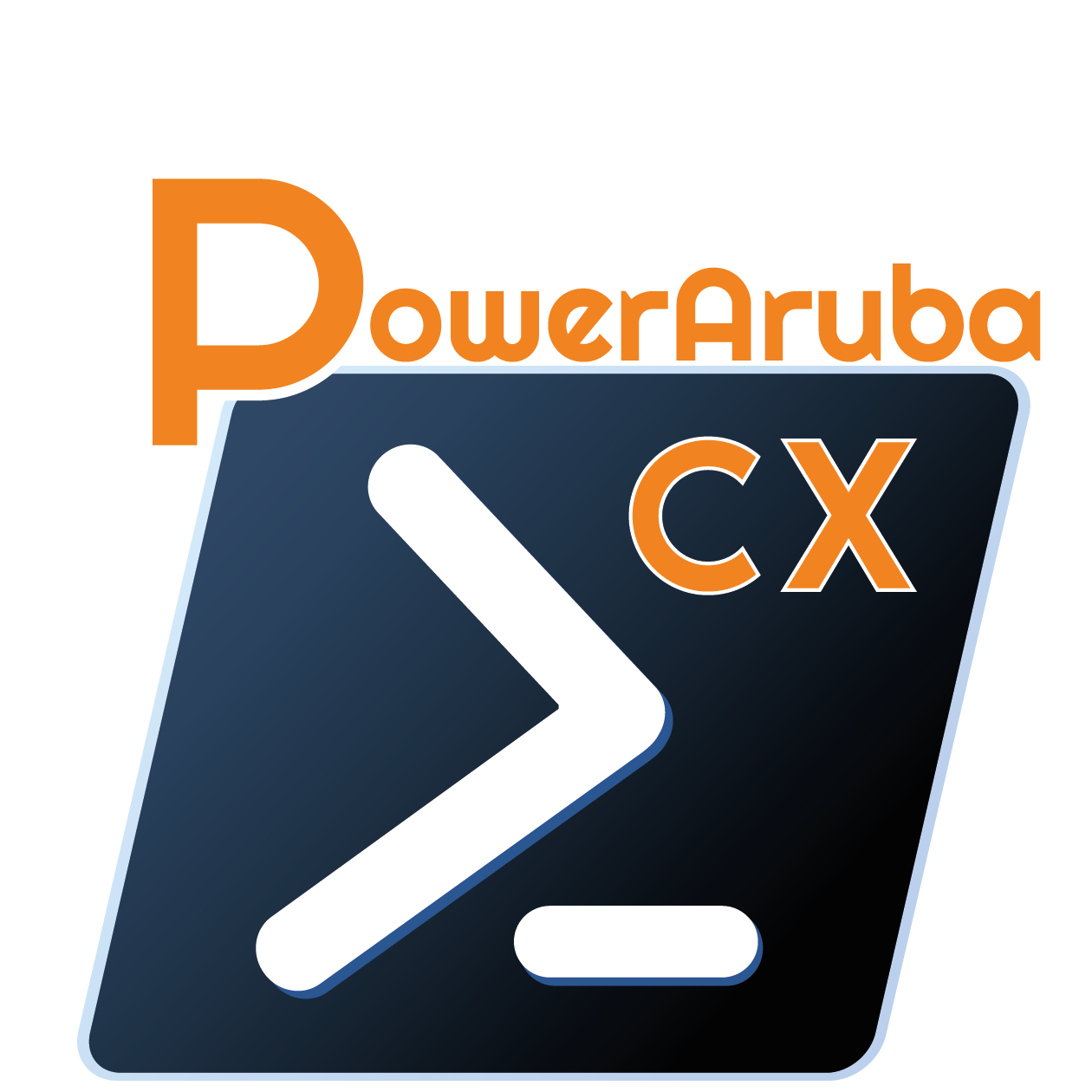This is a Powershell module for configure an ArubaCX Switch.
With this module (version 0.4.0) you can manage:
- Firmware (Get)
- Interfaces (Add/Get/Set/Remove LAG, Loopback, Vlans)
- LLDP Neighbor (Get)
- System (Get/Set)
- User (Get)
- Vlans (Add/Get/Set/Remove)
- VRF (Add/Get/Set/Remove)
There is some extra feature
- Invoke API using Invoke-ArubaCXRestMethod
More functionality will be added later.
Tested with ArubaCX 8400 and 832x, 6x00 (using >= 10.04.xx firmware) on Windows/Linux/macOS
All resource management functions are available with the Powershell verbs GET, ADD, SET, REMOVE.
For example, you can manage Vlans with the following commands:
Get-ArubaCXVlansAdd-ArubaCXVlansSet-ArubaCXVlansRemove-ArubaCXVlans
- Powershell 6 (Core) or 5 (If possible get the latest version)
- An ArubaCX Switch (with firmware >= 10.04.xx) and REST API enable
# Automated installation (Powershell 5 and later):
Install-Module PowerArubaCX
# Import the module
Import-Module PowerArubaCX
# Get commands in the module
Get-Command -Module PowerArubaCX
# Get help
Get-Help Invoke-ArubaCXRestMethod -FullThe first thing to do is to connect to an ArubaCX Switch with the command Connect-ArubaCX:
# Connect to the Aruba CX Switch
Connect-ArubaCX 192.0.2.1
#we get a prompt for credentialYou can create a new Vlan Add-ArubaCXVlans, retrieve its information Get-ArubaCXVlans, modify its properties Set-ArubaCXVlans, or delete it Remove-ArubaCXVlans.
# Create a vlan
Add-ArubaCXVlans -id 85 -Name 'PowerArubaCX'
[...]
admin : up
clear_ip_bindings :
description :
[...]
id : 85
[...]
name : PowerArubaCX
nd_snoop_config : @{enable=False; ra_drop_enable=False}
nd_snooping_prefix : {}
oper_state : down
oper_state_reason : no_member_port
[...]
type : static
voice : False
vsx_sync : {}
# Get information about vlan
Get-ArubaCXVlans -id 85 -attributes admin, description, id, name, type, voice | Format-Table
admin description id name type voice
----- ----------- -- ---- ---- -----
up 85 PowerArubaCX static False
# Change settings of a vlan (Description and voice)
Get-ArubaCXVlans -id 85 | Set-ArubaCXVlans -description "Add via PowerArubaCX" -voice
[...]
admin : up
clear_ip_bindings :
description : Add via PowerArubaCX
[...]
id : 85
[...]
name : PowerArubaCX
nd_snoop_config : @{enable=False; ra_drop_enable=False}
nd_snooping_prefix : {}
oper_state : down
oper_state_reason : no_member_port
[...]
type : static
voice : True
vsx_sync : {}
# Remove a vlan
Get-ArubaCXVlans -name PowerArubaCX | Remove-ArubaCXVlansFor configure a vlan to an interface, need to use Set-ArubaCXInterfaces
for example to get ArubaCX System Configuration
# get Aruba CX System configuration using API
Invoke-ArubaCXRestMethod -method "get" -uri "system" -selector configuration
aaa : @{fail_through=False; login_lockout_time=300; radius_auth=pap; radius_retries=1;
radius_timeout=5; ssh_passkeyauthentication_enable=True;
ssh_publickeyauthentication_enable=True; tacacs_auth=pap; tacacs_timeout=5}
all_user_copp_policies : {}
arp_config : @{gc_threshold=131072; timeout=30}
bfd_detect_multiplier : 5
bfd_echo_disable : False
bfd_enable : False
bfd_min_echo_rx_interval : 500
bfd_min_rx_interval : 3000
bfd_min_tx_interval : 3000
checkpoint_post_config : @{disable=False; timeout=300}
dhcp_config :
dlog_destination :
dns_servers : {}
ecmp_config :
hostname : PowerArubaCX-SW1
hpe_rda_enable : False
icmp_redirect_disable : False
icmp_unreachable_disable : False
icmp_unreachable_ratelimit : 1000
[...]
# get only Aruba CX System hostname and dns servers
Invoke-ArubaCXRestMethod -method "get" -uri "system" -attributes hostname, dns_servers
dns_servers hostname
----------- --------
{} PowerArubaCX-SW1to get API uri, go to ArubaCX Swagger (https://ArubaCX-IP/api/v10.04/)

And choice a service (for example System)

On ArubaCX, on interface, there is all type of interface physical/system and virtual (LAG, Loopback, Vlans)
You can create a new interface (LAG, Loopback, Vlans) Add-ArubaCXInterfaces, retrieve its information Get-ArubaCXInterfaces, modify its properties Set-ArubaCXInterfaces or delete it Remove-ArubaCXInterfaces. There is also extra cmdlets for Add Add-ArubaCXInterfacesVlansTrunks / Remove Remove-ArubaCXInterfacesVlansTrunks Vlans trunks on interface (physical or LAG) or for Add Add-ArubaCXInterfacesLagInterface or Remove Remove-ArubaCXInterfacesLagInterface member (physical) interface on LAG.
#Get interface 1/1/1 configuration
Get-ArubaCXInterfaces 1/1/1 -selector configuration
aaa_auth_precedence :
aclmac_in_cfg :
aclmac_in_cfg_version :
aclmac_out_cfg :
aclmac_out_cfg_version :
aclv4_in_cfg :
aclv4_in_cfg_version :
aclv4_out_cfg :
aclv4_out_cfg_version :
aclv6_in_cfg :
aclv6_in_cfg_version :
aclv6_out_cfg :
aclv6_out_cfg_version :
admin : up
[...]
#Get name, admin state and link state of interface
Get-ArubaCXInterfaces 1/1/1 -attributes name, admin_state, link_state
admin_state link_state name
----------- ---------- ----
down down 1/1/1
#Configure interface 1/1/1 (Description, admin and routing)
Get-ArubaCXInterfaces 1/1/1 | Set-ArubaCXInterfaces -description "Changed by PowerArubaCX" -admin up -routing:$false
[...]
admin : up
[...]
description : Changed by PowerArubaCX
[...]
name : 1/1/1
[...]
routing : False
[...]
#Configure interface 1/1/1 on vlan access 85
Get-ArubaCXInterfaces -interface 1/1/1 | Set-ArubaCXInterfaces -vlan_mode access -vlan_tag 85
name : 1/1/1
[...]
vlan_mode : access
vlan_tag : @{85=/rest/v10.04/system/vlans/85}
[...]
#Configure interface 1/1/1 on native-untagged mode with vlan 85 and tagged vlan 44
Get-ArubaCXInterfaces -interface 1/1/1 | Set-ArubaCXInterfaces -vlan_mode native-untagged -vlan_tag 85 -vlan_trunks 44
name : 1/1/1
[...]
vlan_mode : native-untagged
vlan_tag : @{85=/rest/v10.04/system/vlans/85}
vlan_trunks : @{44=/rest/v10.04/system/vlans/44}
#Configure interface 1/1/1 and add vlan 45 to trunks
Get-ArubaCXInterfaces -interface 1/1/1 | Add-ArubaCXInterfacesVlanTrunks -vlan_trunks 45
name : 1/1/1
[...]
vlan_mode : native-untagged
vlan_tag : @{85=/rest/v10.04/system/vlans/85}
vlan_trunks : @{44=/rest/v10.04/system/vlans/44; 45=/rest/v10.04/system/vlans/45}
[...]
#Configure interface 1/1/1 with a IPv4 address
Get-ArubaCXInterfaces -interface 1/1/1 | Set-ArubaCXInterfaces -ip4_address 192.0.2.1 -ip4_mask 24
name : 1/1/1
[...]
ip4_address : 192.0.2.1/24
[...]#Add LAG 1 with member interface 1/1/1
Add-ArubaCXInterfaces -lag_id 1 admin up -interfaces 1/1/3 -lacp active
name : lag1
[...]
interfaces : @{1/1/3=/rest/v10.09/system/interfaces/1%2F1%2F3}
[...]
lacp : active
[...]
#Configure Access vlan 44 on LAG 1
Get-ArubaCXInterfaces lag1 | Set-ArubaCXInterfaces -vlan_tag 44 -vlan_mode access
name : lag1
[...]
vlan_mode : access
vlan_tag : @{44=/rest/v10.09/system/vlans/44}
[...]
#Configure Trunk vlan 44,45 on LAG 1
Get-ArubaCXInterfaces lag1 | Set-ArubaCXInterfaces -vlan_tag 1 -vlan_trunks 44,45 -vlan_mode native-untagged
name : lag1
[...]
vlan_mode : native-untagged
vlan_tag : @{1=/rest/v10.09/system/vlans/1}
vlan_trunks : @{44=/rest/v10.09/system/vlans/44; 45=/rest/v10.09/system/vlans/45}
[...]
#Add interface 1/1/2 on LAG 1
Get-ArubaCXInterfaces lag1 | Add-ArubaCXInterfacesLagInterfaces -interfaces 1/1/2
name : lag1
[...]
interfaces : @{1/1/2=/rest/v10.09/system/interfaces/1%2F1%2F2; 1/1/3=/rest/v10.09/system/interfaces/1%2F1%2F3}
[...]
lacp : active
[...]
#Remove interface 1/1/3 on LAG 1
Get-ArubaCXInterfaces lag1 | Remove-ArubaCXInterfacesLagInterfaces -interfaces 1/1/3
name : lag1
[...]
interfaces : @{1/1/2=/rest/v10.09/system/interfaces/1%2F1%2F2}
[...]
lacp : active
[...]
#Remove LAG 1
Get-ArubaCXInterfaces lag1 | Remove-ArubaCXInterfaces
Confirm
Are you sure you want to perform this action?
Performing the operation "Remove interface" on target "lag1".
[Y] Yes [A] Yes to All [N] No [L] No to All [S] Suspend [?] Help (default is "Y"): Y#Add interface loopback 1 with a IPv4 Address (you need to add vlan before)
Add-ArubaCXInterfaces -loopback_id 1 -ip4_address 192.0.2.44 -ip4_mask 24
name : loopback1
[...]
active_ip4_address : 192.0.2.44/24
[...]
ip4_address : 192.0.2.44/24
[...]
#Change IP Address of interface loopback 1
Get-ArubaCXInterfaces loopback1 | Set-ArubaCXInterfaces -ip4_address 192.0.2.254 -ip4_mask 24
name : loopback1
[...]
active_ip4_address : 192.0.2.254/24
[...]
ip4_address : 192.0.2.254/24
[...]
#Set VRF Blue on interface loopback 1(need to create vrf before)
Get-ArubaCXInterfaces loopback1 | Set-ArubaCXInterfaces -vrf blue
name : loopback1
[...]
vrf : @{blue=/rest/v10.09/system/vrfs/blue}
[...]
#Remove interface loopback 1
Get-ArubaCXInterfaces loopback1 | Remove-ArubaCXInterfaces
Confirm
Are you sure you want to perform this action?
Performing the operation "Remove interface" on target "loopback1".
[Y] Yes [A] Yes to All [N] No [L] No to All [S] Suspend [?] Help (default is "Y"): Y#Add interface vlan 44 with a IPv4 Address (you need to add vlan before)
Add-ArubaCXInterfaces -vlan_id 44 -ip4_address 192.0.2.44 -ip4_mask 24
name : vlan44
[...]
active_ip4_address : 192.0.2.44/24
[...]
ip4_address : 192.0.2.44/24
[...]
#Change IP Address of interface vlan 44
Get-ArubaCXInterfaces vlan44 | Set-ArubaCXInterfaces -ip4_address 192.0.2.254 -ip4_mask 24
name : vlan44
[...]
active_ip4_address : 192.0.2.254/24
[...]
ip4_address : 192.0.2.254/24
[...]
#Set VRF Blue on interface vlan 44 (need to create vrf before)
Get-ArubaCXInterfaces vlan44 | Set-ArubaCXInterfaces -vrf blue
name : vlan44
[...]
vrf : @{blue=/rest/v10.09/system/vrfs/blue}
[...]
#Remove interface vlan 44
Get-ArubaCXInterfaces vlan44 | Remove-ArubaCXInterfaces
Confirm
Are you sure you want to perform this action?
Performing the operation "Remove interface" on target "vlan44".
[Y] Yes [A] Yes to All [N] No [L] No to All [S] Suspend [?] Help (default is "Y"): Yfor example to get/set ArubaCX System settings
#Get ALL system settings
Get-ArubaCXSystem
aaa : @{dot1x_auth_enable=False; dot1x_remote_auth_method=eap-radius; fail_through=False; login_lockout_time=300;
mac_auth_address_format=no-delimiter; mac_auth_enable=False; mac_auth_radius_auth_method=chap;
portaccess_local_accounting_enable=False; radius_auth=pap; radius_retries=1; radius_timeout=5;
radius_tracking_time_interval=300; radius_tracking_user_name=radius-tracking-user; tacacs_auth=pap;
tacacs_timeout=5; tacacs_tracking_time_interval=300; tacacs_tracking_user_name=tacacs-tracking-user}
aaa_accounting_attributes : /rest/v10.04/system/aaa_accounting_attributes
aaa_server_group_prios : /rest/v10.04/system/aaa_server_group_prios
aaa_server_groups : /rest/v10.04/system/aaa_server_groups
acl_object_groups : /rest/v10.04/system/acl_object_groups
acls : /rest/v10.04/system/acls
admin_password_set : True
[...]
#Get hostname and timezone system settings
Get-ArubaCXSystem -attribute hostname, timezone
hostname timezone
-------- --------
switch UTC
#Set hostname
Set-ArubaCXSystem -hostname PowerArubaCX-Switch
[...]
hostname : PowerArubaCX-Switch
[...]
#Set timezone
Set-ArubaCXSystem -timezone Europe/Paris
[...]
timezone : Europe/Paris
[...]
#Set a setting don't have (yet) parameter (usb_disable)
$system = Get-ArubaCXSystem -selector writable
$system.usb_disable = $true
$system | Set-ArubaCXSystem -use_pipeline
[...]
usb_disable : True
[...]You can create a new VRF Add-ArubaCXVrfs, retrieve its information Get-ArubaCXVrfs, modify its properties Set-ArubaCXVrfs, or delete it Remove-ArubaCXVrfs.
# Create a vrf
Add-ArubaCXVrfs -name blue
[...]
https_server :
[...]
name : blue
[...]
rd :
[...]
snmp_enable : False
[...]
source_interface :
source_ip :
ssh_enable :
[...]
# Get information about a vrf
Get-ArubaCXvrfs -name blue -attributes name, https_server, rd, ssh_enable, snmp_enable
https_server :
name : blue
rd :
snmp_enable : False
ssh_enable :
# Change settings of a vrf (rd, snmp, ssh, https)
Get-ArubaCXVrfs blue | Set-ArubaCXVrfs -ssh_enable -https_server -snmp_enable -rd 11:22
[...]
https_server : @{enable=True}
[...]
name : blue
[...]
rd : 11:22
[...]
snmp_enable : True
[...]
source_interface :
source_ip :
ssh_enable : True
[...]
# Remove a vrf
Get-ArubaCXVrfs blue | Remove-ArubaCXVrfs
Confirm
Are you sure you want to perform this action?
Performing the operation "Remove Vrf blue" on target "Vrf".
[Y] Yes [A] Yes to All [N] No [L] No to All [S] Suspend [?] Help (default is "Y"): YFrom release 0.4.0, it is possible to connect on same times to multi Aruba CX You need to use -connection parameter to cmdlet
For example to get system of 2 ArubaCX
# Connect to first ArubaCX
$cx1 = Connect-ArubaCX 192.0.2.1 -SkipCertificateCheck -DefaultConnection:$false
#DefaultConnection set to false is not mandatory but only don't set the connection info on global variable
# Connect to second ArubaCX
$cx2 = Connect-ArubaCX 192.0.2.2 -SkipCertificateCheck -DefaultConnection:$false
# Get System hostname and mgmt interface for first ArubaCX Switch
Get-ArubaCXSystem -attributes mgmt_intf, hostname -connection $cx1
hostname mgmt_intf
-------- ---------
PowerArubaCX-Switch1 @{admin_state=up; default_gateway=10.200.11.254; dns_server_1=10.200.11.254; dns_server_2=0.0.0.0; ip=10.200.11.1; mode=static;
# Get Interface for second ArubaCX Switch
Get-ArubaCXSystem -attributes mgmt_intf, hostname -connection $cx2
hostname mgmt_intf
-------- ---------
PowerArubaCX-Switch2 @{admin_state=up; default_gateway=10.200.11.254; dns_server_1=10.200.11.254; dns_server_2=0.0.0.0; ip=10.200.11.2; mode=static;
#Each cmdlet can use -connection parameter
# Disconnect from the Aruba CX Switch
Disconnect-ArubaCXAdd-ArubaCXInterfacesVlanTrunks
Add-ArubaCXVlans
Confirm-ArubaCXInterfaces
Confirm-ArubaCXSystem
Confirm-ArubaCXVlans
Connect-ArubaCX
Disconnect-ArubaCX
Get-ArubaCXFirmware
Get-ArubaCXInterfaces
Get-ArubaCXLLDPNeighbor
Get-ArubaCXSystem
Get-ArubaCXUser
Get-ArubaCXVlans
Invoke-ArubaCXRestMethod
Remove-ArubaCXInterfacesVlanTrunks
Remove-ArubaCXVlans
Set-ArubaCXCipherSSL
Set-ArubaCXInterfaces
Set-ArubaCXSystem
Set-ArubaCXuntrustedSSL
Set-ArubaCXVlans
Show-ArubaCXExceptionAlexis La Goutte
- Warren F. for his blog post 'Building a Powershell module'
- Erwan Quelin for help about Powershell
Copyright 2018-2020 Alexis La Goutte and the community.