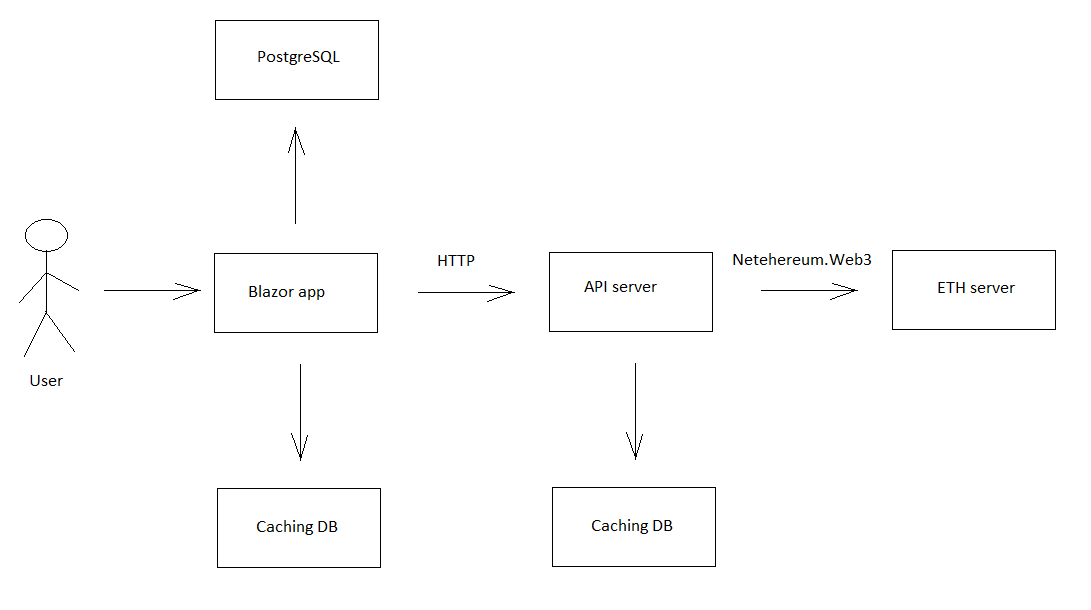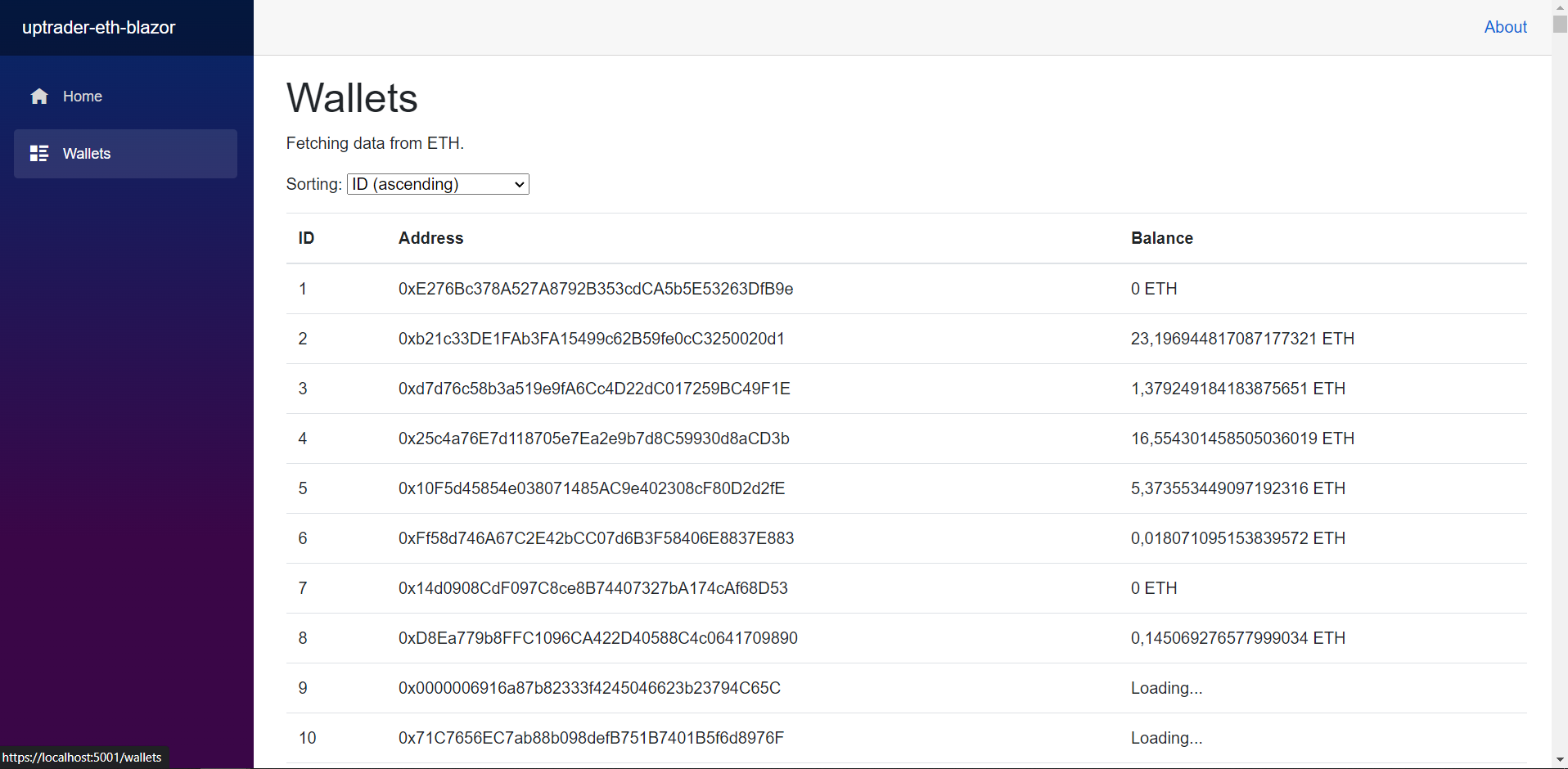Read this in other languages: English, Russian/Русский.
Blazor project that includes the page Wallets.
On the page Wallets there is table with columns: Id, Address, Balance (data could be sorted by balance).
Netehereum.Web3should be used;- The page should work fast;
- Balance is not stored in the database, and they could be retrieved from ETH node;
- ETH testnet Sepolia (alchemy and infura are recomended);
- Communication with the node should be implemented as a separate API service.
- PostgreSQL;
- Entity Framework Core.
The application is supposed to work as follows:
Note: Blazor app and API server should be deployed separately.
To store information about the wallet in the database, Wallet class is implemented as follows:
using System.ComponentModel.DataAnnotations.Schema;
using Microsoft.EntityFrameworkCore;
namespace UptraderEthBlazor.Data
{
/// <summary>
/// Class that is mapped against database table which contains info about wallets
/// </summary>
[Table("Wallets")]
public class Wallet
{
/// <summary>
/// ID of the wallet in the database
/// </summary>
public int? Id { get; set; }
/// <summary>
/// Address of the wallet
/// </summary>
public string Address { get; set; }
}
}Note that this class is mapped against the database using Entity Framework and, according to the technical requirements, doesn't incudes all the field related to the wallet (because of the issue of compatibility between entities in the code and database).
Therefore there's a necessity to implement another class with the same name, but in the another namespace, which could be accessible in different modules of the project (so it defined in UptraderEth.Common.Models namespace):
namespace UptraderEth.Common.Models
{
/// <summary>
/// General representation of a wallet in the application (it is necessary because a wallet entity is
/// represented in the DB a little bit differently)
/// </summary>
public class Wallet
{
/// <summary>
/// ID of the wallet in the database
/// </summary>
public int? Id { get; set; }
/// <summary>
/// Address of the wallet
/// </summary>
public string Address { get; set; }
/// <summary>
/// Balance of the wallet
/// </summary>
public string Balance { get; set; }
}
}- Restore the projects
In order to restore the projects, use the restore.cmd file.
-
PostgreSQL database
- Start PostgreSQL server.
- Initialize the database: copy all the content of
initdb/wallets.sqlfile and execute it in PSQL or PgAdmin.
-
API server
There's appsettings.json file inside apiserver folder, in which the API server project is located.
The file contains configurational settings for the API server, for example:
{
"EthApiServerSettings": {
"ServerAddress": "http://127.0.0.1:8080/ethapiserver/",
"Environment": "production",
"UseEthConnection": false,
"EthConnectionAddress": "https://mainnet.infura.io/v3/YOUR-API-KEY",
"HttpPathsDbg": [
"/dbg/",
"/test/"
],
"PrintWebPaths": false,
"PrintHttpRequestProcInfo": true,
"UseCaching": true,
"CachingStorageTime": {
"Days": 0,
"Hours": 0,
"Minutes": 15
}
}
}
Read infura getting started docs to find out how you can get YOUR-API-KEY.
If you don't have YOUR-API-KEY or you don't want to use it, just set UseEthConnection to false (inside appsettings.json file).
It'll allow you to imitate node server.
Class Configurator, that allows us to read data from JSON file, is located in the common module (since there is a possibility that config files could be used in other modules of the project as well).
According to the idea that common module is the module, that other modules depend on, you have to implement class for storing the API server setting in the scope of the common module (see UptraderEth.Common.Models.EthApiServerSettings class).
- Blazor app
Edit appsettings.json the following way:
{
"Logging": {
"LogLevel": {
"Default": "Information",
"Microsoft": "Warning",
"Microsoft.Hosting.Lifetime": "Information"
}
},
"AllowedHosts": "*",
"AppSettings": {
"AppUid": "appuid632rbAbB325ao234",
"ApiServerAddress": "http://127.0.0.1:8080/ethapiserver/p/",
"UsePlaceholders": false,
"UseCaching": true,
"CachingStorageTime": {
"Days": 0,
"Hours": 0,
"Minutes": 15
}
}
}Paramer UsePlaceholders allows to use Bootstrap placeholders for displaying data that is not loaded yet.
- Running the application
First of all, you need to start the API server (run the following command in CMD):
runapiserver.cmd
Then start the Blazor application by running the following command:
runblazor.cmd
Functionality of API server:
- Gets JSON as a request in the following form (class
UptraderEth.Common.Models.EthApiOperationallows to encode the request):
{
"AppUid": "appuid632rbAbB325ao234",
"MethodName": "getbalance",
"WalletAddress": "0xE276Bc378A527A8792B353cdCA5b5E53263DfB9e"
}-
Establishes communication with the ETH node and sends requests to it, or at least imitates the communication;
-
Returns JSON as a response in the following form:
{
"AppUid": "appuid632rbAbB325ao234",
"MethodName": "getbalance",
"WalletAddress": "0xE276Bc378A527A8792B353cdCA5b5E53263DfB9e",
"WalletBalance": "0.36452",
"Status": "SUCCESS"
}The JSON requests and responses, presented above, show that the API server could process only one wallet address at a time.
In order to deploy ASP.NET Blazor application on IIS, you need to take the following steps:
- Enable IIS using Control Panel;
- Download the .NET Core Hosting Bundle: click here, choose your version of dotnet and download ASP.NET Core Runtime - Windows Hosting Bundle Installer;
- Build the blazor server using this command:
dotnet build && dotnet publish -c Release
- Edit
web.configfile:
<?xml version="1.0" encoding="utf-8"?>
<configuration>
<location path="." inheritInChildApplications="false">
<system.webServer>
<handlers>
<add name="aspNetCore" path="*" verb="*" modules="AspNetCoreModuleV2" resourceType="Unspecified" />
</handlers>
<aspNetCore processPath="dotnet" arguments=".\UptraderEthBlazor.dll" stdoutLogEnabled="false" stdoutLogFile=".\logs\stdout" hostingModel="inprocess" >
<environmentVariables>
<environmentVariable name="ASPNETCORE_ENVIRONMENT" value="Development" />
</environmentVariables>
</aspNetCore>
</system.webServer>
</location>
</configuration>- In IIS Manager, create new website, set port
8081and run the website (make sure that your API server is not using the same port that Blazor app is using).