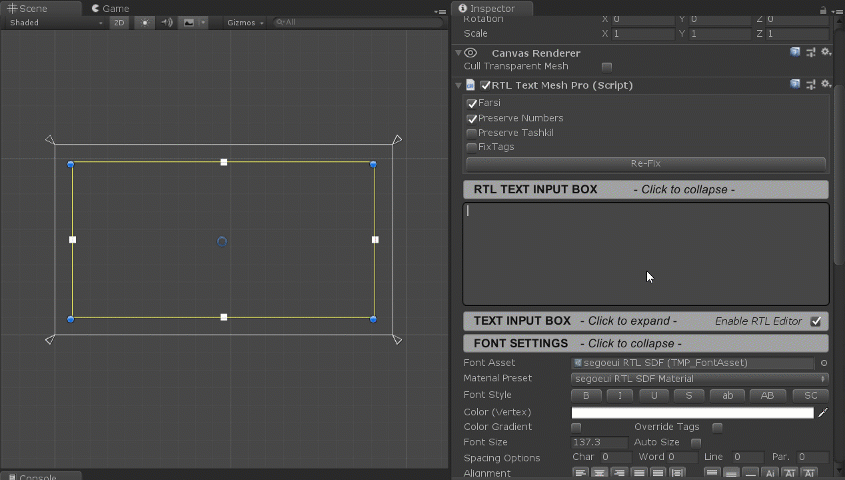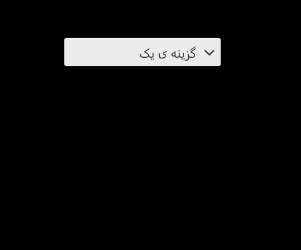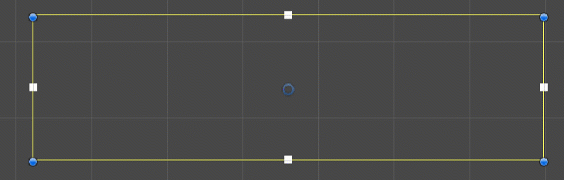This plugin adds Right-to-left language support to "TextMeshPro" Unity plugin.
You need to have TextMeshPro plugin in your project. You can install TMPro via Package Manager.
Currently Arabic, Farsi and Hebrew are supported. If you find an issue with one of these languages or want support for another RTL language, open an issue.
Looking for maintainers. Send email to [email protected]
You don't need to convert, copy and paste texts. Start writing and texts will be converted right away.
All Text Mesh Pro's tags are available in RTL Text Mesh Pro
RTL InputField (See known issues)
Realtime InputField is supported.
RTL Dropdown (See known issues)
Yes, This plugin has no problem with multiline RTL texts.
Auto Font Size is fully supported.
Arabic tashkeel are supported.
You can insert Zero-Width No-Joiner character with Ctrl+Shift+2 hotkey.
- You need to have
TextMeshProplugin in your project. You can install TMPro viaPackage Manager. DO NOT Install Text Mesh Pro from Asset Store.
Download the latest unitypackage file from the releases section and import it into your project from "Assets -> Import Package -> Custom Package..." menu in Unity.
hk1ll3r maintains a package manager version of this repo on OpenUPM.
In Project Settings window, add OpenUPM as a scoped registry or if you have already added it, add the new scope to it.
Then in Package Manager window, change scope to My Registries. Select "RTL Text Mesh Pro" package and press Install.
The sample scenes and demo resources (fonts, shaders, etc.) are included in the package as a .unitypackage file. You need to import those into your Assets folder to use them. From the project window navigate to the package folder and double click "RTLTMPRo-demo-resources" file to import these assets into your project.
- Open one of the range files in
Assets/RTLTMPro/Ranges/folder using your favorite text editor.- RTL Letters are in
LetterRanges.txtfile - English, Arabic and Farsi numbers are in
NumberRanges.txtfile - Arabic tashil are in
TashkilRanges.txtfile.
- RTL Letters are in
- Make sure you have copied ranges that you want to use
- Open
Window/TextMeshPro/Font Asset Creatorwindow. - Assign your font in
Font Sourcefield (Your font must support RTL characters) - Set
Character SettoUnicode Range - Paste copied ranges inside
Character Sequence (Hex) - Press
Generate Font Atlasbutton and wait for it to generate the atlas file. - Press
Save TextMeshPro Font Assetand save the asset. - Use
GameObject/UI/* - RTLTMPmenu to create RTL UI elements. (Alternatively you can replaceText Mesh Pro UGUIcomponents withRTL Text Mesh Pro) - Assign your font asset
Font Assetproperty inRTL Text Mesh Procomponent - Enter text in
RTL TEXT INPUT BOXsecion.
When checked, English numbers will be converted to Farsi numbers. When unchecked, English numbers will be converted to Arabic numbers.
When checked numbers will not be converted.
RTL Text Mesh Pro does not fix texts that start with English characters.
Checking this checkbox forces RTL TextMeshPro to fix the text even when it starts with English character.
Multiline English texts will have problem on components that have ForceFix checked.
When checked, RTL Text Mesh Pro will try to fix rich text tags.
- Fixed in latest version. For older versions follow the steps below
We need to override the
textproperty ofTextMeshProUGUI. But thetextproperty is not definedvirtual. You need to manually make the property virtual.
All contributions are welcomed. Just make sure you follow the project's code style.
Contact: [email protected]