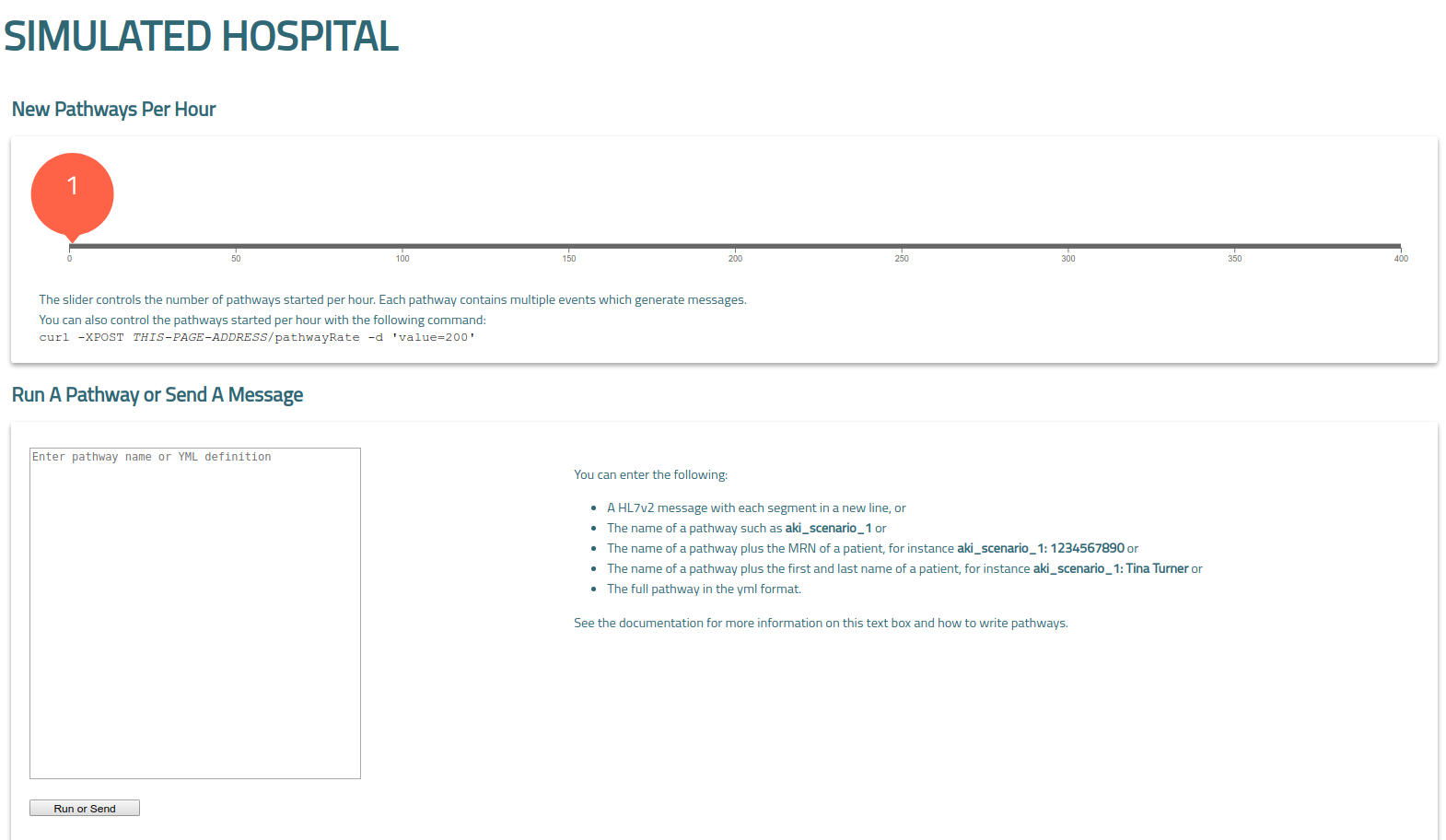Simulated Hospital includes a built-in web app (called Dashboard) to manage running instances. This document explains how you can manage Simulated Hospital from your browser.
Using Simulated Hospital's dashboard, you can do the following:
- Change the message-sending rate of a self-running simulation.
- Start an ad-hoc pathway or send an HL7 message.
After Simulated Hospital finishes launching, you can visit http://localhost:8000/simulated-hospital/ in your browser. If you're running Simulated Hospital on another computer, replace localhost with the hostname or IP address of the other computer.
To change the TCP port or URL path, launch Simulated Hospital with the
dashboard_address and dashboard_uri
command-line arguments.
Simulated Hospital typically runs your pathways as part of a self-running simulation. Each new pathway represents a patient arriving to the hospital. The application distributes pathways evenly across the hour. For example, if you set the rate to 10, Simulated Hospital starts a pathway every 6 minutes. To change how often Simulated Hospital runs your pathways, follow these steps:
- Open the dashboard in your browser.
- Drag the New Pathways per Hour slider to your new rate.
Your new rate only affects starting new pathways. Existing pathways continue generating and sending new HL7 messages until the pathway complete—even if your set the rate to zero.
The initial value at startup is determined by the
pathways_per_hour argument.
You can set higher message-sending rates from the command line. Run the following command (you might need to change the host, port, or path) in your terminal:
$ curl -XPOST http://localhost:8000/simulated-hospital/pathwayRate -d 'value=2000'You might want to run a pathway immediately to demonstrate a feature or test during development. You can run a pathway by entering one of the following:
- The name of a pre-loaded pathway. For example,
aki_scenario_1. Either, append a colon and MRN if you want to update an existing patient, or, append a colon with first and last names to override the name included in the pathway. - The source of a pathway in YAML or JSON format. Simulated Hospital validates your data before running. To learn more, read Write pathways.
Here are some examples:
# A pathway using ramdomized or built-in data.
aki_scenario_1
# A pathway with patient MRN to update an existing (or create a new) patient.
aki_scenario_1: 123456789012345
# A pathway to create a new patient with the name Jane Doe.
aki_scenario_1: Jane Doe
# Pathway source admitting a patient into the Renal ward, in YAML.
admission_example:
persons:
main_patient:
mrn: "123456789012345"
first_name: "Elizabeth"
surname: "Smith"
pathway:
- admission:
loc: Renal
# Pathway source admitting a patient into the Renal ward, in JSON.
{
"admission_example": {
"persons": {
"main_patient": {
"mrn": "123456789012345",
"first_name": "Elizabeth",
"surname": "Smith"
}
},
"pathway": [
{
"admission": {
"loc": "Renal"
}
}
]
}
}When you run a pathway from the dashboard, Simulated Hospital runs the pathway once. If you want to repeatedly run a pathway, add the pathway to the pre-loaded pathways.
To run a pathway, follow these steps:
- Open the dashboard in your browser.
- Enter the pathway name or source into the text area.
- Click Run or Send.
After running a pathway, Simulated Hospital shows the patient's name and MRN below the text area.
To send a raw HL7v2 message, follow these steps:
- Open the dashboard in your browser.
- Enter the HL7 message into the text area.
- Click Run or Send.
HL7 messages should look similar to the following example:
MSH|^~\&|FROM_APP|FROM_FACILITY|TO_APP|TO_FACILITY|20180101000000||ADT^A01|20180101000000|P|2.5|
EVN|A01|20110613083617|
PID|1|843125^^^^MRN|21004053^^^^MRN~2269030303^^^^ORGNMBR||SULLY^BRIAN||19611209|M|||123 MAIN ST^^CITY^STATE^12345|
PV1||I|H73 RM1^1^^HIGHWAY 01 CLINIC||||5148^MARY QUINN|||||||||Y||||||||||||||||||||||||||||20180101000000|Before sending, check the following:
- Each segment must starts on a new line. The example shows four segments.
- You can include more than one message, but separate each message with a blank line.
Simulated Hospital checks that the raw HL7 message can be parsed before sending it.