###RGBA to BW
人眼吸收綠色比其他顏色敏感,所以當影像變成灰階時,僅僅將紅色、綠色、藍色加總取平均,這是不夠的,常見的方法是將 red * 77, green * 151, blue * 28,這三個除數的總和為 256,可使除法變簡單。
給定每個 pixel 為 32-bit 的 RGBA (A = alpha, 透明度) 的 bitmap,其轉換為黑白影像的函式為:
void rgba_to_bw(uint32_t *bitmap, int width, int height, long stride) {
int row, col;
uint32_t pixel, r, g, b, a, bw;
for (row = 0; row < height; row++) {
for (col = 0; col < width; col++) {
pixel = bitmap[col + row * stride / 4];
a = (pixel >> 24) & 0xff;
r = (pixel >> 16) & 0xff;
g = (pixel >> 8) & 0xff;
b = pixel & 0xff;
bw = (uint32_t) (r * 0.299 + g * 0.587 + b * 0.114);
bitmap[col + row * stride / 4] = (a << 24) + (bw << 16) + (bw << 8) + (bw);
}
}
}請提出效能改善的方案: 1.建立表格加速浮點數操作 (L1 cache?) 2.減少位移數量 3.最終輸出的緩衝區 (in-place)
Hint: 如果先計算針對「乘上 0.299」一類的運算,先行計算後建立表格呢?
###*Implementation* [詳細筆記參考:Week 4 (Aug 24) 課堂測驗](https://embedded2015.hackpad.com/ep/pad/static/7sVmkgm4Hre)
BMP (BitMaP) 檔是是很早以前微軟所開發並使用在 Windows 系統上的圖型格式,通常不壓縮,不像 JPG、GIF、PNG 會有破壞性或非破壞性的壓縮。雖然 BMP 缺點是檔案非常大,不過因為沒有壓縮,即使不借助 OpenCV、ImageMagick 或 .NET Framework 等等,也可以很容易地直接用 Standard C Library 作影像處理。
BMP 主要有四個部份組成
- Bitmap File Header:Magic Number ('BM')、file size、Offset to image data
- Bitmap Info Header:image width and height、the number of bits per pixel、Compression type
- Color Table (Palette)
- Image data
####未優化版本: 以下是我使用一張 1920x1080 的 BMP 圖片所印出來的資訊
==== Header ====
Signature = 4D42
FileSize = 8294456
DataOffset = 54
==== Info ======
Info size = 40
Width = 1920
Height = 1080
BitsPerPixel = 32
Compression = 0
================
RGBA to BW is in progress....
Save the picture successfully!
Execution time of rgbaToBw() : 0.034494
=>執行時間:0.034494 sec
####優化版本:
- Version 1
RGB 分別都是 8 bit,可以建立三個大小為 256 bytes 的 table,這樣就不用在每次轉 bw 過程中進行浮點數運算。
原本 : bw = (uint32_t) (r * 0.299 + g * 0.587 + b * 0.114);
查表 : bw = (uint32_t) (table_R[r] + table_G[g] + table_B[b]);=>執行時間:0.028148 sec
- Version 2
參考了 LIU TIM 的實作,使用 pointer 的 offset 取代原本的繁雜的 bitwise operation。
uint32_t *pixel = bmp->data;
r = (BYTE *) pixel + 2;
g = (BYTE *) pixel + 1;
b = (BYTE *) pixel;=>執行時間:0.020379 sec
- Version 3
將上述兩種優化方法合併在一起
=>執行時間:0.018061 sec
- Version 4 & Version 5
使用 NEON instruction set 來加速,執行環境是 Raspberry Pi 2 (Cortex-A7)
CC = gcc-4.8
CFLAGS = -O0 -Wall -fdump-tree-vect-details -ftree-vectorize -mcpu=cortex-a7 -mfpu=neon-vfpv4 -mfloat-abi=hard[Original version]
Execution time of rgbaToBw() : 0.353600
[Version 1 : using RGB table]
Execution time of rgbaToBw() : 0.319600
[Version 2 : using pointer]
Execution time of rgbaToBw() : 0.251800
[Version 3] : versoin1 + versoin2`
Execution time of rgbaToBw() : 0.226800
[Version 4] : NEON
Execution time of rgbaToBw() : 0.016000
[Version 5] : NEON (unroll loop + PLD)
Execution time of rgbaToBw() : 0.013200
####效能分析
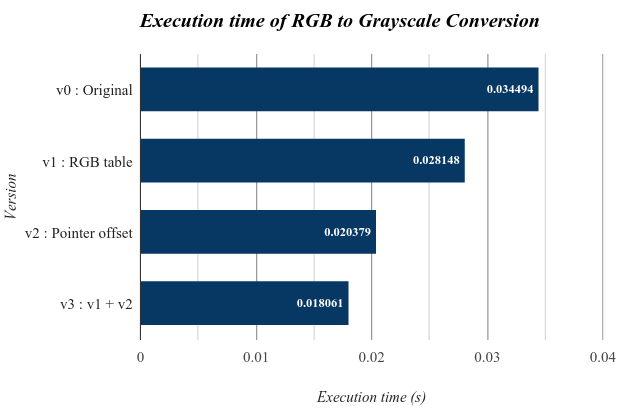 以上各版本執行時間都是 50 次迴圈平均下來的結果,測試檔為 1920x1080 32bit bmp 圖片。可以明顯看到 v2 效能表現比起 v1 來說 還好上許多,可見原始程式中「多次」的 bitwise operation 結果所帶來損耗比起浮點數運算還更多一些。若我們再將浮點數運算改成查表的話,最後時間能進步到 0.018061 secs ,幾乎是原來的一半。
以上各版本執行時間都是 50 次迴圈平均下來的結果,測試檔為 1920x1080 32bit bmp 圖片。可以明顯看到 v2 效能表現比起 v1 來說 還好上許多,可見原始程式中「多次」的 bitwise operation 結果所帶來損耗比起浮點數運算還更多一些。若我們再將浮點數運算改成查表的話,最後時間能進步到 0.018061 secs ,幾乎是原來的一半。
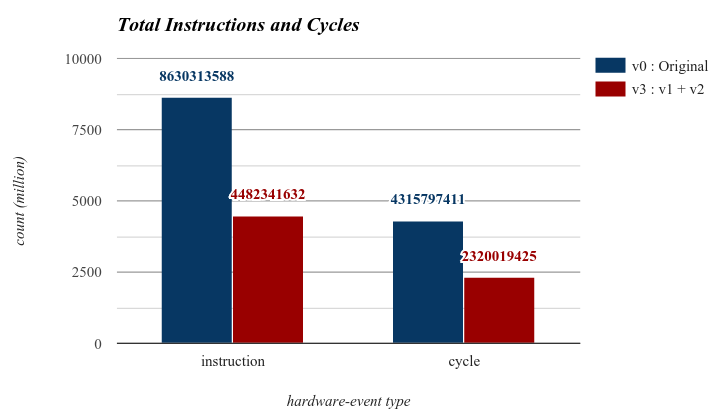 另外我也使用 perf 效能分析工具來觀察原始版本和 version 3 中 instruction 和 cycle 數量,可以看到 version 3 的 instruction 和 cycle 大約都只有原來的一半,這結果也正好反應在上面的執行時間上。
另外我也使用 perf 效能分析工具來觀察原始版本和 version 3 中 instruction 和 cycle 數量,可以看到 version 3 的 instruction 和 cycle 大約都只有原來的一半,這結果也正好反應在上面的執行時間上。
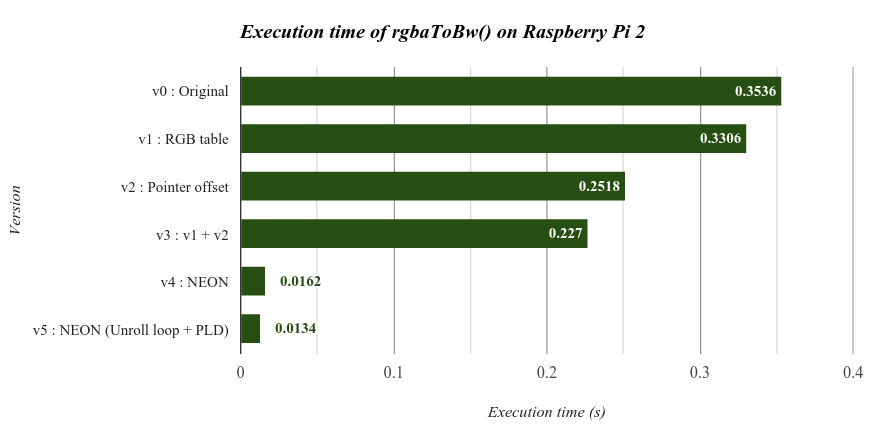 從這張表就可以很清楚了解使用 NEON 指令集加速後所得到的效能增長, Version 4 只花了原本 4.6% 的時間就完成彩色轉灰階處理。
Version 5 的程式我還沒細看,詳情可以先看上面 Bi-Ruei Chiu 的討論,其結果更減少到原本的 3.8 %的時間就完成。
從這張表就可以很清楚了解使用 NEON 指令集加速後所得到的效能增長, Version 4 只花了原本 4.6% 的時間就完成彩色轉灰階處理。
Version 5 的程式我還沒細看,詳情可以先看上面 Bi-Ruei Chiu 的討論,其結果更減少到原本的 3.8 %的時間就完成。
