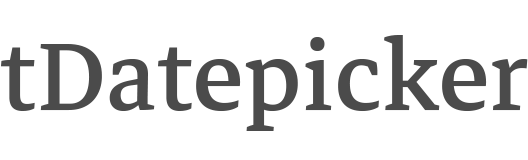- Clone the repo:
git clone [email protected]:crazychicken/t-datepicker.git - Install with npm:
npm install --save-dev t-datepicker - Install with npm:
npm install --save-dev crazychicken/t-datepicker - Or download the latest release
https://t-datepicker.getqwerty.com/demos.html
https://t-datepicker.getqwerty.com/documents.html
https://t-datepicker.getqwerty.com/options.html
https://t-datepicker.getqwerty.com/events.html
https://t-datepicker.getqwerty.com/methods.html
- First, include CSS files into your HTML head:
<link rel="stylesheet" href="public/theme/css/t-datepicker.min.css">
<link rel="stylesheet" href="public/theme/css/theme/t-datepicker-main.css">- Include file
t-datepicker.min.jsinto the footer.
<script src="your-part/jquery.min.js"></script> // ~1.9.2
<script src="public/theme/js/t-datepicker.min.js"></script>- Set HTML
<div class="t-datepicker">
<div class="t-check-in"></div>
<div class="t-check-out"></div>
</div><script type="text/javascript">
$(document).ready(function(){
$('.t-datepicker').tDatePicker({
// options here
});
});
</script>- If you want use two different calendar, you just insert the new class.
<div class="t-datepicker class_a">
<div class="t-check-in"></div>
<div class="t-check-out"></div>
</div>
<div class="t-datepicker class_b">
<div class="t-check-in"></div>
<div class="t-check-out"></div>
</div><script type="text/javascript">
$(document).ready(function(){
// Call global the function
$('.t-datepicker').tDatePicker({
// options here
});
$('.class_a').tDatePicker({
// options only here
});
$('.class_b').tDatePicker({
// options only here
});
});
</script>- t-datepicker-blue.css
- t-datepicker-bluegrey.css
- t-datepicker-cyan.css
- t-datepicker-green.css
- t-datepicker-lime.css
- t-datepicker-main.css
- t-datepicker-orange.css
- t-datepicker-purple.css
- t-datepicker-teal.css
- t-datepicker-yellow.css
// Action
- autoClose
- durationArrowTop
// Format
- formatDate
// Date
- dateCheckIn
- dateCheckOut
- startDate
- endDate
- limitPrevMonth
- limitNextMonth
- limitDateRanges
- fnDataEvent
- showFullDateRanges
// Theme
- numCalendar
- titleCI
- titleCO
- titleDateRange
- titleDateRanges
- titleToday
- titleDays
- titleMonths
- titleMonthsLimitShow
- replaceTitleMonths
- showDateTheme
// Icons
- iconArrowTop
- iconDate
- arrowPrev
- arrowNext
// Active date
- toDayShowTitle
- dateRangesShowTitle
- toDayHighlighted
- nextDayHighlighted
- daysOfWeekHighlighted
public/
└── theme/
└── css/
| └── t-datepicker.min.css
| └── themes/
| └── t-datepicker-main.css
| └── more themes
└── js/
└── t-datepicker.min.js
sass/
├── // Themes Color
└── t-datepicker-v1.0.0.scss // @import 'path sass file your project';
- Semantically Correct / Valid HTML Code
- HTML5, CSS3
- Javascript / JS6
- Full project and seed project (build with: Gulp, Sass, Javascript, Npm, Babel, Webpack)
- Cross browser compatible ( Internet Explorer 10+, Firefox, Safari, Opera, Chrome etc. )
- W3C Valid source code, properly formatted and commented
- Animations CSS3
- website: http://getqwerty.com/
- Github: https://github.com/crazychicken/t-datepicker
- Facebook: https://www.facebook.com/tudscss/
- Youtube: https://www.youtube.com/channel/UCDACe-7BFGDucQoxTDfPotw
- Twtter: https://twitter.com/mtu_truong
Code and documentation copyright 2018, MIT license.