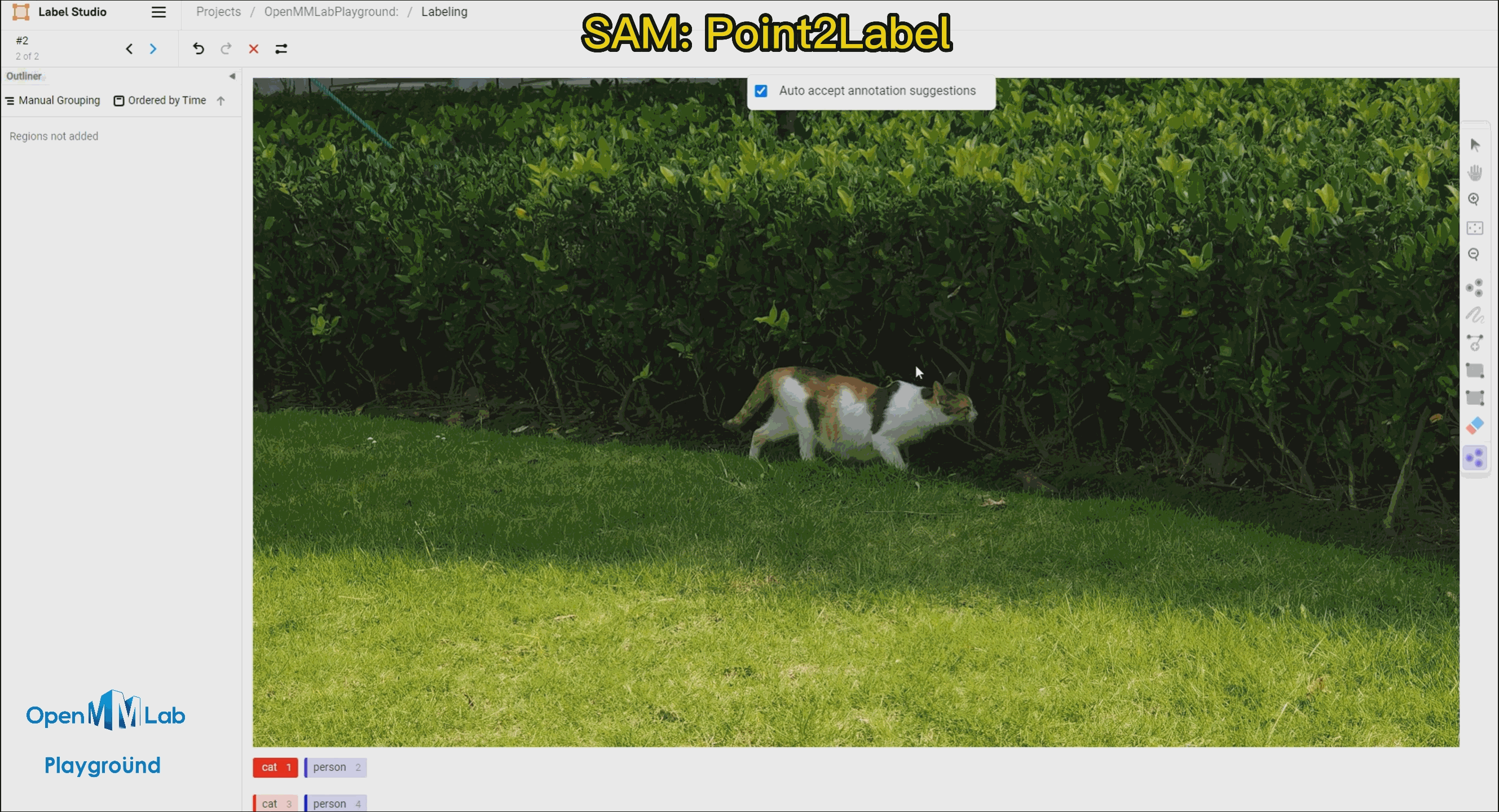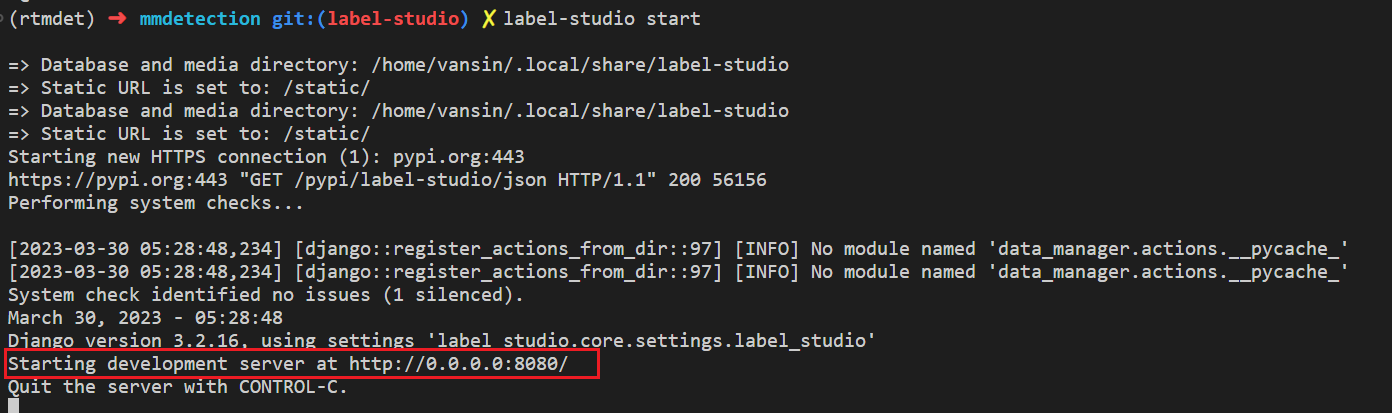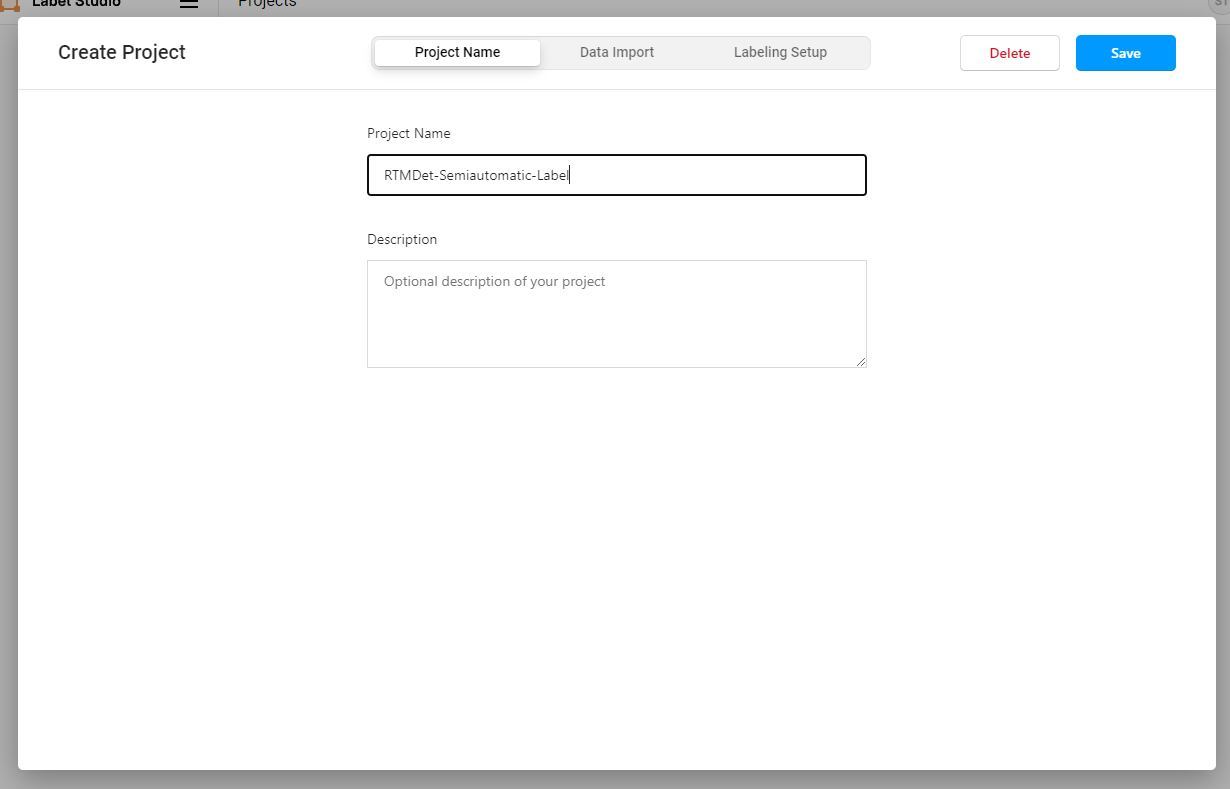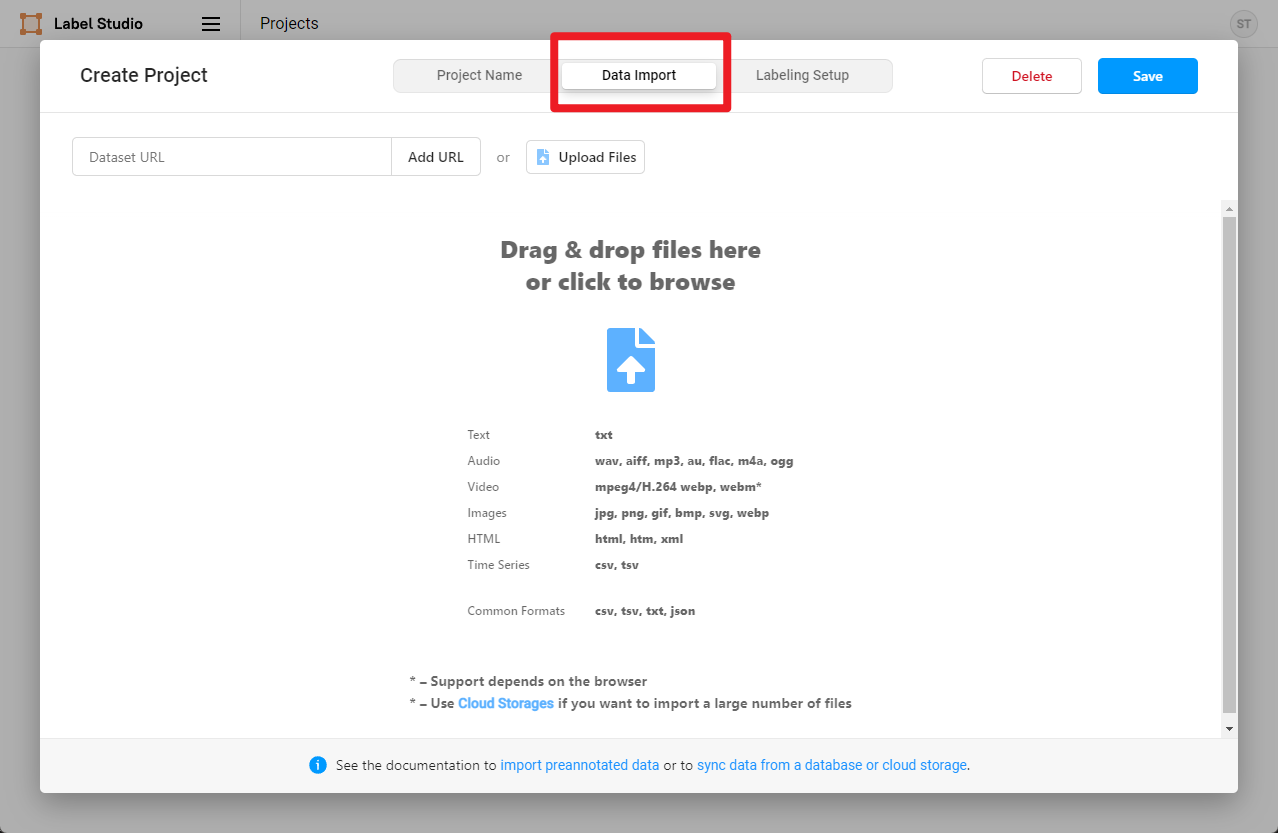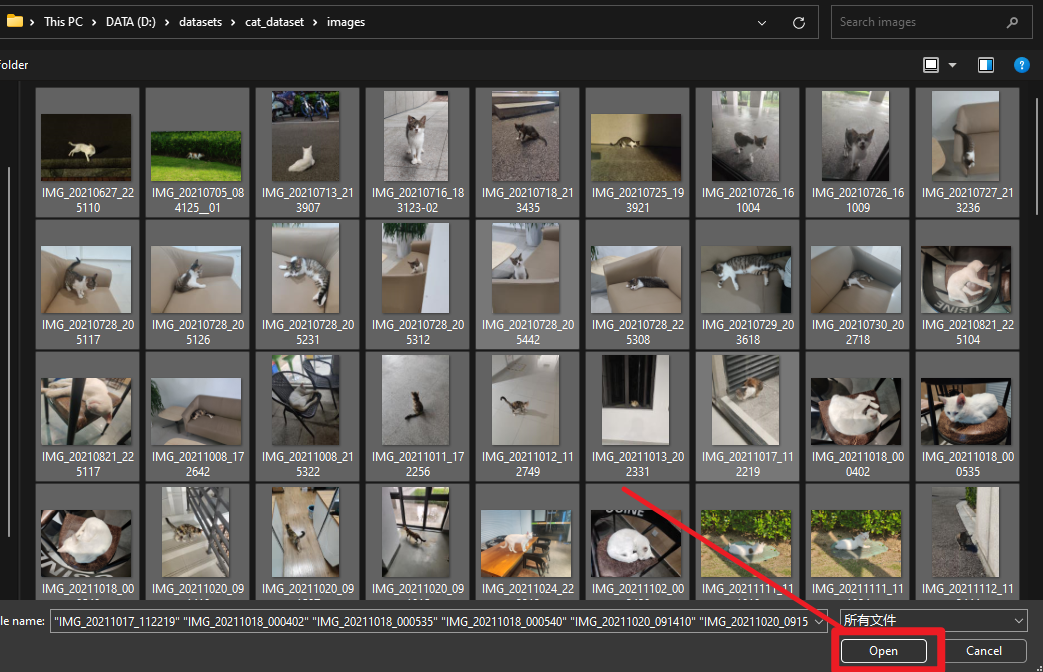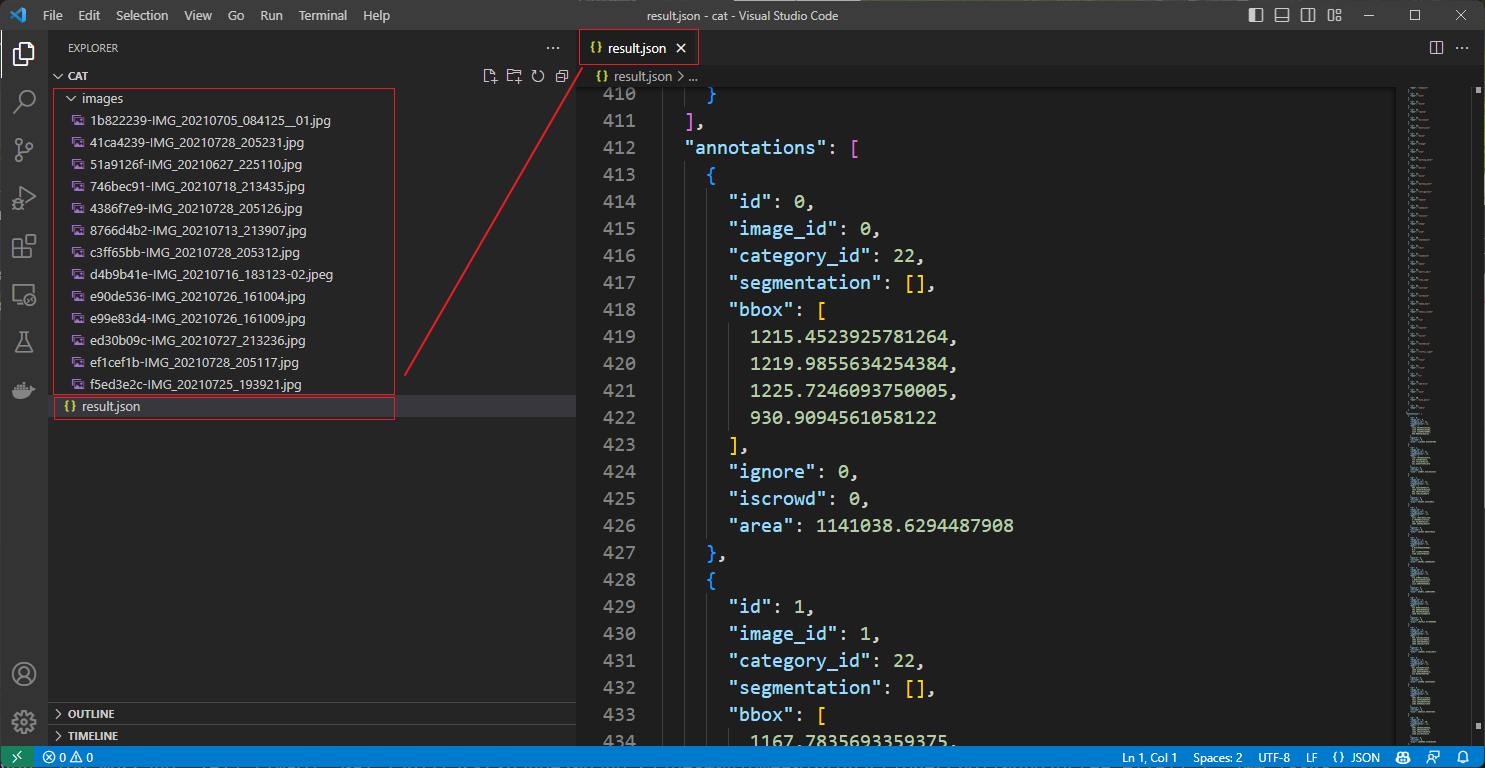This article introduces a semi-automatic annotation solution combining Label-Studio and SAM (Segment Anything) with two methods: Point2Label and Bbox2Label. With Point2Label, users only need to click a point within the object's area to obtain the object's mask and bounding box annotations. With Bbox2Label, users simply annotate the object's bounding box to generate the object's mask. Community users can learn from these methods to improve the efficiency of data annotation.
- SAM (Segment Anything) is a segmentation model launched by Meta AI, designed to segment everything.
- Label Studio is an excellent annotation software, covering dataset annotation functions in areas such as image classification, object detection, and segmentation.
This article will use images from the Cat Dataset for semi-automated annotation.
Create a virtual environment:
conda create -n rtmdet-sam python=3.9 -y
conda activate rtmdet-samClone OpenMMLab PlayGround
git clone https://github.com/open-mmlab/playgroundInstall PyTorch
# Linux and Windows CUDA 11.3
pip install torch==1.10.1+cu113 torchvision==0.11.2+cu113 torchaudio==0.10.1 -f https://download.pytorch.org/whl/cu113/torch_stable.html
# Linux and Windows CPU only
pip install torch==1.10.1+cpu torchvision==0.11.2+cpu torchaudio==0.10.1 -f https://download.pytorch.org/whl/cpu/torch_stable.html
# OSX
pip install torch==1.10.1 torchvision==0.11.2 torchaudio==0.10.1
Install SAM and download the pre-trained model:
cd path/to/playground/label_anything
pip install opencv-python pycocotools matplotlib onnxruntime onnx
pip install git+https://github.com/facebookresearch/segment-anything.git
wget https://dl.fbaipublicfiles.com/segment_anything/sam_vit_b_01ec64.pth
# For better segmentation results, use the sam_vit_h_4b8939.pth weights
# wget https://dl.fbaipublicfiles.com/segment_anything/sam_vit_l_0b3195.pth
# wget https://dl.fbaipublicfiles.com/segment_anything/sam_vit_h_4b8939.pthInstall Label-Studio 和 label-studio-ml-backend
# sudo apt install libpq-dev python3-dev # Note: If using Label Studio 1.7.2 version, you need to install libpq-dev and python3-dev dependencies.
# Installing label-studio may take some time. If you cannot find the version, please use the official source.
pip install label-studio==1.7.3
pip install label-studio-ml==1.0.9⚠label_anything requires the SAM backend to be enabled and then the web service to be started before the model can be loaded. (a total of two steps are required to start)
1.Start the SAM backend inference service:
cd path/to/playground/label_anything
label-studio-ml start sam --port 8003 --with \
sam_config=vit_b \
sam_checkpoint_file=./sam_vit_b_01ec64.pth \
out_mask=True \
out_bbox=True \
device=cuda:0
# device=cuda:0 is for using GPU inference. If you want to use CPU inference, replace cuda:0 with cpu.
# out_poly=True returns the annotation of the bounding polygon.At this point, the SAM backend inference service has started. Next, you can configure the http://localhost:8003 backend inference service in the Label-Studio Web system. The above terminal window needs to be kept open.
2.Now start the Label-Studio web service:
⚠(Please skip this step if you do not use SAM with vit-h) The inference backend used is SAM's vit-h, which requires the following environment variables to be set due to the long loading time of the model.
The specific can be set according to the name of the downloaded SAM's weights, such as sam_vit_h_4b8939.pth for vit-h and sam_vit_b_01ec64.pth for vit-b.
# Linux requires the following commands
export ML_TIMEOUT_SETUP=40
# Windows requires the following commands
set ML_TIMEOUT_SETUP=40Start Label-Studio web service:
label-studio startOpen your browser and visit http://localhost:8080/ to see the Label-Studio interface.
We will register a user and then create an OpenMMLabPlayGround project.
We will download the example Meow Meow images using the method below, click on Data Import to import the cat images that need to be annotated, and then click Save to create the project.
cd path/to/playground/label_anything
mkdir data && cd data
wget https://download.openmmlab.com/mmyolo/data/cat_dataset.zip && unzip cat_dataset.zipConfigure Label-Studio keypoint, Mask, and other annotations in Settings/Labeling Interface.
<View>
<Image name="image" value="$image" zoom="true"/>
<KeyPointLabels name="KeyPointLabels" toName="image">
<Label value="cat" smart="true" background="#e51515" showInline="true"/>
<Label value="person" smart="true" background="#412cdd" showInline="true"/>
</KeyPointLabels>
<RectangleLabels name="RectangleLabels" toName="image">
<Label value="cat" background="#FF0000"/>
<Label value="person" background="#0d14d3"/>
</RectangleLabels>
<PolygonLabels name="PolygonLabels" toName="image">
<Label value="cat" background="#FF0000"/>
<Label value="person" background="#0d14d3"/>
</PolygonLabels>
<BrushLabels name="BrushLabels" toName="image">
<Label value="cat" background="#FF0000"/>
<Label value="person" background="#0d14d3"/>
</BrushLabels>
</View>In the above XML, we have configured the annotations, where KeyPointLabels are for keypoint annotations, BrushLabels are for Mask annotations, PolygonLabels are for bounding polygon annotations, and RectangleLabels are for rectangle annotations.
This example uses two categories, cat and person. If community users want to add more categories, they need to add the corresponding categories in KeyPointLabels, BrushLabels, PolygonLabels, and RectangleLabels respectively.
Next, copy and add the above XML to Label-Studio, and then click Save.
After that, go to Settings and click Add Model to add the OpenMMLabPlayGround backend inference service. Set the URL for the SAM backend inference service, enable Use for interactive preannotations, and click Validate and Save.
⚠If you can't execute successfully at this step, please check if you are using vit-h and re-execute the part you already skipped in step 2 and restart the SAM backend service.
If you see "Connected" as shown below, it means that the backend inference service has been successfully added.
Click on Label to start annotating.
To use this feature, enable the Auto-Annotation toggle and it is recommended to check the Auto accept annotation suggestions option. Then click the Smart tool on the right side, switch to Point mode, and select the object label you want to annotate from the options below, in this case, choose "cat." If using Bbox2Label, please switch the Smart tool to Rectangle mode instead.
Point2Label: As can be seen from the following gif animation, by simply clicking a point on the object, the SAM algorithm is able to segment and detect the entire object.
Bbox2Label: As can be seen from the following gif animation, by simply annotating a bounding box, the SAM algorithm is able to segment and detect the entire object.
After submitting all the images, click on export to export the annotated dataset in COCO format, which will generate a compressed file of the annotated dataset. Note: only the bounding box annotations are exported here. If you want to export the instance segmentation annotations, you need to set out_poly=True when starting the SAM backend service.
You can use VS Code to open the extracted folder and see the annotated dataset, which includes the images and the annotated JSON files.
With the semi-automated annotation function of Label-Studio, users can complete object segmentation and detection by simply clicking the mouse during the annotation process, greatly improving the efficiency of annotation.
Some of the code was borrowed from Pull Request ID 253 of label-studio-ml-backend. Thank you to the author for their contribution.