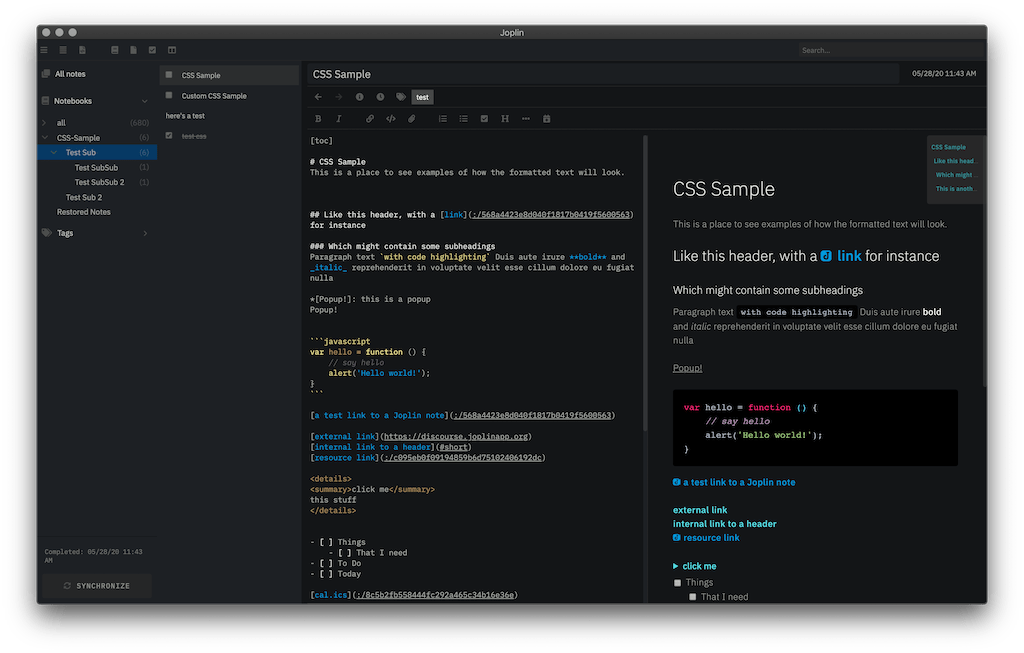a dark mode theme for Joplin.
Joplin is an open source note taking app. Learn more about Joplin.
It has been tested on Mac version Joplin 1.0.216 (prod, darwin).
This theme assumes you have IBM Plex Sans and IBM Plex Mono installed on your computer.
Install those from https://github.com/IBM/plex or change the following lines in the :root section of userstyle.css and userchrome.css to your favorite font:
--font-sans: "IBM Plex Sans";
--font-mono: "IBM Plex Mono";
- Open the Joplin app
- Navigate to
Joplin > Preferences > Appearances - Click
Advanced Settings - Click
Custom stylesheet for rendered Markdownand paste the content fromuserstyle.css - Edit
Custom stylesheet for Joplin-wide app stylesand paste the content fromuserchrome.css
The css changes won't apply until you close and reopen the app.
HINT: If you are using Dev Tools to mess with CSS Help > Toggle Developer tools, you can hit Command-R (Mac) to Force Reload the app to apply the CSS without having to quit.
You can paste css-sample.md into a new Joplin note to see it in action.
- Make sure to select the "Dark" Theme in
Joplin > Preferences > Appearances - Editor font size is set to 14
- HINT: I often have to force quit and restart the app after applying CSS changes and switching notes, not sure why.
Lots of this theme is defined in the :root section of userstyle.css and userchrome.css. You can update colors and sizing there. Make sure to update the variables in both files!
:root {
--white: #e3e3e3;
--dark-white: #EEF0EA;
--light-grey: #A3A79F;
--grey: #575856;
--dark-grey: #272728;
--darker-grey: #1D2024;
--black: #131517;
--primary: #0097DB;
--secondary: #005378;
--base-size-1: 1px;
--base-size-4: 4px;
--base-size-8: 8px;
--base-size-10: 10px;
--base-size-13: 13px;
--base-size-18: 18px;
--base-size-24: 24px;
--base-size-32: 32px;
--base-size-40: 40px;
--base-size-272: 272px;
--font-sans: "IBM Plex Sans";
--font-mono: "IBM Plex Mono";
--font-weight-light: 200;
--font-weight-base: 400;
--font-weight-bold: 500;
--font-line-height: 1.1em;
--z-toc: 99;
}
I prefer navigating to ~/.config/joplin-desktop and editing the two files directly.
- Open the Joplin app
- Navigate to
Joplin > Preferences > Appearances - Click
Advanced Settings - Click
Custom stylesheet for rendered Markdownand delete all the CSS - Edit
Custom stylesheet for Joplin-wide app stylesand delete all the CSS
Visit https://discourse.joplinapp.org/t/share-your-css/1730/56
- floating TOC, thanks to some great ideas here: https://discourse.joplinapp.org/t/toc-as-the-sidebar/5979/19
- moving tag list and fixing other minor spacing issues
- fixing icon color spacing
- Switching to custom font throughout
- Fixes for Joplin 1.0.207, major changes to layout with introduction of "code" button
- sidebar no longer has extra highlighting (this is a change to Joplin, not the CSS)
- minor changes to notbook list style
- updated the synchronize button / section
- merged pull request to fix summary / detail view
- bring back selected note in notebook color
- another pass on colors to make them more cohesive
- added opacity to notes list and sidebar to make the nested folder colors more subtle
- rearranging icons in the toolbar
- updating the folders to more clearly show hierarchy, based on comments https://discourse.joplinapp.org/t/cleaner-design-of-the-sidebar/7604
- fixes a typo found by u/xplosionmind
- made external link color brighter
- changed external link color variable to "secondary" to be more clear
- cleaning up docs
- fixed the resource icon size
- updated the css
- removed the hack that added an icon next to every link, looked bad for inline links, weird alignment issues. reduced the size of the Joplin J for internal links.
- fix the checkbox alignment issue seen in v1.0.194
- update h4 to match h3
- cleaning up docs
- Adding a release log
- Updating screenshots to show code formatting
- Updated external notes to have a box, so that they would horizontally align with the Joplin notes URLs