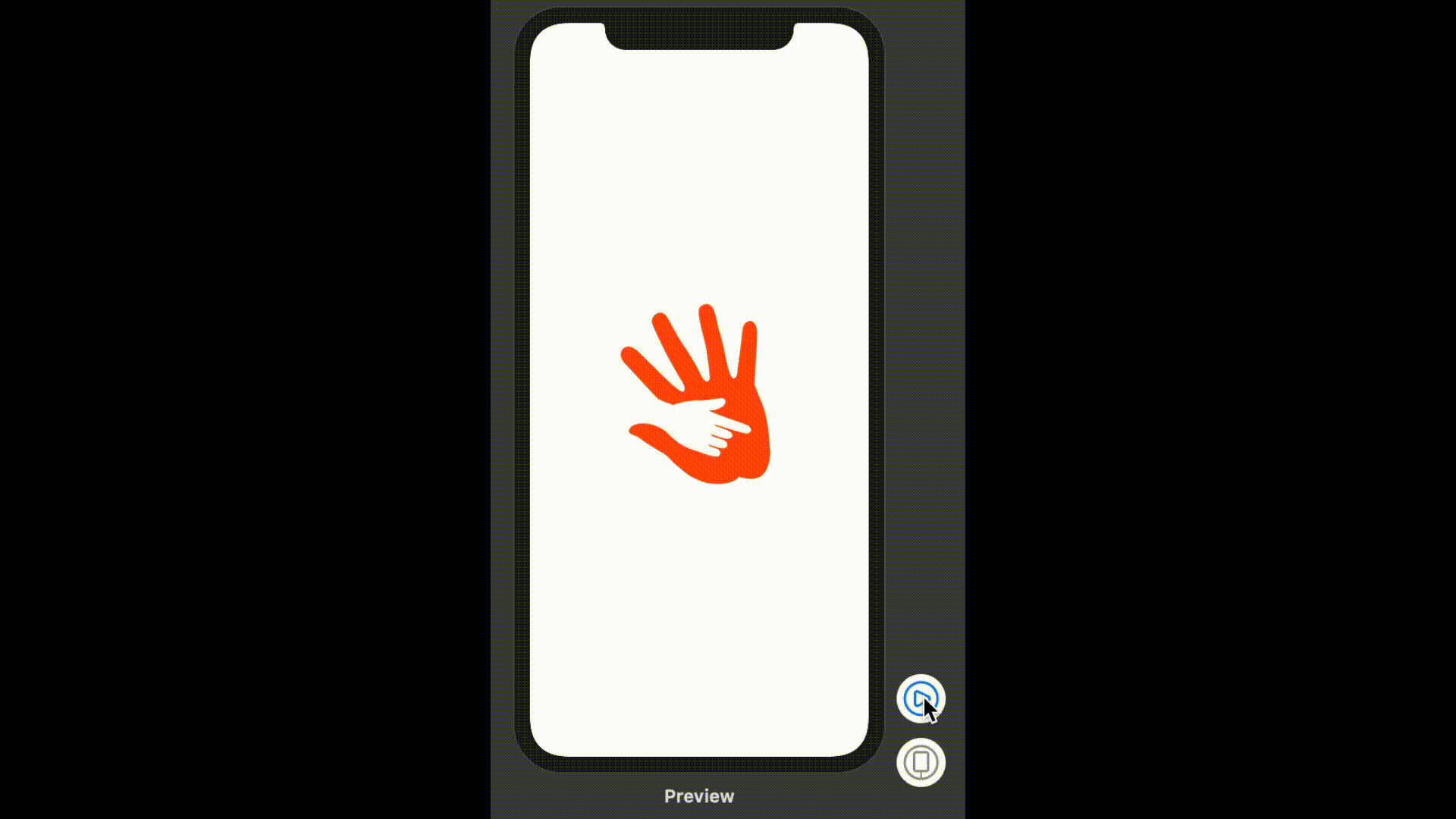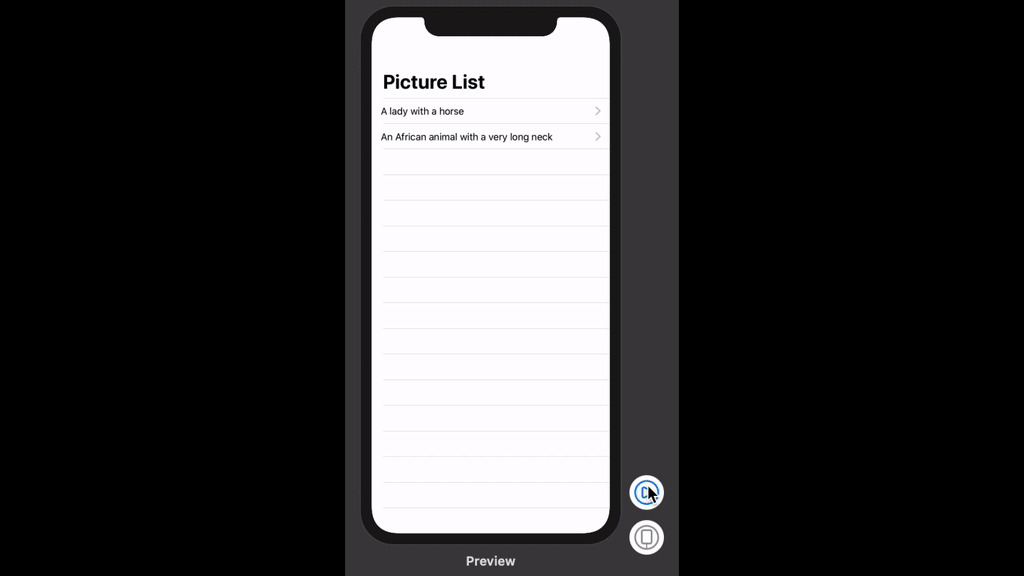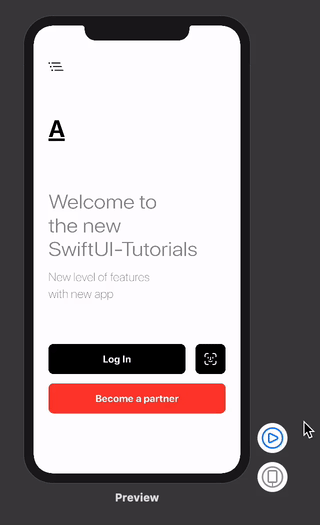Better apps. Less code.
SwiftUI is an innovative, exceptionally simple way to build user interfaces across all Apple platforms with the power of Swift. Build user interfaces for any Apple device using just one set of tools and APIs.
With a declarative Swift syntax that’s easy to read and natural to write, SwiftUI works seamlessly with new Xcode design tools to keep your code and design perfectly in sync.
Automatic support for Dynamic Type, Dark Mode, localization, and accessibility means your first line of SwiftUI code is already the most powerful UI code you’ve ever written.
SwiftUI shortcuts
Command + Option + Enter : Toggle the preview window
Command + Option + P : Refresh the preview window
This page has 86 SwiftUI examples, and records the screenshots of all results here, hope to be helpful to you.
All examples are based on Xcode 11.1 for now.
Xcode 11 link: https://developer.apple.com/download/
ios development 426 tutorials on the App Store:
https://apps.apple.com/us/app/ios-development-426-tutorials/id1225080698?l=en
-
- First Project
- Text-BasicStyle
- 3Text-Paragraph
- 4Text-Padding
- 5Text-FullScreen
- 6Text-DateFormatter
- 7Text-Append
- 8TextField
- 9TextField-SecureField
- 10Button
- 11Button-sheet
- 12Spacer
- 13Divider
- 14Image-Basic
- 15Image-Style
- 16Image-Processing
- 17Image-Blend
- 18Image-Mask
- 19Image-Transform
- 20Image-Web
- 21Picker
- 22PickerDate
- 23Slider
- 24Stepper
- 25Segment
- 26Toggle
- 27TabView
- 28Webview
- 29MapView
- 30Shape-Circle
- 31Shape-Rectangle
- 32Shape-Path
- 33GradientLinear
- 34GradientAngular
- 35GradientRadial
-
Chatper 2: Animation
- 1scaleEffect+default
- 2Opacity+linear
- 3Offset+easeOut
- 4RotationEffect+spring
- 5CombinedAnimation
- 6SpeadAndDelay
- 7Repeating
- 8ToggleVisibility
- 9AsymmetricTransition
-
Chapter 3: Gesture
- 1TapGesture+Single tap
- 2TapGesture+Double tap
- 3LongPressGesture
- 4RotationGesture
- 5DragGesture
- 6LongPressGestureAndDragGesture
-
Chapter 4: Layout
- 1Group
- 2HSTack
- 3VSTack
- 4ZSTack
- 5List-Basic
- 6List-Insert
- 7List-Delete
- 8List-Move
- 9List-DeleteAndMove
- 10ScrollView-Vertical
- 11ScrollView-Horizontal
- 12ScrollView-VerticalAndHorizontal
- 13Form-Basic
- 14Form-Segment
- 15Form-EnableDisable
- 16Form-ShowHide
-
Chapter 5: DataFlow
- 1NavigationLink
- 2NavigationLinkAndGoBack
- 3PageNavigation
- 4ObjectBinding
- 5EnviromentObject
- 6Show_Modal
- 7Show-Alert
- 8Show-ActionSheet
-
Chapter 6: More
- 1PreviewInNavigationView
- 2Background
- 3SizeCategory
- 4PreviewDevice
- 5ViewAsProperties
- 6onAppear-onDisappear
- 7ColorScheme-LightAndDark
- 8AnyView
- 9NavigationBarTitle
- 10NavigationItem
- 11ViewModifier
-
Chapter 6: Projects by SwiftUI
1、Open Xcode, choose File > New > Project.
2、Choose Single View App template and click Next.
3、Select SwiftUI checkbox, and then click Next.
4、Here you get the SwiftUI project
5. Project navigator
| File name | Comment |
|---|---|
| AppDelegate.swift | Override point for customization after application launch. |
| SceneDelegate.swift | Use func scene(_ scene: UIScene, willConnectTo session: UISceneSession, options connectionOptions: UIScene.ConnectionOptions) to optionally configure and attach the UIWindow `window` to the provided UIWindowScene `scene`. |
| ContentView.swift | The initial interface of the project, the visual views on the user interface can be placed in this file. |
| Assets.xcassets | Here you can place images, colors or other resources in this folder. |
| LaunchScreen.storyboard | Used to configure what is displayed during project startup. |
| Info.plist | The configuration property file of the project, including the product name, version number, build number, Bundle Identifier and other items. |
6、Editor:
- SwiftUI uses a declarative syntax so you can simply state what your user interface should do.
- For example, you can write that you want a list of items consisting of text fields, then describe alignment, font, and color for each field.
- Your code is simpler and easier to read than ever before, saving you time and maintenance.
7、ContentView.swift:
//import SwiftUI framework
import SwiftUI
//By default, SwiftUI view files declare two structures.
//The first structure conforms to the View protocol and describes the view’s content and layout.
struct ContentView: View {
//
var body: some View {
//Show something on the screen.
Text("Hello World")
}
}
//Running when debugging
#if DEBUG
//The second structure declares a preview for that view.
struct ContentView_Previews: PreviewProvider {
//overrid the previews of PreviewProvider protocol
static var previews: some View {
//Show the content on the preview window
ContentView()
}
}
#endif8、SceneDelegate.swift
//Use this method to optionally configure and attach the UIWindow `window` to the provided UIWindowScene `scene`.
func scene(_ scene: UIScene, willConnectTo session: UISceneSession, options connectionOptions: UIScene.ConnectionOptions) {
if let windowScene = scene as? UIWindowScene {
//Create a new window
let window = UIWindow(windowScene: windowScene)
// Initialize a new UIHostingController, and set it as the rootViewController of the window.
window.rootViewController = UIHostingController(rootView: ContentView())
// assign the window object to the window of the application
self.window = window
// show the window
window.makeKeyAndVisible()
}
}Code:
VStack{
//Basic style
Text("www.hdjc8.com")
.bold()
Text("www.hdjc8.com")
.italic()
Text("www.hdjc8.com")
.underline()
Text("www.hdjc8.com")
.underline(true, color: .orange)
Text("www.hdjc8.com")
.strikethrough()
Text("www.hdjc8.com")
.strikethrough(true, color: .orange)
Text("www.hdjc8.com")
.foregroundColor(Color.orange)
Text("www.hdjc8.com")
.baselineOffset(CGFloat(5.0))
.background(Color.orange)
Text("www.hdjc8.com")
.background(Image("Picture"), alignment: .bottom)
//Font
VStack{
Text("www.hdjc8.com")
.font(.footnote)
Text("www.hdjc8.com")
.font(.system(size: 36))
Text("www.hdjc8.com")
.font(.system(.title, design: .monospaced))
Text("www.hdjc8.com")
.font(.custom("BradleyHandITCTT-Bold", size: 36))
Text("www.hdjc8.com")
.fontWeight(Font.Weight.heavy)
Text("www.hdjc8.com")
.fontWeight(Font.Weight.ultraLight)
}
}Code:
VStack{
Text("www.hdjc8.com")
Text("www.hdjc8.com")
.tracking(10)
Text("www.hdjc8.com")
.kerning(10)
Text("www.hdjc8.com")
.blur(radius: 1)
Text("SwiftUI is an innovative, exceptionally simple way to build user interfaces across all Apple platforms with the power of Swift.")
.lineSpacing(20)
// .lineLimit(1)
.lineLimit(nil)
Text("www.hdjc8.com")
.offset(x: 40, y: 0)
Text("www.hdjc8.com")
.frame(width: 200, height: 80, alignment: .bottomTrailing)
.background(Color.orange)
VStack{
Text("www.hdjc8.com2")
.position(x: 50, y: 50)
.frame(width: 300, height: 100, alignment: .bottomTrailing)
.background(Color.orange)
Text("Interactive\ntutorials\nfor\nXcode!")
.multilineTextAlignment(.center)
.lineLimit(4)
Text("Hello\nInteractive Tutorials!").multilineTextAlignment(.leading)
}
}VStack{
Text("www.hdjc8.com")
.background(Color.black)
.foregroundColor(.white)
.padding(20)
Text("www.hdjc8.com")
.padding()
.background(Color.black)
.foregroundColor(.white)
Text("Swift User Interface")
.font(.largeTitle)
.foregroundColor(.black)
.padding(15)
.background(Color.yellow)
.padding(15)
.background(Color.orange)
.padding(10)
.background(Color.red)
}Code:
Text("Hello World")
.frame(minWidth: 0, maxWidth: .infinity, minHeight: 0, maxHeight: .infinity)
.background(Color.orange)
.font(.largeTitle)
.edgesIgnoringSafeArea(.all)Code:
var now = Date()
static let dateFormatter: DateFormatter = {
let formatter = DateFormatter()
formatter.dateStyle = .long
return formatter
}()
var body: some View {
Text("The time is: \(now, formatter: Self.dateFormatter)")
.font(.title)
.padding()
}Code:
Text("Interactive ")
.foregroundColor(.yellow)
.fontWeight(.heavy)
+ Text("tutorials ")
.foregroundColor(.orange)
.strikethrough()
+ Text("for ")
.foregroundColor(.red)
.italic()
+ Text("SwiftUI")
.foregroundColor(.purple)
.underline()Code:
struct ContentView : View {
@State var username : String
@State var nickname : String
var body: some View {
VStack{
Text("Your username is \(username)!")
Text("Your nickname is \(nickname)!")
TextField("User Name", text: $username, onEditingChanged: { (value) in
print("onEditingChanged:\(self.username)")
}) {
print("onCommit:\(self.username)")
}.textFieldStyle(RoundedBorderTextFieldStyle())
TextField("Nick Name", text: $nickname)
.textFieldStyle(RoundedBorderTextFieldStyle())
}
.padding()
}
}
#if DEBUG
struct ContentView_Previews : PreviewProvider {
static var previews: some View {
ContentView(username: "", nickname: "")
}
}
#endifCode:
struct ContentView : View {
@State var password : String
var body: some View {
VStack{
Text("Your password is \(password)!")
SecureField("Your password", text: $password) {
print("Your password is \(self.password)!")
}
.textFieldStyle(RoundedBorderTextFieldStyle())
}
.padding()
}
}Code:
VStack{
Button("First button") {
print("---First button action.")
}
Button(action: {
print("---Second button action.")
}) {
Text("Second button")
}
Button(action: {
print("---Third button action.")
}) {
Image(systemName: "clock")
Text("Third button")
}
.foregroundColor(Color.white)
.background(Color.orange)
//padding for button : the tap area is wrong
Button(action: {
print("---padding for button.")
}){
Text("Default padding")
}
.padding()
.background(Color.yellow)
//padding for label : the tap area is correct!
Button(action: {
print("---padding for label.")
}){
Text("Default padding")
.padding()
.background(Color.yellow)
}
Button(action: {
print("---Button with image.")
}){
HStack {
Image(systemName: "star")
Text("Button with image")
}
.padding()
.background(Color.yellow)
}
Button(action: {
print("---modifier button")
}){
Text("modifier button")
.modifier(MyButtonStyle())
}
}Code:
struct ContentView : View {
@State var isPresented = false
var body: some View {
VStack{
Button("Show modal") {
self.isPresented = true
}.sheet(isPresented: $isPresented, content: {
MyDetailView(message: "Modal window")
})
}
}
}
struct MyDetailView: View {
let message: String
var body: some View {
VStack {
Text(message)
.font(.largeTitle)
}
}
}Code:
var body: some View {
VStack{
HStack {
Image(systemName: "clock")
Spacer()
}
.padding()
HStack {
Image(systemName: "clock")
Spacer()
Text("\(Date())")
}
.padding()
HStack {
Image(systemName: "clock")
Spacer(minLength: 50)
Text("\(Date())")
}
.padding()
}
}Code:
VStack{
VStack {
Image(systemName: "clock")
Divider()
Text("\(Date())")
}
.padding()
VStack {
Image(systemName: "clock")
Divider()
.background(Color.purple)
.scaleEffect(CGSize(width: 1, height: 10))
Text("\(Date())")
}
.padding()
}Code:
VStack{
Image("girlPicture")
Image(systemName: "arkit")
.foregroundColor(.orange)
.font(.system(size: 48))
Image("girlPicture")
.resizable()
.aspectRatio(contentMode: .fit)
}
.padding()Code:
ScrollView{
VStack{
Image("girlPicture")
.border(Color.orange)
Image("girlPicture")
.border(Color.orange, width: 10)
Image("girlPicture")
.opacity(0.5)
Image("girlPicture")
.shadow(radius: 10)
Image("girlPicture")
.shadow(color: .purple, radius: 20, x: 20, y: 20)
}
}Code:
ScrollView{
VStack{
Image("girlPicture")
Image("girlPicture")
.blur(radius: CGFloat(2))
Image("girlPicture")
.blur(radius: CGFloat(2), opaque: true)
Image("girlPicture")
.brightness(0.2)
Image("girlPicture")
.colorInvert()
Image("girlPicture")
.colorMultiply(Color.yellow)
Image("girlPicture")
.contrast(1.5)
}
VStack{
Image("girlPicture")
.hueRotation(Angle.degrees(180))
Image("girlPicture")
.saturation(10)
Image("girlPicture")
.grayscale(5.5)
Image("girlPicture")
.luminanceToAlpha()
}
}Code:
VStack{
Image("girlPicture")
.blendMode(.difference)
ZStack{
Image("texture")
Image("girlPicture")
.blendMode(.multiply)
}
}
.padding()Code:
VStack{
Image("girlPicture")
.clipShape(Circle())
Image("girlPicture")
.mask(Circle())
Image("texture")
.resizable()
.frame(width: 300, height: 300)
.mask(
Text("SWIFT UI!")
.font(Font.system(size: 64).bold()))
}Code:
ScrollView{
VStack{
Image("girlPicture")
.scaleEffect(0.8)
Image("girlPicture")
.scaleEffect(CGSize(width: 1.2, height: 1))
Image("girlPicture")
.scaleEffect(x: 1.5, y: 1, anchor: UnitPoint.bottomLeading)
}
VStack{
Image("girlPicture")
.rotationEffect(Angle.init(degrees: 90))
Image("girlPicture")
.rotationEffect(Angle.init(degrees: 30), anchor: UnitPoint.init(x: 0, y: 0))
Image("girlPicture")
.rotation3DEffect(Angle.init(degrees: 30), axis: (x: CGFloat(0.1), y: CGFloat(0.1), z: CGFloat(0)))
}
}Code:
struct ContentView : View {
@State private var remoteImage : UIImage? = nil
let placeholderOne = UIImage(named: "Picture")
var body: some View {
Image(uiImage: self.remoteImage ?? placeholderOne!)
.onAppear(perform: fetchRemoteImage)
}
func fetchRemoteImage()
{
guard let url = URL(string: "http://hdjc8.com/images/logo.png") else { return }
URLSession.shared.dataTask(with: url){ (data, response, error) in
if let image = UIImage(data: data!){
self.remoteImage = image
}
else{
print(error ?? "")
}
}.resume()
}
}Code:
struct ContentView : View {
var fruits = ["Apple", "Banner", "Pear", "Watermelon"]
var colors = [Color.blue, Color.orange, Color.red, Color.purple]
@State private var selectedItem = 0
var body: some View {
VStack {
Picker(selection: $selectedItem, label: Text("Fruits")) {
ForEach(0 ..< fruits.count) {
Text(self.fruits[$0]).tag($0).foregroundColor(self.colors[$0])
}
}
Text("Your choice: ")
+ Text("\(fruits[selectedItem])").foregroundColor(self.colors[selectedItem])
}
}
}Code:
struct ContentView : View {
var myDateFormatter: DateFormatter {
let formatter = DateFormatter()
formatter.dateStyle = .long
return formatter
}
@State var selectedDate = Date()
var body: some View {
VStack {
DatePicker(selection: $selectedDate, displayedComponents: DatePickerComponents.hourAndMinute) {
Text("Date")
}
DatePicker(selection: $selectedDate, displayedComponents: DatePickerComponents.date) {
Text("Date")
}
DatePicker(selection: $selectedDate,in: Date()...Date().advanced(by: 7*24*3600), displayedComponents: [.date, .hourAndMinute]) {
Text("Date")
}
Text("Your Choice: \(selectedDate, formatter: myDateFormatter)")
}
}
}Code:
struct ContentView : View {
@State var temperature: Double = 0
var body: some View {
VStack {
Slider(value: $temperature)
Slider(value: $temperature, in: -20...40)
Slider(value: $temperature, in: -20...40) { (item) in
print(item)
}
HStack{
Image(systemName: "sun.max")
Slider(value: $temperature, in: -20...40, step: 2) { (item) in
print(item)
}.accentColor(.pink).colorInvert()
Image(systemName: "sun.max.fill")
}.padding()
Text("The temperature is \(Int(temperature)).")
}
}
}Code:
struct ContentView : View {
@State var temperature: Double = 0
var body: some View {
VStack {
Stepper(onIncrement: {
self.temperature += 1
}, onDecrement: {
self.temperature -= 1
}, label: { Text("Temperature: \(Int(temperature))") })
Stepper(onIncrement: {
self.temperature += 1
}, onDecrement: {
self.temperature -= 1
}, onEditingChanged: { (item) in
print(item)
}, label: { Text("Temperature: \(Int(temperature))") })
}.padding()
}
}Code:
struct ContentView : View {
private var animals = ["🐶 Dog", "🐯 Tiger", "🐷 Pig"]
var colors = [Color.yellow, Color.orange, Color.red, Color.purple]
@State private var selectedAnimal = 0
var body: some View {
VStack {
Picker(selection: $selectedAnimal, label: Text("animals")) {
ForEach(0 ..< animals.count) {
Text(self.animals[$0]).tag($0)
}
}.pickerStyle(SegmentedPickerStyle())
Text("Your choice: \(animals[selectedAnimal])")
}
}
}Code:
struct ContentView : View {
@State var showNotification = true
var body: some View {
VStack {
Text("Show Notification: ")
+ Text("\(self.showNotification.description)")
.foregroundColor(.green)
.bold()
Toggle(isOn: $showNotification) {
Text("Show notification:")
}.padding()
}
}
}Code:
var body: some View {
TabView {
Text("The home page.")
.font(.system(size: 36))
.tabItem({
Image(systemName: "house")
Text("Home") })
.tag(0)
Text("The settings page")
.font(.system(size: 36))
.tabItem({
Image(systemName: "gear")
Text("Settings")
})
.tag(1)
}
}Code:
import SwiftUI
import WebKit
struct ContentView : UIViewRepresentable {
func makeUIView(context: UIViewRepresentableContext<ContentView>) -> WKWebView {
return WKWebView()
}
func updateUIView(_ uiView: WKWebView, context: UIViewRepresentableContext<ContentView>) {
let request = URLRequest(url:URL(string: "https://apple.com")!)
uiView.load(request)
}
}Code:
import SwiftUI
import MapKit
struct ContentView : UIViewRepresentable {
func makeUIView(context: UIViewRepresentableContext<ContentView>) -> MKMapView {
return MKMapView()
}
func updateUIView(_ uiView: MKMapView, context: UIViewRepresentableContext<ContentView>) {
uiView.showsUserLocation = true
uiView.mapType = MKMapType.satellite
let coordinate2D = CLLocationCoordinate2D(latitude: 39.915352, longitude: 116.397105)
let zoomLevel = 0.02
let region = MKCoordinateRegion(center: coordinate2D, span: MKCoordinateSpan(latitudeDelta: zoomLevel, longitudeDelta: zoomLevel))
uiView.setRegion(uiView.regionThatFits(region), animated: true)
}
}Code:
VStack{
Circle()
Circle()
.fill(Color.orange)
.frame(width: 200, height: 200)
ZStack {
Circle().fill(Color.purple)
Circle().fill(Color.yellow).scaleEffect(0.8)
Circle().fill(Color.orange).scaleEffect(0.6)
}
Rectangle()
Rectangle()
.fill(Color.orange)
.frame(width: 200, height: 200)
ZStack {
Rectangle().fill(Color.purple)
.frame(width: 300, height: 200)
Rectangle().fill(Color.yellow)
.frame(width: 300, height: 200)
.scaleEffect(0.8)
Rectangle()
.fill(Color.orange)
.frame(width: 300, height: 200)
.scaleEffect(0.6)
}
}Code:
VStack{
Rectangle()
Rectangle()
.fill(Color.orange)
.frame(width: 200, height: 200)
ZStack {
Rectangle().fill(Color.purple)
.frame(width: 300, height: 200)
Rectangle().fill(Color.yellow)
.frame(width: 300, height: 200)
.scaleEffect(0.8)
Rectangle()
.fill(Color.orange)
.frame(width: 300, height: 200)
.scaleEffect(0.6)
}
RoundedRectangle(cornerRadius: 120)
RoundedRectangle(cornerSize: CGSize(width: 100, height: 40)).frame(width: 300, height: 200)
RoundedRectangle(cornerRadius: 100, style: RoundedCornerStyle.continuous)
}Code:
Path { path in
path.move(to: CGPoint(x: 30, y: 0))
path.addLine(to: CGPoint(x: 30, y: 200))
path.addLine(to: CGPoint(x: 230, y: 200))
path.addLine(to: CGPoint(x: 230, y: 0))
}
Path { path in
path.addEllipse(in: CGRect(x: 100, y: 30, width: 200, height: 200))
path.addRoundedRect(in: CGRect(x: 100, y: 120, width: 200, height: 200), cornerSize: CGSize(width: 10, height: 10))
path.addEllipse(in: CGRect(x: 100, y: 210, width: 200, height: 200))
}Code:
Text("SwifUI Gradient")
.font(.system(size: 36))
.padding()
.foregroundColor(.white)
.background(LinearGradient(gradient: Gradient(colors: [.orange, .red, .purple]), startPoint: .topLeading, endPoint: .bottomTrailing))
}Code:
VStack{
Text("SwifUI Gradient")
.font(.system(size: 36))
.padding()
.foregroundColor(.white)
.background(AngularGradient(gradient: Gradient(colors: [.orange, .red, .purple]), center: UnitPoint(x: 0.5, y: 0.5), angle: Angle.init(degrees: -45)))
Text("SwifUI Gradient")
.font(.system(size: 36))
.padding()
.foregroundColor(.white)
.background(AngularGradient(gradient: Gradient(colors: [.orange, .red, .purple]), center: UnitPoint(x: 0.5, y: 0.5), startAngle: Angle.init(degrees: 0), endAngle: Angle.init(degrees: 0)))
}Code:
Text("SwifUI Gradient")
.font(.system(size: 36))
.padding()
.foregroundColor(.white)
.background(RadialGradient(gradient: Gradient(colors: [.orange, .red, .purple]), center: .init(x: 0.5, y: 0.5), startRadius: CGFloat(10), endRadius: CGFloat(120)))
}#Chapter 2: Animation
Code:
struct ContentView : View {
@State var factor: CGFloat = 1
var body: some View {
VStack{
Image("logo")
.scaleEffect(factor)
.animation(.default)
Divider().fixedSize()
Button(action: {
self.factor += 0.2
}) {
Text("Zoom in")
}
}
}
}Code:
struct ContentView : View {
@State var factor: Double = 1
@State var alpha: Double = 1
var body: some View {
Image("logo")
.scaleEffect(CGFloat(factor))
.opacity(alpha)
.onTapGesture {
withAnimation(.linear(duration: 1.0)) {
self.factor += 0.1
self.alpha -= 0.2
}
}
}
}Code:
struct ContentView : View {
@State var distance: Double = 0
var body: some View {
VStack{
Image("logo")
.offset(x: 0, y: CGFloat(distance))
.animation(.easeOut(duration: 2))
Divider().fixedSize()
Button(action: {
self.distance -= 120
}) {
Text("Move Effect")
}
}
}
}Code:
struct ContentView : View {
@State var angle: Double = 0
var body: some View {
VStack{
Image("logo")
.rotationEffect(Angle.init(degrees: angle))
.animation(.spring())
Divider().fixedSize()
Button(action: {
self.angle += 90
}) {
Text("Rotation Effect")
}
}
}
}Code:
struct ContentView : View {
@State var radius: Double = 0
@State var brightness: Double = 0
var body: some View {
VStack{
Image("logo")
.shadow(radius: CGFloat(radius))
.brightness(brightness)
.animation(.linear(duration: 2))
Divider().fixedSize()
Button(action: {
self.radius += 10
self.brightness = 1
}) {
Text("Move Effect")
}
}
}
}Code:
struct ContentView : View {
@State var factor: Double = 1.0
var animation: Animation {
Animation.linear(duration: 1)
// .speed(1)
// .speed(5)
.delay(2)
}
var body: some View {
VStack{
Image("logo")
.scaleEffect(CGFloat(factor))
.animation(animation)
Divider().fixedSize()
Button(action: {
self.factor += 0.2
}) {
Text("Zoom In Effect")
}
}
}
}Code:
struct ContentView : View {
@State var angle: Double = 0
var animation: Animation {
Animation.spring()
.repeatForever()
// .repeatForever(autoreverses: false)
// .repeatCount(3)
}
var body: some View {
VStack{
Image("logo")
.rotationEffect(Angle.init(degrees: angle))
.animation(animation)
Divider().fixedSize()
Button(action: {
self.angle += 45
}) {
Text("Repeat Forever Effect")
}
}
}
}Code:
struct ContentView : View {
@State var showingPassword = false
@State var password = ""
var body: some View {
VStack {
Toggle(isOn: $showingPassword.animation(.spring())) {
Text("Toggle Password")
}
if showingPassword {
TextField("Password", text: $password)
.padding()
.border(Color.green, width: 1)
}
}
.padding()
}
}Code:
struct ContentView : View {
@State var showPicture = false
var body: some View {
VStack {
Button(action: {
withAnimation {
self.showPicture.toggle()
}
}) {
Text("Show picture")
}
if showPicture {
// Image("logo")
// Image("logo")
// .transition(.move(edge: .top))
// Image("logo")
// .transition(.scale(scale: 0))
// Image("logo")
// .transition(.slide)
// Image("logo")
// .transition(.asymmetric(insertion: .scale(scale: 0), removal: .slide))
Image("logo")
.transition(AnyTransition.scale(scale: 0).combined(with:.slide))
}
}
}
}Code:
struct ContentView : View {
@State var isPressed = false
var body: some View {
let tapGesture = TapGesture()
.onEnded { _ in
self.isPressed.toggle()
}
return Circle()
.fill(Color.orange)
.frame(width: 240, height: 240)
.gesture(tapGesture)
.scaleEffect(isPressed ? 1.4 : 1)
.animation(.default)
}
}Code:
struct ContentView : View {
@State var isPressed = false
var body: some View {
return Circle()
.fill(Color.orange)
.frame(width: 240, height: 240)
.scaleEffect(isPressed ? 1.4 : 1)
.animation(.default)
.onTapGesture(count: 2) {
self.isPressed.toggle()
print("Double tap.")
}
}
}Code:
struct ContentView : View {
@GestureState var isLongPressed = false
var body: some View {
let longPressGesture = LongPressGesture()
.updating($isLongPressed) { value, state, transcation in
print(value, state, transcation)
state = value
}
.onEnded { (value) in
print(value)
}
return Circle()
.fill(Color.orange)
.frame(width: 240, height: 240)
.gesture(longPressGesture)
.scaleEffect(isLongPressed ? 1.4 : 1)
.animation(.default)
}
}Code:
struct ContentView : View {
@State var angle = 0.0
var body: some View {
let rotationGesture = RotationGesture(minimumAngleDelta: Angle.init(degrees: 20))
.onChanged({ (angle) in
self.angle += angle.animatableData
}).onEnded { (angle) in
print(self.angle)
}
return Image("logo")
.gesture(rotationGesture)
.rotationEffect(Angle.init(degrees: self.angle))
}
}Code:
struct ContentView : View {
@State var offset: CGSize = .zero
var body: some View {
let dragGesture = DragGesture()
.onChanged { (value) in
print(value.startLocation, value.location, value.translation)
self.offset = value.translation
}
.onEnded { (value) in
if(abs(value.translation.width) >= 40 || abs(value.translation.height - (-260)) >= 40){
self.offset = .zero
}
else{
self.offset = CGSize(width: 0, height: -260)
}
}
return VStack{
Circle()
.fill(Color.black)
.opacity(0.1)
.frame(width: 200, height: 200)
.offset(CGSize(width: 0, height: -50))
Circle()
.fill(Color.orange)
.frame(width: 200, height: 200)
.offset(offset)
.gesture(dragGesture)
.animation(.spring())
}
}
}Code:
struct ContentView : View {
@State var offset: CGSize = .zero
@GestureState var isLongPressed = false
var body: some View {
let longPressGesture = LongPressGesture()
.updating($isLongPressed) { value, state, transcation in
print(value, state, transcation)
state = value
}
.onEnded { (value) in
print(value)
}
let dragGesture = DragGesture()
.onChanged { (value) in
print(value.startLocation, value.location, value.translation)
self.offset = value.translation
}
.onEnded { (value) in
if(abs(value.translation.width) >= 40 || abs(value.translation.height - (-260)) >= 40){
self.offset = .zero
}
else{
self.offset = CGSize(width: 0, height: -260)
}
}
.simultaneously(with: longPressGesture)
return VStack{
Circle()
.fill(Color.black)
.opacity(0.1)
.frame(width: 200, height: 200)
.offset(CGSize(width: 0, height: -50))
Circle()
.fill(Color.orange)
.frame(width: 200, height: 200)
.offset(offset)
.gesture(dragGesture)
.scaleEffect(isLongPressed ? 1.4 : 1)
.animation(.spring())
}
}
}Code:
struct ContentView : View {
var body: some View {
Group {
Text("Apple")
Text("Banana")
Text("Orange")
Text("Watermelon")
Text("Grape")
Text("Papaya")
Text("Pear")
}
.font(.title)
.foregroundColor(.orange)
.padding()
}
}Code:
struct ContentView : View {
var body: some View {
HStack(alignment: .bottom, spacing: 40){
Image(systemName: "book.fill")
Text("Interactive Tutorials")
Spacer()
Image(systemName: "icloud.and.arrow.down")
}
.padding()
}
}Code:
struct ContentView : View {
var body: some View {
VStack{
Text("The fruit and the tree")
.font(.largeTitle)
Image("Apple")
Text("An apple is a sweet, edible fruit produced by an apple tree Apple trees are cultivated worldwide and are the most widely grown species in the genus Malus.")
.font(.body)
.lineLimit(nil)
.frame(height: 200)
}.padding()
}
}Code:
struct ContentView : View {
var body: some View {
ZStack(alignment: .center){
Image("beach").clipShape(Circle())
Text("Sea beach")
.font(.system(size: 48))
.foregroundColor(.white)
Text("Hawaii - USA")
.font(.system(size: 14))
.foregroundColor(.white)
.offset(x: 0, y: 36)
}.padding(10)
}
}Code:
struct ContentView : View {
@State var languages = ["Objective-C", "Swift", "Flutter"]
var body: some View {
List{
Text("Objective-C")
Text("Swift")
Text("Flutter")
}
// List(0..<5) { item in
// Text("Item : \(item)")
// }
// ForEach(languages, id: \.self) { language in
// Text(language)
// }
}
}Code:
struct ContentView : View {
@State var languages = ["Objective-C", "Swift", "Flutter"]
var body: some View {
NavigationView {
List {
ForEach(languages, id:\.self) { language in
Text(language)
}.onInsert(of: ["demo"], perform: { (offset, message) in
print(offset)
})
}
.navigationBarTitle(Text("Edit Row"), displayMode: .large)
.navigationBarItems(trailing: EditButton())
}.padding()
}
func insertItem(to offsets: Int, message : [NSItemProvider]) {
languages.insert(message[0].description, at: offsets)
}
}Code:
struct ContentView : View {
@State var languages = ["Objective-C", "Swift", "Flutter"]
var body: some View {
NavigationView {
List {
ForEach(languages,id: \.self) { language in
Text(language)
}
.onDelete(perform: delete)
}
.navigationBarItems(trailing: EditButton())
}
}
func delete(at offsets: IndexSet) {
if let first = offsets.first {
languages.remove(at: first)
}
}
}Code:
struct ContentView : View {
@State var languages = ["Objective-C", "Swift", "Flutter"]
var body: some View {
NavigationView {
List {
ForEach(languages,id: \.self) { language in
Text(language)
}
.onMove { (source, destination) in
self.languages.move(fromOffsets: source, toOffset: destination)
}
}
.navigationBarTitle(Text("Edit Row"), displayMode: .large)
.navigationBarItems(trailing: EditButton())
}
}
func moveItem(from source: IndexSet, to destination: Int) {
languages.move(fromOffsets: source, toOffset: destination)
print(languages)
}
}Code:
struct ContentView : View {
@State var languages = ["Objective-C", "Swift", "Flutter"]
var body: some View {
NavigationView {
List {
ForEach(languages, id: \.self) { language in
Text(language)
}
.onDelete(perform: deleteItem)
.onMove(perform: moveItem)
}
.navigationBarTitle(Text("Edit Row"), displayMode: .large)
.navigationBarItems(trailing: EditButton())
}
}
func deleteItem(at offsets: IndexSet) {
if let first = offsets.first {
languages.remove(at: first)
}
}
func moveItem(from source: IndexSet, to destination: Int) {
languages.move(fromOffsets: source, toOffset: destination)
}
}Code:
struct ContentView : View {
@State var languages = ["Objective-C", "Swift", "Flutter"]
var body: some View {
ScrollView(.vertical, showsIndicators: false) {
VStack(alignment: HorizontalAlignment.leading, spacing: 20){
Text("Overview")
.font(.system(size: 48))
.padding(10)
Text("With the power of Xcode, the ease of Swift, and the revolutionary features of cutting-edge Apple technologies, you have the freedom to create your most innovative apps ever.\nSwiftUI provides views, controls, and layout structures for declaring your app's user interface. The framework provides event handlers for delivering taps, gestures, and other types of input to your app, and tools to manage the flow of data from your app's models down to the views and controls that users will see and interact with.")
.lineLimit(nil)
.frame(width: 300, height: 240, alignment: .topLeading)
.padding(10)
Image("iPhone")
.resizable()
.frame(width: 300, height: 556, alignment: .center)
}
}
.background(Color.orange)
.padding(10)
.navigationBarTitle(Text("ScrollView"))
}
}Code:
struct ContentView : View {
@State var languages = ["Objective-C", "Swift", "Flutter"]
var body: some View {
ScrollView(.horizontal, showsIndicators: true) {
HStack(alignment:.center, spacing: 20){
Image("iPhone")
.resizable()
.frame(width: 300, height: 556, alignment: .center)
Image("iPhoneSerial")
.resizable()
.frame(width: 823, height: 556, alignment: .center)
Image("iPhone")
.resizable()
.frame(width: 300, height: 556, alignment: .center)
}
}
.background(Color.orange)
.padding(10)
}
}Code:
struct ContentView : View {
@State var languages = ["Objective-C", "Swift", "Flutter"]
var body: some View {
ScrollView(.vertical, showsIndicators: false) {
VStack(alignment: HorizontalAlignment.leading, spacing: 20){
Text("Overview")
.font(.system(size: 48))
.padding(10)
Text("With the power of Xcode, the ease of Swift, and the revolutionary features of cutting-edge Apple technologies, you have the freedom to create your most innovative apps ever.\nSwiftUI provides views, controls, and layout structures for declaring your app's user interface. The framework provides event handlers for delivering taps, gestures, and other types of input to your app, and tools to manage the flow of data from your app's models down to the views and controls that users will see and interact with.")
.lineLimit(nil)
.frame(width: 300, height: 350, alignment: .topLeading)
.padding(10)
ScrollView(.horizontal, showsIndicators: true) {
HStack(alignment:.center, spacing: 20){
Image("iPhone")
.resizable()
.frame(width: 189, height: 350, alignment: .center)
Image("iPhoneSerial")
.resizable()
.frame(width: 518, height: 350, alignment: .center)
Image("iPhone")
.resizable()
.frame(width: 189, height: 350, alignment: .center)
}
}
.background(Color.orange)
.padding(10)
}
}
.background(Color.orange)
.padding(10)
.navigationBarTitle(Text("ScrollView"))
}
}Code:
struct ContentView : View {
private var languages = ["Swift", "Objective-C"]
@State private var selectedLanguage = 0
@State var workingYear: Double = 2
@State var enableNotification = false
var body: some View {
NavigationView {
Form {
Picker(selection: $selectedLanguage, label: Text("Languages")) {
ForEach(0 ..< languages.count) {
Text(self.languages[$0]).tag($0)
}
}.pickerStyle(SegmentedPickerStyle())
HStack{
Text("Working years")
Slider(value: $workingYear, in: 1...10, step: 1)
}
Toggle(isOn: $enableNotification) {
Text("Enable Notification")
}
Button(action: {
print("Your programming language: \(self.languages[self.selectedLanguage])")
print("Your working years: \(Int(self.workingYear))")
print("Enable notification: \(self.enableNotification)")
}) {
Text("Submit")
}
}.navigationBarTitle(Text("Profiles"))
}
}
}Code:
struct ContentView : View {
private var languages = ["Swift", "Objective-C"]
@State private var selectedLanguage = 0
@State var workingYear: Double = 2
@State var enableNotification = false
var body: some View {
NavigationView {
Form {
Section(header: Text("Please enter your information:"), footer: Text("Note: Enabling notification to get more infomration")) {
Picker(selection: $selectedLanguage, label: Text("Languages")) {
ForEach(0 ..< languages.count) {
Text(self.languages[$0]).tag($0)
}
}.pickerStyle(SegmentedPickerStyle())
HStack{
Text("Working years")
Slider(value: $workingYear, in: 1...10, step: 1)
}
Toggle(isOn: $enableNotification) {
Text("Enable Notification")
}
}
Button(action: {
// activate theme!
print("Your programming language: \(self.languages[self.selectedLanguage])")
print("Your working years: \(Int(self.workingYear))")
print("Enable notification: \(self.enableNotification)")
}) {
Text("Submit")
}
}.navigationBarTitle(Text("Profiles"))
}
}
}Code:
struct ContentView : View {
@State var enableForm = false
@State var enableNotification = false
@State var userName = ""
@State var password = ""
var body: some View {
NavigationView {
Form {
Toggle(isOn: $enableForm) {
Text("Enable Form")
}
Section(header: Text("Please enter your information:")) {
TextField("Username", text: $userName)
SecureField("Password", text: $password)
Toggle(isOn: $enableNotification) {
Text("Enable Notification")
}
}.disabled(enableForm)
}.navigationBarTitle(Text("Profiles"))
}
}
}Code:
struct ContentView : View {
@State var showingVisible = false
@State var userName = ""
@State var password = ""
var body: some View {
NavigationView {
Form {
Toggle(isOn: $showingVisible.animation()) {
if(showingVisible){
Text("Hide Form")
}
else{
Text("Show Form")
}
}
if(showingVisible)
{
Section(header: Text("Please enter your information:")) {
TextField("Username", text: $userName)
SecureField("Password", text: $password)
}
}
}.navigationBarTitle(Text("Profiles"))
}
}
}Code:
struct ContentView : View {
@State var isPresented = false
var body: some View {
// NavigationView {
// HStack{
// NavigationLink(destination: Text("Detail Page #1") ) {
// Text("Go detail Page #1 >")
// }
// .navigationBarTitle("Index Page #1")
// .accentColor(Color.orange)
// }
// }
NavigationView {
HStack{
NavigationLink(destination: MyDetailView(message: "Detail Page #2") ) {
Text("Go detail Page #2 >")
}
.navigationBarTitle("Index Page #1")
}
}
}
}
struct MyDetailView: View {
let message: String
var body: some View {
VStack {
Text(message)
.font(.largeTitle)
}
}
}Code:
struct ContentView : View {
@State private var isPresented = false
var body: some View {
// NavigationView{
// VStack{
// Image("Picture").onTapGesture {
// self.isPresented.toggle()
// print(self.isPresented)
// }
// NavigationLink(destination: Text("< Go back").onTapGesture {
// self.isPresented.toggle()
// }, isActive: $isPresented) {
// Text("ddd")
// }
// }
NavigationView{
VStack{
NavigationLink(destination: DetailView(preView: self), isActive: $isPresented) {
Image("logo").renderingMode(.original)
Text("Next Page >")
}
}
}
}
func toggleValue()
{
self.isPresented.toggle()
}
}Code:
import SwiftUI
struct InfoModel : Hashable {
var description : String
var pictureName : String
}
struct ContentView : View {
var messages : [InfoModel]
var body: some View {
return NavigationView{
List{
ForEach(messages, id: \.self) { message in
NavigationLink(destination: DetailView(imageName: message.pictureName)) {
Text(message.description)
}
}
}.navigationBarTitle("Picture List")
}
}
}
struct DetailView : View {
var imageName : String
var body: some View{
Image(imageName)
}
}
#if DEBUG
struct ContentView_Previews : PreviewProvider {
static var previews: some View {
let model1 = InfoModel(description: "A lady with a horse", pictureName: "Picture1")
let model2 = InfoModel(description: "An African animal with a very long neck", pictureName: "Picture2")
return ContentView(messages: [model1, model2])
}
}
#endifCode:
class UserModel: ObservableObject {
@Published var nickName: String = ""
}
struct ContentView : View {
@ObservedObject var model = UserModel()
@State var isPresented = false
let dismiss = Alert.Button.default(Text("OK")) {}
var alert: Alert {
Alert(title: Text("Your nickname"),
message: Text("\(self.model.nickName)"),
dismissButton: dismiss)
}
var body: some View {
VStack {
TextField("Your nickname", text: $model.nickName)
.padding()
Button(action: {
self.isPresented = true
}) {
Text("Show")
}.alert(isPresented: $isPresented) { () -> Alert in
alert
}
}
}
}Code:
import SwiftUI
class UserModel: ObservableObject {
@Published var nickName: String = ""
}
struct ContentView : View {
@EnvironmentObject var model : UserModel
@State var isPresented = false
var body: some View {
NavigationView {
VStack{
TextField("Your nickname", text: $model.nickName)
.padding()
NavigationLink(destination: DetailView()) {
Text("Show Detail")
}
}
}
}
}
#if DEBUG
struct ContentView_Previews : PreviewProvider {
static var previews: some View {
let model = UserModel()
model.nickName = "Super man"
return ContentView().environmentObject(model)
}
}
#endifCode:
struct ContentView : View {
@State var isPresented = false
var modalView: some View {
Text("The Modal View")
.font(.system(size: 48))
.bold()
}
var body: some View {
Button("Show Modal View") {
self.isPresented = true
}.sheet(isPresented: $isPresented, content: {
self.modalView
})
}
}Code:
struct ContentView : View {
@State var isAlert = false
let primaryButton = Alert.Button.default(Text("Yes")) {
print("Yes, I'm a student.")
}
let secondaryButton = Alert.Button.destructive(Text("No")) {
print("No, I'm not a student.")
}
var alert: Alert {
Alert(title: Text("Question"),
message: Text("Are you a student?"),
primaryButton: primaryButton,
secondaryButton: secondaryButton)
}
var body: some View {
VStack {
Button("Alert Sheet") {
self.isAlert = true
}
}.alert(isPresented: $isAlert, content: {
alert
})
}
}Code:
struct ContentView : View {
@State var isPresented = false
var myActionSheet: ActionSheet {
ActionSheet(title: Text("Information"),
message: Text("What's your favorite?"),
buttons: [
.default(Text("Fishing")) {
print("---I like fishing")
},
.destructive(Text("Hunting")) {
print("---I like hunting")
},
.cancel({
print("---Nothing")
})
]
)
}
var body: some View {
VStack {
Button("Show action sheet") {
self.isPresented = true
}
}
.actionSheet(isPresented: $isPresented, content: {
myActionSheet
})
}
}Code:
struct ContentView : View {
var body: some View {
VStack{
Image("SwiftUI")
.navigationBarTitle("About SwiftUI")
Text("SwiftUI is an innovative, exceptionally simple way to build user interfaces across all Apple platforms with the power of Swift. Build user interfaces for any Apple device using just one set of tools and APIs. With a declarative Swift syntax that’s easy to read and natural to write, SwiftUI works seamlessly with new Xcode design tools to keep your code and design perfectly in sync. Automatic support for Dynamic Type, Dark Mode, localization, and accessibility means your first line of SwiftUI code is already the most powerful UI code you’ve ever written.")
.padding()
}
}
}Code:
struct ContentView : View {
var body: some View {
VStack{
Spacer()
Text("SwiftUI Tutorials")
.font(.largeTitle)
.padding()
.background(Color.orange)
Spacer()
Text("SwiftUI Tutorials")
.font(.largeTitle)
.padding()
.background(Image("iPhoneSerial")
.resizable())
Spacer()
Text("SwiftUI Tutorials")
.font(.largeTitle)
.padding()
.background(Circle()
.fill(Color.orange)
.frame(width: 280, height: 280))
Spacer()
}
}
}Code:
struct ContentView : View {
var body: some View {
VStack{
Text("Dynamic Type sizes")
.font(.system(size: 36))
Text("Dynamic Type sizes")
}
}
}
#if DEBUG
struct ContentView_Previews : PreviewProvider {
static var previews: some View {
VStack{
Spacer()
ContentView()
.environment(\.sizeCategory, .extraSmall)
Spacer()
ContentView()
Spacer()
ContentView()
.environment(\.sizeCategory, .accessibilityExtraExtraExtraLarge)
Spacer()
}
}
}
#endifCode:
struct ContentView : View {
var body: some View {
VStack{
Text("Dynamic Type sizes")
.font(.system(size: 48))
Text("Dynamic Type sizes")
}
}
}
#if DEBUG
struct ContentView_Previews : PreviewProvider {
static var previews: some View {
Group {
ContentView()
.previewDevice(PreviewDevice(rawValue: "iPhone 8"))
.previewDisplayName("Device-8")
ContentView()
.previewDevice(PreviewDevice(rawValue: "iPhone XS Max"))
.previewDisplayName("Device-XS Max")
}
}
}
#endifCode:
struct ContentView : View {
let icon = Image(systemName: "book.fill")
let title = Text("Interactive Tutorials")
let flag = Image(systemName: "icloud.and.arrow.down")
var body: some View {
HStack(alignment: .bottom, spacing: 40){
icon
title
Spacer()
flag
}
.padding()
}
}Code:
struct DetailView: View {
var body: some View {
Text("Detail")
.onAppear {
print("DetailView appeared!")
}.onDisappear {
print("DetailView disappeared!")
}
}
}
struct ContentView : View {
@State private var isPresented = false
var body: some View
{
Text("Show Detail > ").sheet(isPresented: $isPresented, content: {
DetailView()
}).onTapGesture {
self.isPresented = true
}.onDisappear {
print("ContentView disappeared!")
}.onAppear {
print("ContentView appeared!")
}
}
}Code:
struct ContentView : View {
var body: some View {
VStack(alignment: .center, spacing: 20){
Text("Dynamic Type sizes")
.font(.system(size: 48))
.foregroundColor(Color.secondary)
Text("Dynamic Type sizes")
.foregroundColor(Color.accentColor)
Image(systemName: "star.fill")
.foregroundColor(Color.secondary)
.font(.system(size: 64))
}
.frame(minWidth: 0, maxWidth: .infinity, minHeight: 0, maxHeight: .infinity)
.background(Color.primary)
.edgesIgnoringSafeArea(.all)
}
}
#if DEBUG
struct ContentView_Previews : PreviewProvider {
static var previews: some View {
HStack {
ContentView()
.environment(\.colorScheme, .light)
ContentView()
.environment(\.colorScheme, .dark)
}
}
}
#endifCode:
struct ContentView : View {
private var randomBool = Bool.random()
// var body: some View {
// Group {
// if randomBool {
// Text("Hi, you get the gift.")
// .font(.system(size: 32))
// } else {
// Text("Sorry, you miss the gift.")
// .font(.system(size: 32))
// }
// }
// }
// var body: some View {
// if randomBool {
// return Text("Hi, you get the gift.")
// .font(.system(size: 32))
// } else {
// return Text("Sorry, you miss the gift.")
// .font(.system(size: 32))
// }
// }
var body: AnyView {
if randomBool {
return AnyView(Image(systemName: "star.fill").font(.system(size: 72)))
} else {
return AnyView(Text("Sorry, you miss the gift.").font(.system(size: 32)))
}
}
}Code:
struct ContentView : View {
var body: some View {
NavigationView {
// Text("SwiftUI's NavigationView")
// Text("SwiftUI's NavigationView")
// .navigationBarTitle(Text("SwiftUI"))
// Text("SwiftUI's NavigationView")
// .navigationBarTitle(Text("SwiftUI"), displayMode: .large)
Text("SwiftUI's NavigationView")
.navigationBarTitle(Text("SwiftUI"), displayMode: .inline)
}
}
}Code:
struct TrailingButtons : View{
var body: some View {
HStack{
Button(action: {
print("Download the data")
}) {
Image(systemName: "icloud.and.arrow.down.fill")
}
Button(action: {
print("Edit the data")
}) {
Image(systemName: "pencil.tip.crop.circle")
}
}
}
}
struct ContentView : View {
var body: some View {
NavigationView {
Text("SwiftUI's NavigationView")
.navigationBarTitle(Text("SwiftUI"))
.navigationBarItems(leading: Button(action: {
print("Go to index page")
}) {
Text("Index")
}, trailing: TrailingButtons())
}
}
}Code:
struct ContentView : View {
var body: some View {
VStack(alignment: .center, spacing: 40){
Image("avarta1").modifier(myImageStyle())
Image("avarta2").modifier(myImageStyle())
Image("avarta3").modifier(myImageStyle())
}
.padding()
}
}
struct myImageStyle: ViewModifier {
func body(content: Content) -> some View {
content
.frame(width: 200, height: 200, alignment: .leading)
.cornerRadius(100)
.clipped()
.saturation(0.0)
}
}