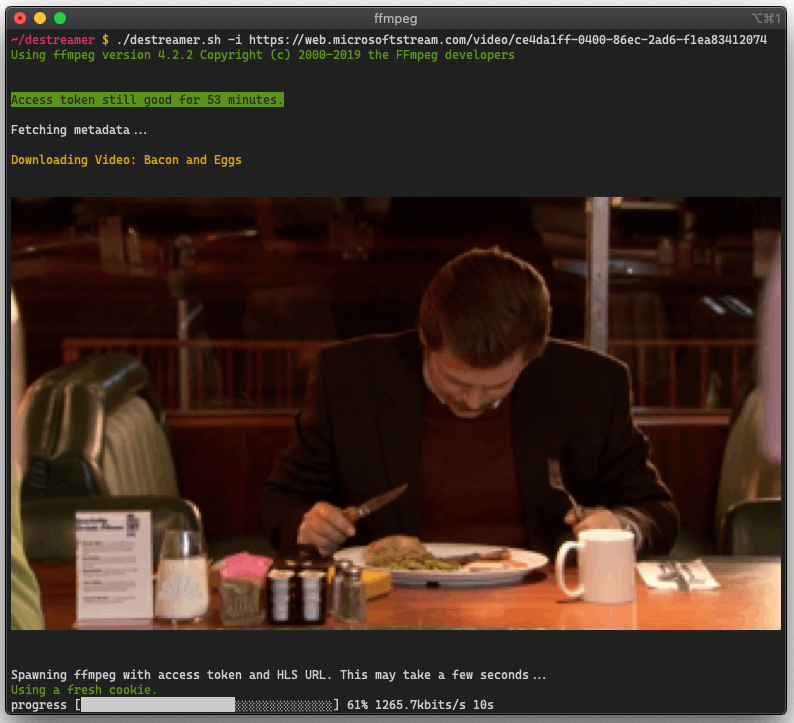(Alternative artwork proposals are welcome! Submit one through an Issue.)
This release would not have been possible without the code and time contributed by two distinguished developers: @lukaarma and @kylon. Thank you!
Politecnico di Milano students may want to use this fork over at https://github.com/SamanFekri/destreamer which is a specialized implementation of this project with automatic logon.
- We couldn't yet find an elegant way to refresh the access token, so you'll need to perform an interactive logon every hour or so. We're still at the drawing board on this one.
- Major code refactoring
- Dramatically improved error handling
- We now have a token cache so we can reuse access tokens. This really means that within one hour you need to perform the interactive browser login only once.
- We removed the dependency on
youtube-dl - Getting to the HLS URL is dramatically more reliable as we dropped parsing the DOM for the video element in favor of calling the Microsoft Stream API
- Fixed a major 2FA bug that would sometimes cause a timeout in our code
- Fixed a wide variety of other bugs, maybe introduced a few new ones :)
Hopefully this doesn't break the end user agreement for Microsoft Stream. Since we're simply saving the HLS stream to disk as if we were a browser, this does not abuse the streaming endpoints. However i take no responsibility if either Microsoft or your Office 365 admins request a chat with you in a small white room.
- Node.js: You'll need Node.js version 8.0 or higher. A GitHub Action runs tests on all major Node versions on every commit. One caveat for Node 8, if you get a
Parse Errorwithcode: HPE_HEADER_OVERFLOWyou're out of luck and you'll need to upgrade to Node 10+. - npm: usually comes with Node.js, type
npmin your terminal to check for its presence - ffmpeg: a recent version (year 2019 or above), in
$PATHor in the same directory as this README file (project root). - git: one or more npm dependencies require git.
Destreamer takes a honeybadger approach towards the OS it's running on. We've successfully tested it on Windows, macOS and Linux.
Make sure you use the right script (.sh, .ps1 or .cmd) and escape char (if using line breaks) for your shell.
PowerShell uses a backtick [ ` ] and cmd.exe uses a caret [ ^ ].
Note that destreamer won't run in an elevated (Administrator/root) shell. Running inside Cygwin/MinGW/MSYS may also fail, please use cmd.exe or PowerShell if you're on Windows.
WSL (Windows Subsystem for Linux) is not supported as it can't easily pop up a browser window. It may work by installing an X Window server (like Xming) and exporting the default display to it (export DISPLAY=:0) before running destreamer. See this issue for more on WSL v1 and v2.
To build destreamer clone this repository, install dependencies and run the build script -
$ git clone https://github.com/snobu/destreamer
$ cd destreamer
$ npm install
$ npm run build$ ./destreamer.sh
Options:
--help Show help [boolean]
--version Show version number [boolean]
--videoUrls, -i List of video urls [array]
--videoUrlsFile, -f Path to txt file containing the urls [string]
--username, -u [string]
--outputDirectory, -o The directory where destreamer will save your
downloads [default: videos] [string]
--outputDirectories, -O Path to a txt file containing one output directory
per video [string]
--noExperiments, -x Do not attempt to render video thumbnails in the
console [boolean] [default: false]
--simulate, -s Disable video download and print metadata information
to the console [boolean] [default: false]
--verbose, -v Print additional information to the console (use this
before opening an issue on GitHub)
[boolean] [default: false]
--noCleanup, --nc Don't delete the downloaded video file when an FFmpeg
error occurs [boolean] [default: false]
--vcodec Re-encode video track. Specify FFmpeg codec (e.g.
libx265) or set to "none" to disable video.
[string] [default: "copy"]
--acodec Re-encode audio track. Specify FFmpeg codec (e.g.
libopus) or set to "none" to disable audio.
[string] [default: "copy"]
--format Output container format (mkv, mp4, mov, anything that
FFmpeg supports) [string] [default: "mkv"]
--skip Skip download if file already exists
[boolean] [default: false]
We default to .mkv for the output container. If you prefer something else (like mp4), pass --format mp4.
Download a video -
$ ./destreamer.sh -i "https://web.microsoftstream.com/video/VIDEO-1"Download a video and re-encode with HEVC (libx265):
$ ./destreamer.sh -i "https://web.microsoftstream.com/video/VIDEO-1" --vcodec libx265Download a video and speed up the interactive login by automagically filling in the username -
$ ./destreamer.sh -u [email protected] -i "https://web.microsoftstream.com/video/VIDEO-1"Download a video to a custom path -
$ ./destreamer.sh -i "https://web.microsoftstream.com/video/VIDEO-1" -o /Users/hacker/DownloadsDownload two or more videos -
$ ./destreamer.sh -i "https://web.microsoftstream.com/video/VIDEO-1" \
"https://web.microsoftstream.com/video/VIDEO-2"Download many videos but read URLs from a file -
$ ./destreamer.sh -f list.txtYou can create a .txt file containing your video URLs, one video per line. The text file can have any name, followed by the .txt extension.
Passing --username is optional. It's there to make logging in faster (the username field will be populated automatically on the login form).
You can use an absolute path for -o (output directory), for example /mnt/videos.
Windows Terminal -
iTerm2 on a Mac -
By default, downloads are saved under videos/ unless specified by -o (output directory).
Contributions are welcome. Open an issue first before sending in a pull request. All pull requests require at least one code review before they are merged to master.
Please open an issue and we'll look into it.