A simple CLI allowing interactions with windmill from the command line.
Install the wmill CLI tool using
deno install --unstable -A https://deno.land/x/wmill/main.ts.
Update to the latest version using wmill upgrade.
To get started run wmill workspace add or use the instructions from the
workspace settings.
Run a script or flow using wmill flow/script run u/username/path/to/script and
pass any inputs using --input/-i <name>=<value> curl-style syntax using
-i @- for stdin or -i @<filename> is also supported
Flow Steps and Logs will be streamed during execution automatically.
The CLI can push specifications to a windmill instance. See the examples/ folder for formats.
wmill workspace switch <workspace_name>
wmill sync pull
wmill sync push
You can push individual resources using
wmill <type> push <file_name> \<remote_name\>. This does not require a special
folder layout or file name, as this is given at runtime.
All commands support listing by just not providing a subcommand, ie
wmill script will result in a list of scripts. Some allow additional options,
learn about this by specifying --help.
You can add & remove users via wmill user add/remove, and list them using
wmill user
You can pull the entire workspace using wmill pull
The CLI comes with completions out of the box via wmill completions <shell>.
(Via cliffy)
To enable bash completions add the following line to your ~/.bashrc:
source <(wmill completions bash)
To enable fish completions add the following line to your
~/.config/fish/config.fish:
source (wmill completions fish | psub)
To enable zsh completions add the following line to your ~/.zshrc:
source <(wmill completions zsh)