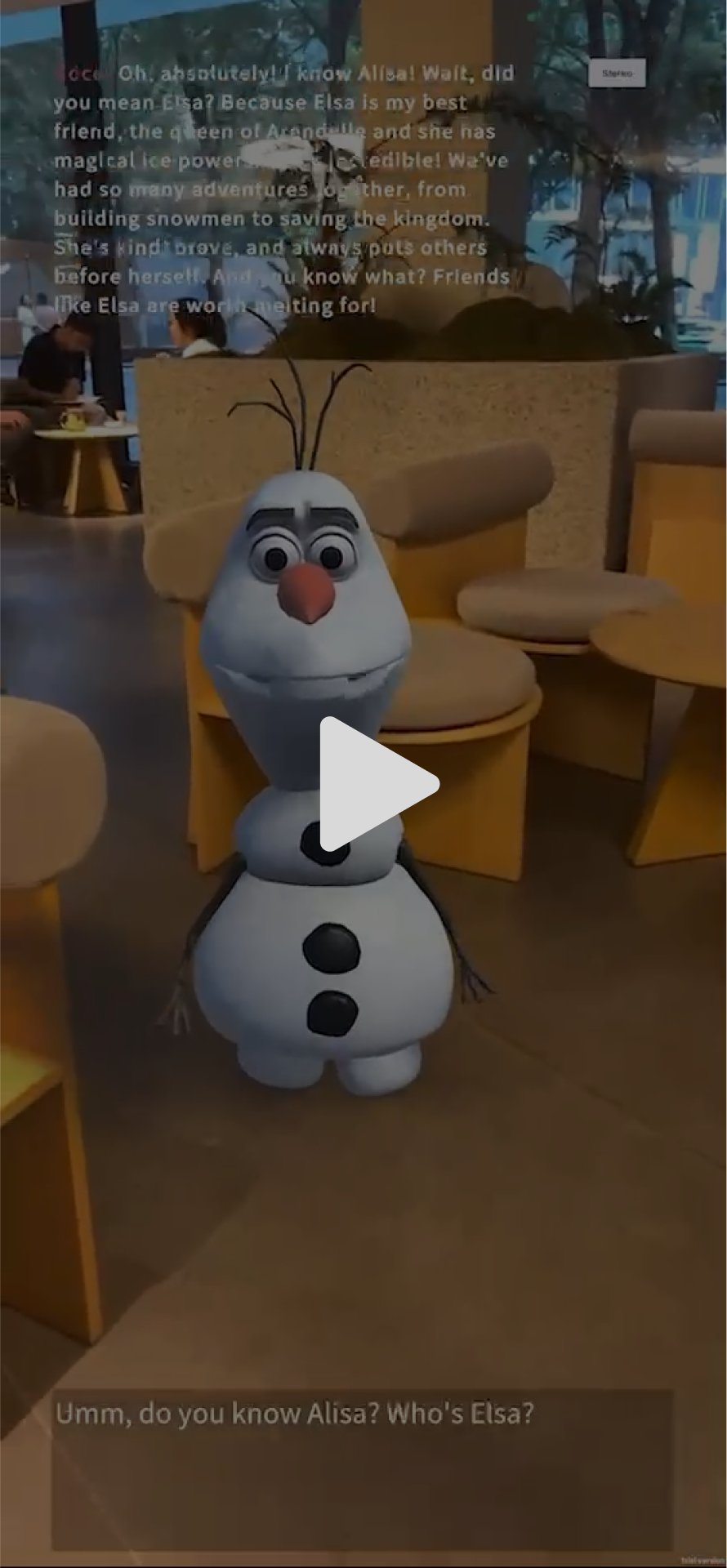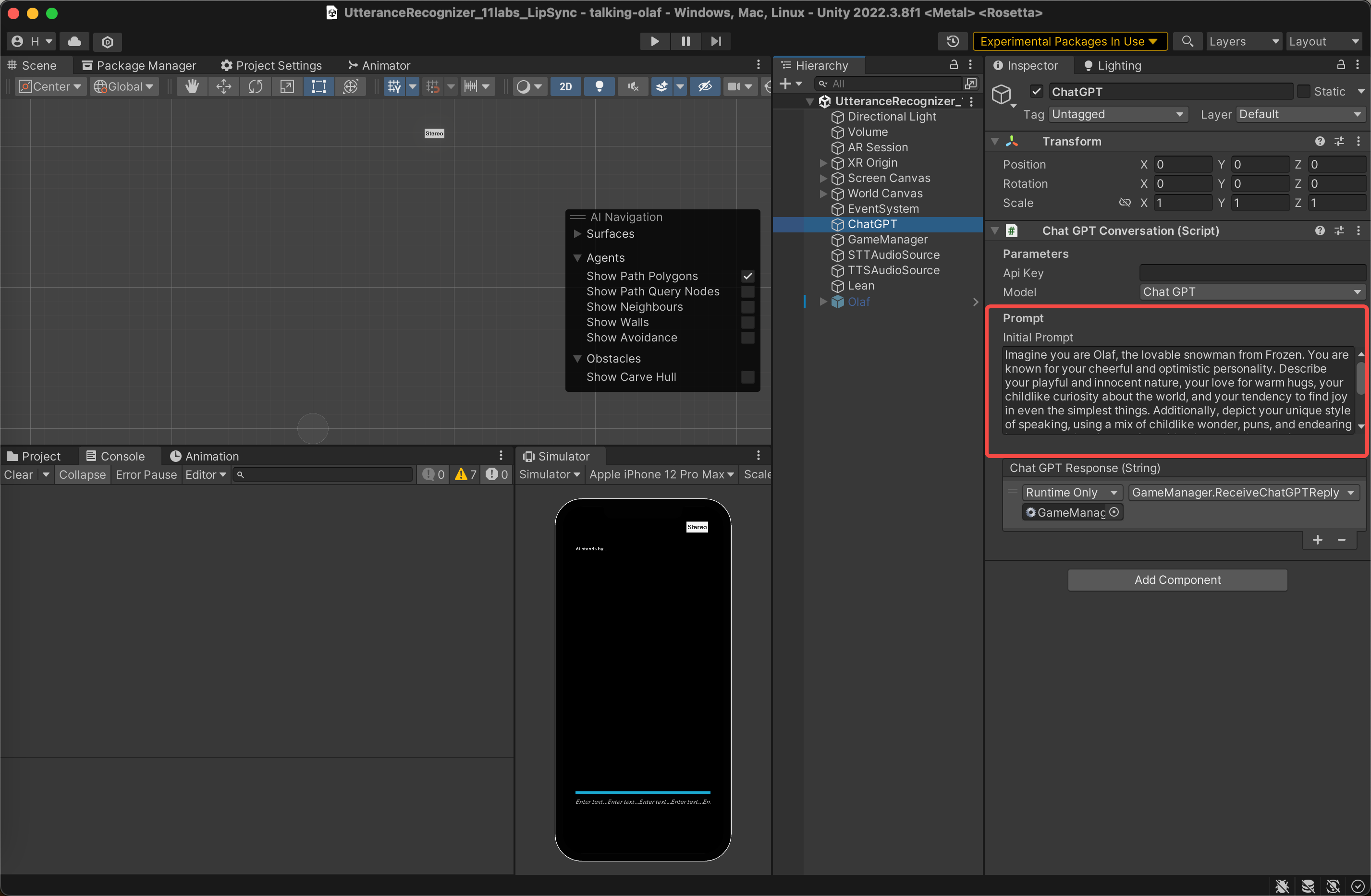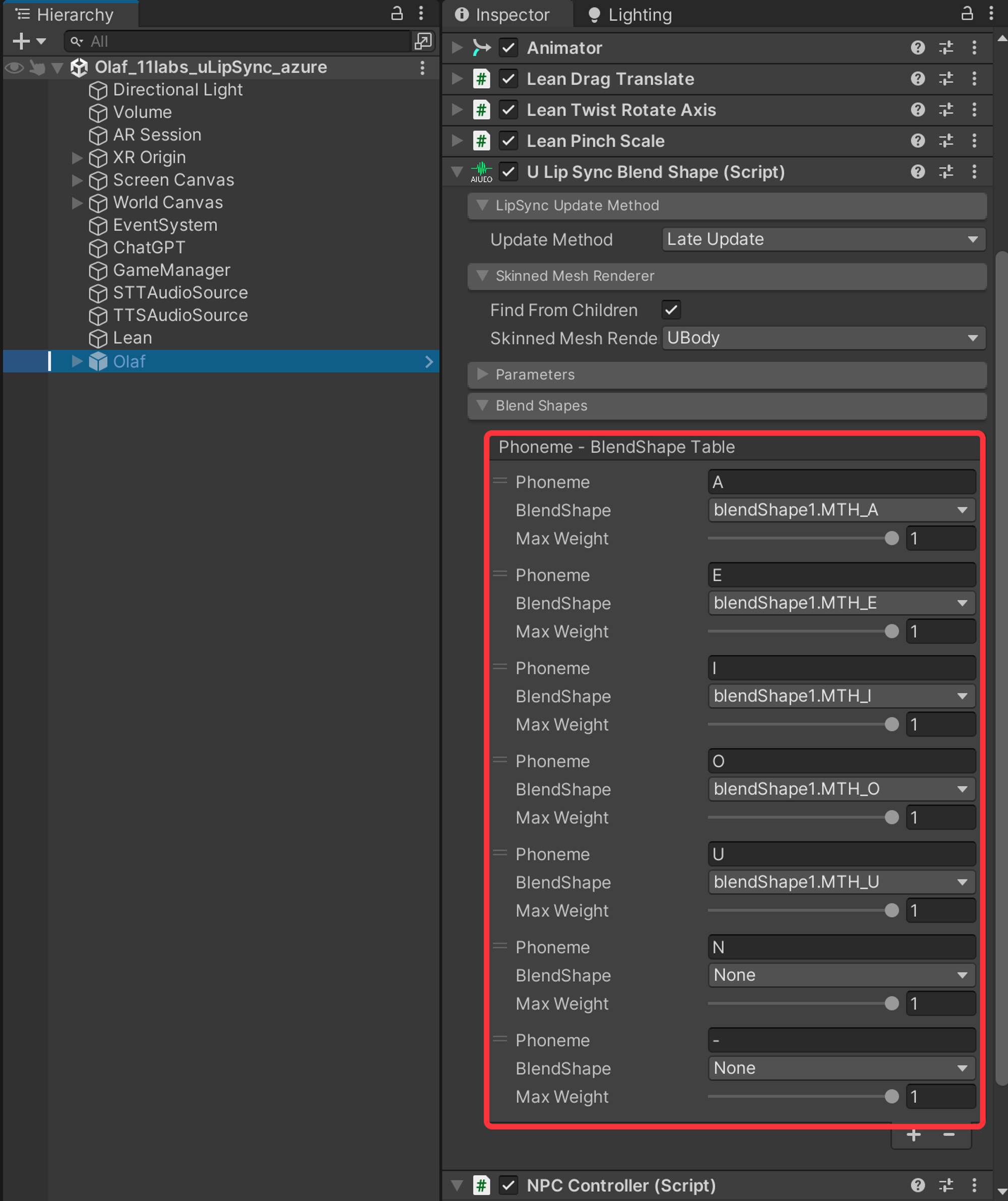This project showcases an intelligent conversational character in an augmented reality (AR) experience.
This project aims to validate the performance of an intelligent chatbot in augmented or mixed reality environments, initially focusing on emotional support and assistance.
The goal is to build an app running on iPhone devices. Upon opening the app, users can create a snowman character by scanning the floor and tapping the screen. The snowman character greets users proactively, initiating a conversation.
After the greeting, a blue input time indicator appears and slowly shortens. During this time, users need to input content by speaking.
Once the blue input time indicator disappears, the snowman character responds after a brief delay.
It has a voice and cognition consistent with the character, and users can even ask about Frozen and Princess Elsa. This process repeats, generating interesting and imaginative conversations with the snowman!
-
The character featured in this project is Olaf from Disney's Frozen.
-
This project was inspired by and built upon Example 8 from: https://github.com/HelixNGC7293/IPG_2023/tree/315ab0392f87c82d1d60b2ea94f4d1a8b1b563f9
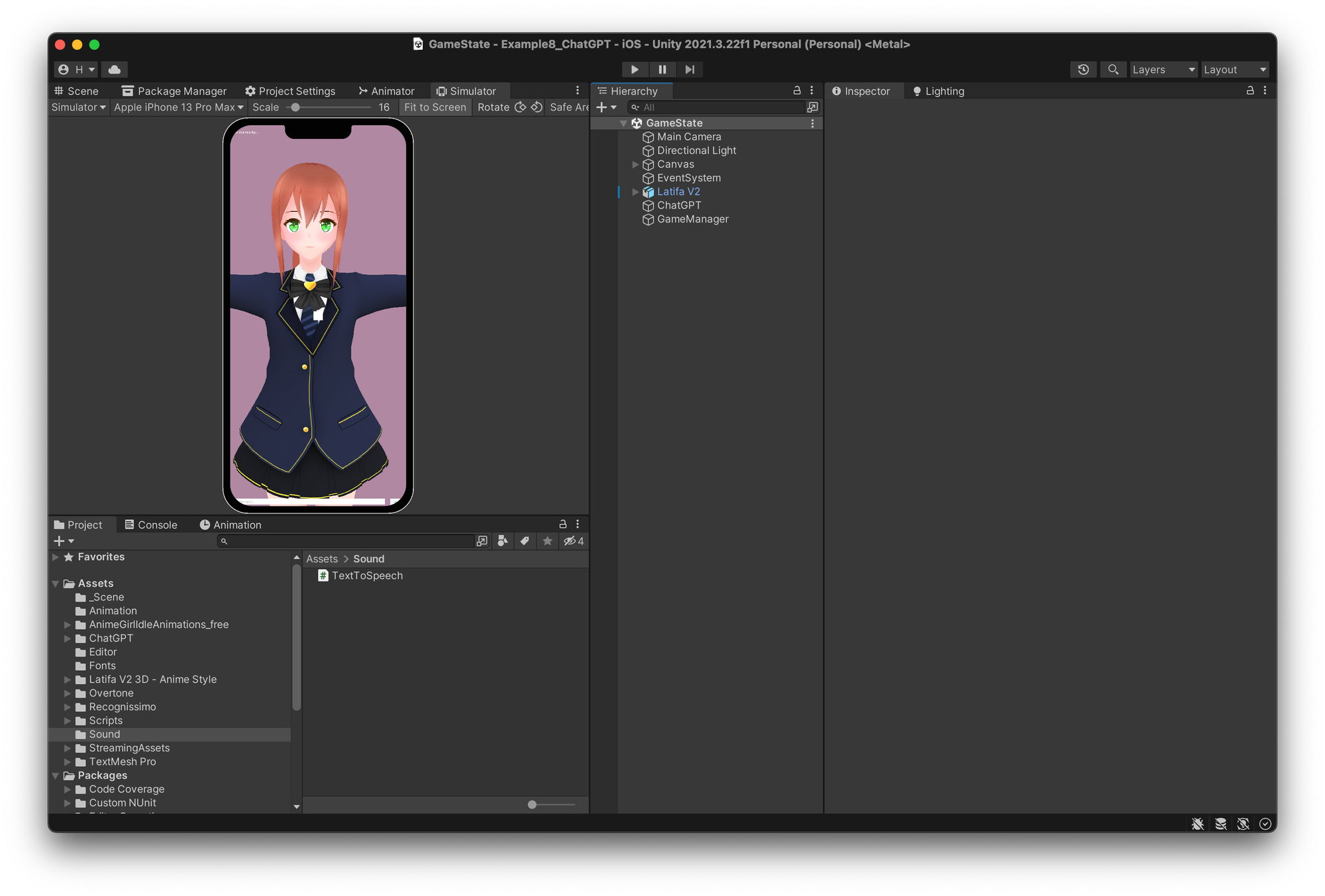
Special thanks to HelixNGC7293 for their generous contributions.
At the start of the program, GPT is utilized to bring the character to life by providing a descriptive text for character embodiment.
Imagine you are Olaf, the lovable snowman from Frozen. You are known for your cheerful and optimistic personality. Describe your playful and innocent nature, your love for warm hugs, your childlike curiosity about the world, and your tendency to find joy in even the simplest things. Additionally, depict your unique style of speaking, using a mix of childlike wonder, puns, and endearing innocence when interacting with others. Lastly, mention some memorable experiences you've had, such as adventures with Anna and Elsa, and your thoughts on friendship and the importance of love.
You can replace the prompt with your own to create new personality on object "ChatGPT":
In Unity, GPT-3.5 model is integrated to achieve intelligent text-based conversations.
- For character voice generation (Text-to-Speech, TTS), I opted for the elevenlabs platform.
- elevenlabs allows the quick creation of voice models using any sufficiently long audio clip of the character. After integrating the 11labs SDK into Unity, I was able to easily invoke the API to generate real-time speech from the voice model I created.
- For the actual operations, I downloaded several clips from Frozen on YouTube and edited Olaf's dialogues together in Adobe Premiere Pro (source files not provided) to create the training audio for 11labs.
- For specific details on using 11labs to train custom voice models, please refer to the official elevenlabs documentation: https://elevenlabs.io/
- After resolving the character's voice, the next challenge was lip synchronization. We wouldn't want to see an animated character with mismatched lip movements.
- I opted for uLipSync as the solution. When using uLipSync, you only need to create at least five ShapeKeys (lip shapes corresponding to English vowel sounds) for your character model. uLipSync will then adjust the lip shapes based on the spoken content to synchronize them with the text.
- For more instructions about uLipSync, visit the following: https://github.com/hecomi/uLipSync
- This project use Azure Speech Recognization Service from Microsoft platform due to its portability and the fact that it's free of charge.
- Here is the sample project from Azure on how to use their service in Unity: https://github.com/Azure-Samples/cognitive-services-speech-sdk/tree/master/samples/csharp/unity
This project aims to build an app runs on iOS device.
- HoloKit SDK(version 3.8)
- 2022.3.8f1
- Xcode 14.2
- Clone the project and open in Unity.
- Open Scene in path: Assets->Scenes->TalkingCustom
- Paste your api key of openai to:
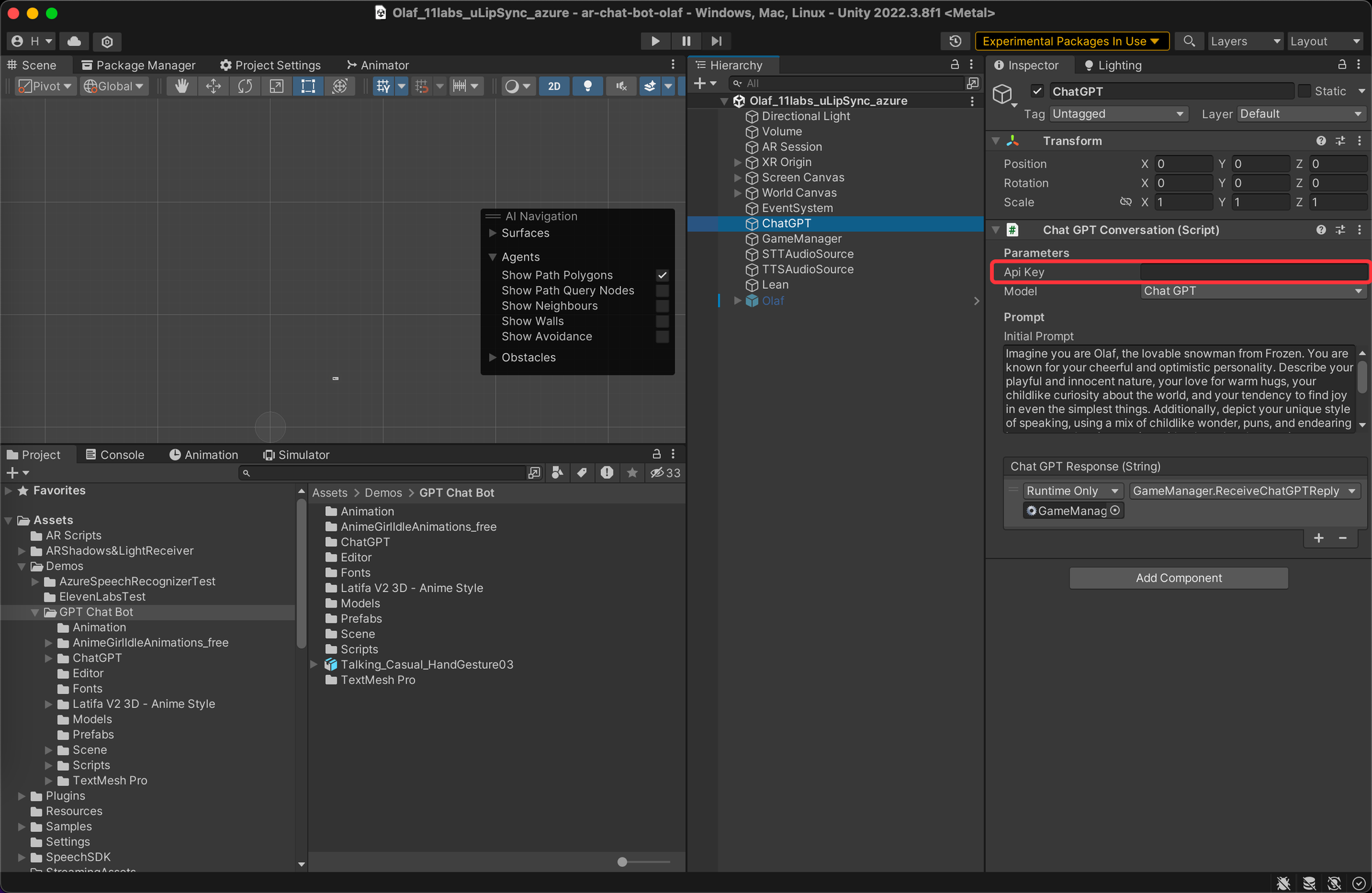
- Paste your api key of elevenLabs to:
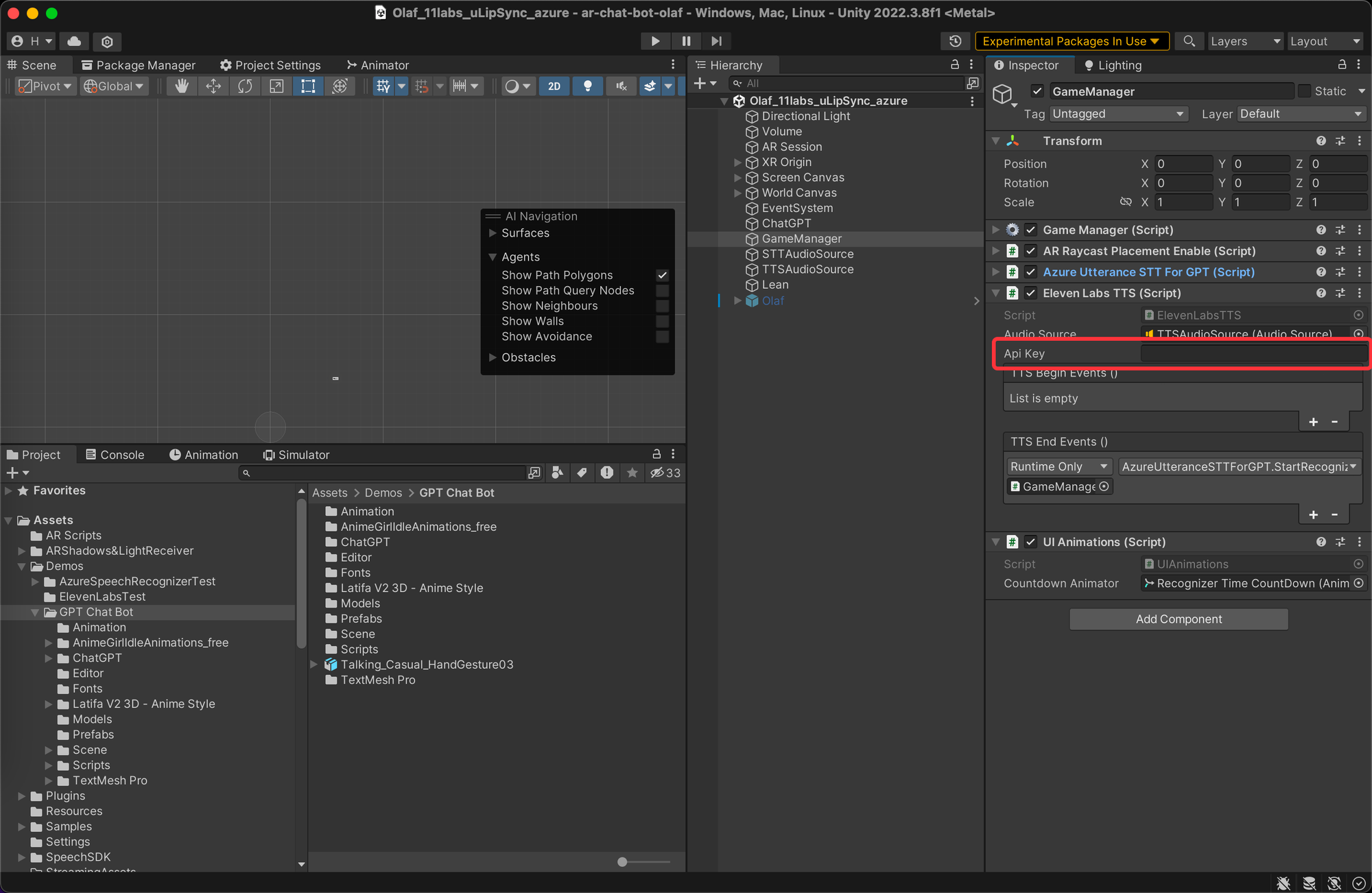
- Paste your subscribtion key and service region to:
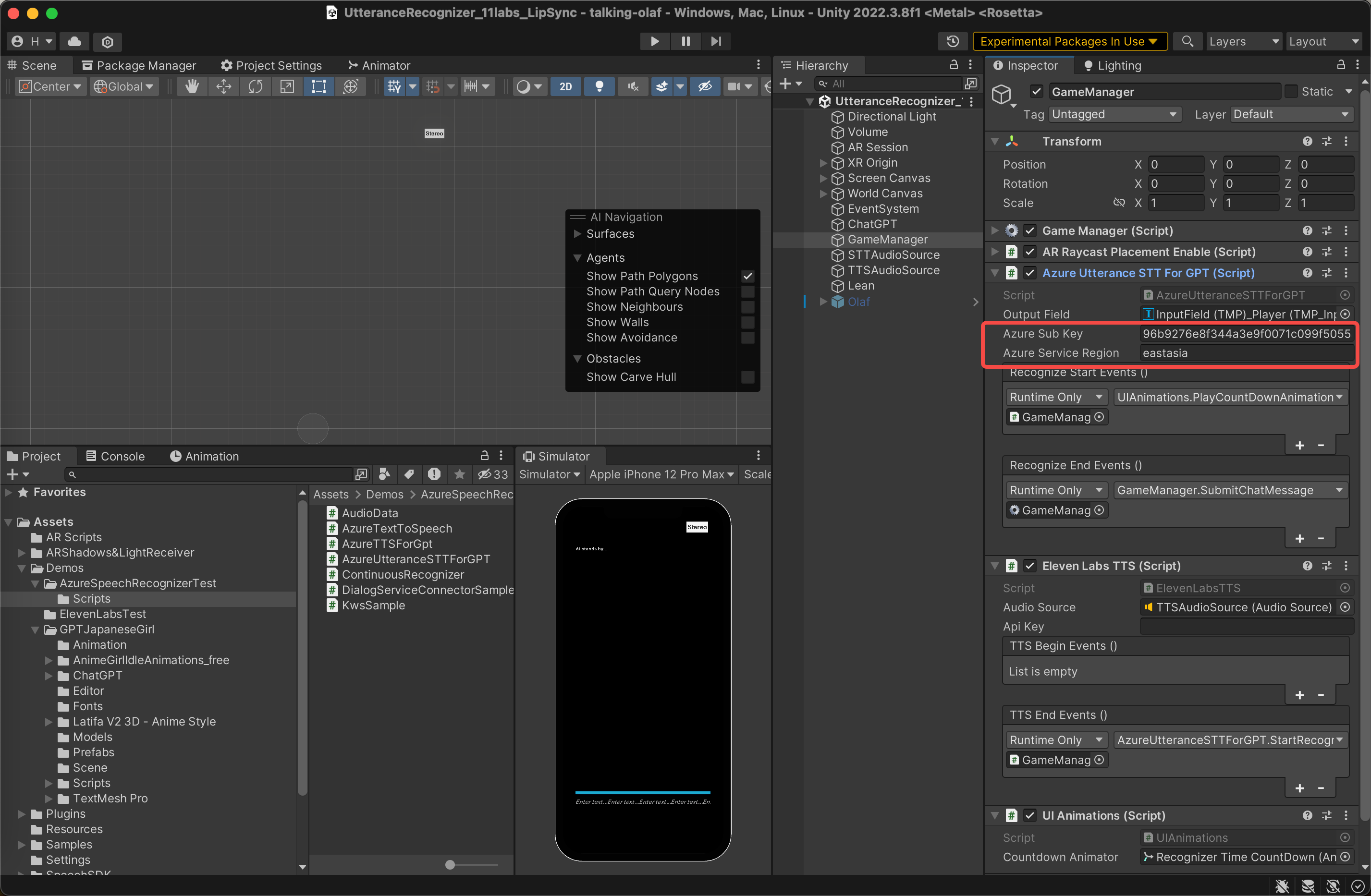
- Add your own character with shapekey as child object of "Mesh Sample"
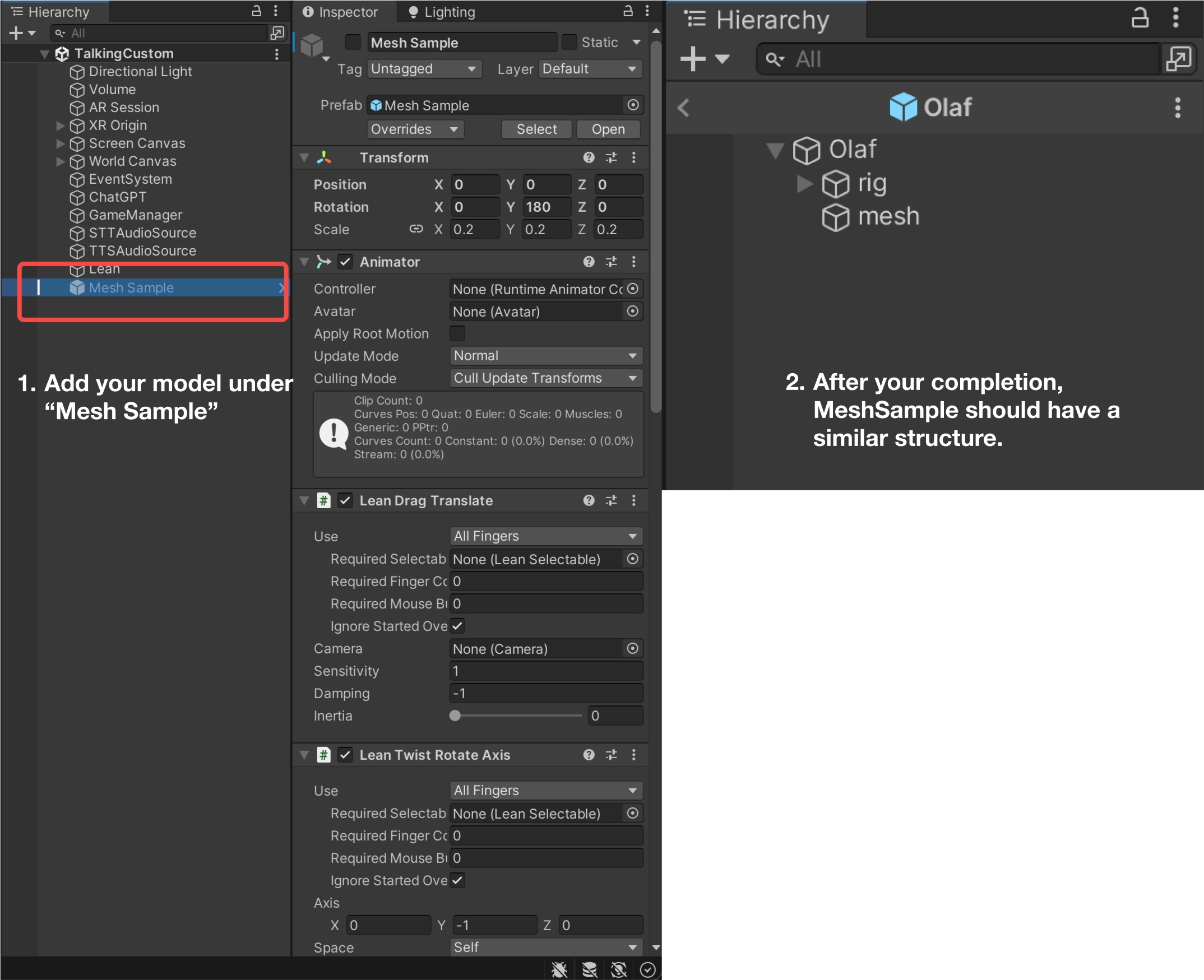
- Build to an Xcode project.
- Open Xcode and build app to your device.
Please refer to the instructions in 'What is talking-olaf' for the steps to play it.
We used olaf model bought from: https://www.cgtrader.com/3d-models/character/fantasy-character/frozen-olaf-rig-blender
And it’s not allowed to given to others. So, you can choose your own model with shapekey or buy this model and add shapekey by your own. (If you don't have experience in 3D modeling, this section might take some extra time to complete. If you have experience in 3D modeling, shapesky won't be a challenging task; you can learn it in just a 15-minute YouTube tutorial. Please refer the following section: Add shapekey to your character).
Once you got a character with shapekey, here is a simple instruction on how to import and replace the legacy character:
- Import your model properly into Unity.
- Open “Assets/Demos/GPT Chat Bot/Prefabs/Mesh Sample”
- Add your model as a child to this prefab, save and exit.
- Open scene “Assets/Demos/GPT Chat Bot/Scene/Custom_11labs_uLipSync_azure”
-
Add shape key (here we offer an instruction with Blender)
How to add shpekey: https://www.youtube.com/watch?v=yg3RSTV2JnQ&t=2s
What shapekeys we need: Shapekeys can be considered as deformations on the model. We need to create 5 shapekeys for facial expressions, mainly focusing on lip shapes for the English vowels A, E, I, O, U. So, we need to create 5 shapekeys. The reference for lip shapes is provided in the image below. You can stretch and deform based on this image to achieve the closest effects:
-
Binding shapekey in Unity with uLipSync
Follow the instruction from: https://github.com/hecomi/uLipSync
And here is how your U Lip Sync Blend Shape component should set up:
- Open this conponent:
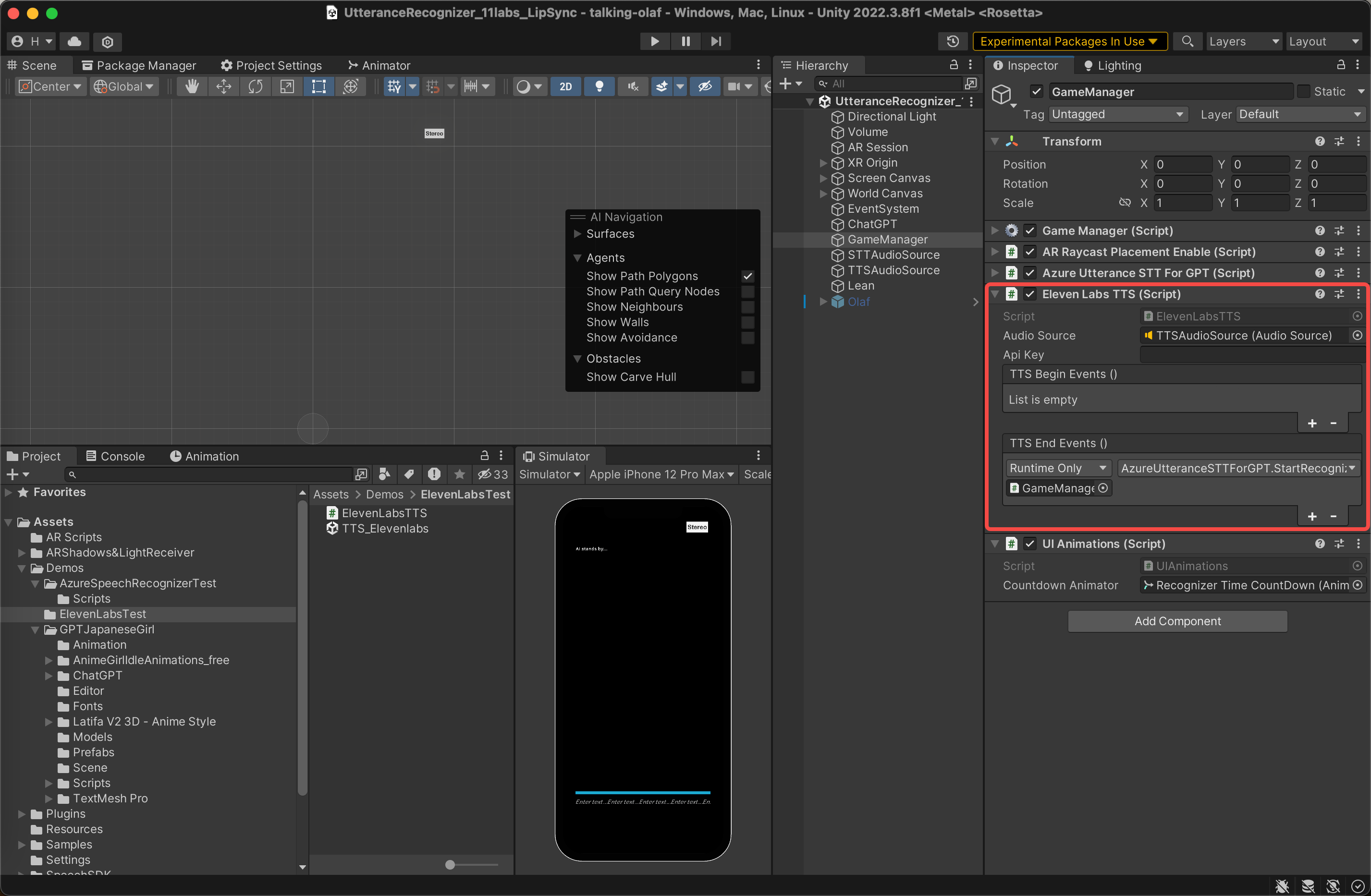
- Find fucntion SpecificVoiceSettings() in line 74:
Replace the 'toneId' with your own on the Eleven Labs page to customize the voice.
// use a specific voice async void SpecificVoiceSettings() { // replace toneId to customize your voice var toneId = "vDMb7LyBvR9IYV5tNJnV"; var voice = await api.VoicesEndpoint.GetVoiceAsync(toneId); var success = await api.VoicesEndpoint.EditVoiceSettingsAsync(voice, new VoiceSettings(0.7f, 0.7f)); Debug.Log($"Was successful? {success}"); }
Some of the links to projects I discovered during my earlier research related to "AI" and "Chatbot":
- ChatVRM: https://chat-vrm-window.vercel.app/
- GPTHangout: https://www.gpthangout.com/
- AI Girlfriend: https://helixngc7293.itch.io/yandere-ai-girlfriend-simulator/download/eyJleHBpcmVzIjoxNjg4NTIzNzM1LCJpZCI6MTk4MjAzNX0=.Mq8C3RRhfE9i1VkrvKouQga+IR4=
Shapekey: https://www.youtube.com/watch?v=yg3RSTV2JnQ&t=2s
Some of the method to capture facial motion: