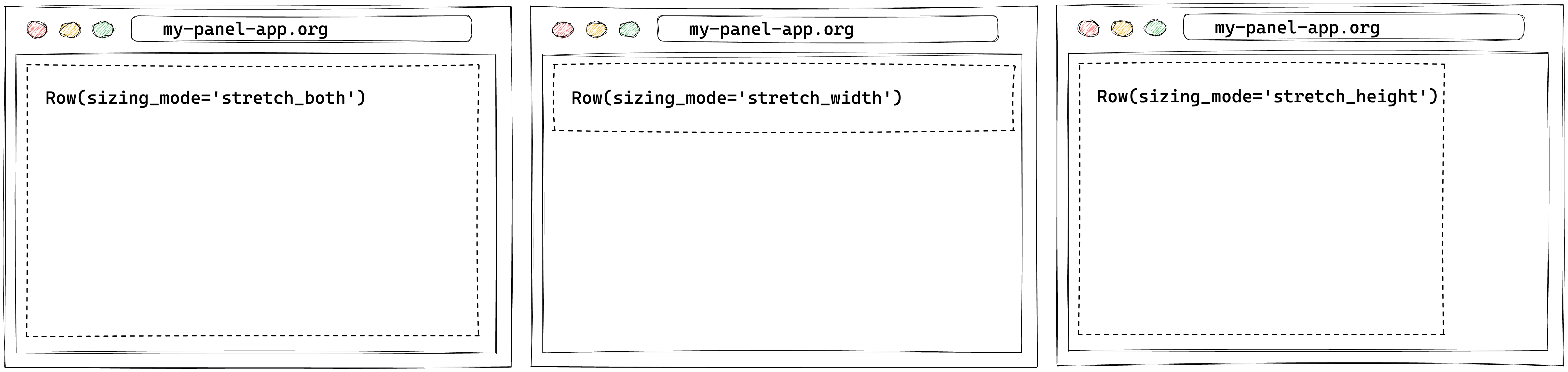Welcome to the Upgrade Guide for Panel! When we make backward-incompatible changes, we will provide a detailed guide on how you can update your application to be compatible with the latest changes.
The 1.0 release brings a wealth of improvements compared to the 0.x series, including significant changes to the layout engine and an improved approach to handling CSS for individual components. These improvements are thanks to the new Bokeh 3.x releases, which received a bottom-up rewrite of layouts and CSS handling. These updates not only boost the performance but also elevate the customizability of your Panel apps.
As with any major update, it's important to understand the implications of these changes for your existing applications. This guide is designed to walk you through the key updates introduced in Panel 1.0, the rationale behind them, and the critical considerations to consider while adapting your applications to this new version. We'll take you on a comprehensive journey, outlining how the new layout engine transforms how you create and manage your Panel apps and the impact of the enhanced CSS handling on your components.
By the end of this guide, you will have a clear understanding of how to leverage the full potential of Panel 1.0's features and enhancements, ensuring a smooth transition for your applications. So, without further ado, let's dive into the exciting world of Panel 1.0 and explore the new possibilities it has to offer!
Panel 1.0, built upon Bokeh 3.0, introduces a CSS-based layout engine that replaces the previous engine, primarily optimized for plotting. This upgrade results in improved performance, especially when handling a multitude of components on the page at the same time and makes it possible to create more complex applications without sacrificing speed and responsiveness.
Additionally, Panel 1.0 offers better sizing of components that are slow to render, such as images. By removing the need for explicit CSS size overrides, Panel 1.0 streamlines the customization process for your layouts. This added flexibility makes it easier to tailor your apps to fit your design goals and user needs.
However, it's important to note that the complete replacement of the layout implementation might not ensure identical behavior to previous versions. In the upcoming sections, we'll review key points to consider when adapting to this new layout engine.
The sizing_mode has been the primary way to configure the responsiveness of components in Panel, and that has not changed. However, previously the layout engine was quite forgiving in the way it interpreted combinations of the sizing_mode and explicit width/height settings that really did not make sense. Before we dive into some of these differences, let's briefly go through the different sizing_mode options and what they actually mean:
stretch_width: Stretches content/container in width, while the size of contents determines the height.stretch_height: Stretches content/container in height, while the size of contents determines the width.stretch_both: Stretches content/container in both width and height.
Now let us explore what changed in this release. In the past, the behavior of a responsive component inside a non-responsive container was poorly defined. Generally it would force the container to be responsive as well, but often it would only be width responsive. In this release there are a number of well defined behaviors which determine how a container behaves when it wraps one or more responsively sized component:
- If a child is responsive in width then the layout should also be responsive in width (unless a fixed
widthhas been). - If a container is vertical (e.g. a
Column) or supports responsive reflowing (e.g. aFlexBox) and a child is responsive in height then the container should also be height-responsive (unless a fixedheightis set). - If a container is horizontal (e.g. a
Row) and all children are responsive in height then the container should also be height-responsive. This behavior is asymmetrical with width because there isn't always vertical space to expand into and it is better for the component to match the height of the other children. - If any children declare a fixed
widthorheightthen the container will inherit these asmin_widthandmin_heightsettings to ensure that sufficient space is allocated.
These very explicit rules ensure consistent behavior in most cases, however it is always best to be explicit and declare the sizes.
Let us walk through an example. Below we declare a responsive Image and a fixed-size Markdown pane inside a Row. According to the rules above the Row layout will inherit responsive sizing in width but not height. Additionally it will inherit a min_width from the Markdown pane.
:::{note} To maintain backward compatibility Panel will still try to infer the appropriate sizing mode by inspecting the children of a container. It is, however, always best to be explicit. :::
In the past, Panel would happily accept ambiguous layout configurations, e.g., providing a fixed width while also setting a responsive sizing_mode along the same dimension. As an example, take the following:
pn.pane.Image(..., sizing_mode='stretch_both', width=500)This specification is ambiguous. Did you want it to stretch the width, or did you want to set a fixed width? In the past, this would be resolved in favor of making the component responsive, i.e. ignoring the width value. In Panel 1.0, we will warn that this is not a supported configuration and turn the width into a min_width. In the future, this conflicting specification will error. To toggle these errors on instead of a warning, set layout_compatibility to 'error':
pn.extension(layout_compatibility='error')
# OR
pn.config.layout_compatibility = 'error'The other major change in Panel 1.0 is in the CSS handling on components. Starting in Bokeh 3.0 each component is now rendered into the Shadow DOM. While you don't have to understand the intricacies of how the shadow DOM works, know that each component is now encapsulated and therefore isolated from the rest of the page. This has big benefits because each component can be styled fully independently without the CSS leaking to other components but it also has significant backward compatibility implications.
In the past, it was possible to declare global stylesheets that could override the styles of all components on the page. As a backward compatibility measure, any stylesheets defined using the raw_css and css_files config parameters, e.g., by setting:
pn.extension(raw_css=['div.widget-box { color: red; }'], css_files=['https://panel.holoviz.org/custom.css'])is now strongly discouraged. Because global stylesheets no longer affect the encapsulated components, we will inject these stylesheets directly into each component, which is highly inefficient.
:::{attention}
Usage of pn.config.raw_css and pn.config.css_files is now strongly discouraged.
:::
Depending on whether your custom CSS controlled the styling of individual components or the template, you should now either use the stylesheets property on each component OR use the raw_css and css_files parameters on the template.
Now that each component is isolated from the rest of the page, it is possible to style each component separately by injecting stylesheets. This is what makes it possible for each component to be styled using the design frameworks (see the how-to guide on applying designs). Instead of injecting global stylesheets, you should now apply the stylesheets on the component.
Let us walk through a simple example. Let's say you had a global stylesheet that would change the style of a Slider handle. Previously you would have injected this globally like this:
import panel as pn
slider_css = """
.noUi-handle {
border-radius: 100%;
box-shadow: unset;
background-color: #0081f3;
}
"""
pn.extension(raw_css=[slider_css])Now you can inject it directly on the specific component you want to override like this:
import panel as pn
slider_css = """
.noUi-handle {
border-radius: 100%;
box-shadow: unset;
background-color: #0081f3;
}
"""
pn.widgets.FloatSlider(name='Number', stylesheets=[slider_css])
Alternatively you can also modify the class default like this:
pn.widgets.FloatSlider.stylesheets = [slider_css]For more details on applying CSS to components see the corresponding how-to guide.
Sometimes there is still a need to change the appearance of the overall template. Instead of injecting those options via the global raw_css and css_files config parameters you can inject them directly on a template, e.g.:
pn.template.MaterialTemplate(
raw_css=[...], css_files=[...]
)or if you are using a global template:
pn.state.template.param.update(
raw_css=[...], css_files=[...]
)In the past Panel extensions could be loaded using the pn.extension call, or, if no extension call was present, could simply be imported. When serving an application Panel would then include the resources for all loaded extensions. This meant that when serving multiple applications that required very different components you may end up loading resources for components were not even used.
Going forward we strongly recommend that you always declare which components a particular application is using with a pn.extension call, e.g. if you are using the Tabulator widget and the Vega pane you should declare:
import panel as pn
pn.extension('tabulator', 'vega', ...)at the top of your application. The flipside of this is that if you call pn.extension but fail to declare the actual requirements then those resources will not be loaded and your application will not render correctly.
:::{tip} We recommend always declaring all required extensions at the top of your application. :::
Tabulator.frozen_rowsnow respects the order of rows in the data instead of the order in which thefrozen_rowswere defined.Viewable.embednow returns aMimebundleobject that can be rendered in a notebook but also in other contexts.- The
policyargument toonpn.cacheused to accept'LIFO'but instead implemented a'FIFO'policy. This has been fixed and the function now only accepts'LRU','LIFO', and'LFU'policies.
The following changes have been deprecated; we will warn you and guide you on how to update them.
To align with the definition set by Bokeh 3.x, style has been renamed to styles, and the background is now needed to be set inside the styles dictionary:
# Before:
pn.pane.Markdown("# Hello", background="red")
# Now:
pn.pane.Markdown("# Hello", styles={'background': 'red'})pn.widgets.Ace() has been renamed to pn.widgets.CodeEditor() to reflect better what the component does and not the implementation used.