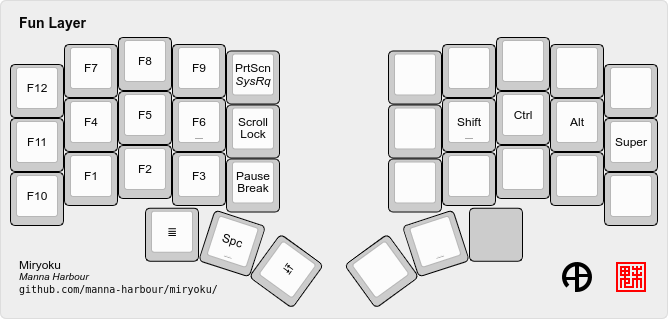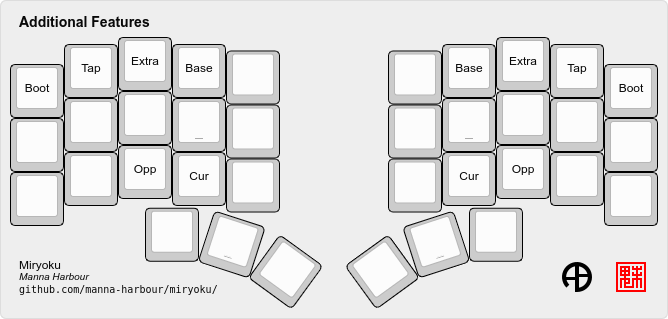Miryoku is an ergonomic, minimal, orthogonal, and universal keyboard layout.
- Use layers instead of reaching.
- Use both hands instead of contortions.
- Use the home positions as much as possible.
- Make full use of the thumbs.
- Avoid unnecessary complication.
- 5 columns, 3 rows, 3 thumb keys, 2 hands.
- Can be used on almost any split or non-split ergo or ortho keyboard.
- Includes all keys found on a US layout TKL keyboard, plus media keys and mouse emulation.
- Home row is the middle row, home thumb key is the middle thumb key.
- Maximum 1-u movement from home position for fingers and thumbs, and only along one axis (except for the inner index finger column which is deprioritised compared with the home columns).
- Dual-function modifiers on home row, mirrored on both hands.
- Dual-function layer change on thumbs.
- Layers are designed orthogonally with a single purpose per hand and are accessed by holding a thumb key on the opposite hand.
- All layers on the same hand are based on the same basic key arrangement.
- Holding layer change and modifiers on one hand combined with a single key press on the other hand can produce any combination of modifiers and single keys without any finger contortions.
- Single function mods are also defined on layers on the same hand as the layer change thumb key so layer change and mods can be held in any order or simultaneously without race conditions.
- As mods are only enabled on the opposite hand, auto-repeat is available on the home row on layers for use with cursor and mouse keys.
- Tap-hold auto-repeat is disabled to permit faster tap-hold switching on thumbs, but thumb tap keys are mirrored onto some layers for use with auto-repeat. On other layers thumb keys are redefined with important functions for that layer.
- Auto Shift for numbers and symbols.
- Reset is available on sub layers on the same hand as the layer change thumb key. Hold any thumb key and tap the top row pinkie column key on the same hand.
The base layer alphas are Colemak Mod-DH. Dot, comma, and slash, are included with the alphas, plus apostrophe replacing semicolon. The primary, secondary, and tertiary thumb keys are backspace, enter, and delete on the right, and space, tab, and escape on the left, respectively.
Alternative alpha arrangements are also available.
Primary right-hand layer (left home thumb) is navigation and editing. Cursor keys are on the home position, line and page movement below, clipboard above, caps lock and insert on the inner column. Thumb keys are duplicated from the base layer to avoid having to layer change mid edit and to enable auto-repeat.
Alternative clipboard key mappings and navigation key arrangements are available.
Secondary right-hand layer is mouse emulation. Mouse movement mirrors cursor navigation on home and wheel mirrors line / page movement below. Mouse buttons are on the thumbs. Left, right, and middle mouse buttons are on the primary, secondary, and tertiary thumb keys, respectively. Mouse movement, click, and drag, with modifiers, can be performed from the home position. Clipboard keys are duplicated from the Nav layer.
Provides mouse buttons, mods, and clipboard keys for use with integrated or external pointing devices, used with either hand. The layer is available for automatic activation depending on hardware and configuration. It can also be activated manually by holding a bottom row pinkie key (however super and undo will be unavailable).
Tertiary right-hand layer is media control, with volume up / volume down and next / prev mirroring the navigation keys. Pause, stop and mute are on the primary, secondary, and tertiary thumbs, respectively.
Keyboard hardware controls are also present, and depend on hardware and firmware support.
RGB control is on the top row. RGB Toggle is on the inner index column key. Combine with Shift for RGB Off. RGB Mode, RGB Hue, RGB Saturation, and RGB Value are on index, middle, ring, and pinkie column keys, respectively. Tapping will increase the corresponding value. Combine with Shift to decrease.
External Power Toggle is on the middle row inner index column key. Combine with Shift for External Power Off
Bluetooth profile and output selection are on the bottom row. Output Toggle is on the inner index column key. Combine with Shift for Output USB. Bluetooth profile selection BT 0, BT 1, BT 2, and BT 3 are on the index, middle, ring, and pinkie column keys, respectively. Combine with Shift to select and clear the corresponding profile.
Primary left-hand layer (right home thumb) is numerals and symbols. Numerals are in the standard numpad locations with symbols in the remaining positions. Dot is duplicated from the base layer.
Secondary left-hand layer has shifted symbols in the same locations to reduce chording when using mods with shifted symbols. Open parenthesis is duplicated next to close parenthesis.
Tertiary left-hand layer has function keys mirroring the numerals on the primary layer with extras on the pinkie column, plus system keys on the inner column. App is on the tertiary thumb key and other thumb keys are duplicated from the base layer to enable auto-repeat.
During thumb key layer-tap hold, keys on the same hand as the hold, other than mods, are used for additional features that are not needed during normal typing.
The top row pinkie column key activates the bootloader.
The top row index, middle, and ring column keys are used to switch between and return to alternate Base layers. Index is Base, middle is Extra, and ring is Tap. The Extra alpha arrangement defaults to QWERTY. Tap has only the tap functions of Base with no dual-function keys. Returning from Tap requires a reset or adding a custom keybinding. The Tap alpha arrangement defaults to Colemak Mod-DH. Alternative alpha arrangements are also available.
The bottom row index and middle column keys are used for layer lock. Index is for the current layer. Middle is for the opposite layer (normally activated with the corresponding primary, secondary, or tertiary thumb key on the opposite hand) and can be used for single handed lock and layer use.
To prevent accidental activation, all additional features require a double tap to activate.
The defaults are recommended, but alternative layouts are provided to accommodate existing muscle memory and platform differences.
Standard alpha arrangements, plus dot, comma, slash, and apostrophe.
MIRYOKU_ALPHAS=AZERTY
MIRYOKU_ALPHAS=COLEMAK
MIRYOKU_ALPHAS=COLEMAKDHK
MIRYOKU_ALPHAS=DVORAK
MIRYOKU_ALPHAS=HALMAK
MIRYOKU_ALPHAS=WORKMAN
MIRYOKU_ALPHAS=QWERTY
MIRYOKU_ALPHAS=QWERTZ
The same alpha arrangements are available as for Base. Use MIRYOKU_EXTRA e.g. MIRYOKU_EXTRA=COLEMAKDH.
The same alpha arrangements are available as for Base. Use MIRYOKU_TAP e.g. MIRYOKU_TAP=QWERTY.
MIRYOKU_NAV=VI
Columns are moved left one position to match hjkl positions, and the inner index column is moved to the pinkie column. All same hand sub layers are modified in the same way.
Not available with MIRYOKU_LAYERS=FLIP.
MIRYOKU_NAV=INVERTEDT
Cursor keys are in an inverted-T arrangement with down on the middle finger home position, home / end to the left / right of up, and page up / page down on the pinkie column. Clipboard keys are on the bottom row. Insert moves to the top row. Caps lock is unchanged. All same hand sub layers are modified in the same way.
The main clipboard keys (cut, copy, and paste) use the CUA bindings and should work in general unix and windows applications, emacs, and terminal emulators. The additional keys (undo, redo) use Fun Cluster keycodes and usually require rebinding in the application.
MIRYOKU_CLIPBOARD=FUN
MIRYOKU_CLIPBOARD=MAC
MIRYOKU_CLIPBOARD=WIN
MIRYOKU_LAYERS=FLIP
Flip base layer thumb keys and sub layers between right and left hands.
MIRYOKU_NAV=INVERTEDT
As per Inverted-T Nav but with Flip Layers transformation.