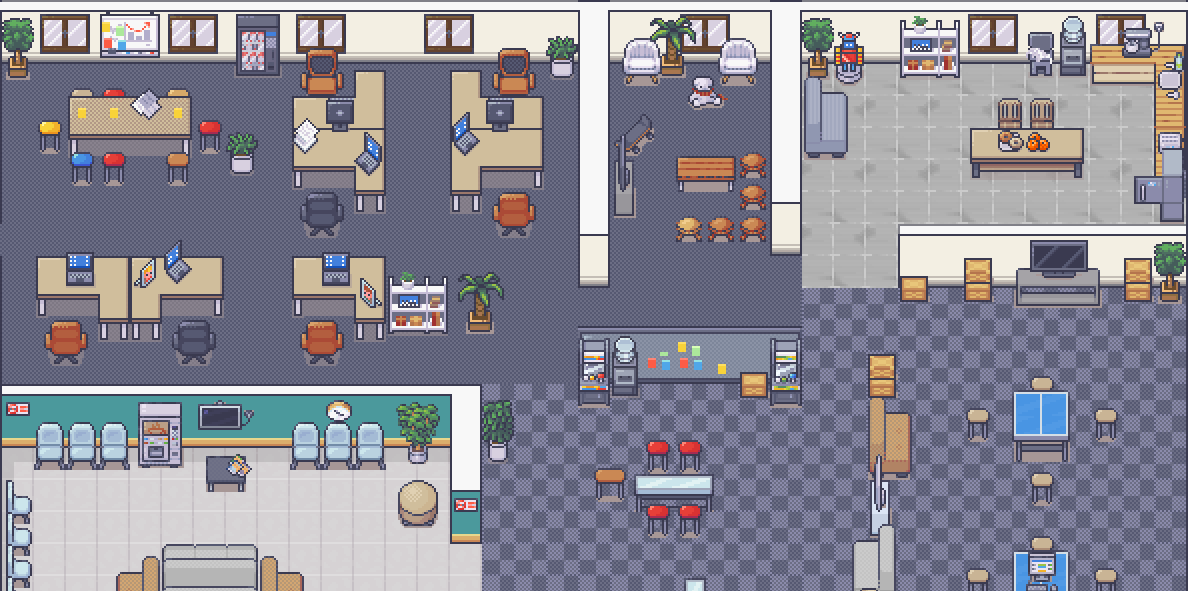Live demo here.
WorkAdventure is a web-based collaborative workspace presented in the form of a 16-bit video game.
In WorkAdventure you can move around your office and talk to your colleagues (using a video-chat system, triggered when you approach someone).
See more features for your virtual office: https://workadventu.re/virtual-office
Install Docker.
Run:
cp .env.template .env
docker-compose up -d
The environment will start.
You should now be able to browse to http://play.workadventure.localhost/ and see the application. You can view the dashboard at http://workadventure.localhost:8080/
Note: on some OSes, you will need to add this line to your /etc/hosts file:
/etc/hosts
127.0.0.1 workadventure.localhost
Note: If on the first run you get a page with "network error". Try to docker-compose stop , then docker-compose start.
Note 2: If you are still getting "network error". Make sure you are authorizing the self-signed certificate by entering https://pusher.workadventure.localhost and accepting them.
If you are using MacOS, you can increase Docker performance using Vagrant. If you want more explanations, you can read this medium article.
- VirtualBox* 5.x Latest version https://www.virtualbox.org/wiki/Downloads
- Vagrant 2.2.7 Latest version https://www.vagrantup.com/downloads.html
Create a config file Vagrantfile from Vagrantfile.template
cp Vagrantfile.template VagrantfileIn Vagrantfile, update VM_HOST_PATH with the local project path of your machine.
#VM_HOST_PATH# => your local machine path to the project
(run pwd and copy the path in this variable)
To start your VM Vagrant, run:
Vagrant upTo connect to your VM, run:
Vagrant sshTo start project environment, run
docker-compose upYou environment runs in you VM Vagrant. When you want stop your VM, you can run:
Vagrant haltIf you want to destroy, you can run
Vagrant destroyVagrant up: start your VM Vagrant.Vagrant reload: reload your VM Vagrant when you change Vagrantfile.Vagrant ssh: connect on your VM Vagrant.Vagrant halt: stop your VM Vagrant.Vagrant destroy: delete your VM Vagrant.
The way you set up your production environment will highly depend on your servers.
We provide a production ready docker-compose file that you can use as a good starting point in the contrib/docker directory.