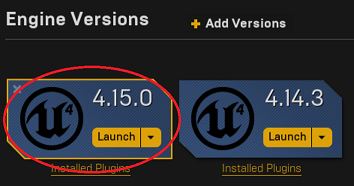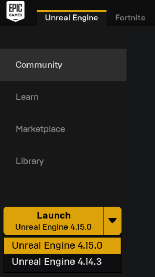Make sure you have read the prerequisites.
- Download the Unreal 4 engine from unreal.com. While the Unreal Engine is open source, cross platform and free to download, registration is still required as of this writing. You need version 4.15. To get version 4.15 you may need to expand "Add versions" as shown below:
Note for 4.14 users: If you had been using 4.14 or lower version with AirSim then upgrade is simple and straight forward.
- After the download, run the Epic Game Launcher and click the big yellow "Install" button under the Unreal Engine tab.
AirSim code has two external dependencies:
- If you don't have already, install Eigen.
- We use rpclib which is included as a git submodule. So you don't have any setup to do for this one.
- You need Visual Studio 2015 Update 3 (make sure to install VC++). Other versions haven't been tested.
- Start VS2015 x64 Native Tools Command Prompt. Create a folder for repo and run
git clone https://github.com/Microsoft/AirSim.git - Install cmake which is used to build the rpclib.
- Run
build.cmdfrom the command line. If everything goes ok, it will copy all the binaries that you need to Unreal/Plugins folder in your repo. This Plugins folder can then be simply copied to your Unreal environment. - Linux build is coming... stay tuned.
Please go to Unreal Demo Setup for full setup steps to get AirSim working in the Landscape Mountains environment.
If you run into problems, check the FAQ and feel free to post issues on the AirSim github.