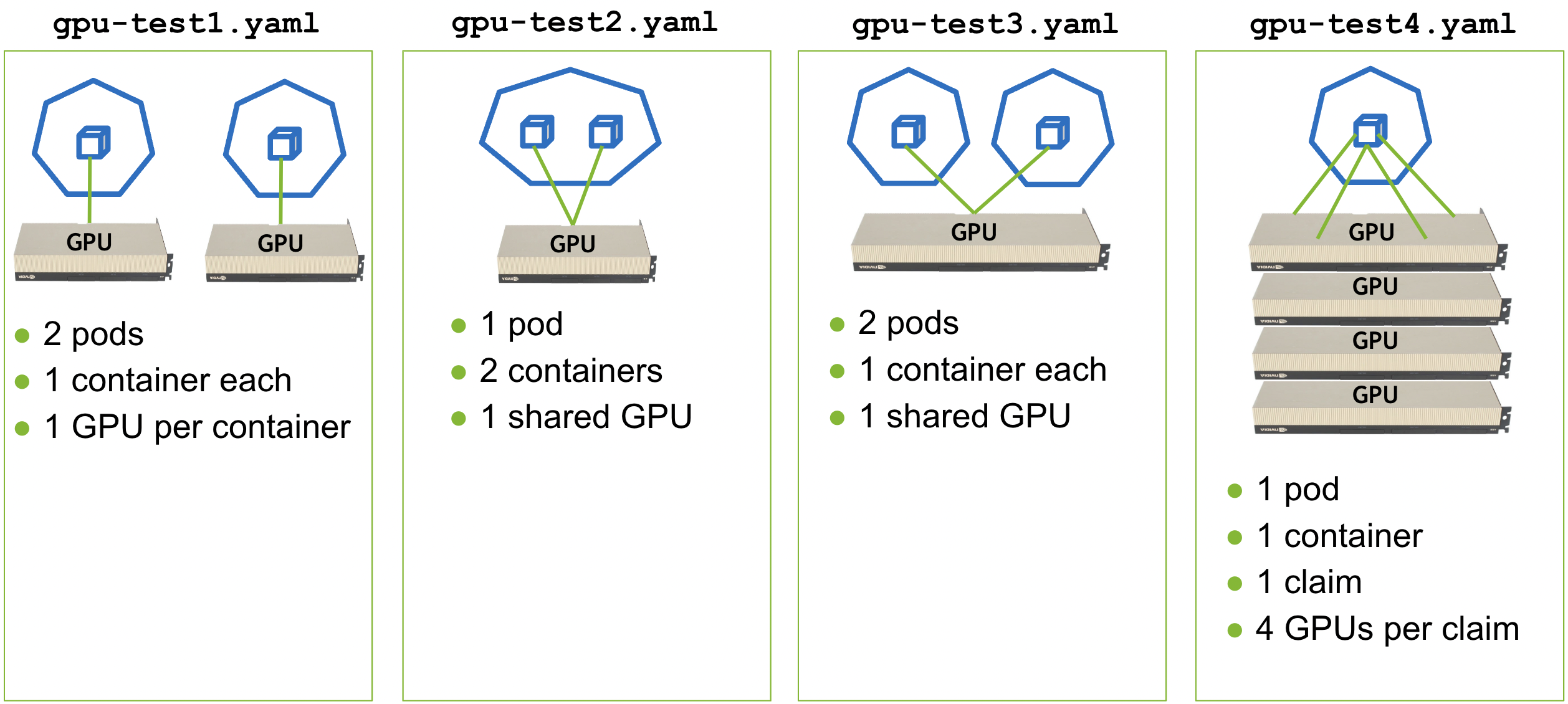This repository contains an example resource driver for use with the Dynamic Resource Allocation (DRA) feature of Kubernetes.
It is intended to demonstrate best-practices for how to construct a DRA resource driver and wrap it in a helm chart. It can be used as a starting point for implementing a driver for your own set of resources.
Before diving into the details of how this example driver is constructed, it's useful to run through a quick demo of it in action.
The driver itself provides access to a set of mock GPU devices, and this demo walks through the process of building and installing the driver followed by running a set of workloads that consume these GPUs.
The procedure below has been tested and verified on both Linux and Mac.
- GNU Make 3.81+
- GNU Tar 1.34+
- docker v20.10+ (including buildx) or Podman v4.9+
- kind v0.17.0+
- helm v3.7.0+
- kubectl v1.18+
We start by first cloning this repository and cding into it. All of the
scripts and example Pod specs used in this demo are contained here, so take a
moment to browse through the various files and see what's available:
git clone https://github.com/kubernetes-sigs/dra-example-driver.git
cd dra-example-driver
Note: The scripts will automatically use either docker, or podman as the container tool command, whichever
can be found in the PATH. To override this behavior, set CONTAINER_TOOL environment variable either by calling
export CONTAINER_TOOL=docker, or by prepending CONTAINER_TOOL=docker to a script
(e.g. CONTAINER_TOOL=docker ./path/to/script.sh). Keep in mind that building Kind images currently requires Docker.
From here we will build the image for the example resource driver:
./demo/build-driver.shAnd create a kind cluster to run it in:
./demo/create-cluster.shOnce the cluster has been created successfully, double check everything is coming up as expected:
$ kubectl get pod -A
NAMESPACE NAME READY STATUS RESTARTS AGE
kube-system coredns-5d78c9869d-6jrx9 1/1 Running 0 1m
kube-system coredns-5d78c9869d-dpr8p 1/1 Running 0 1m
kube-system etcd-dra-example-driver-cluster-control-plane 1/1 Running 0 1m
kube-system kindnet-g88bv 1/1 Running 0 1m
kube-system kindnet-msp95 1/1 Running 0 1m
kube-system kube-apiserver-dra-example-driver-cluster-control-plane 1/1 Running 0 1m
kube-system kube-controller-manager-dra-example-driver-cluster-control-plane 1/1 Running 0 1m
kube-system kube-proxy-kgz4z 1/1 Running 0 1m
kube-system kube-proxy-x6fnd 1/1 Running 0 1m
kube-system kube-scheduler-dra-example-driver-cluster-control-plane 1/1 Running 0 1m
local-path-storage local-path-provisioner-7dbf974f64-9jmc7 1/1 Running 0 1mAnd then install the example resource driver via helm.
helm upgrade -i \
--create-namespace \
--namespace dra-example-driver \
dra-example-driver \
deployments/helm/dra-example-driverDouble check the driver components have come up successfully:
$ kubectl get pod -n dra-example-driver
NAME READY STATUS RESTARTS AGE
dra-example-driver-kubeletplugin-qwmbl 1/1 Running 0 1mAnd show the initial state of available GPU devices on the worker node:
$ kubectl get resourceslice -o yaml
apiVersion: v1
items:
- apiVersion: resource.k8s.io/v1alpha3
kind: ResourceSlice
metadata:
creationTimestamp: "2024-07-16T13:00:06Z"
generateName: dra-example-driver-cluster-worker-gpu.example.com-
generation: 1
name: dra-example-driver-cluster-worker-gpu.example.com-xhsqf
ownerReferences:
- apiVersion: v1
controller: true
kind: Node
name: dra-example-driver-cluster-worker
uid: 8a18f216-bd77-426a-86b1-a989bdacc135
resourceVersion: "854"
uid: ea955e01-eaf0-45ed-8a36-1c56e4b8bced
spec:
driver: gpu.example.com
nodeName: dra-example-driver-cluster-worker
pool:
generation: 0
name: dra-example-driver-cluster-worker
resourceSliceCount: 1
devices:
- basic:
attributes:
driverVersion:
version: 1.0.0
index:
int: 0
model:
string: LATEST-GPU-MODEL
uuid:
string: gpu-18db0e85-99e9-c746-8531-ffeb86328b39
capacity:
memory: 80Gi
name: gpu-18db0e85-99e9-c746-8531-ffeb86328b39
- basic:
attributes:
driverVersion:
version: 1.0.0
index:
int: 1
model:
string: LATEST-GPU-MODEL
uuid:
string: gpu-93d37703-997c-c46f-a531-755e3e0dc2ac
capacity:
memory: 80Gi
name: gpu-93d37703-997c-c46f-a531-755e3e0dc2ac
- basic:
attributes:
driverVersion:
version: 1.0.0
index:
int: 2
model:
string: LATEST-GPU-MODEL
uuid:
string: gpu-ee3e4b55-fcda-44b8-0605-64b7a9967744
capacity:
memory: 80Gi
name: gpu-ee3e4b55-fcda-44b8-0605-64b7a9967744
- basic:
attributes:
driverVersion:
version: 1.0.0
index:
int: 3
model:
string: LATEST-GPU-MODEL
uuid:
string: gpu-9ede7e32-5825-a11b-fa3d-bab6d47e0243
capacity:
memory: 80Gi
name: gpu-9ede7e32-5825-a11b-fa3d-bab6d47e0243
- basic:
attributes:
driverVersion:
version: 1.0.0
index:
int: 4
model:
string: LATEST-GPU-MODEL
uuid:
string: gpu-e7b42cb1-4fd8-91b2-bc77-352a0c1f5747
capacity:
memory: 80Gi
name: gpu-e7b42cb1-4fd8-91b2-bc77-352a0c1f5747
- basic:
attributes:
driverVersion:
version: 1.0.0
index:
int: 5
model:
string: LATEST-GPU-MODEL
uuid:
string: gpu-f11773a1-5bfb-e48b-3d98-1beb5baaf08e
capacity:
memory: 80Gi
name: gpu-f11773a1-5bfb-e48b-3d98-1beb5baaf08e
- basic:
attributes:
driverVersion:
version: 1.0.0
index:
int: 6
model:
string: LATEST-GPU-MODEL
uuid:
string: gpu-0159f35e-99ee-b2b5-74f1-9d18df3f22ac
capacity:
memory: 80Gi
name: gpu-0159f35e-99ee-b2b5-74f1-9d18df3f22ac
- basic:
attributes:
driverVersion:
version: 1.0.0
index:
int: 7
model:
string: LATEST-GPU-MODEL
uuid:
string: gpu-657bd2e7-f5c2-a7f2-fbaa-0d1cdc32f81b
capacity:
memory: 80Gi
name: gpu-657bd2e7-f5c2-a7f2-fbaa-0d1cdc32f81b
kind: List
metadata:
resourceVersion: ""
Next, deploy four example apps that demonstrate how ResourceClaims,
ResourceClaimTemplates, and custom ClaimParameter objects can be used to
request access to resources in various ways:
kubectl apply --filename=demo/gpu-test{1,2,3,4}.yamlAnd verify that they are coming up successfully:
$ kubectl get pod -A
NAMESPACE NAME READY STATUS RESTARTS AGE
...
gpu-test1 pod0 0/1 Pending 0 2s
gpu-test1 pod1 0/1 Pending 0 2s
gpu-test2 pod0 0/2 Pending 0 2s
gpu-test3 pod0 0/1 ContainerCreating 0 2s
gpu-test3 pod1 0/1 ContainerCreating 0 2s
gpu-test4 pod0 0/1 Pending 0 2s
...Use your favorite editor to look through each of the gpu-test{1,2,3,4}.yaml
files and see what they are doing. The semantics of each match the figure
below:
Then dump the logs of each app to verify that GPUs were allocated to them according to these semantics:
for example in $(seq 1 4); do \
echo "gpu-test${example}:"
for pod in $(kubectl get pod -n gpu-test${example} --output=jsonpath='{.items[*].metadata.name}'); do \
for ctr in $(kubectl get pod -n gpu-test${example} ${pod} -o jsonpath='{.spec.containers[*].name}'); do \
echo "${pod} ${ctr}:"
kubectl logs -n gpu-test${example} ${pod} -c ${ctr}| grep GPU_DEVICE
done
done
echo ""
doneThis should produce output similar to the following:
gpu-test1:
pod0 ctr0:
declare -x GPU_DEVICE_0="gpu-e7b42cb1-4fd8-91b2-bc77-352a0c1f5747"
pod1 ctr0:
declare -x GPU_DEVICE_0="gpu-f11773a1-5bfb-e48b-3d98-1beb5baaf08e"
gpu-test2:
pod0 ctr0:
declare -x GPU_DEVICE_0="gpu-0159f35e-99ee-b2b5-74f1-9d18df3f22ac"
pod0 ctr1:
declare -x GPU_DEVICE_0="gpu-0159f35e-99ee-b2b5-74f1-9d18df3f22ac"
gpu-test3:
pod0 ctr0:
declare -x GPU_DEVICE_0="gpu-657bd2e7-f5c2-a7f2-fbaa-0d1cdc32f81b"
pod1 ctr0:
declare -x GPU_DEVICE_0="gpu-657bd2e7-f5c2-a7f2-fbaa-0d1cdc32f81b"
gpu-test4:
pod0 ctr0:
declare -x GPU_DEVICE_0="gpu-18db0e85-99e9-c746-8531-ffeb86328b39"
declare -x GPU_DEVICE_1="gpu-93d37703-997c-c46f-a531-755e3e0dc2ac"
declare -x GPU_DEVICE_2="gpu-ee3e4b55-fcda-44b8-0605-64b7a9967744"
declare -x GPU_DEVICE_3="gpu-9ede7e32-5825-a11b-fa3d-bab6d47e0243"In this example resource driver, no "actual" GPUs are made available to any containers. Instead, a set of environment variables are set in each container to indicate which GPUs would have been injected into them by a real resource driver.
You can use the UUIDs of the GPUs set in these environment variables to verify that they were handed out in a way consistent with the semantics shown in the figure above.
Once you have verified everything is running correctly, delete all of the example apps:
kubectl delete --wait=false --filename=demo/gpu-test{1,2,3,4}.yamlAnd wait for them to terminate:
$ kubectl get pod -A
NAMESPACE NAME READY STATUS RESTARTS AGE
...
gpu-test1 pod0 1/1 Terminating 0 31m
gpu-test1 pod1 1/1 Terminating 0 31m
gpu-test2 pod0 2/2 Terminating 0 31m
gpu-test3 pod0 1/1 Terminating 0 31m
gpu-test3 pod1 1/1 Terminating 0 31m
gpu-test4 pod0 1/1 Terminating 0 31m
...Finally, you can run the following to cleanup your environment and delete the
kind cluster started previously:
./demo/delete-cluster.shTBD
TBD
TBD
For more information on the DRA Kubernetes feature and developing custom resource drivers, see the following resources:
Learn how to engage with the Kubernetes community on the community page.
You can reach the maintainers of this project at:
Participation in the Kubernetes community is governed by the Kubernetes Code of Conduct.