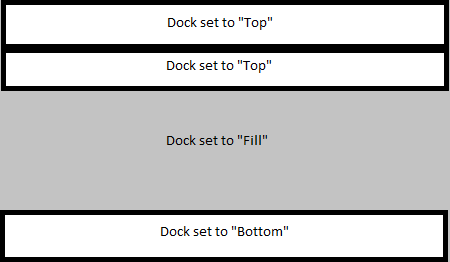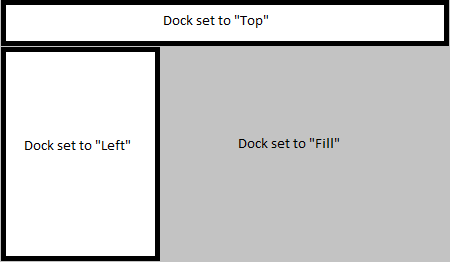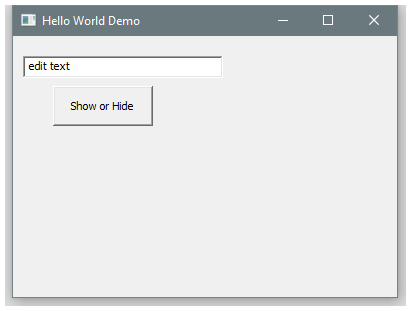** This is a fork of tadvi/winc for the sole purpose of integration with Wails. This repository comes with no support **
Common library for Go GUI apps on Windows. It is for Windows OS only. This makes library smaller than some other UI libraries for Go.
Design goals: minimalism and simplicity.
No other dependencies except Go standard library.
If you want to package icon files and other resources into binary rsrc tool is recommended:
rsrc -manifest app.manifest -ico=app.ico,application_edit.ico,application_error.ico -o rsrc.syso
Here app.manifest is XML file in format:
<?xml version="1.0" encoding="UTF-8" standalone="yes"?>
<assembly xmlns="urn:schemas-microsoft-com:asm.v1" manifestVersion="1.0">
<assemblyIdentity version="1.0.0.0" processorArchitecture="*" name="App" type="win32"/>
<dependency>
<dependentAssembly>
<assemblyIdentity type="win32" name="Microsoft.Windows.Common-Controls" version="6.0.0.0" processorArchitecture="*" publicKeyToken="6595b64144ccf1df" language="*"/>
</dependentAssembly>
</dependency>
</assembly>
Most Windows applications do not display command prompt. Build your Go project with flag to indicate that it is Windows GUI binary:
go build -ldflags="-H windowsgui"
Best way to learn how to use the library is to look at the included examples projects.
-
Make sure you have a working Go installation and build environment, see more for details on page below. http://golang.org/doc/install
-
go get github.com/leaanthony/winc
When rsrc is used to pack icons into binary it displays IDs of the packed icons.
rsrc -manifest app.manifest -ico=app.ico,lightning.ico,edit.ico,application_error.ico -o rsrc.syso
Manifest ID: 1
Icon app.ico ID: 10
Icon lightning.ico ID: 13
Icon edit.ico ID: 16
Icon application_error.ico ID: 19
Use IDs to reference packed icons.
const myIcon = 13
btn.SetResIcon(myIcon) // Set icon on the button.
Included source examples use basic building via release.bat files. Note that icon IDs are order dependent. So if you change they order in -ico flag then icon IDs will be different. If you want to keep order the same, just add new icons to the end of -ico comma separated list.
SimpleDock is default layout manager.
Current design of docking and split views allows building simple apps but if you need to have multiple split views in few different directions you might need to create your own layout manager.
Important point is to have one control inside SimpleDock set to dock as Fill. Controls that are not set to any docking get placed using SetPos() function. So you can have Panel set to dock at the Top and then have another dock to arrange controls inside that Panel or have controls placed using SetPos() at fixed positions.
This is basic layout. Instead of toolbars and status bar you can have Panel or any other control that can resize. Panel can have its own internal Dock that will arrange other controls inside of it.
This is layout with extra control(s) on the left. Left side is usually treeview or listview.
The rule is simple: you either dock controls using SimpleDock OR use SetPos() to set them at fixed positions. That's it.
At some point winc may get more sophisticated layout manager.
Dialog screens are not based on Windows resource files (.rc). They are just windows with controls placed at fixed coordinates. This works fine for dialog screens up to 10-14 controls.
package main
import (
"github.com/leaanthony/winc"
)
func main() {
mainWindow := winc.NewForm(nil)
mainWindow.SetSize(400, 300) // (width, height)
mainWindow.SetText("Hello World Demo")
edt := winc.NewEdit(mainWindow)
edt.SetPos(10, 20)
// Most Controls have default size unless SetSize is called.
edt.SetText("edit text")
btn := winc.NewPushButton(mainWindow)
btn.SetText("Show or Hide")
btn.SetPos(40, 50) // (x, y)
btn.SetSize(100, 40) // (width, height)
btn.OnClick().Bind(func(e *winc.Event) {
if edt.Visible() {
edt.Hide()
} else {
edt.Show()
}
})
mainWindow.Center()
mainWindow.Show()
mainWindow.OnClose().Bind(wndOnClose)
winc.RunMainLoop() // Must call to start event loop.
}
func wndOnClose(arg *winc.Event) {
winc.Exit()
}
Result of running sample_minimal.
It is good practice to create your own controls based on existing structures and event model. Library contains some of the controls built that way: IconButton (button.go), ErrorPanel (panel.go), MultiEdit (edit.go), etc. Please look at existing controls as examples before building your own.
When designing your own controls keep in mind that types have to be converted from Go into Win32 API and back. This is usually due to string UTF8 and UTF16 conversions. But there are other types of conversions too.
When developing your own controls you might also need to:
import "github.com/leaanthony/winc/w32"
w32 has Win32 API low level constants and functions.
Look at sample_control for example of custom built window.
Go package for Windows Systray icon, menu and notifications
This library is built on
AllenDang/gform Windows GUI framework for Go
winc takes most design decisions from gform and adds many more controls and code samples to it.