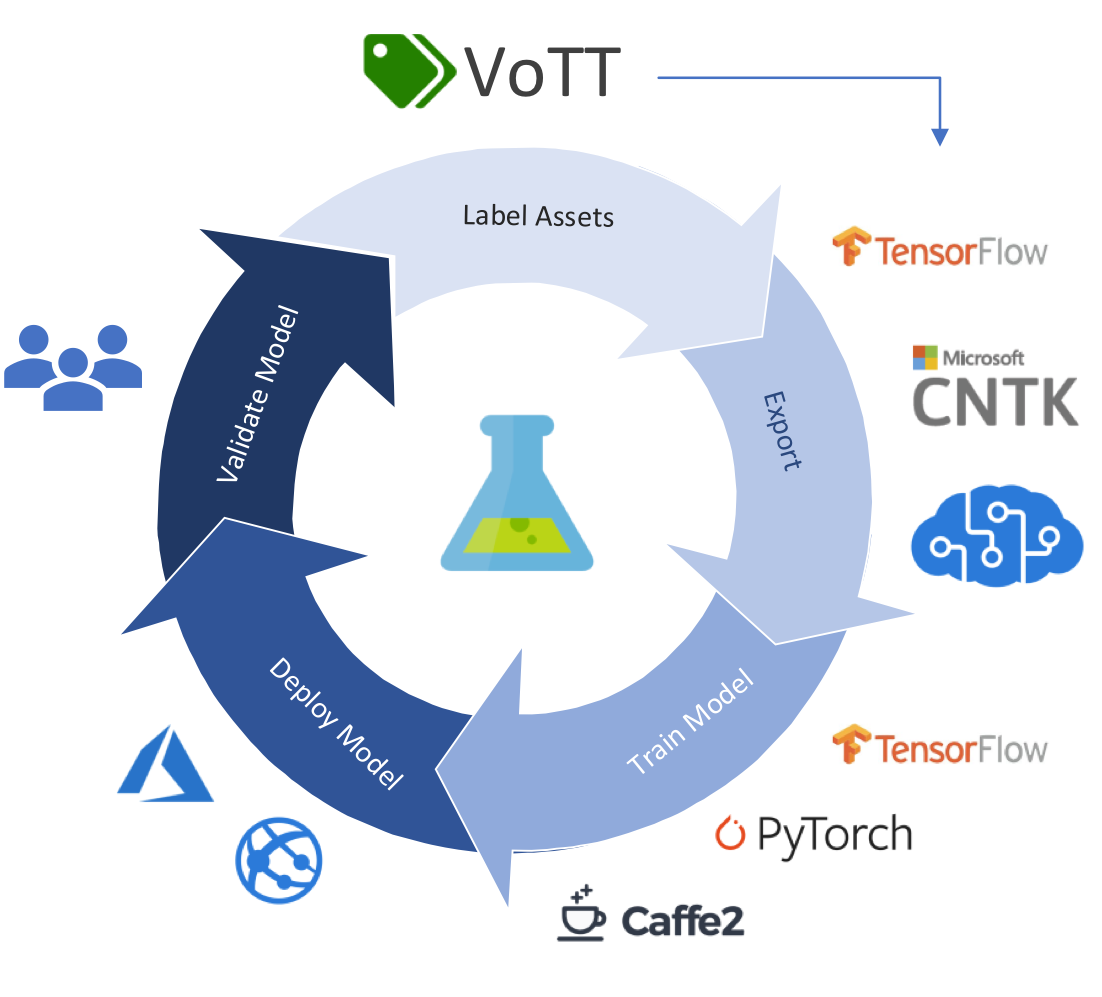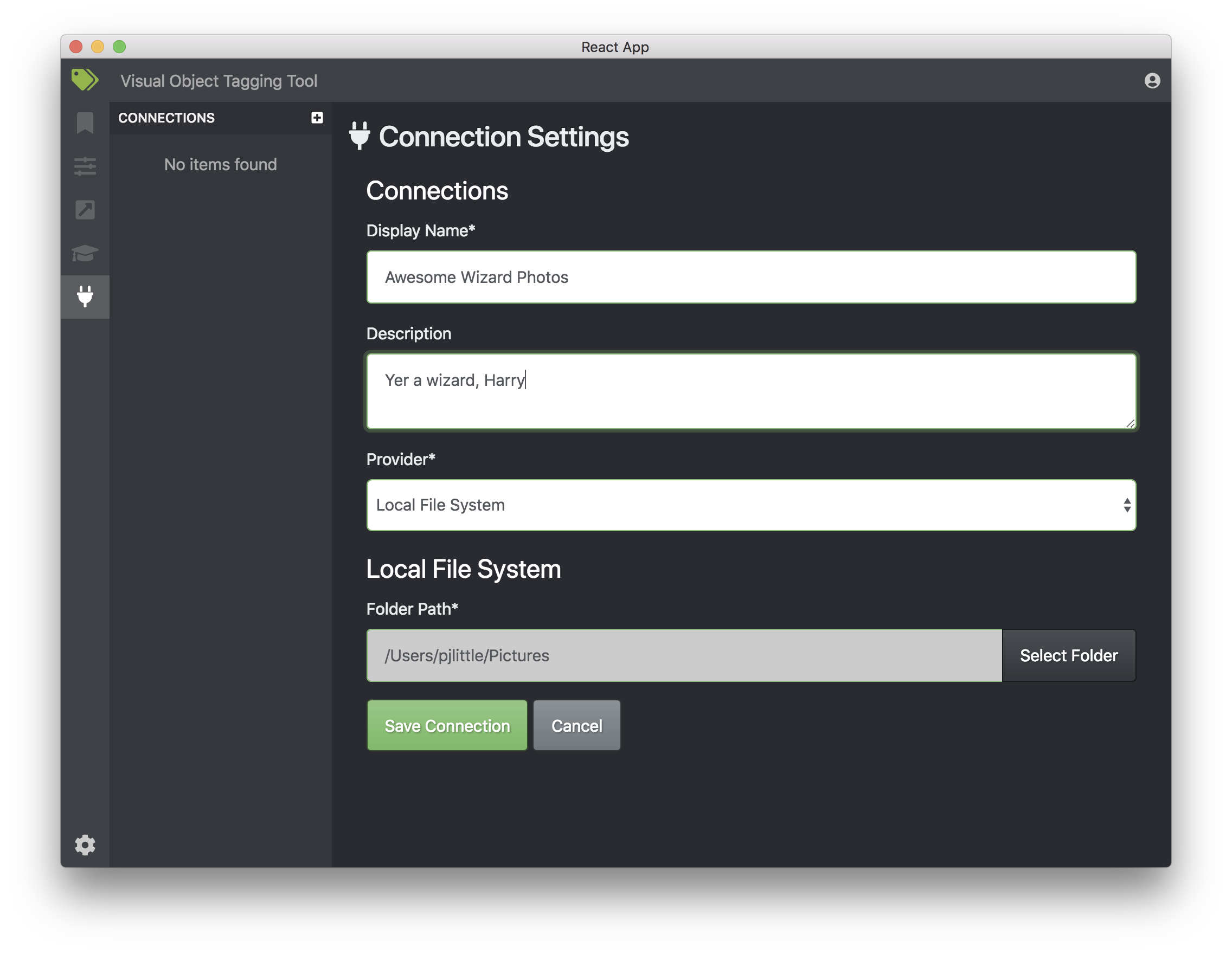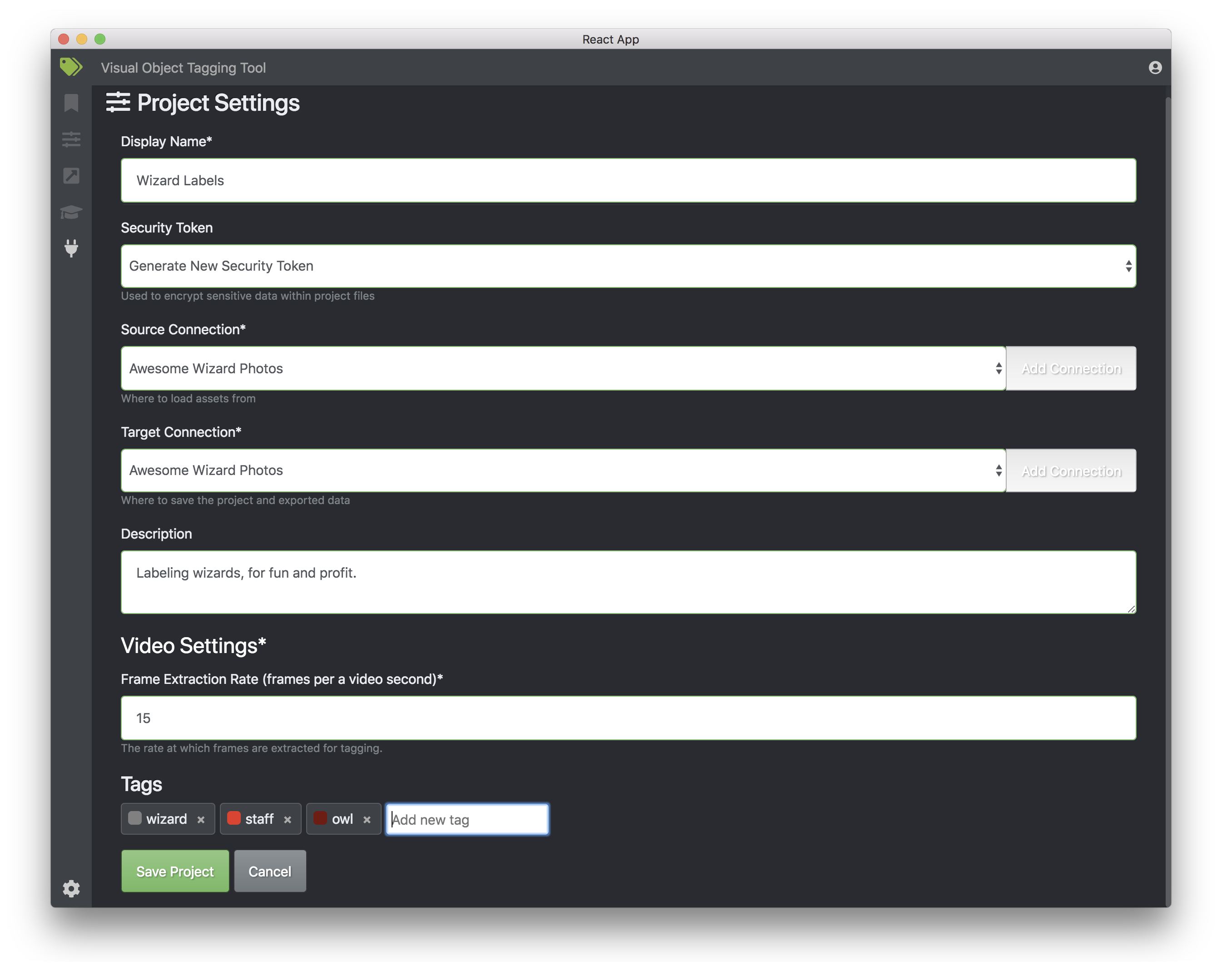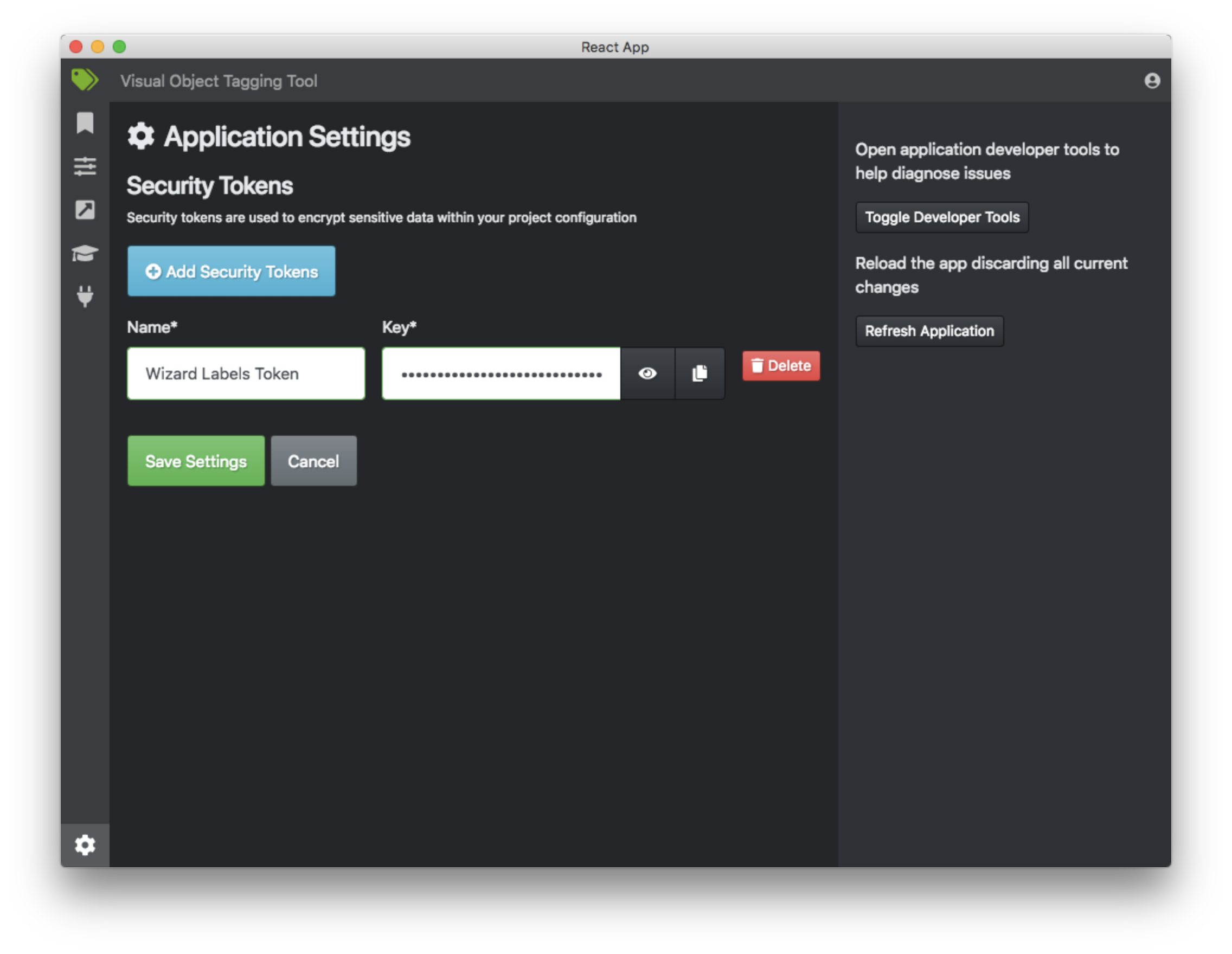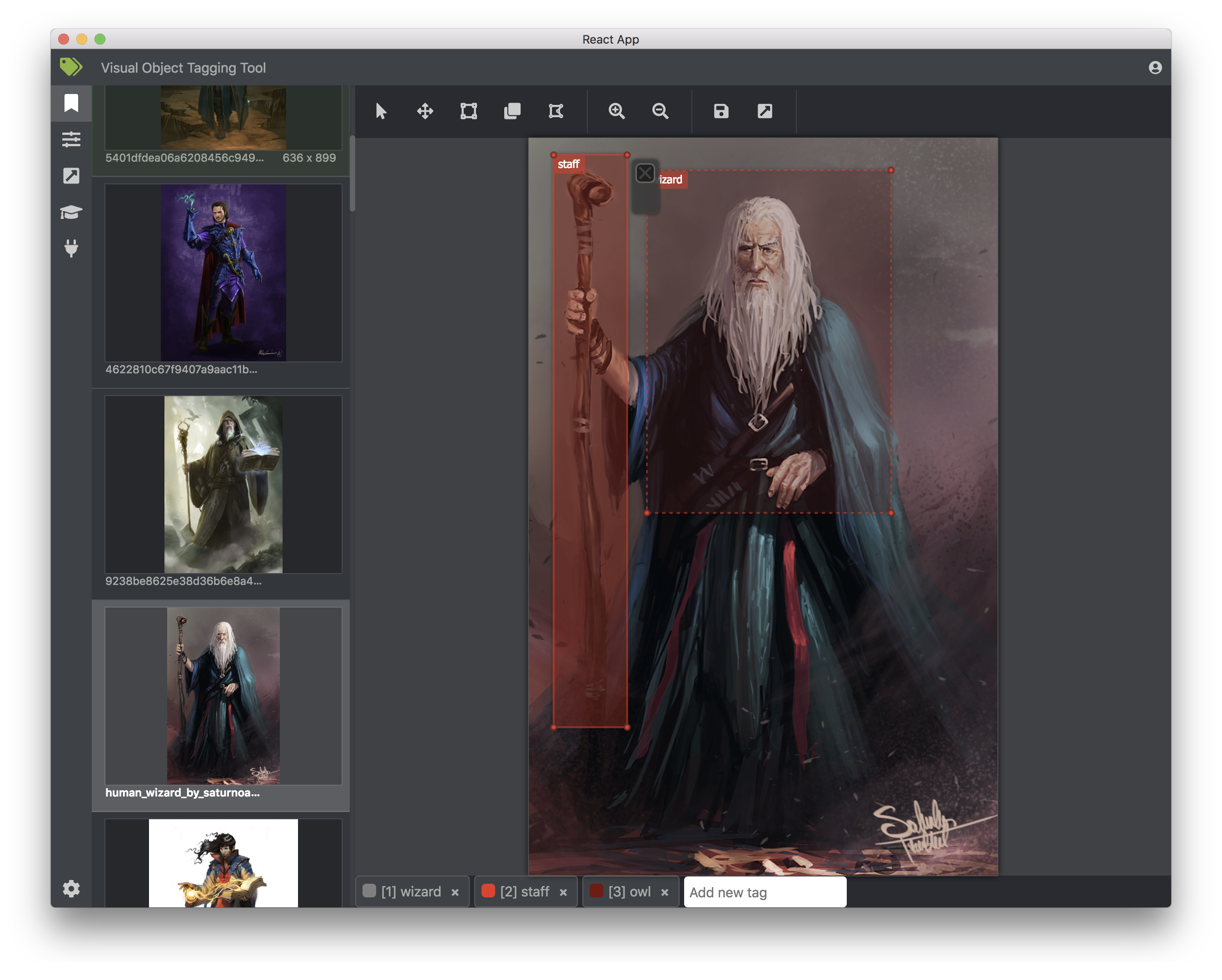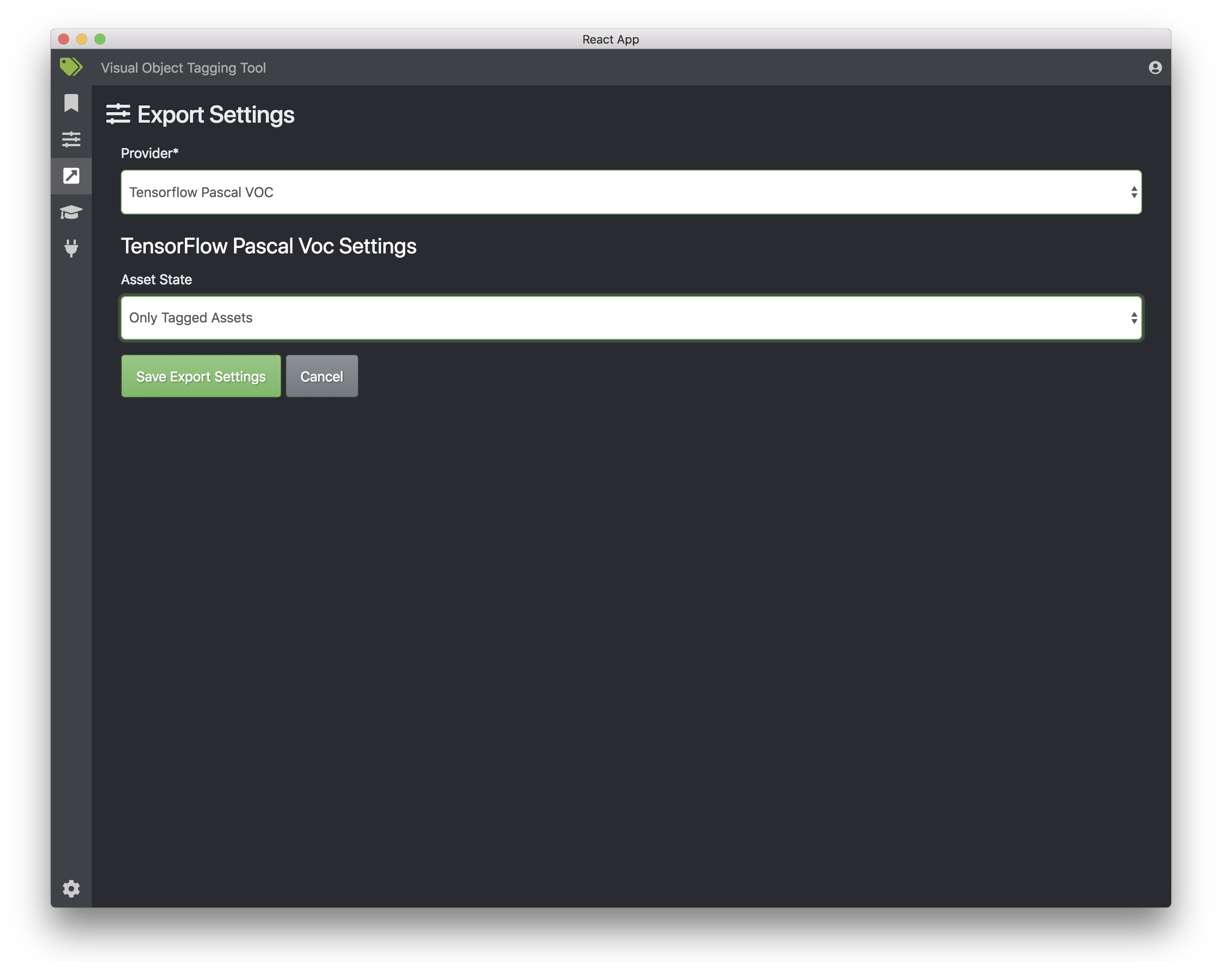Current Complexity Analysis Report
NOTE: this is a Preview release of VoTT. Features may be incomplete or behave incorrectly (bugs! 🐞). Feedback is appreciated!
An open source annotation and labeling tool for image and video assets.
VoTT is a React + Redux Web application, written in TypeScript. This project was bootstrapped with Create React App.
Features include:
- The ability to label images or video frames
- Extensible model for importing data from local or cloud storage providers
- Extensible model for exporting labeled data to local or cloud storage providers
VoTT helps facilitate an end-to-end machine learning pipeline:
- VoTT (Visual Object Tagging Tool)
- Getting Started
- V1 & V2
- Using VoTT
- Collaborators
- Contributing to VoTT
VoTT can be installed as a native application or run from source.
VoTT is available for Windows, Linux and OSX. Download the appropriate platform package/installer from GitHub Releases. v2 releases will be prefixed by 2.x.
VoTT requires NodeJS (>= 10.x, Dubnium) and NPM
git clone https://github.com/Microsoft/VoTT.git
cd VoTT
git checkout v2
npm install
npm startImportant: When running locally with npm, both the electron and the browser versions of the application will start. One major difference is that electron can access the local file system.
VoTT V2 is a refactor and refresh of the original Electron-based application. As the usage and demand for VoTT grew, V2 was started as an initiative to improve and make VoTT more extensible and maintainable. In addition, V2 uses more modern development frameworks and patterns (React, Redux) and is authored in TypeScript.
A number of code quality practices have been adopted, including:
- Code Linting
- Unit tests & mocks (Jest, Enzyme)
- Code coverage (CodeCov.io)
- Complexity analysis (Plato)
All V2 efforts are on the v2 branch. The git history for V1 and V2 have significantly diverged; when V2 is complete, master will be updated to reflect V2.
Master still reflects The V1 codebase - any fixes or updates can still be made there. Likewise, all 1.x releases can still be found under GitHub Releases.
Yes you can! There is support for converting a V1 project into V2 format, but only for V1 projects that have only picture assets. Video assets from V1 are not yet supported. For a smooth experience, it is recommended that you keep your current V1 project (JSON) file in a directory with all your images for that project. When you open the JSON file, you will asked to confirm that you would like to convert your project and then you will be directed to the editor screen. In this process, a .vott file will be generated in the same project directory and you can use this as your project file from now on. It is recommended that you back up your V1 project file before converting the project.
VoTT is a 'Bring Your Own Data' (BYOD) application. In VoTT, connections are used to configure and manage source (assets to labeled) and target (where labels should be exported to) data sources.
Connections can be setup and shared across projects. Connections have been designed using an extensible provider model -- new source/target provides can easily be added. Currently, VOTT supports:
- Azure Blob Storage
- Bing Image Search
- Local File System
To create a new connection, click the 'New Connection' icon, in the left hand navigation bar:
Labeling workflows in VoTT revolve around projects - a collection of configuration and settings that are persisted. Projects define a source and target connection, as well as project metadata - including tags to be used when labeling source assests.
As mentioned above, all projects require a source and target connection:
- Source Connection - Where to pull assests from
- Target Connection - Where project files and exported data are stored
Project settings can be modified after a project has been created, by clicking on the 'Project Setting' icon in the left hand navigation bar.
Some project settings can include sensitive values, such as API keys or other shared secrets. Each project will generate a security token that can be used to encrypt/decrypt sensitive project settings.
Security tokens can be found under 'Application Settings' by clicking the gear icon in the lower corner of the left hand navigation bar.
NOTE: Project files can be shared among multiple people. In order to share sensitive project settings, all parties must have/use the same security token.
The token name and key must match in order for sensitive values to be successfully decrypted.
When a project is created or opened, the main tag editor window opens. The tag editor consists of two main parts:
- A preview pane that contains a scrollable list of images and videos, from the source target
- The main editor tool that allows tags to be applied to drawn regions
Selecting an image or video on the left will load that image in the main tag editor. Regions can then be drawn on the loaded asset and a tag can be applied.
As desired, repeat this process for any additional assets.
Labeling a video is much like labeling a series of images. When a video is selected from the left, it will begin automatically playing, and there are several controls on the player, as seen here:
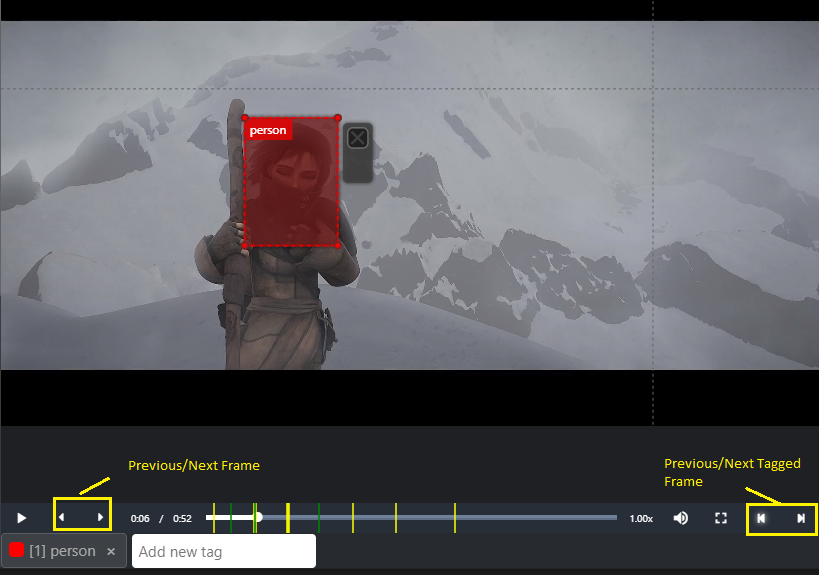
In addition to the normal video playback controls, there are two extra pairs of buttons.
On the left, there are the previous and next frame buttons. Clicking these will pause the video, and move to the next appropriate frame as determined by the project settings. For example, if the project settings have a frame extraction rate of 1, these buttons will cause the video to be moved back or forward 1 second, while if the frame extraction rate is 10, the video will be moved back or forward a tenth of a second.
On the right, there are the previous and next tagged frame buttons. Clicking these will pause the video and move to the next or previous frame that has a previously tagged region on it, if a tagged frame exists.
Colored lines will also be visible along the video's timeline. These indicate the video frames that have already been visited. A yellow line denotes a frame that has been visited only, while a green line denotes a frame that has been both visited and tagged. The colored lines can be clicked for quick navigation to the indicated frame.
The timeline can also be used to manually scrub through the video to an arbitrary point, though the project settings for frame extraction rate are always obeyed. Pausing the video will move to the closest frame according to this project setting. This way, a very low frame extraction rate, such as 1 frame per second, can be set for sections of the video known to contain few taggable items, and a much higher frame extraction rate, such as 30 frames per second, to allow fine-grained control.
Tagging and drawing regions is not possible while the video is playing.
Once assets have been labeled, they can be exported into a variety of formats:
- Azure Custom Vision Service
- TensorFlow (Pascal VOC and TFRecords)
- VoTT (generic JSON schema)
In addition, users may choose to export all assets, only visited assets, or only tagged assets. Click on the 'Export' icon in the left hand navigation. Select the appropriate export provider and which assets to export.
VoTT allows a number of keyboard shortcuts to make it easier to keep one hand on the mouse while tagging. It allows most common shortcuts:
- Ctrl+C - copy
- Ctrl+X - cut
- Ctrl+V - paste
- Ctrl+A - select all
- Ctrl+Z - undo
- Ctrl+Shift+Z - redo
The editor page assigns hotkeys of 1 through 0 to the first ten tags. These can be reordered by dragging tags in the footer. In addition, the editor page has some special shortcuts to select tagging tools:
- V - Pointer/Select
- R - Draw Rectangle
- P - Draw Polygon
- W or ArrowUp - Previous Asset
- S or ArrowDown - Next Asset
- Ctrl+S - Save Project
- Ctrl+E - Export Project
When the video playback bar is present, it allows the following shortcuts to select frames:
- A or ArrowLeft - Previous Frame
- D or ArrowRight - Next Frame
- Q - Previous Tagged Frame
- E - Next Tagged Frame
VoTT was originally developed by the Commercial Software Engineering (CSE) group at Microsoft in Israel.
There are many ways to contribute to VoTT -- please review our contribution guidelines.
This project has adopted the Microsoft Open Source Code of Conduct. For more information see the Code of Conduct FAQ or contact [email protected] with any additional questions or comments.