Smart Bike Lights is a data field IQ Connect application for Garmin devices, that displays and controls ANT+ lights. Garmin has a built-in Auto Light mode setting, which automatically adjusts the light intensity based on the ambient light or time of day. The issue with Auto mode is that is not configurable and that is why this application introduces a special Smart mode, which is fully configurable based on sunset, sunrise, speed, ... (check supported filters).
| Small | Light Panel | Dark Small | Dark Light Panel | ||||||
|---|---|---|---|---|---|---|---|---|---|
|
 |
|
 |
- Smart mode that control lights based on the configured filters
- Records lights modes that are displayed in Garmin Connect
- Configurable full screen light panel for fast switching modes (only for Edge devices with touch screen)
- Support up to one headlight and one taillight that can be displayed on the smallest data field
- Switching light mode by tapping on the light icon (only for Edge devices with touch screen)
- Switching modes by holding the up/menu button (only for devices without touch screen that have CIQ 3.2 and more than 32KB memory)
- Download the data field application from Garmin Connect Store and synchronize your Garmin device
- Pair your bike lights with your Garmin device (Garmin manual)
- On your Garmin device set
Light Beam Activatedsetting toTimer StartinMenu->Sensors->Lights->Network Options - Configure your paired lights with the Lights Configurator (In case your light is not on the list, check this thread)
- By using Garmin Connect Mobile or Garmin Express, copy the final configuration value from Lights Configurator into the application setting:
Lights Configuration - Select the data screen where you want put the data field
- On the chosen field select
Connect IQ->Smart Bike Lights
| Name | Example | Description |
|---|---|---|
| Smart (S) |  |
Light is controlled by the filters defined with Lights Configurator |
| Network (N) |  |
Light is controlled by the Garmin Light mode |
| Manual (M) | 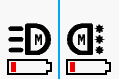 |
Light is controlled by the user |
For Edge touch screen devices (Edge 1030/1000/Explore/820/830):
- Full screen: The control mode can be changed by tapping on the top left button which contains one character (M, N or S).
- Non full screen: The control mode can be changed by tapping on the light icon
For devices with CIQ 3.2 and more than 32KB memory (Fenix 6 Pro/X Pro/S Pro, Forerunner 245 Music/745/945, MARQ, Edge 530, Descent Mk2):
- Make sure that the lights are paired and connected with your Garmin device
- On the data screen where you have the data field hold the Menu button until a menu shows up (make sure that you have a recent firmware installed)
- In the menu select "Smart Bike Lights" -> "Control mode" and change to the desired mode
For other devices:
The initial control mode will be determined based on the configuration from the Lights Configurator. When using a configuration where only the lights were selected (without any filters), the initial control mode will be set to Network (N) otherwise it will be set to Smart (S). When in Smart mode the following can be done to switch control modes:
- To go into Manual control mode, use the physical button on the light to switch the light mode. For restoring back to the Smart mode, switch to a different data screen and then back to the original one.
- To go into Network control mode, change the Garmin Light mode to a different one by using the Garmin menu (e.g. from Auto to Individual). For restoring back to the Smart mode, switch to a different data screen and then back to the original one.
| Icon | Description |
|---|---|
| Headlight | |
| Taillight | |
| Full steady beam | |
| Medium steady beam | |
| Low steady beam | |
| Day flash | |
| Medium flash | |
| Night flash | |
| Disconnected light | |
| Unknown light mode |
- Activity color: Used to define the color of the separator line in case two lights are connected and the color of the light panel buttons
- Record lights mode: Whether to record connected lights modes that will be displayed in Garmin Connect
- Lights Configuration: The configuration value generated by the Lights Configurator
- Control mode only: Whether only control mode can be changed when tapping on the light icon (only for Edge devices with touch screen)
- Bontrager Ion Pro RT
- Bontrager Ion 200 RT
- Bontrager Flare RT
- Garmin Varia RTL500
- Garmin Varia RTL510
- Garmin Varia RTL515
- Garmin Varia HL500
- Garmin Varia UT800
NOTE: In case your ANT+ light is not on the list, please check the following garmin thread: https://forums.garmin.com/developer/connect-iq/f/showcase/248492/data-field-smart-bike-lights
- Edge 1000
NOTE: Due to differences between simulators and real devices, text may not be correctly aligned. In case you want to help with text alignment, check FontPaddingTest project.
- Sunrise
- Sunset
- Time of day
- Acceleration
- Speed
- Light battery state
- GPS accuracy
- Timer state
- Position (only for devices with more that 32KB memory)
- Bike radar (only for devices with more that 32KB memory and with CIQ 3.0+)
- Start location
The following errors can be displayed:
- Error 1: A not supported light type is connected, only headlights and taillights are supported.
- Error 2: Two or more lights of the same type are connected to the network, which is not supported.
- Error 3: Configuration value is invalid.
- Error 4: Light panel contains a light mode that the connected light does not support.




