DevContainers lets you use a Docker container as a full-featured development environment. It allows you to open any folder inside (or mounted into) a container and take advantage of Visual Studio Code's full feature set.
In this project the devcontainer starts two containers:
- the dev container with .net SDK
- a container with the Azure CosmosDB emulator
The two containers are wired so after switching to the remote container, just hit 'debug/run' (cosmos version) and start debugging.
Visual Studio Code
- Install the 'Visual Studio Code Remote - Containers' extension.
- Visual Studio Code will ask to open the folder inside a container. Allow it.
- Your dev env is ready for use.
Another option
- Install the 'Visual Studio Code Remote - Containers' extension.
- Click on the bottom left corner and click 'reopen in a container'
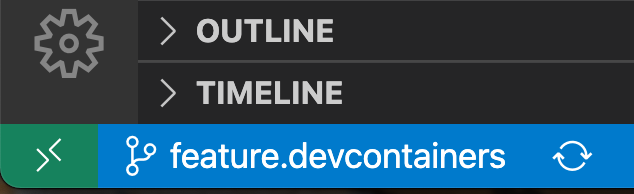
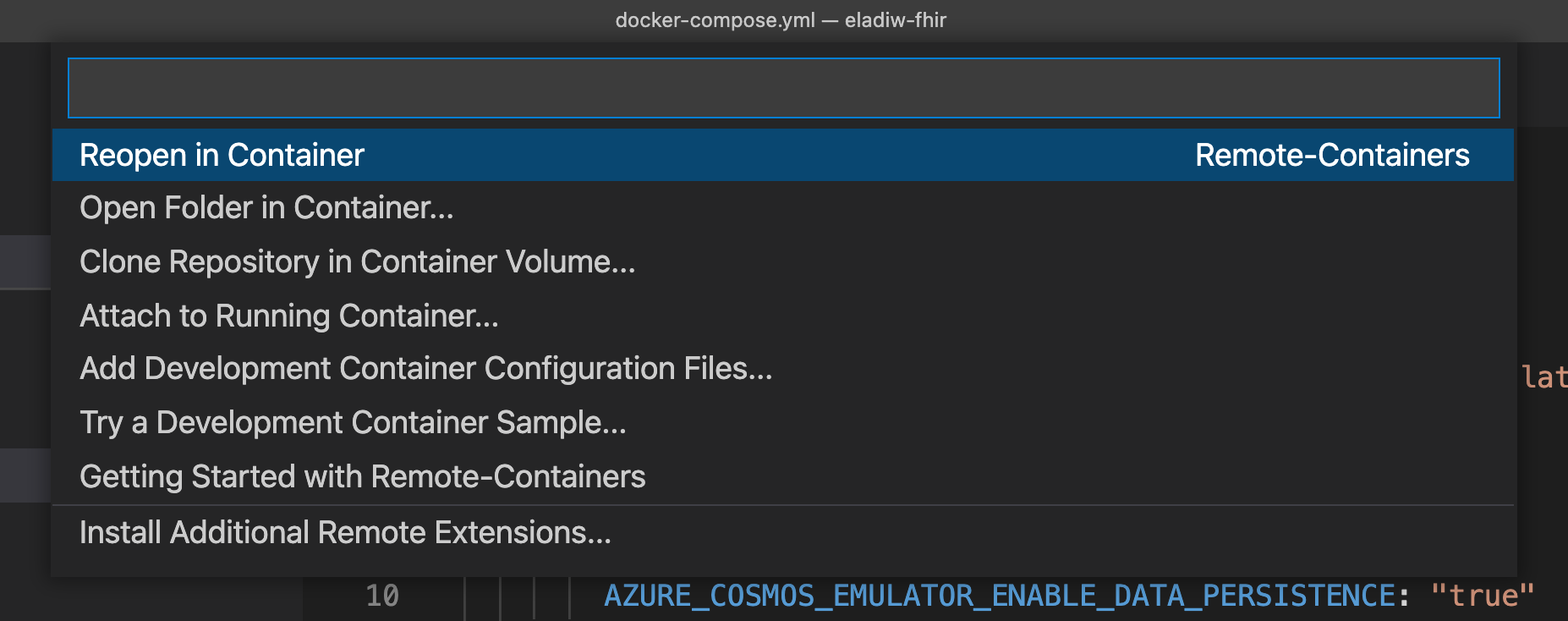
- The container will start

- Run the selected profile
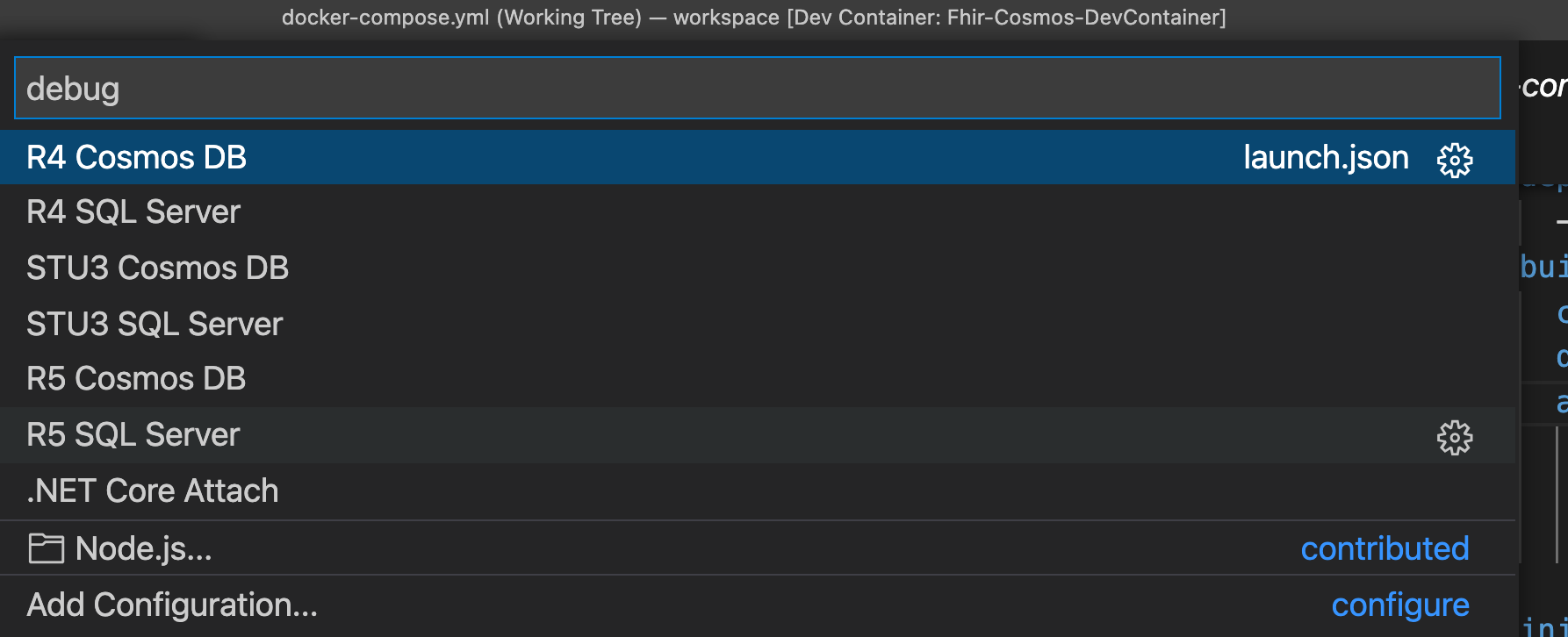
- Use postman to query the server. e.g. https://localhost:44348/Patient