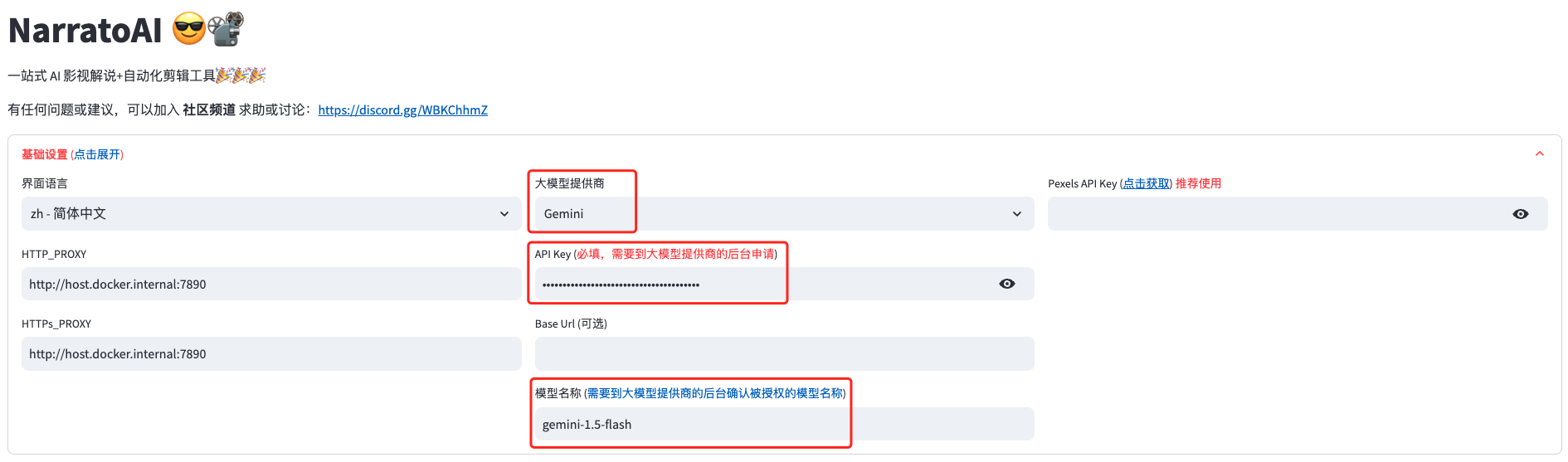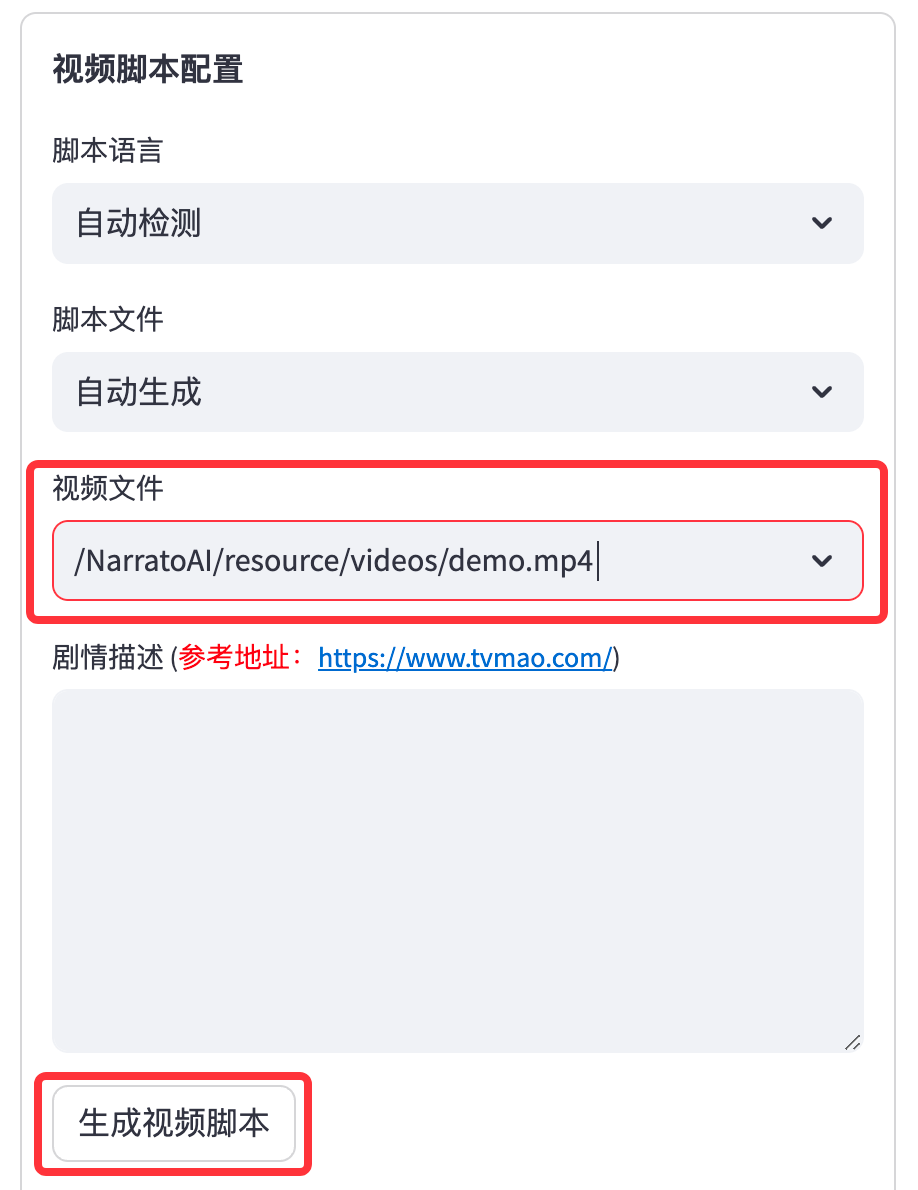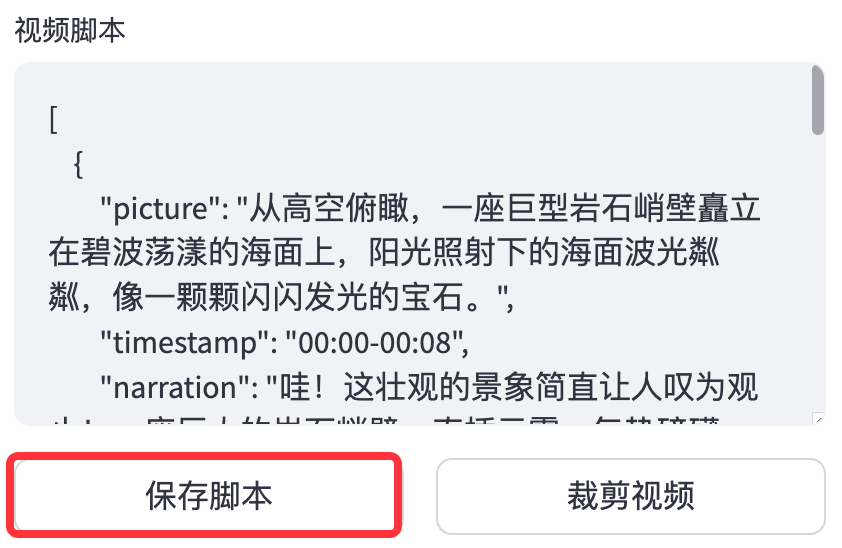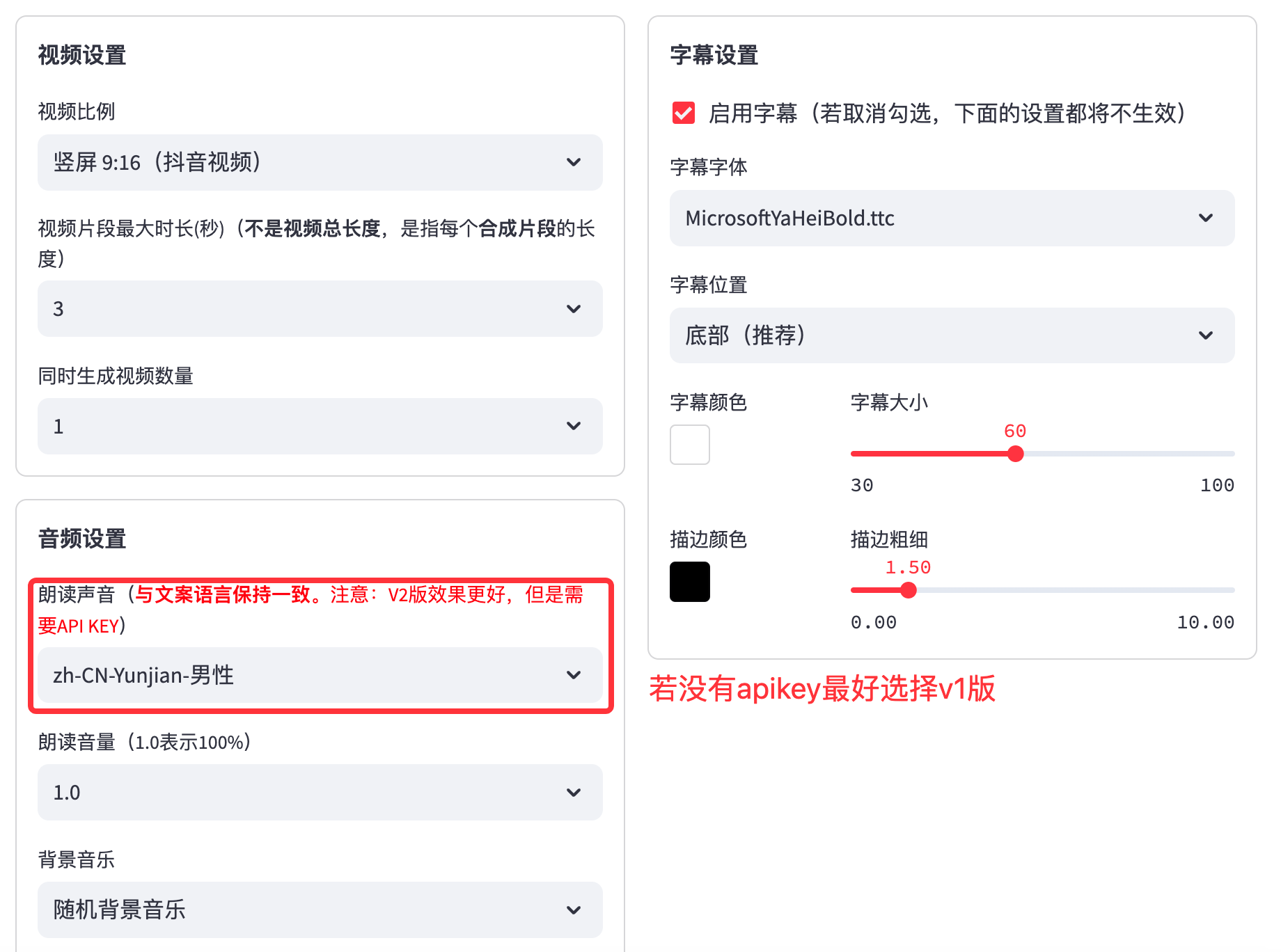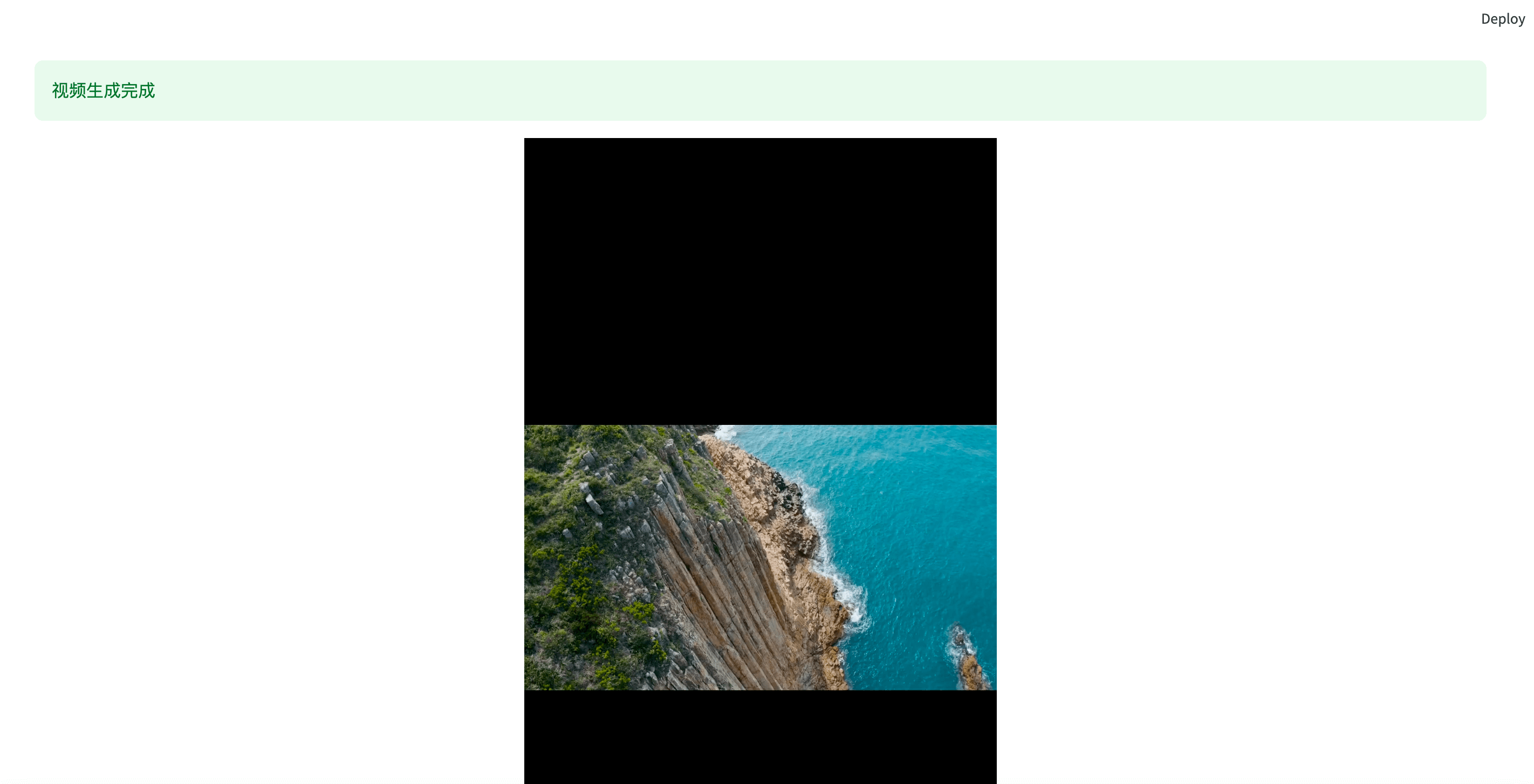- 建议最低 CPU 4核或以上,内存 8G 或以上,显卡非必须
- Windows 10 或 MacOS 11.0 以上系统
- 访问 https://aistudio.google.com/app/prompts/new_chat 申请账号
- 点击
Get API Key申请 API Key - 申请的 API Key 填入
config.example.toml文件中的gemini_api_key配置
配置vpn的方法不限,只要能正常访问 Google 网络即可,本文采用的是 chash
- 记住 clash 服务的端口,一般为
http://127.0.0.1:7890 - 若端口不为
7890,请修改docker-compose.yml文件中的VPN_PROXY_URL为你的代理地址environment: - "VPN_PROXY_URL=http://host.docker.internal:7890" # 修改为你的代理端口;host.docker.internal表示物理机的IP
- (可选)或者修改
config.example.toml文件中的proxy配置[proxy] ### Use a proxy to access the Pexels API ### Format: "http://<username>:<password>@<proxy>:<port>" ### Example: "http://user:pass@proxy:1234" ### Doc: https://requests.readthedocs.io/en/latest/user/advanced/#proxies http = "http://xx.xx.xx.xx:7890" https = "http://xx.xx.xx.xx:7890"
git clone https://github.com/linyqh/NarratoAI.git
cd NarratoAI
docker-compose up打开浏览器,访问 http://127.0.0.1:8501
打开浏览器,访问 http://127.0.0.1:8080/docs 或者 http://127.0.0.1:8080/redoc
目前暂时只支持
Gemini模型,其他模式待后续更新,欢迎大家提交 PR,参与开发 🎉🎉🎉
平台内置了一个演示视频,若要使用自己的视频,将mp4文件放在
resource/videos目录下,刷新浏览器即可, 注意:文件名随意,但文件名不能包含中文,特殊字符,空格,反斜杠等
保存脚本后,刷新浏览器,在脚本文件的下拉框就会有新生成的
.json脚本文件,选择json文件和视频就可以开始剪辑了。
- 安装依赖
conda create -n narratoai python=3.10
conda activate narratoai
cd narratoai
pip install -r requirements.txt- 安装 ImageMagick
- 下载 https://imagemagick.org/archive/binaries/ImageMagick-7.1.1-36-Q16-x64-static.exe
- 安装下载好的 ImageMagick,注意不要修改安装路径
- 修改
配置文件 config.toml中的imagemagick_path为你的实际安装路径(一般在C:\Program Files\ImageMagick-7.1.1-Q16\magick.exe)
brew install imagemagicksudo apt-get install imagemagicksudo yum install ImageMagick- 启动 webui
streamlit run ./webui/Main.py --browser.serverAddress=127.0.0.1 --server.enableCORS=True --browser.gatherUsageStats=False👏👏👏 可以提交 issue或者 pull request 🎉🎉🎉
该项目基于以上项目重构而来,增加了影视解说功能,感谢大佬的开源精神 🥳🥳🥳
点击查看 LICENSE 文件