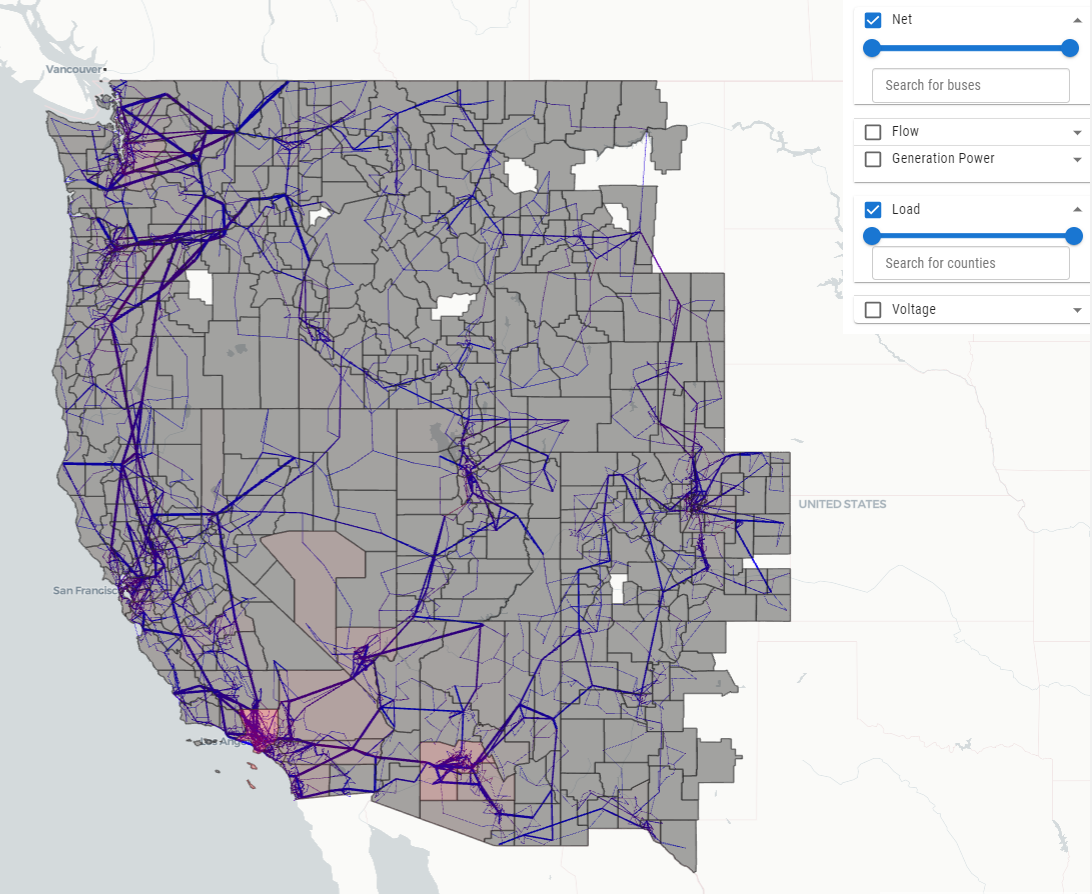ExaGO has an experimental visualization platform for visualizing the results of OPFLOW on a map provided the geospatial coordinates for the network are available. On launching the visualization, a webpage displays the given power system network overlayed on a geospatial map. The (experimental) visualization features include:
- Map-based network layout of the grid
- Reading in the grid data through a geojson file.
- Fly-in (zoom in) on bus, branch, county
- County-based load and voltage heatmaps
- Bar chart layer and double pie-chart for generation dispatch and capacity
- Filters based on network voltage, generation dispatch level, and voltage/load level
- Zoomed-in display of county load or voltage (aggregated)
ExaGO visualization uses the following tools to generate the visuals.
- [email protected]
- Facebook's React framework
- Uber's Deck.gl visualization
- React-map-gl framework
- Chart.js
Before launching the visualization, one needs to install these packages. This can be done with the following two steps:
- Install Node.js
- Do
npm install --legacy-peer-depsin this directory (viz)to install all the dependencies.
Warning
Per pnnl#129 --legacy-peer-deps is required as an argumnet to npm install. This will ideally be removed once the vizualization is no longer experimnetal.
The visualization uses a JSON formatted file as an input. This JSON file has a specific structure (To do: explain structure for the file) and there are several sample files for different network in the data subdirectory.
This input JSON file can be either created externally OR generated as an output of the OPFLOW application. When using OPFLOW, the following command will generate the input JSON file.
./opflow -netfile <netfile> -save_output -opflow_output_format JSON -gicfile <gicfilename>
Note that the OPFLOW application is available in the $EXAGO_INSTALL/bin directory where $EXAGO_INSTALL is the ExaGO installation directory.
The above command will run a OPFLOW on the given network and generate an output file called opflowout.json. The -gicfile is an additional option one can provide to provide the file that has the geospatial coordinates (latitude/longitude) for the network. If the geospatial coordinates are not provided then OPFLOW draws the network as a circle. It is highly recommended that one provides the geospatial coordinate file as an input to display the network correctly on the map. The geospatial coordinate file should have the same format as used for the Electric Grid Test Case Repository synthetic networks.
Copy over the opflowout.json file to the viz/data subdirectory. Next, run the python script geninputfile.py to load the JSON file in the visualization script.
python geninputfile.py opflowout.json
You are ready to launch the visualization now.
Note: If you have created the JSON file externally then simply copy it over in the viz/data subdirectory and run the geninputfile.py script using the above command.
To launch the visualization, run
npm start
This will open a webpage with the visualization of the given network.
The figures show the visualization of the synthetic electric grid. The data for developing this visualization was created by merging the synthetic dataset for the Eastern, Western, and Texas interconnects from the Electric Grid Test Case Repository
2.5D synthetic US western grid network display with generation overlapped and doughnut chart for generataion mix
See Here
ChatGrid is a natural language query tool for ExaGO visualizations. It is powered by OpenAI GPT-3.5-Turbo and Langchain. ChatGrid allows users to query on ExaGO visualizations through natural language and returns text summaries and visual outputs as answers. The following flow chart shows the architecture design of ChatGrid.

ChatGrid is built upon the following services and tools.
- OpenAI LLMs
- [email protected] framework
- PostGreSQL database
- Flask framework
Behind the scenes, LLM translates natural language queries into SQL queries to retrieve data from a database. As the power grid network is a typical geospatial dataset, we choose PostgreSQl + PostGIS database for the convenience of conducting spatial queries. Please follow the steps below to set up your PostgreSQL database that contains the power grid network dataset.
-
Convert data formats.
First, we need to convert the ExaGO output
.jsonfiles to.csvfiles. The difference between the two data formats is that JSON stores attributes and values as dictionary pairs but CSV stores attributes and values as tables. You can write your own script for this conversion or use the provided script.To use the provided script, first copy the ExaGO output
.jsonfile to theviz/datasubdirectory and simply run the following script in theviz/datasubdirectory (replace the example filename with your json filename). This will output three CSV files:generation.csv,bus.csv, andtranmission_line.csv.python jsontocsv.py case_ACTIVSg10k.json -
Download PostgreSQL database from this link and install it.
-
Create a PostgreSQL database and import the
.csvfiles to it.There are many ways to do that. If you are not familiar with SQL commands, you can use
pgAdmin 4(a GUI management program of PostgreSQL database, usually installed along with PostgreSQL) and follow this instruction to import the.csvfiles (e.g., generation.csv, bus.csv, tranmission_line.csv, counties.csv, US states.csv) to PostgreSQL database.Note:
a. Please write down your username, password, database name and keep them in a safe place. You will need this information to connect to the database later.
b. Please be informative and accurate about your table names, and attribute names. Because this information can help LLM understand the dataset and performs better when dealing with user queries.
c. Include US state and county information in your database to support spatial queries that related to state or county.
-
Connect to your database.
Open the
config.pyfile in theviz/backendsubdirectory and replaceYOUR_DATABASE_PASSWORDandYOUR_DATABASE_NAMEwith your own database password and database name.
ChatGrid uses GPT models from OpenAI to process natural language queries. To use LLMs from OpenAI, you first need to go to OpenAI's Platform website and sign in with an OpenAI account. Click your profile icon at the top-right corner of the page and select "View API Keys." Click "Create New Secret Key" to generate a new API key.
Open the config.py in the viz/backend subdirectory replace YOUR_OPENAI_KEY with your own OpenAI API key.
ChatGrid uses Flask to host the service of receiving user queries and returning the data output and text summaries to update the visualizations on the frontend. Please follow the steps below to run the backend server.
- Go to the
viz/backendsubdirectory and use thepip install -r requirements.txtcommand to install all the Python dependencies. - Run the following command in the
viz/backendsubdirectoryThis will start the backend server for receiving user queries, processing it by LLM and returning data outputs to the frontend.python server.py
Now open the chat window on the frontend, type your queries, and enjoy ChatGrid!

If you would like to test different LLMs with ChatGrid, you can specify the model_name="YOUR_LLM_MODEL" in the viz/backend/sqlchain.py file.