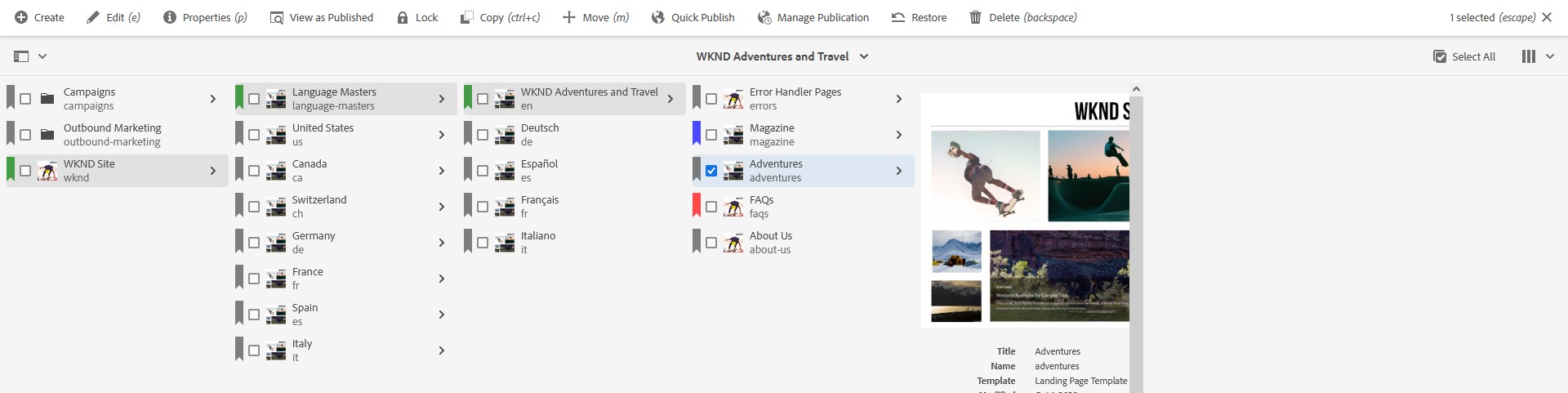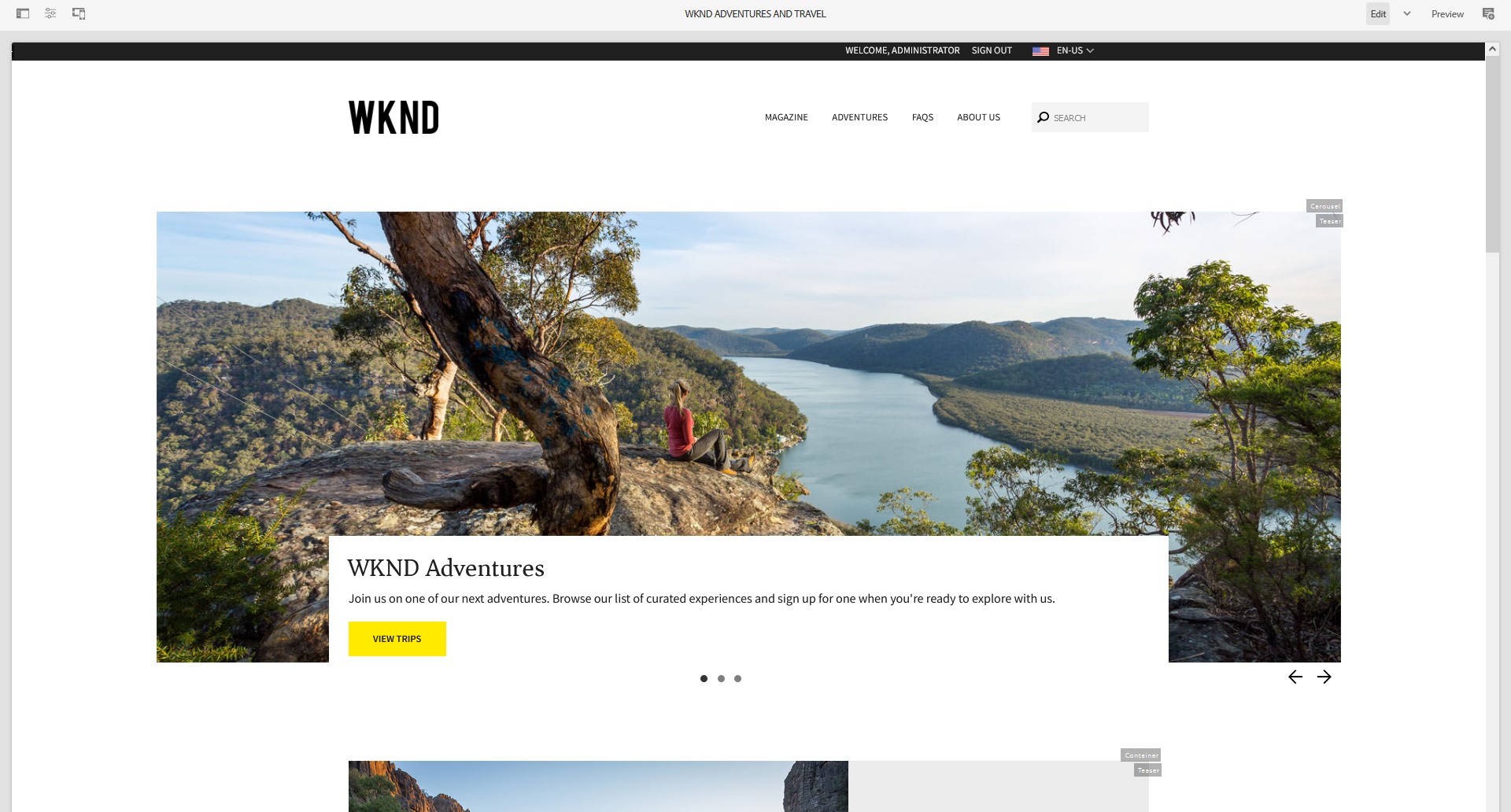AEM - Author Experience Extensions is intended to simplify the daily life of authors using Adobe Experience Manager.
- Publish status of pages and assets directly visibile in column view
- Doubleclick to edit a page
- View as published directly from AEM Sites
- View component names without hovering
The CRX-Package overlays very few AEM files. It has been tested with an AEM Cloud instance (v2023.1.10675.20230113T110236Z-220900) in latest Firefox, Chrome and Edge.
AEM 6.5 is NOT supported (anymore).
In case of any issue, the CRX-Package can just be uninstalled and everything works as before.
The following files have been overlayed:
- cq/gui/components/coral/admin/page/columnitem/columnitem.jsp : Contains a few custom code-lines to add ribbons to siteadmin
- dam/gui/coral/components/admin/contentrenderer/column/asset/asset.jsp: Contains a few custom code-lines to add ribbons to aem-assets in column-view
- dam/gui/coral/components/admin/contentrenderer/column/directory/directory.jsp: Contains a few custom code-lines to add ribbons to aem-assets in column-view
- wcm/core/content/sites/.content.xml : Adds view as published button
For testing purposes locally you can just download the CRX-Package and install it on your local AEM instance
With AEM Cloud you cannot install this package with CRX Package Manager as /apps in immutable.
Instead, you will need to embed the package to your source-code:
- Configure a local file system repository to your all/pom.xml
<repositories>
<repository>
<id>project.local</id>
<name>project</name>
<url>file:${project.basedir}/repository</url>
<releases>
<enabled>true</enabled>
<updatePolicy>never</updatePolicy>
</releases>
</repository>
</repositories>
- Add dependency to the all/pom.xml
<dependency>
<groupId>ch.aem-devs</groupId>
<artifactId>aem-axx-pkg</artifactId>
<version>1.2</version>
<type>zip</type>
</dependency>
- Define the dependency to the embed block within the filevault-package-maven-plugin configuration
<plugin>
<groupId>org.apache.jackrabbit</groupId>
<artifactId>filevault-package-maven-plugin</artifactId>
<extensions>true</extensions>
<configuration>
<group>my-package</group>
<packageType>container</packageType>
<skipSubPackageValidation>true</skipSubPackageValidation>
<embeddeds>
<embedded>
<groupId>ch.aem-devs</groupId>
<artifactId>aem-axx-pkg</artifactId>
<type>zip</type>
<target>/apps/aem-axx-packages/application/install</target>
</embedded>
....
</embeddeds>
...
- Download latest CRX-Package from Github.
- Run following command from the AEM project source root to add the package to the local git repo. Replace {aem-axx-pkg.path} with the path to the file you downloaded in step 4.:
mvn org.apache.maven.plugins:maven-install-plugin:3.1.0:install-file -Dfile={aem-axx-pkg.path} -DlocalRepositoryPath=./all/repository/ -Dpackaging=zip -DgeneratePo
m=true
- Confirm that package installation succeeds by running
mvn clean install -PautoSinglePackageon your local AEM instance. - Commit and push the changes to your adobe git, afterwards run a deployment with Cloud Manager.