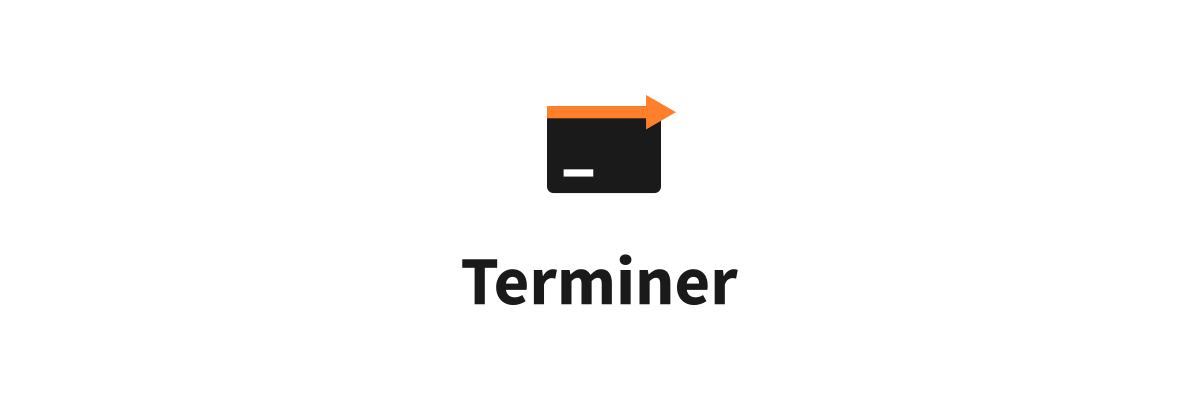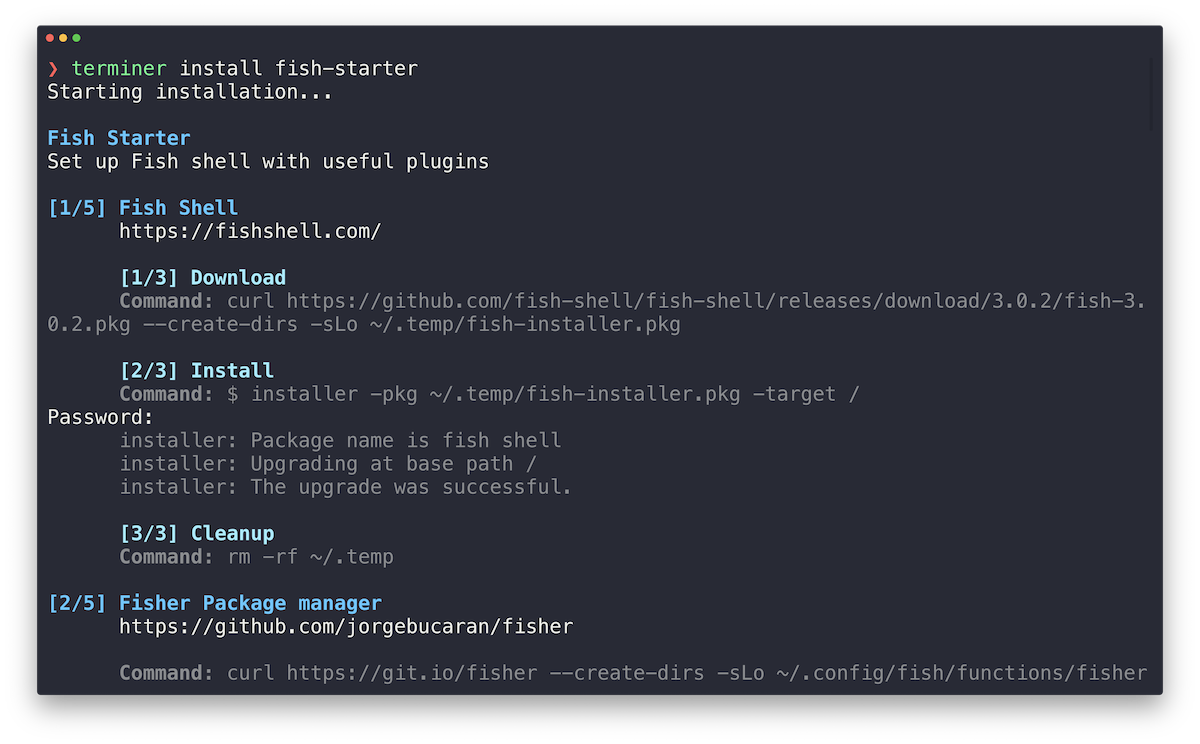Upgrade your terminal experience with a single command.
⚠️ WARNING: This project is in a very early stage. Use it at your own risk.
Terminer is an cross-platform installer for terminal presets. Install Fish or ZSH shell packed with useful plugins and sleek prompts. Use one of starter recipes or make yours.
Command line interface (CLI) is a great way to access various operating system functions. It allows you to automate time-consuming tasks with a single command. Also, not all features are available with graphical user interface (GUI).
The command line interface is available through a program called terminal emulator, which launches shell. Shell is a program which processes user input and returns output.
Usually, default shell setup is bare-bone. Luckily, there is a way to upgrade it: install different shell along with useful plugins. They can introduce features such as autocompletion or syntax highlighting. You can also install prompts, which can display useful pieces of information, like current git branch. All these additions heavily improve user experience and save your time.
There is one downside of the shell experience customization. It's a time-consuming task. Installing different shell is easy, but to configure it well, you can easily spend hours for searching useful plugins, prompts, themes and fonts.
Not anymore. Use Terminer. Bootstrap your complete shell configuration in a moment.
To install this tool into /usr/local/bin directory, run the following command:
curl -sfL https://raw.githubusercontent.com/pkosiec/terminer/master/install.sh | sh -s -- -b /usr/local/binNote: Make sure that the directory in your
$PATH. If not, run:
export PATH=$PATH:/usr/local/binInclude the line above in you ~/.bashrc file or other configuration file for your current shell.
Terminer operates on recipes, which consist of shell commands.
The most essential commands are install and rollback.
To install a recipe from official repository, run:
terminer install [recipe name]To rollback a recipe from official repository, run:
terminer rollback [recipe name]To see all maintained recipes, navigate to the recipes directory.
Recipe is a YAML or JSON file with shell commands put in a proper order. Recipe consists of stages, which contain steps. Every step is a different shell command.
This is an example recipe, which just prints messages for all steps in all stages - not only during install, but also for rollback operation:
os: darwin
metadata:
name: Recipe
description: Recipe Description
stages:
- metadata:
name: Stage 1
description: Stage 1 description
url: https://stage1.example.com
steps:
- metadata:
name: Step 1
url: https://step1.stage1.example.com
execute:
run:
- echo "Step 1 of Stage 1"
rollback:
run:
- echo "Rollback of Step 1 of Stage 1"
- metadata:
name: Step 2
url: https://step2.stage1.example.com
execute:
run:
- echo "Step 2 of Stage 1"
rollback:
run:
- echo "Rollback of Step 2 of Stage 1"
- metadata:
name: Stage 2
description: Stage 2 description
url: https://stage2.example.com
steps:
- metadata:
name: Step 1
url: https://step1.stage2.example.com
execute:
run:
- echo "Step 1 of Stage 1"
shell: sh
rollback:
run:
- echo "Rollback of Step 1 of Stage 2"The following section describes all available commands in Terminer CLI.
Install command installs a recipe from the official recipe repository. You can use additional flags to install a recipe from a local or remote file.
Usage
terminer install [recipe name]Flags
-f, --filepath string Recipe file path
-h, --help help for install
-u, --url string Recipe URL
Examples
terminer install zsh-starter
terminer install -f ./recipe.yaml
terminer install --file /Users/sample-user/recipe.yml
terminer install -u https://example.com/recipe.yaml
terminer install --url http://foo.bar/recipe.yml
Rollback command uninstalls a recipe from the official recipe repository. You can use additional flags to rollback a recipe from a local or remote file.
Usage
terminer rollback [recipe name]Flags
-f, --filepath string Recipe file path
-h, --help help for install
-u, --url string Recipe URL
Examples
terminer rollback zsh-starter
terminer rollback -f ./recipe.yaml
terminer rollback --file /Users/sample-user/recipe.yml
terminer rollback -u https://example.com/recipe.yaml
terminer rollback --url http://foo.bar/recipe.ymlPrints the application version
Usage
terminer version