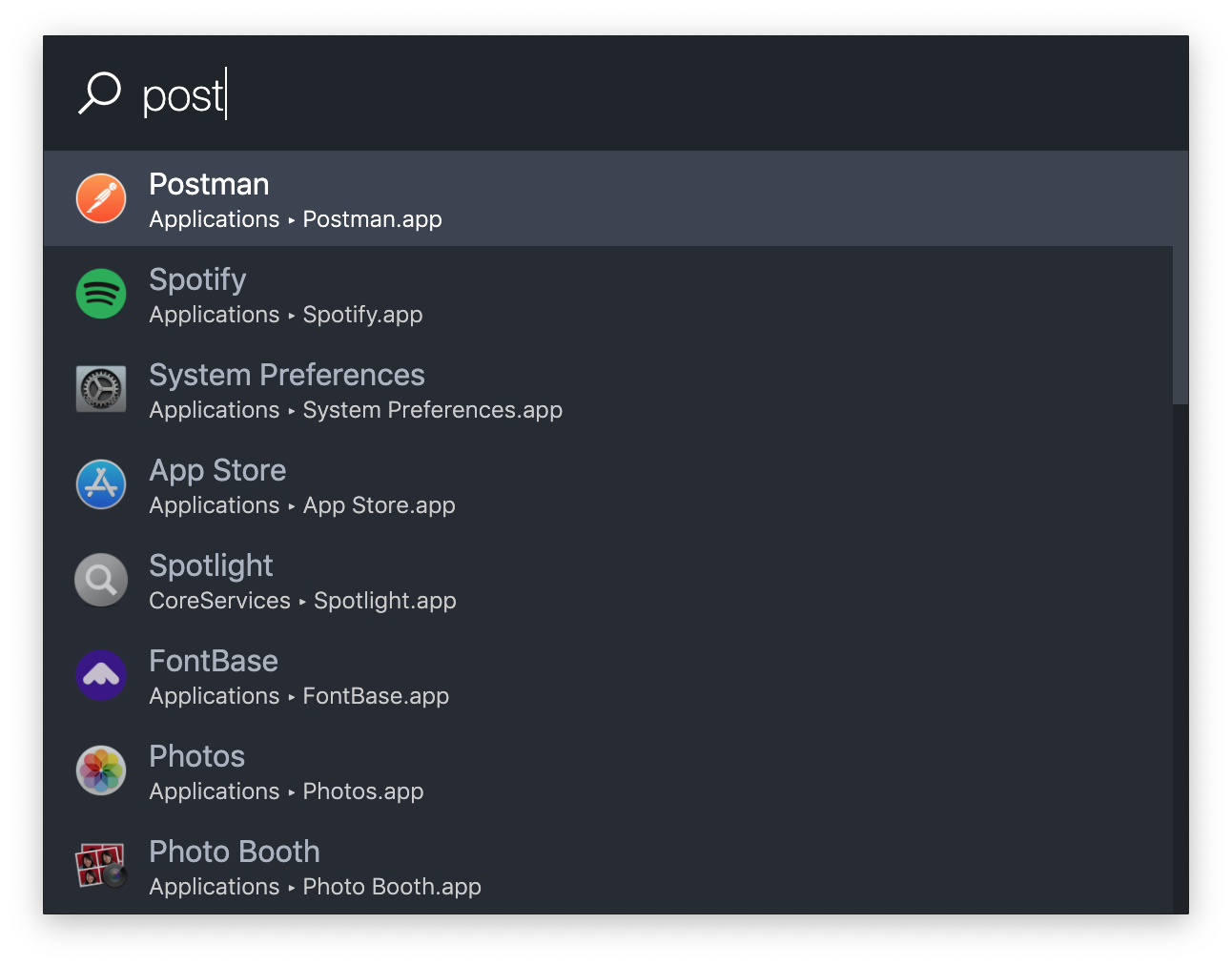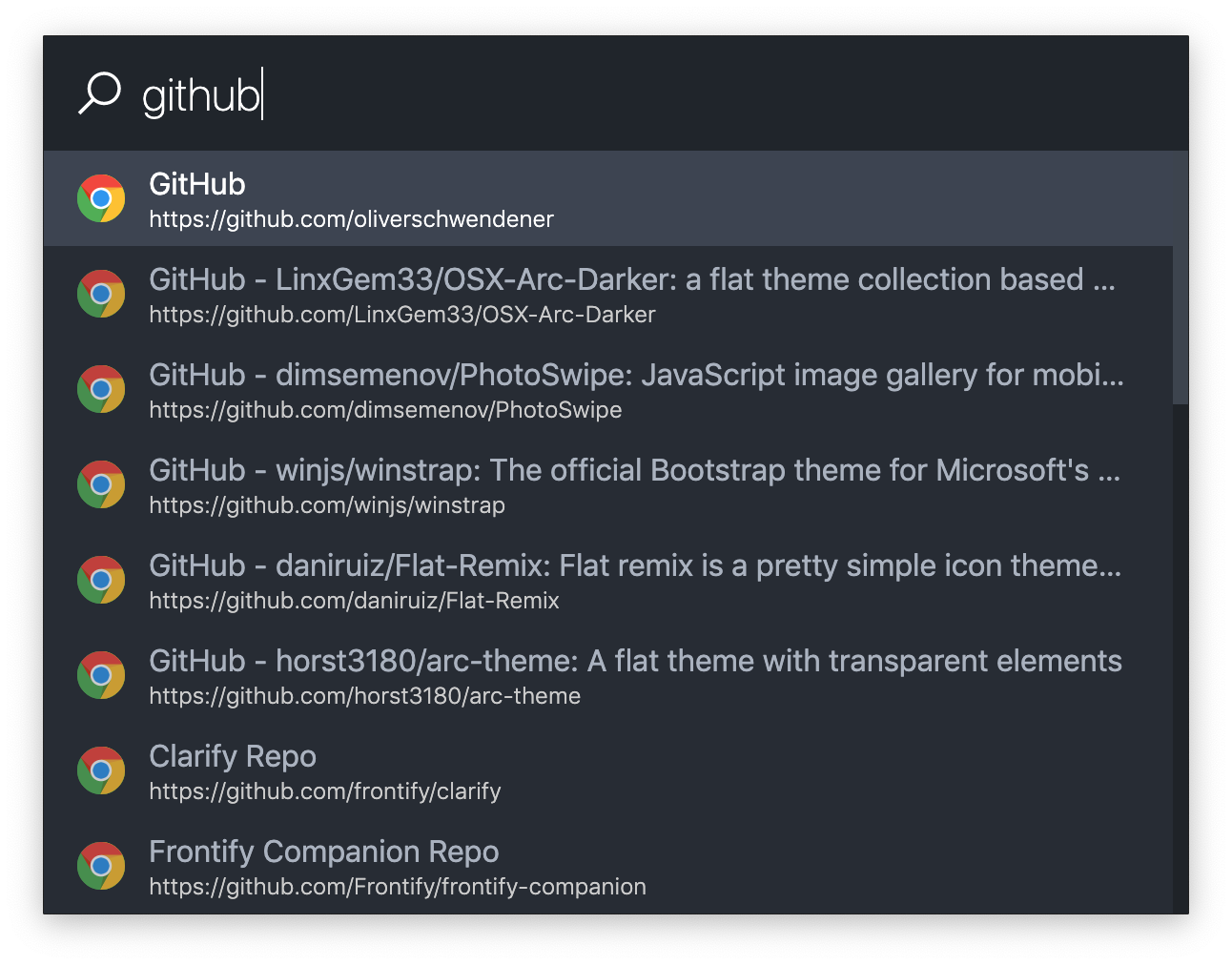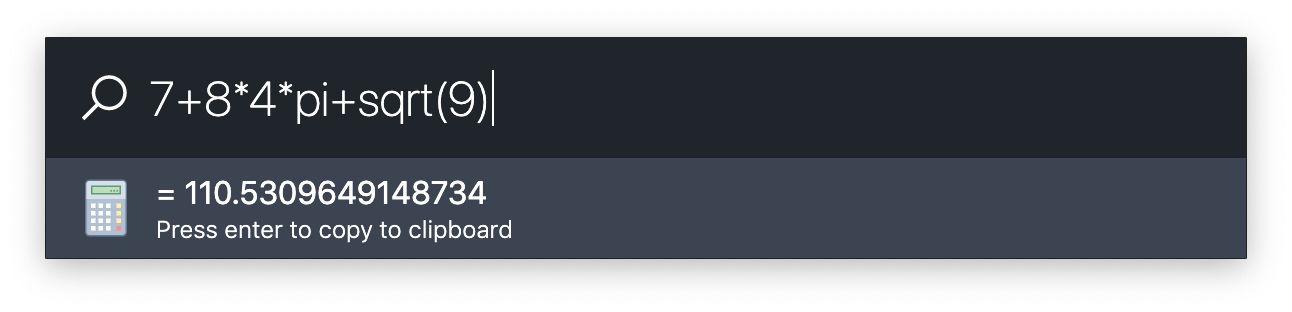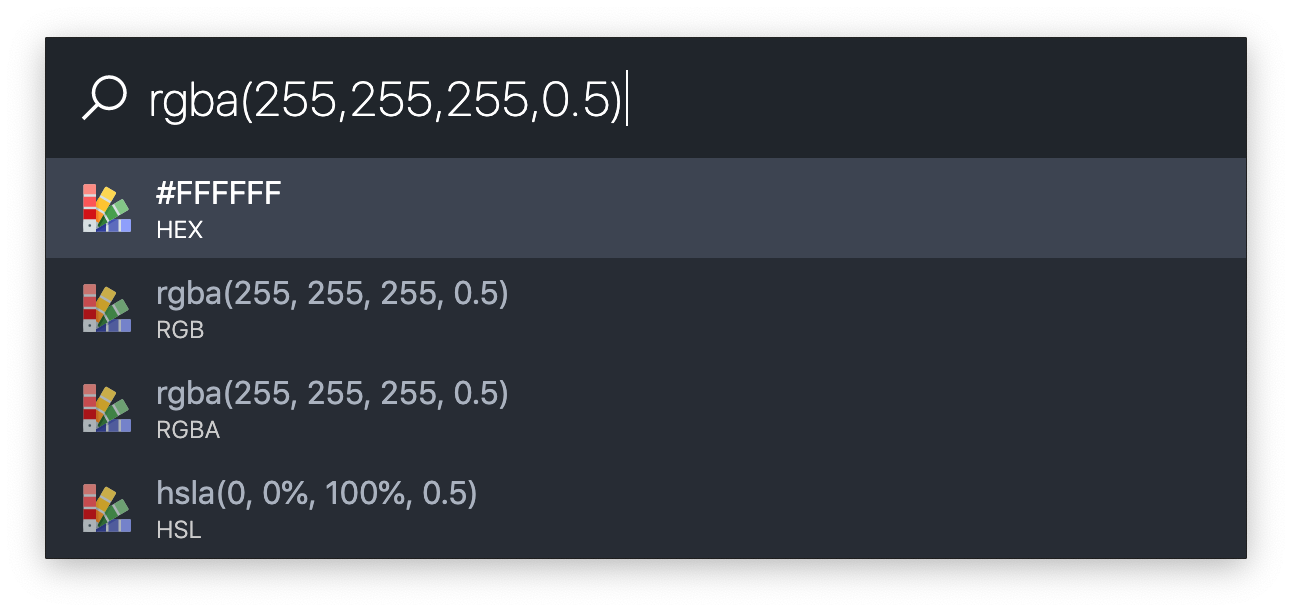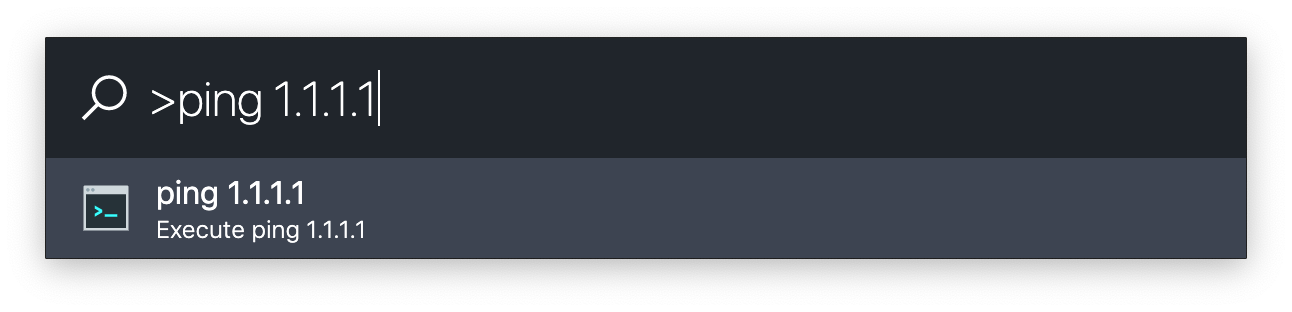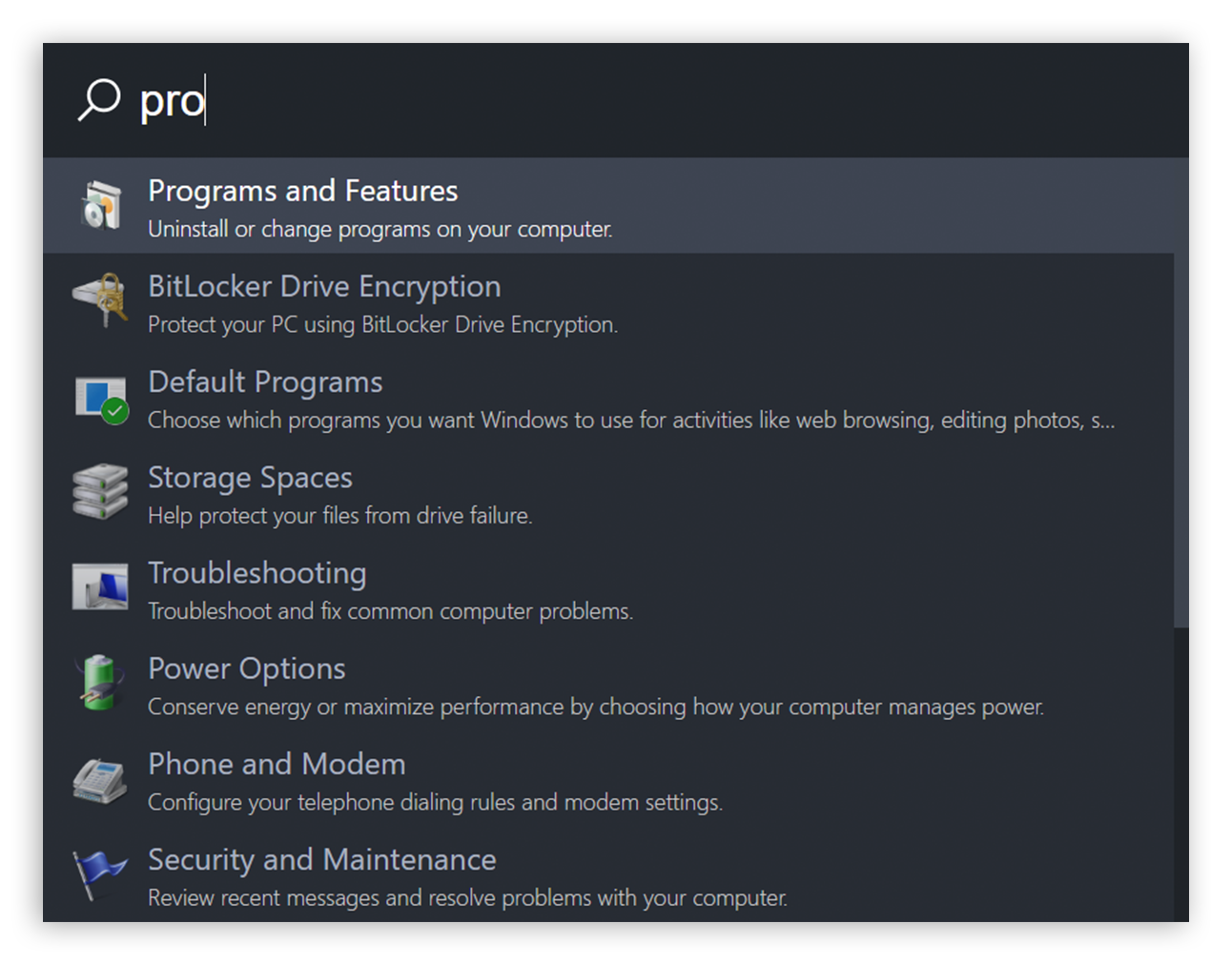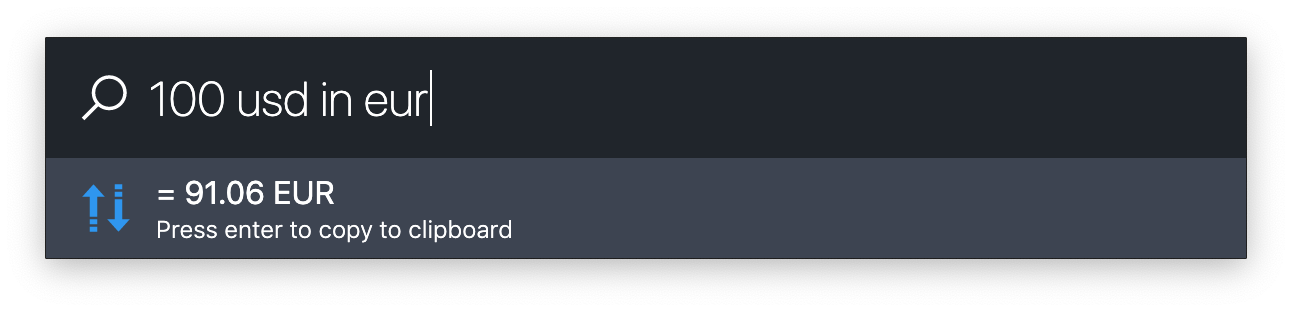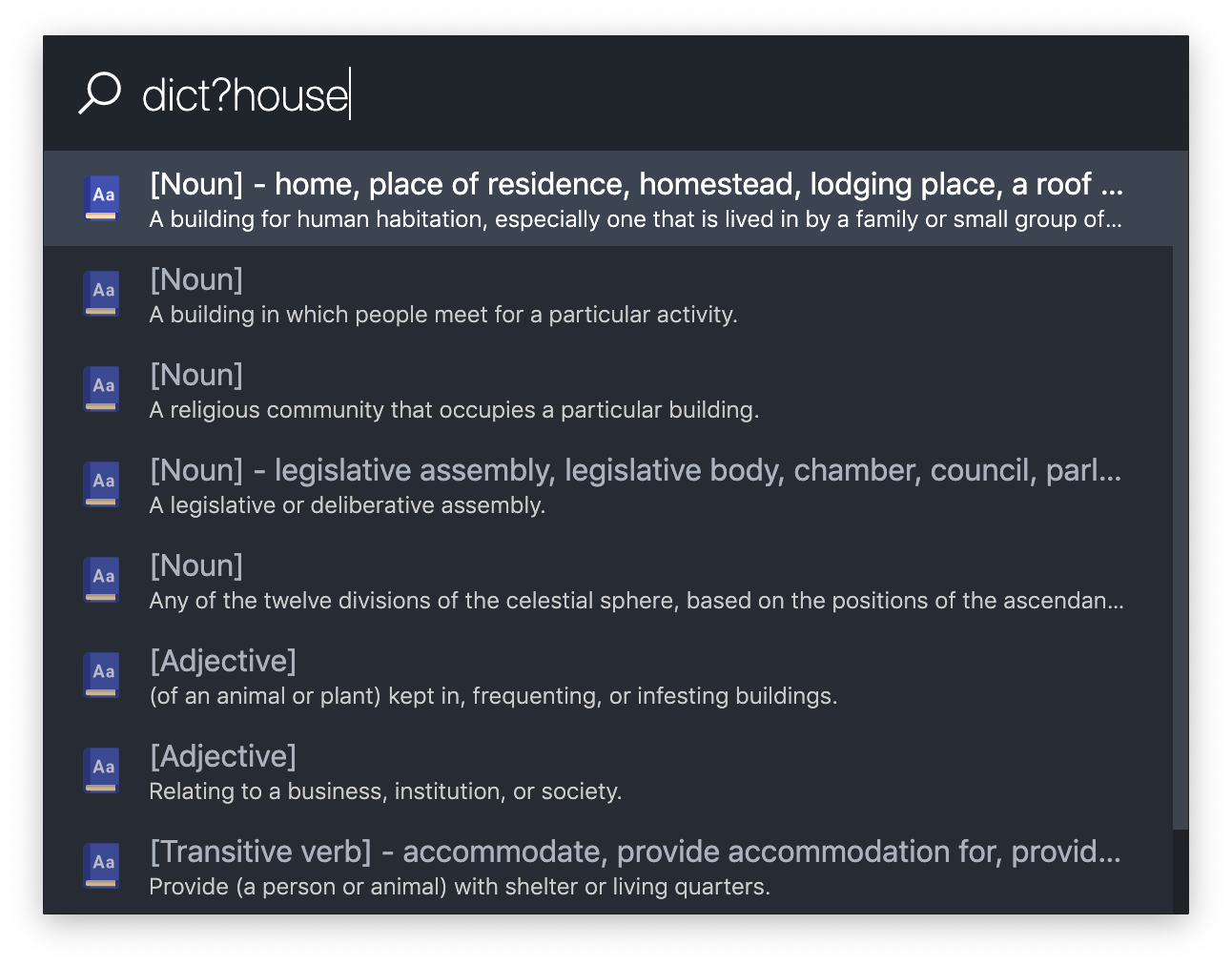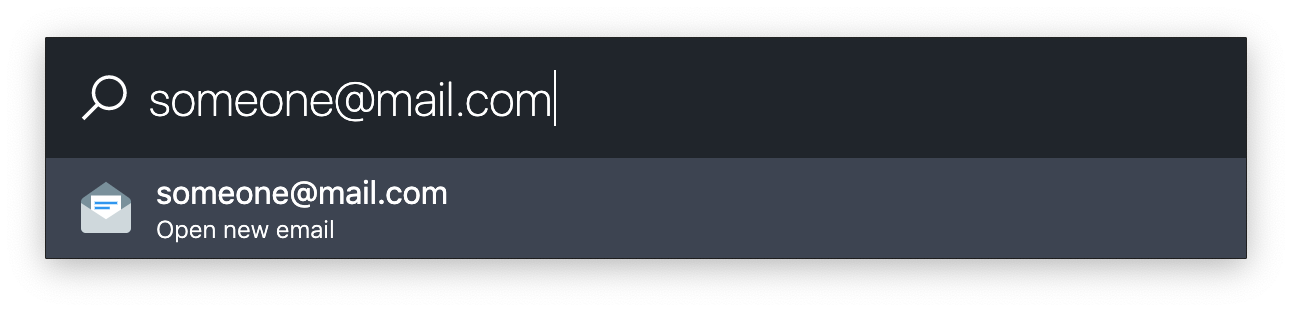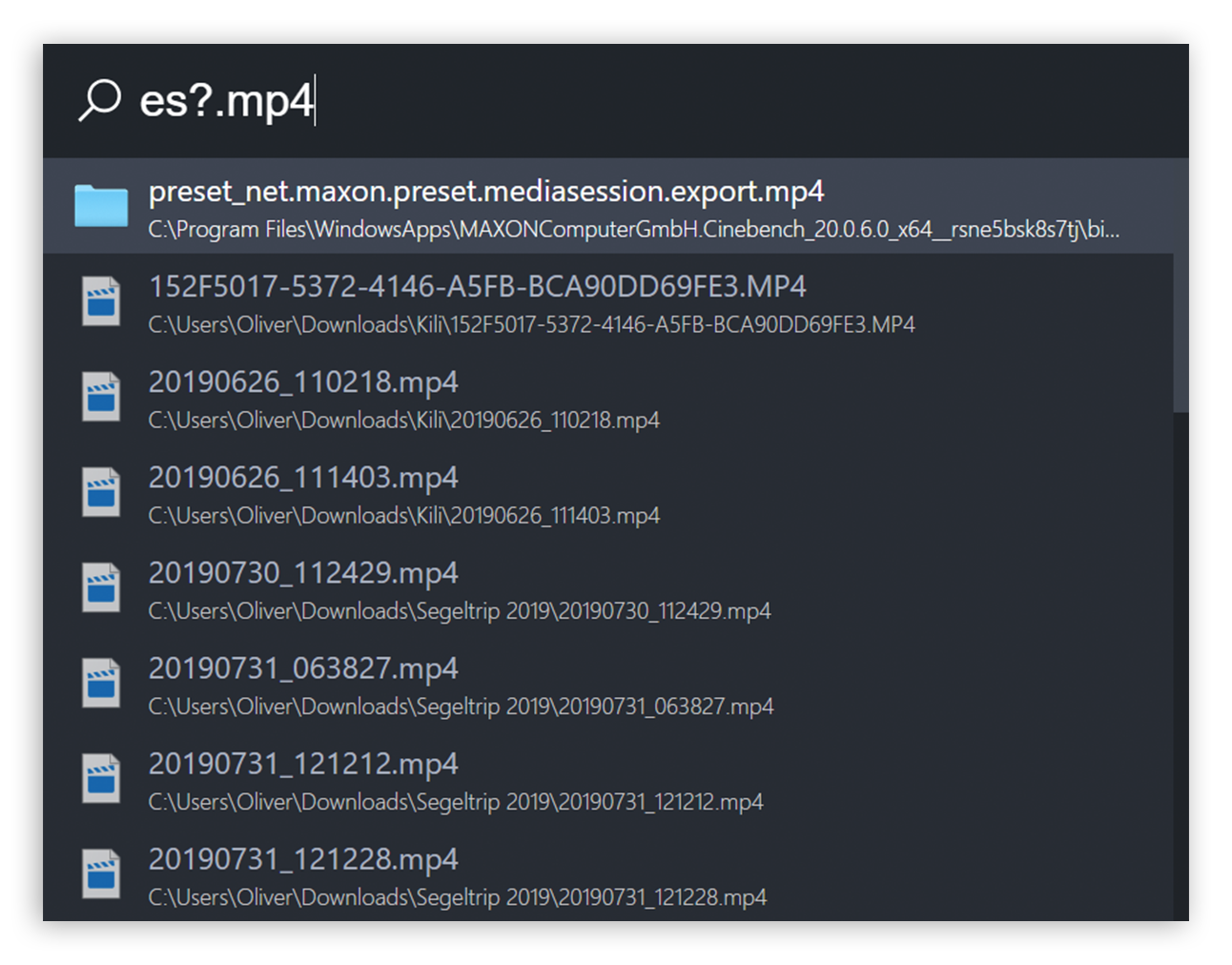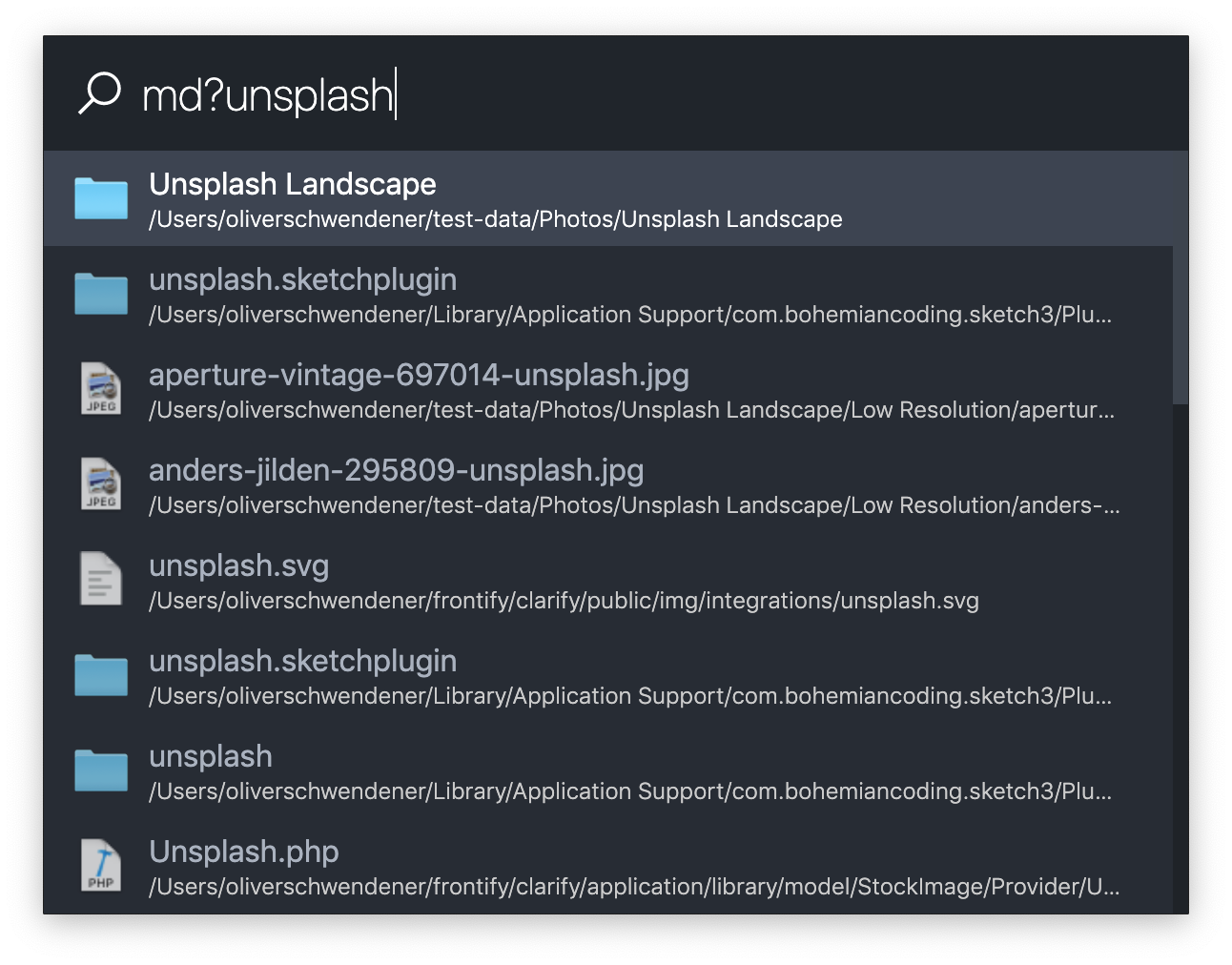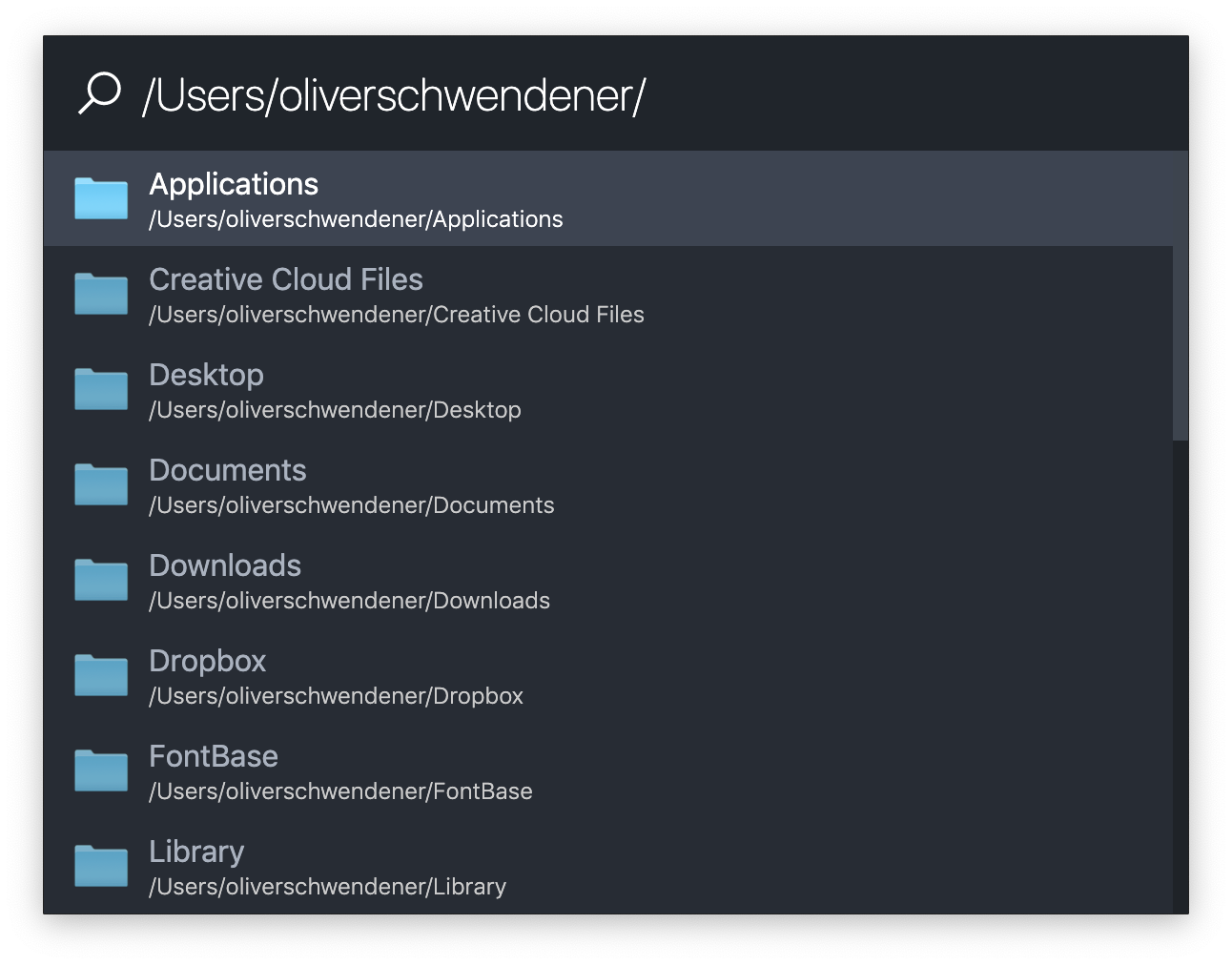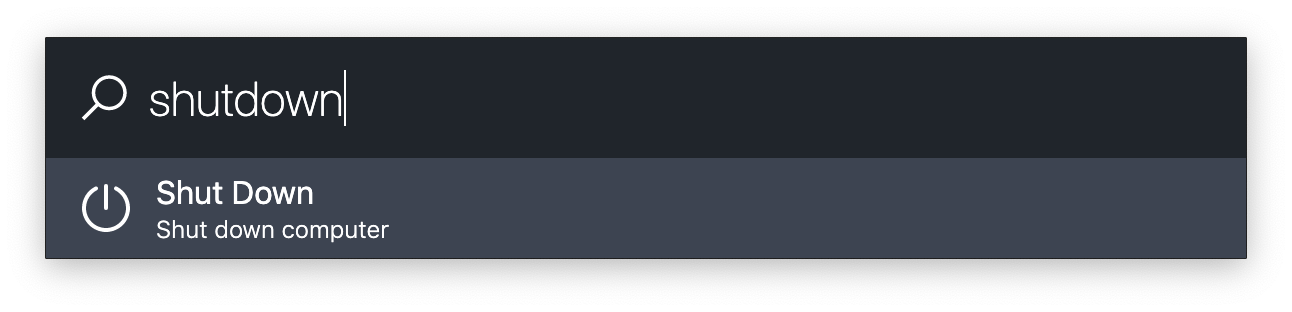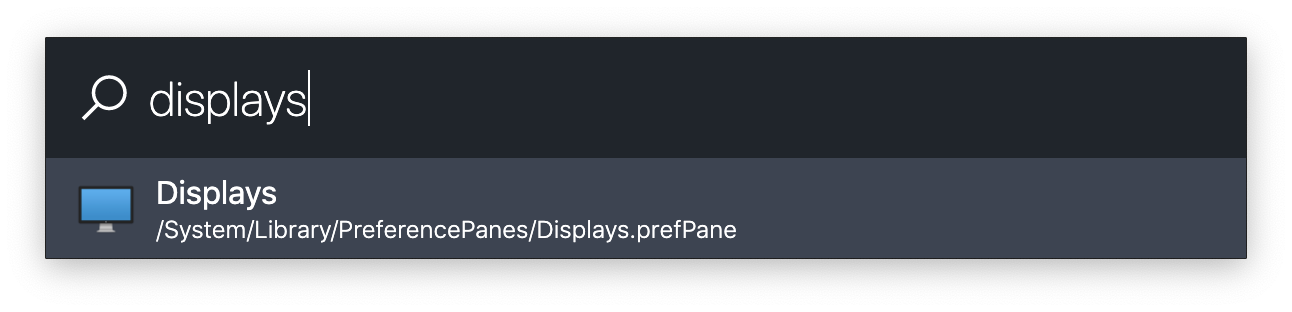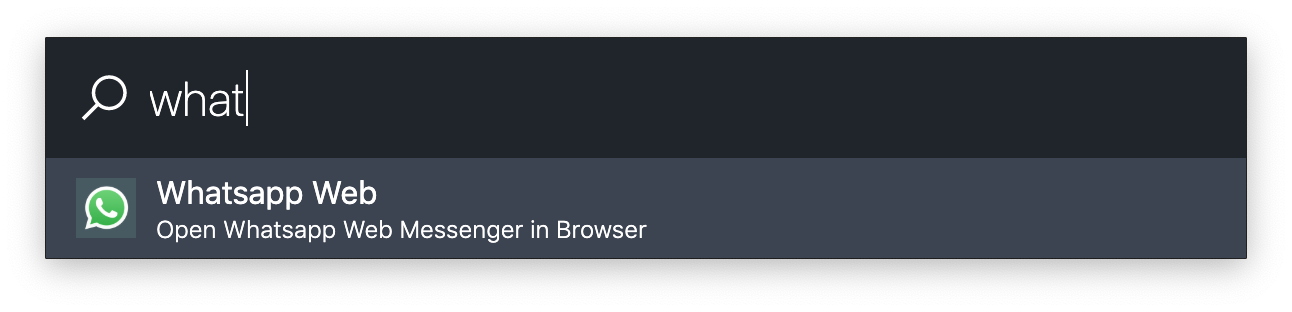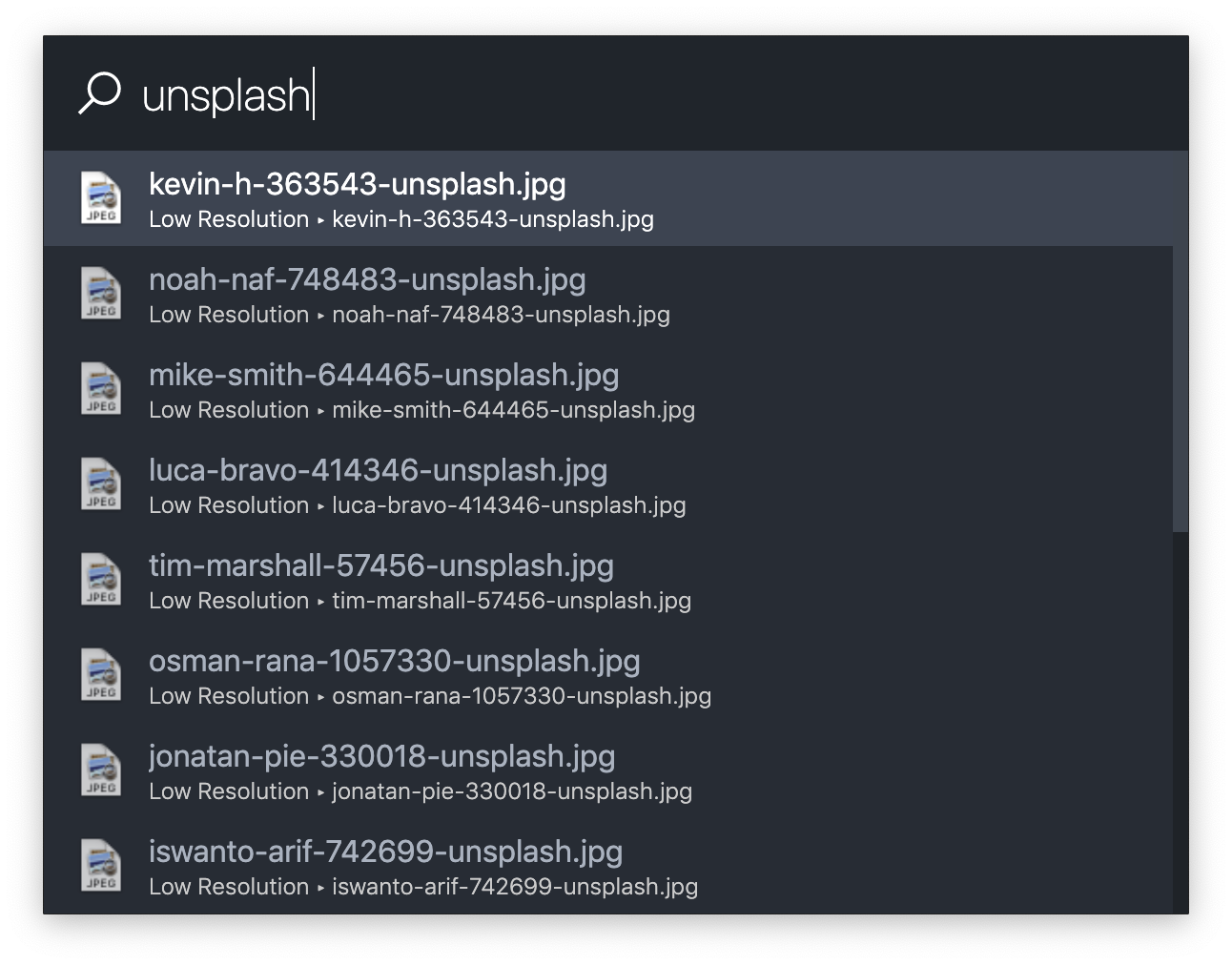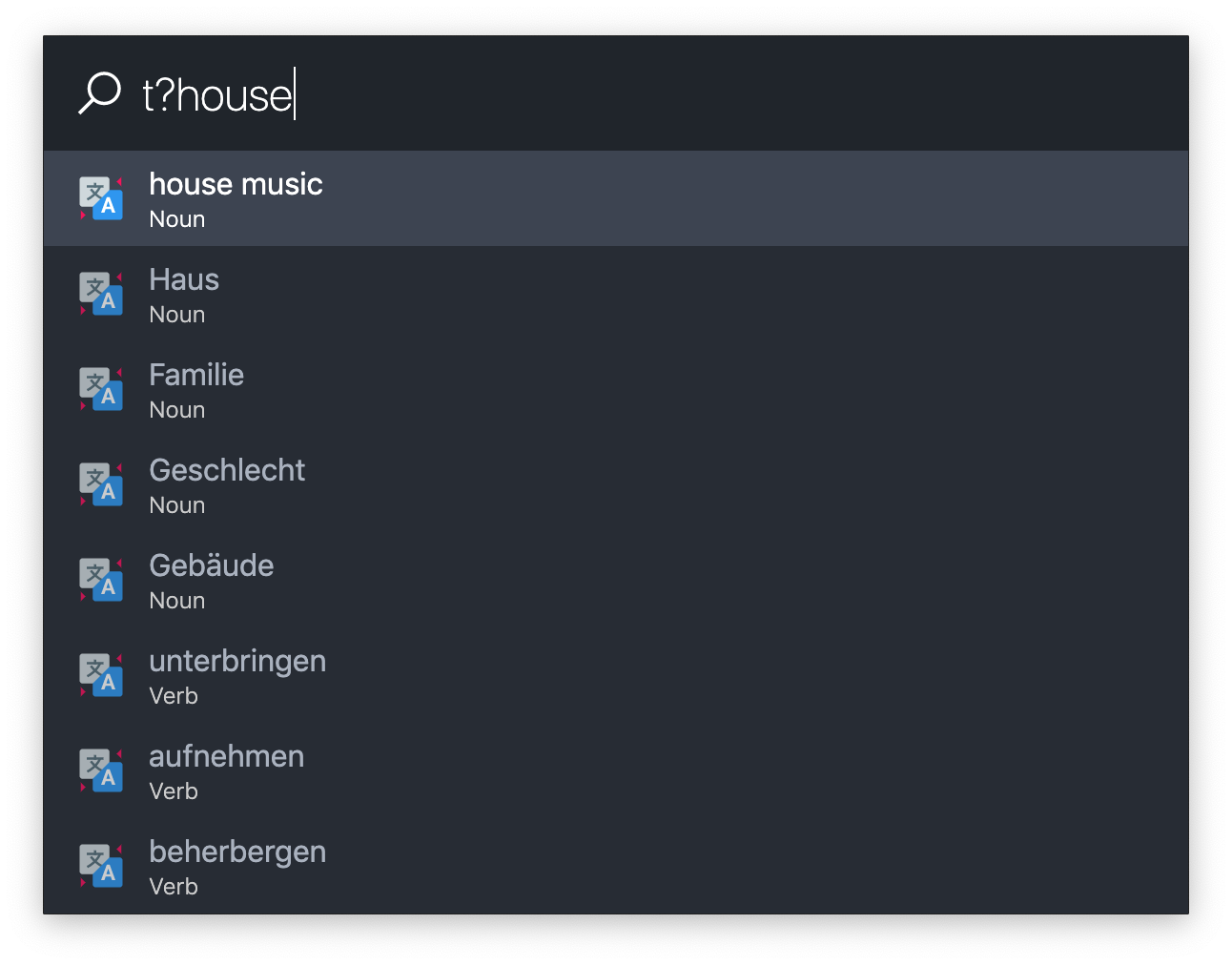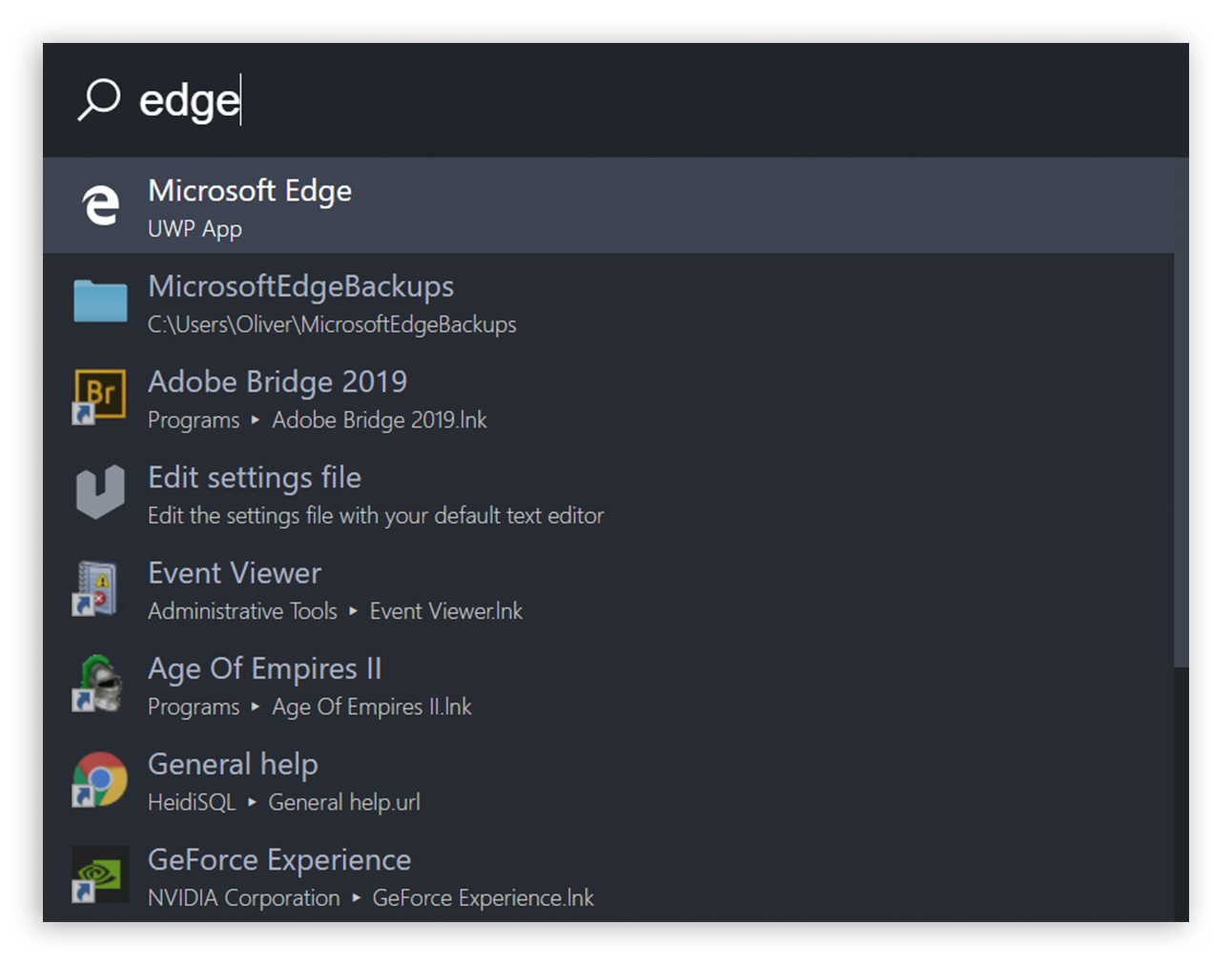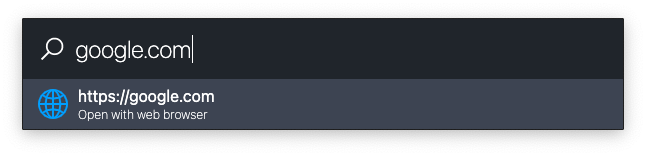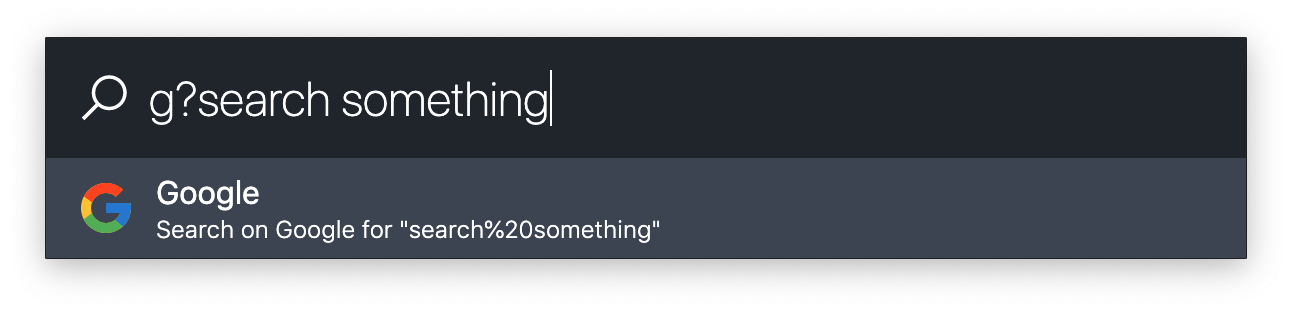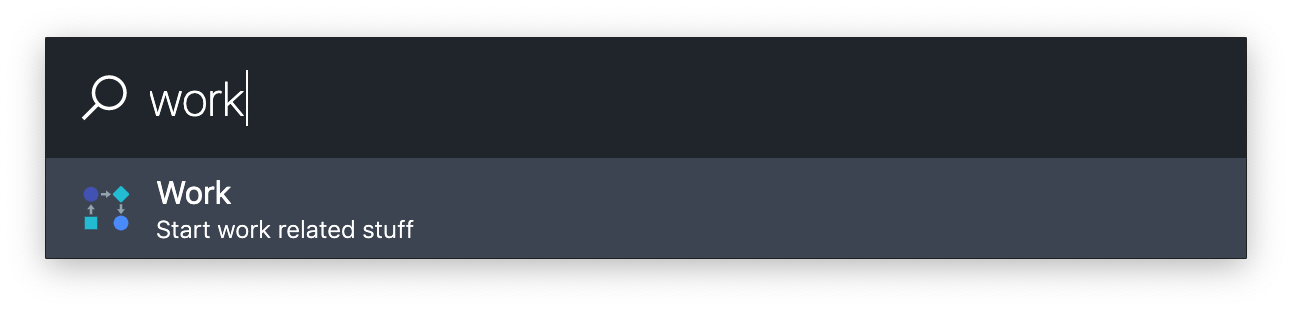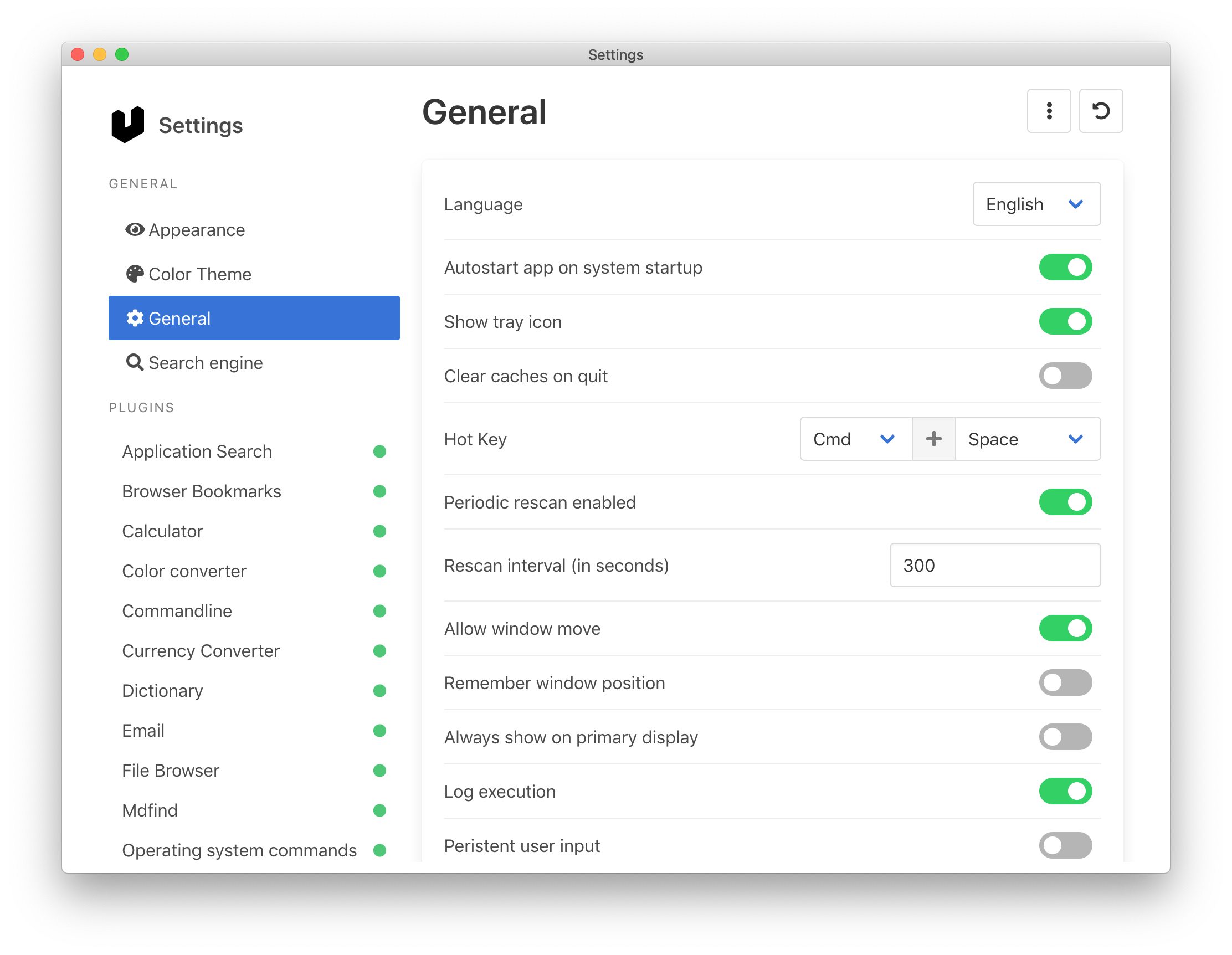This is a keystroke launcher for Windows and macOS.
- Installation
- Features
- Keyboard shortcuts
- Settings
- Updating
- Privacy
- Known bugs
- Development
- Alternatives
- License
- Release notes
- Download the latest version from here: https://ueli.app/#/download
- Run the installer or unzip
- Run the application
Note: because the executables are not signed Windows and macOS will probably prevent you from executing the installer or the program itself.
- Open a powershell with administration rights (Right click on your start button and click
Windows PowerShell (Admin) - Type
choco install ueli - Accept the upcoming prompt by entering
yor run above command with-yswitch - Run the application
This plugin is searching for applications on your computer. You can specify the folders where your applications are installed and which file extension should be used to recognize an application.
This plugin enables you to search your browser bookmarks.
Currently supported browsers:
- Google Chrome
- Chromium
- Firefox
- Brave
- Vivaldi
- SideKick
- Microsoft Edge
- Yandex Browser
This Plugin lets you quickly do simple calculations.
This plugin enables you to quickly convert colors into different formats.
This plugin enables you to quickly execute commandline commands.
This plugin enables you to quickly find control panel items.
This plugin enables you to quickly convert currencies. The latest conversion rates are provided by https://exchangeratesapi.io/.
This plugin enables you to quickly look up the definition and synonyms of words. It uses an unofficial Google Dictionary API (https://dictionaryapi.dev/)
This plugin enables you to quickly start writing an email by typing in an email address.
This feature enables you to use Everything Search to find files and folders on your local file system.
- Install "Everything" and the "Everything Command-line interface" from https://www.voidtools.com/downloads.
- Specify the file path to
es.exein ueli's settings.
This plugin enables you to use the native macOS search to find files and folders on your local file system.
This plugin enables you to browse through your local file system. To start you have to enter a valid absolute filepath.
Operating system commands are simple commands to control your operating system e.g. to shutdown or restart your computer.
This plugin enables you to quickly find operating system settings.
This plugin enables you to quickly open files or websites by setting up your own shortcuts.
This plugin enables you to quickly search for files or folders.
This plugin enables you to quickly translate words or short sentences. It uses an unofficial API for Linguee and may be unstable.
This plugin enables you to find preinstalled UWP apps.
This plugin enables you to quickly open websites by typing in a URL.
This plugin enables you to quickly search the internet with your favorite web search engine by setting up your own web search engines.
This plugin enables you to quickly execute multiple things at once.
| Keyboard shortcut | Description |
|---|---|
| Alt Space Bar | Open search box (Default value, can be adjusted in settings) |
| Enter | Execute selected search result |
| Shift Enter | Execute selected program as admin (Windows only) |
| Tab | Autocomplete file path |
| Ctrl o | Open the selected program or file at it's location (Windows) |
| Cmd o | Open the selected program or file at it's location (macOS) |
| ↑ | Scroll up |
| ↓ | Scroll down |
| Ctrl or Cmd p | Scroll up |
| Ctrl or Cmd n | Scroll down |
| Ctrl i | Open settings (Windows) |
| Cmd , | Open settings (macOS) |
| Shift ↑ | Browse user input history up |
| Shift ↓ | Browse user input history down |
| Ctrl l | Set focus on user input |
To open the settings simply search for "Settings" or press Ctrl+i on Windows or Cmd+, on macOS. Here you can start configuring the app to your needs by enabling/disabling features or changing the settings.
The check if any updates are available open the settings. Under "General Settings" you can check if an update is available or not.
On Windows you can directly update the app. On macOS you have to manually download the newest release and replace the existing app.
For better search results ueli is keeping track of the applications, files and folders you are executing. If you don't want ueli to track your executions simply open the settings and click on the "three-dot" menu on the top right and choose "Clear execution log" and disable the option "Log execution".
- (#37) Window starts to move while typing when custom scaling in Windows is set.
- (#92) If you see an error that says
spawn powershell.exe ENOENTcheck if powershell is installed (should be installed in all recent Versions of Windows by default) and check if powershell is in the PATH variable. - (#278) If you're on macOS Catalina you might miss some system apps (for example: Books or QuickTime Player). Try adding
/System/Applicationsto your application search settings.
For more check here.
- Git
- Node 16.x.x
- Yarn
$ git clone https://github.com/oliverschwendener/ueli
$ cd ueli
$ yarn
$ yarn bundle
$ yarn start
For debugging Visual Studio Code is recommended.
- Go to .vscode folder
- Make a copy of launch.example.json and rename it to launch.json
- Select one of the preconfigured debug modes and start debugging
$ yarn test
$ yarn package:dir
$ yarn package
Thanks to David Gabathuler for the logo!
Copyright ©️ Oliver Schwendener. All rights reserved. Licensed under the MIT License.