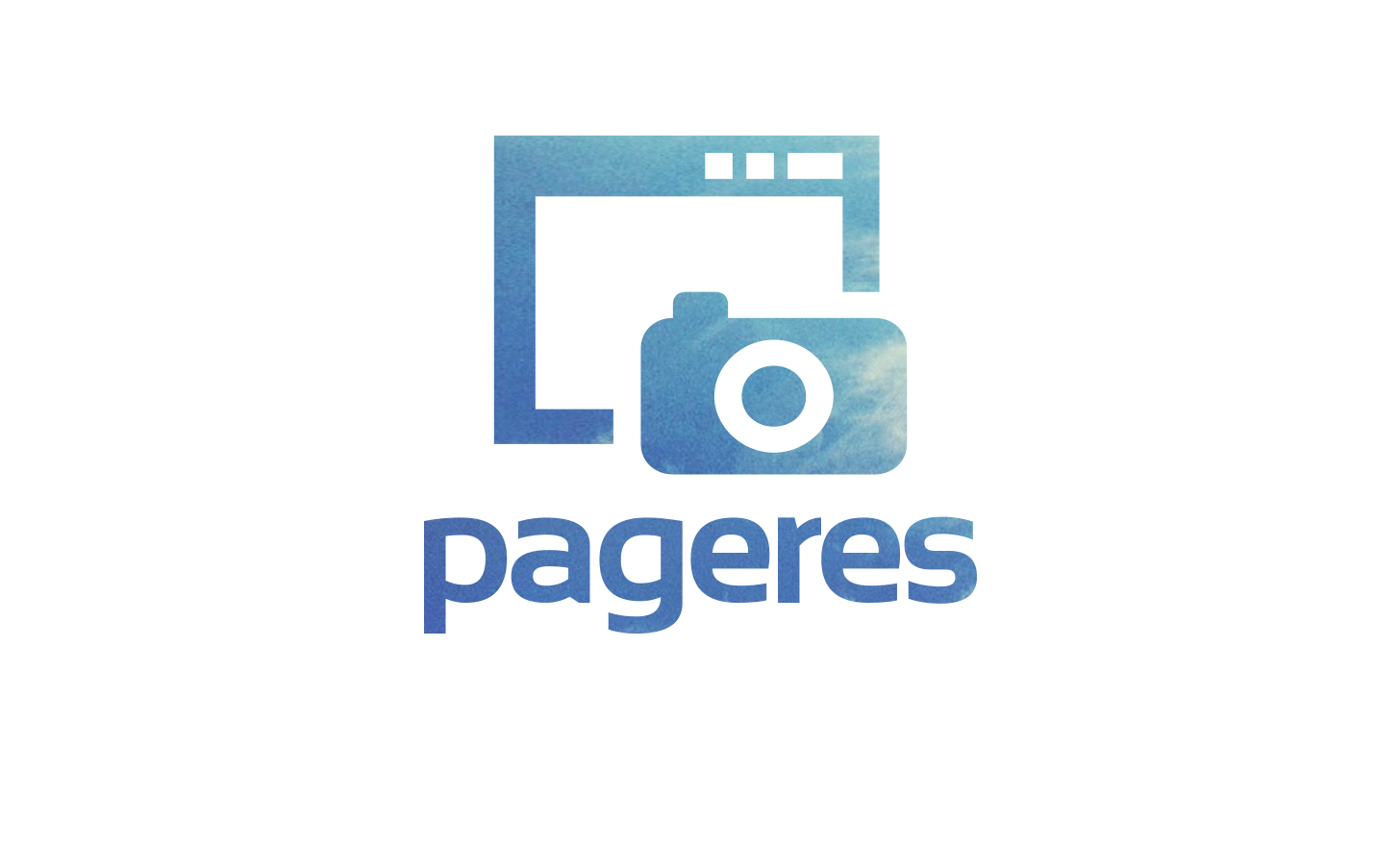Capture screenshots of websites in various resolutions. A good way to make sure your websites are responsive.
It's speedy and generates 100 screenshots from 10 different websites in just over a minute.
It can also be used to render SVG images.
$ npm install --global pageres
PhantomJS, which is used for generating the screenshots, is installed automagically, but in some rare cases it might fail to and you'll get an Error: spawn EACCES error. Download PhantomJS manually and reinstall pageres if that happens.
Specify urls and screen resolutions as arguments. Order doesn't matter.
If no resolution is specified it will default to 1366x768 which is the most popular resolution.
$ pageres <url> <resolution>
$ pageres <resolution> <url>
# <url> can also be a local file path.
$ pageres <file> <resolution>List multiple urls and resolutions for pageres to capture all combinations.
$ pageres <url> <resolution> ...
$ pageres todomvc.com 1024x768 1366x768 # 2 screenshots
$ pageres todomvc.com yeoman.io 1024x768 # 2 screenshots
$ pageres todomvc.com yeoman.io 1024x768 1366x768 # 4 screenshotsPipe in a newline separated list of urls and screen resolutions which will get merged with the arguments.
# In this case a list of screen resolutions
$ pageres <url> < screen-resolutions.txtGroup arguments with square brackets.
$ pageres [ <url> <resolution> ] [ <url> <resolution> ]
$ pageres [ <url> <resolution> ... ]
# Mix grouped and single arguments
$ pageres [ yeoman.io 1024x768 1600x900 ] todomvc.com 1366x768
# Options defined inside a group will override the outer ones.
$ pageres [ yeoman.io 1024x768 --no-crop ] todomvc.com 1366x768 --cropScreenshots are saved in the current directory.
# Basic multi-url, multi-resolution usage
pageres todomvc.com yeoman.io 1366x768 1600x900
# Override outer option within group
pageres [ yeoman.io 1366x768 1600x900 --no-crop ] [ todomvc.com 1024x768 480x320 ] --crop
# Provide a custom filename template
pageres todomvc.com 1024x768 --filename '<%= date %> - <%= url %>'
# Capture a specific element
pageres yeoman.io 1366x768 --selector '.page-header'
# Hide a specific element
pageres yeoman.io 1366x768 --hide '.page-header'
# Delay and pipe in a list of urls
pageres --delay 3 1366x768 < urls.txt
# Capture a local file
pageres unicorn.html 1366x768
# Pipe in resolutions
cat screen-resolutions.txt | pageres todomvc.com yeoman.ioVerbose output to see errors if you need to troubleshoot.
Crop to the set height.
$ pageres todomvc.com 1024x768 --cropDelay screenshot capture.
$ pageres todomvc.com 1024x768 --delay 3Custom filename.
$ pageres todomvc.com 1024x768 --filename '<%= date %> - <%= url %>'Capture DOM element.
$ pageres yeoman.io 1366x768 --selector '.page-header'Hide DOM element, can be set multiple times.
$ pageres yeoman.io 1366x768 --hide '.page-header'Override a global crop option within a group.
$ pageres [ yeoman.io 1366x768 --no-crop ] todomvc.com 1024x768 --cropBrowser cookie, can be set multiple times.
$ pageres yeoman.io 1024x768 --cookie 'foo=bar'Username for HTTP auth.
Password for HTTP auth.
Scale webpage n of times.
Image format. Either png (default) or jpg.
Custom user agent.
You can persist your commands into a file and run it whenever with eg. sh .pageres:
# .pageres
pageres [ todomvc.com 1000x1000 --crop ] [ yeoman.io 500x500 ]
pageres [ google.com 1000x1000 --crop ] [ github.com 500x500 ]Check out grunt-pageres if you're using grunt.
For gulp and broccoli, just use the below API directly. No need for a wrapper plugin.
(If you create a useless gulp/broccoli wrapper plugin for this, my cat will be very sad.)
$ npm install --save pageresvar Pageres = require('pageres');
var pageres = new Pageres({delay: 2})
.src('yeoman.io', ['480x320', '1024x768', 'iphone 5s'], {crop: true})
.src('todomvc.com', ['1280x1024', '1920x1080'])
.dest(__dirname);
pageres.run(function (err) {
console.log('done');
});Type: number (seconds)
Default: 0
Delay capturing the screenshot.
Useful when the site does things after load that you want to capture.
Type: boolean
Default: false
Crop to the set height.
Type: array of string, object
A string with the same format as a browser cookie or an object of what phantomjs.addCookie accepts.
Go to the website you want a cookie for and copy-paste it from Dev Tools.
Type: string
Define a customized filename using Lo-Dash templates.
For example <%= date %> - <%= url %>-<%= size %><%= crop %>.
Available variables:
url: The URL in slugified form, eg.http://yeoman.io/blog/becomesyeoman.io!blogsize: Specified size, eg.1024x1000width: Width of the specified size, eg.1024height: Height of the specified size, eg.1000crop: Outputs-croppedwhen the crop option is truedate: The current date (Y-M-d), eg. 2015-05-18time: The current time (h-m-s), eg. 21-15-11
Type: string
Capture a specific DOM element.
Type: array
Hide an array of DOM elements.
Type: string
Username for authenticating with HTTP auth.
Type: string
Password for authenticating with HTTP auth.
Type: number
Default: 1
Scale webpage n times.
Type: string
Default: png
Values: png, jpg
Image format.
Type: string
Custom user agent.
Add a page to screenshot.
Required
Type: string
URL or local path to the website you want to screenshot.
Required
Type: array
Use a <width>x<height> notation or a keyword.
A keyword is a version of a device from this list.
You can also pass in the w3counter keyword to use the ten most popular
resolutions from w3counter.
Type: object
Options set here will take precedence over the ones set in the constructor.
Set the destination directory.
Type: string
Run pageres.
Type: function
If you don't set a dest() you'll get items in this callback, which is an array of streams.
Warnings with eg. page errors.
You can use the most popular resolutions for your site with pageres by following these steps:
- In Google Analytics go to the site for which you want screen resolutions
- Select
Audience=>Technology=>Browser & OS - Click the
Screen Resolutionlink in the middle of the screen - Click the
Exportbutton at the top, thenGoogle Spreadsheets, and select yes for importing - Select all the resolutions and copy them into a new file and save it
- In your terminal run:
pageres website.com < file-from-above-step.txt
- Break Shot - Desktop app for capturing screenshots of responsive websites.
| Sindre Sorhus | Kevin Mårtensson |
MIT © Sindre Sorhus