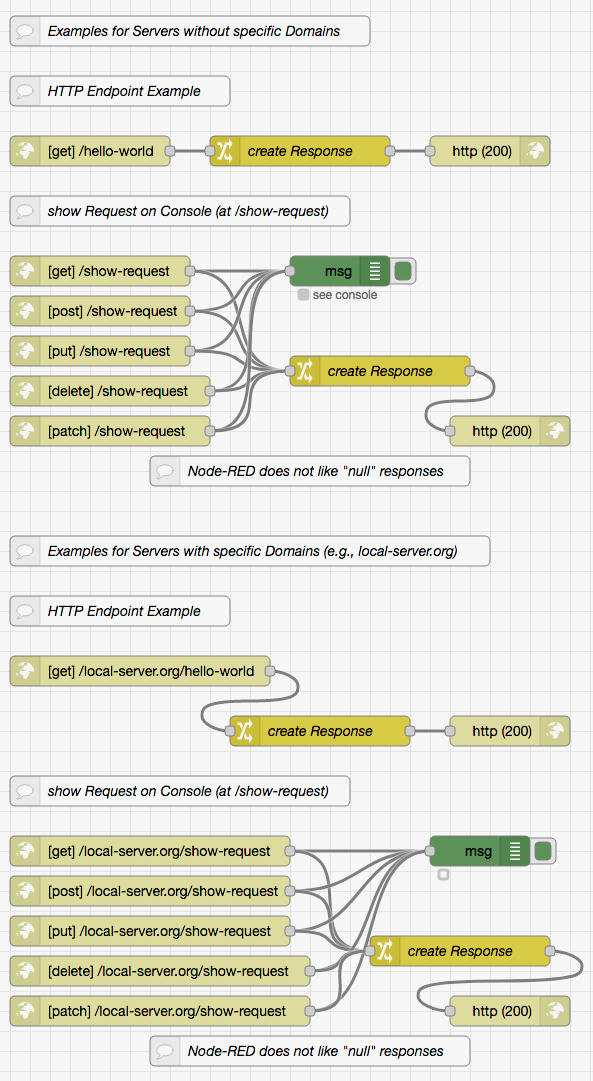This repository contains an HTTP(S) server based on Node.js with Express.js including an embedded Node-RED instance.
Its intended purpose is to provide a very easily maintainable server for development and test of web and REST service prototypes.
Just a small note: if you like this work and plan to use it, consider "starring" this repository (you will find the "Star" button on the top right of this page), so that I know which of my repositories to take most care of.
The implemented server has the following features:
- HTTPS with optional HTTP-to-HTTPS Redirection
the main server handles HTTPS only as it is becoming increasingly difficult to deliver pure HTTP content to browsers (even locally). If desired, an additional auxiliary HTTP server may be started which redirects incoming requests to its HTTPS counterpart - Proxy Support
- Support for "self-signed" or "Let's Encrypt" Certificates
for local tests, it may be sufficient to generate self-signed certificates (instructions can be found below). For public tests, the server also supports certificates generated by "Let's Encrypt" - Support for "virtual Hosts" and Subdomains
the server may optionally support "virtual hosts" and serve multiple domains (including subdomains) simultaneously. In this case, each domain will be mapped to an individual file system subtree in order to isolate the domains from each other - "www" Subdomains
if desired, "www" subdomains can be mapped to their original domain (since they usually serve the same content anyway) - embedded Node-RED runtime
incoming requests will first be compared to the entry points given by "HTTP in" nodes - and their flows be executed whenever the URL paths match (if "virtual hosts" are to be respected, all these entry points become domain-specific and their paths must therefore be prefixed by the domain they belong to). Requests not matching any "HTTP in" node entry points will then be used to serve static files from the file system (or generate a 404 response if no matching file could be found) - embedded Node-RED editor
the embedded Node-RED editor is generally protected by "basic HTTP authentication": for that purpose, the server always comes with a "User Registry" which already contains a single user (named "node-red" with the initial password "t0pS3cr3t!") who is allowed to access the Node-RED editor - Path-specific static File Protection
most static files on this server may be available to the public - but perhaps not all of them. For that purpose, this server allows to specify which files should only be available to specific users - User Registry with PBKDF2 hashed Passwords and Role Support
the list of registered users is stored in a JSON file with passwords saved as PBKDF2 hashes with random salt. While the server itself does not contain any user management, such a feature may easily be added as a Node-RED flow - although, in fact, a simple text editor is already sufficient to add new users, change existing ones or remove obsolete users - Path-specific CORS
"Cross-Origin Resource Sharing" may be configured for complete sites as a whole or for specific resource paths with any desired granularity - configurable "Content Security Policies"
the server is secured using Helmet with a configuration option for specific "Content Security Policies" - standard-compliant Logging
access logging is done using morgan. Logs may be written into a file either in "standard Apache common log format" or any other format
You may easily install and run this server on your machine.
Just install NPM according to the instructions for your platform and follow these steps:
- either clone this repository using git or download a ZIP archive with its contents to your disk and unpack it there
- open a shell and navigate to the root directory of this repository
- run
npm installin order to install the server
For a quick start, the server comes preconfigured for two different use cases:
- without virtual hosts processing
this variant does not require much preparation and is ideal for initial experiments - with virtual hosts processing
this variant requires a bit of preparational work but may be used to test installations serving multiple domains
Using HTTPS to access servers with self-signed certificates cause warnings in most browsers, other tools may even refuse to work. In many browsers, it is sufficient to follow the presented instructions and accept the "malicious" certificate against all warnings (which is safe, since you created the certificate yourself). For other tools, it may be better to add the certificate to the system's list of trusted certificates.
You will have to accept the certificate for localhost when you start your server and navigate to one of its pages for the first time. However, the configured exception will only last for a few minutes and will then have to be repeated.
Chromium-based browsers (such as Chrome or Microsoft Edge) offer a special flag which automatically accepts certificates for
localhost: just enterchrome://flags/#allow-insecure-localhost(oredge://flags/#allow-insecure-localhost) into the browser's address list, press Enter and activate the flag on the page you will be shown
Using HTTPS to access servers with self-signed certificates cause warnings in most browsers, other tools may even refuse to work. In many browsers, it is sufficient to follow the presented instructions and accept the "malicious" certificate against all warnings (which is safe, since you created the certificate yourself). For other tools, it may be better to add the certificate to the system's list of trusted certificates.
You will have to accept the certificate for local-server.org when you start your server and navigate to one of its pages for the first time. However, the configured exception will only last for a few minutes and will then have to be repeated.
In order to be able to directly navigate to localserver.org and its subdomains, you will have to append the following entries to the file /etc/hosts (under Windows, this file is found at %windir%\system32\drivers\etc\hosts):
127.0.0.1 local-server.org
127.0.0.1 www.local-server.org
127.0.0.1 webapp.local-server.org
Any text editor will do the job.
On UNIX-like systems, the available start scripts should be made executable in order to simplify their invocation:
chmod +x startServer*
Under Windows, the first line of these scripts (the "shebang" line) may have to be deleted instead.
Now you are ready to start your server: within a terminal window, navigate to the folder containing this repository and either enter
./startServerWithDomains
or
./startServerWithoutDomains
depending on the scenario you want to test.
As soon as the server has started up (it reports this process on stdout) you may use a browser of your choice and navigate to localhost:8443 or local-server.org:8443, resp. As a result, the browser should show you a simple web page with a small image and the server should have logged two requests on the console. This experiment proves that static files are delivered properly
Go further and navigate to localhost:8443/hello-world (or local-server.org:8443/hello-world, resp.). The browser should now show the text Hello, World! - a text that has been generated by Node-RED.
Next, navigate to localhost:8443/show-request (or local-server.org:8443/show-request, resp.). The browser should now show the text (see Node-RED debug console) which reminds you to open the Node-RED editor and have a look into its debug window.
Thus, open a new tab in your browser and navigate to localhost:8443/.Node-RED/Editor (or local-server.org:8443/.Node-RED/Editor, resp.). Instead of showing anything, your browser should first ask you to authenticate yourself: enter node-red as your user name and t0pS3cr3t! as your password (exactly as shown here). If you mistyped anything, the browser will present the authentication dialog again. Otherwise, the Node-RED editor will be opened and you will see a workspace with the initial set of flows that came with this server.
Open the debug output, switch back to the previous browser tab and reload the page you requested before (either localhost:8443/show-request or local-server.org:8443/show-request). Switch back to the Node-RED editor and inspect the debug window: you should now be able to inspect the request your browser sent to the server.
You are welcome to test that show-request with the HTTP methods PUT, POST, PATCH and DELETE as well - e.g., using tools like cURL or Postman.
As usual, all requests should have been logged both on the console and in a file called localhost.log (or local-server.log, resp.) within subfolder logs.
The server in this repo has been implemented as a Node.js script and can be invoked as follows
node WebServer.js [options] <file-root> [<configuration-folder> [<log-folder>]]
with the following arguments:
<file-root>
specifies the root folder (relative to the server's current working directory) of all deliverable static files. By default, this is a subfolder of the current working directory calledpublic<configuration-folder>
specifies the folder (relative to the server's current working directory) where configuration files (such as the list of registered users) are found. By default, this is the current working directory itself<log-folder>
specifies the folder (relative to the server's current working directory) into which the log file is written. By default, this is a subfolder of the current working directory calledlogs
The following options are supported:
--server-port <port>
specifies the TCP port at which to listen for incoming HTTPS requests. The default is8443--redirection-port <port>
if provided, this option activates HTTP-to-HTTPS redirection and specifies the TCP port at which to listen for incoming HTTP requests--proxy <proxy>
activates and configures proxy support. Consider the Express.js documentation for a list and explanation of actually allowed values--domain <domain>
specifies the primary domain of this server. It should be the "common name" (CN) of the associated server certificate and also appears in the log file name. If virtual hosts are given as well (even if the list is empty), the primary domain is automatically added to that list--virtual-hosts <virtual-hosts>
activates virtual hosts processing and configures the domains to handle. The given argument may either be an empty string ("") or a string containing a comma-separated list of internet domains. All mentioned domains should also be specified as "subject alternative names" (SAN) in the server certificate--allow-subdomains
if specified, all subdomains of the given primary domain and virtual hosts are processed as well. In this case, the server certificate should also contain "subject alternative names" (SAN) with wildcards of the form*.<domain>--ignore-www
if specified, subdomains of the formwww.<domain>are not treated as a separate subdomain but mapped to their main<domain>--cert-folder <folder>
specifies the folder where to find server certificates. By default, this is a subfolder of the server's current working directory calledcertificates--pbkdf2-iterations <count>
specifies the number of iterations when computing PBKDF2 hashes. Default is 100000--log-format <format>
specifies the format in which log entries are written into a file. Consider the morgan documentation for a list and explanation of permitted settings. Default iscommon
If everything works well, the server reports its start-up and logs all incoming requests on stdout
On a "production system", usually no special precautions need to be taken to run this server.
Synthetic tests with virtual hosts on a local machine, however, should be prepared as follows:
- generate self-signed certificates for all domains under test:
foldercertificatescontains a filelocal-server.org.cnfwhich can be used for that purpose- copy this file and name the copy
<primary-domain>.cnfwhere "<primary-domain>" should be replaced by the name of your primary domain - create a subfolder with the name of your primary domain
- open
<primary-domain>.cnfin a text editor of your choice - replace
local-server.orgwith your primary domain (both behindCN =andDNS.1 =) - append additional domain names as further
DNS.#entries at your will - save this file and run the following command
openssl req -x509 -nodes -newkey rsa:4096 \-keyout <primary-domain>/privkey.pem \-out <primary-domain>/fullchain.pem \-days 3650 -config <primary-domain>.cnf
(again, after replacing "<primary-domain>" with the name of your primary domain)
- copy this file and name the copy
- append an entry for each desired domain to
/etc/hosts. Each entry must have the form
127.0.0.1 <primary-domain>
wildcards are not allowed - modify the script
startServerWithDomainby replacinglocal-server.orgwith the name of your primary domain and - if need be - adding a--virtual-hostsoption with a comma-separted list of additional domain names (subdomains of your primary domain do not have to be mentioned explicitly, the option--allow-subdomainsalready covers them)
You may now run startServerWithDomain and navigate your browser to any of the configured domains (don't forget to specify your server's port number unless it is a standard one)
The embedded Node-RED instance comes with two sets of flows for initial "smoke tests": one for a server with virtual host processing and one without.
A GET request to /hello-world simply responds with a "Hello, World!" message, GET, PUT, POST, PATCH and DELETE requests to show-request dump the contents of any incoming message to the Node-RED debug window.
Both flow sets are welcome to be removed and replaced with more meaningful ones.
For your own flows, the following server parameters are copied into the global context:
ServerPort
contains the port number at which this server listens for incoming requestsRedirectionPort
is eitherundefinedor contains the port number of the redirection serverbehindProxy
is eitherfalseor contains the setting given in command option--proxyprimaryDomain
is eitherundefinedor contains the primary domain name for this servervirtualHosts
contains a (potentially empty) JavaScript array with the names of all domains handled by this serverallowSubdomains
istrueif subdomains are allowed orfalseotherwisePBKDF2Iterations
contains the number of PBKDF2 iterations calculated when generating password hashesFileRoot
contains the absolute path of the root folder containing all static files which may be delivered by this serverConfigRoot
contains the absolute path of the folder containing any server configuration filesLogRoot
contains the absolute path of the folder into which logs are writtenCORSRegistry
contains the JavaScript array with all CORS rules. The array is copied "by reference" which means that changes in this array immediately affect the server itself (no server restart required)UserRegistry
contains the JavaScript object with all registered users. The object is copied "by reference" which means that changes in this object immediately affect the server itself (no server restart required)
The server comes with a file registeredUsers.json which contains all "registered users" of this server.
Initially, it contains a single user named "node-red" with password "t0pS3cr3t!" who is needed to access the embedded Node-RED editor.
New users may be added and existing users changed or deleted at will with a simple text editor.
registeredUsers.json contains the JSON serialization of a JavaScript object with the following format:
- the object's property names are the ids of registered users
user ids have no specific format, they may be user names, email addresses or any other data you are free to choose - with two important exceptions: user ids must neither contain any slashes ("/") nor any colons (":") or some authentication or user management mechanisms (like those described in node-red-authorization-examples or in the node-red-user-management-example) may fail - the object's property values are JavaScript objects with the following properties, at least (additional properties may be added at will):
- Roles
is either missing or contains a list of strings with the user's roles. There is no specific format for role names - just the rolenode-redhas a special meaning: users with this role are allowed to access the embedded Node-RED editor - Salt
contains a random "salt" value which is used during PBKDF2 password hash calculation - Hash
contains the actual PBKDF2 hash of the user's password
- Roles
The server will not start if file registeredUsers.json is missing or does not have valid JSON content.
Users without proper Salt and Hash values can not authenticate themselves. Those without role node-red can not access the embedded Node-RED editor
Nota bene: Node-RED flows work independent of the embedded editor's accessability!
This repo also contains a small utility called generateSaltAndHash which may be used to generate the "Salt" and "Hash" values for entries in the user registry.
From within the folder containing the repository, it is invoked with
./generateSaltAndHash
The script will ask for a password and - as soon as the password has been entered - generate salt and hash values and display them on the console. From there, these values may be copied into the clipboard and added to registeredUsers.json.
By default, generateSaltAndHash assumes a PBKDF2 iteration count of 100000. If another count is desired, the utility should be invoked with
./generateSaltAndHash pbkdf2-iterations <count>
By default, all static files are considered "public", i.e. available to any visitor without prior authentication.
If desired, however, it is possible to specify, which files should only be available to specific users (who then have to authenticate themselves before they are allowed to access these protected files). Such rules can be specified in file protectedFiles.json which is found in the configured <configuration-folder>.
This file contains the JSON serialization of a JavaScript object with the following format:
- the object's property names are regular expression (RegExp) patterns which are compared against any incoming URL path (including the domain name, if virtual hosts are to be processed)
- the object's property values are strings which either contain a single asterisk ("
*") indicating that any authenticated user may access, or a blank separated list with the names of those users who are allowed to access the matching file.
The example that comes with this server protects all files and folders whose names start with a dot (".") and (in the case of protected folders) their contents.
The server will not start if file protectedFiles.json is missing or does not have valid JSON content.
"Cross-Origin Resource Sharing" (CORS) instructs browsers to restrict resource access to specific domains. For this server, CORS behaviour can be specified in file sharedResources.json which is found in the configured <configuration-folder>.
This file contains the JSON serialization of a JavaScript array containing objects with the following format:
- property
PathPatterncontains a regular expression (RegExp) pattern which is compared against any incoming URL path (including the domain name, if virtual hosts are to be processed) - property
OriginListis eithernull(which acts as a placeholder allowing unrestricted resource sharing) or a JavaScript array containing the names (without protocols or port numbers) of all domains which are allowed to request the matching resource (whereas any domain not mentioned in this list is not allowed to access the resource)
Without any entries, browser settings apply (which are often quite restrictive)
The server will not start if file sharedResources.json is missing or does not have valid JSON content.
"Content Security Policies" (CSPs) are a method for web servers to ask browsers for imposing certain restrictions when the delivered page is shown (and contained scripts executed). Carefully crafted, CSPs may reduce the effect of Cross-Site Scripting (XSS) and data injection attacks. Sloppyly chosen, the delivered web page will just not work as intended.
Consideration of CSPs requires a modern browser (as this function is actually provided by the browser) and should always be tested with an eye on the browser's console (where CSP violations will be reported)
European users may also use CSPs as another aid for guaranteeing the GDPR (or DSGVO) compliance of their web sites by permitting web pages to access only servers which are known for their GDPR compliance, and inhibiting access to any other unknown ones.
For this server, "Content Security Policies" can be entered in a file called ContentSecurityPolicies.json which is found in the configured <configuration-folder>. For technical reasons, the given CSPs apply to all delivered web pages and can not be specified per page.
This file contains the JSON serialization of a JavaScript object with the following format:
- the object's property names are "Content Security Policies" (CSP) "directives"
see the documentation at MDN for a list and explanation of available directives - the object's property values are JavaScript arrays containing a list of policies for the given directive (see MDN for a list and explanation of such policies)
The server will not start if file ContentSecurityPolicies.json is missing or does not have valid JSON content.
The server uses morgan for the formatting of log entries.
Two logs are written: a simplified one (which allows to monitor server operation) is written to stdout, an extended one into a file named after the configured primary domain (or localhost) within the configured <log-folder>.
Unless this has been changed, the larger log file follows the "standard Apache common log format" and may be processed using standard log file analysis tools. Other log format may be configured with command option --log-format <format>