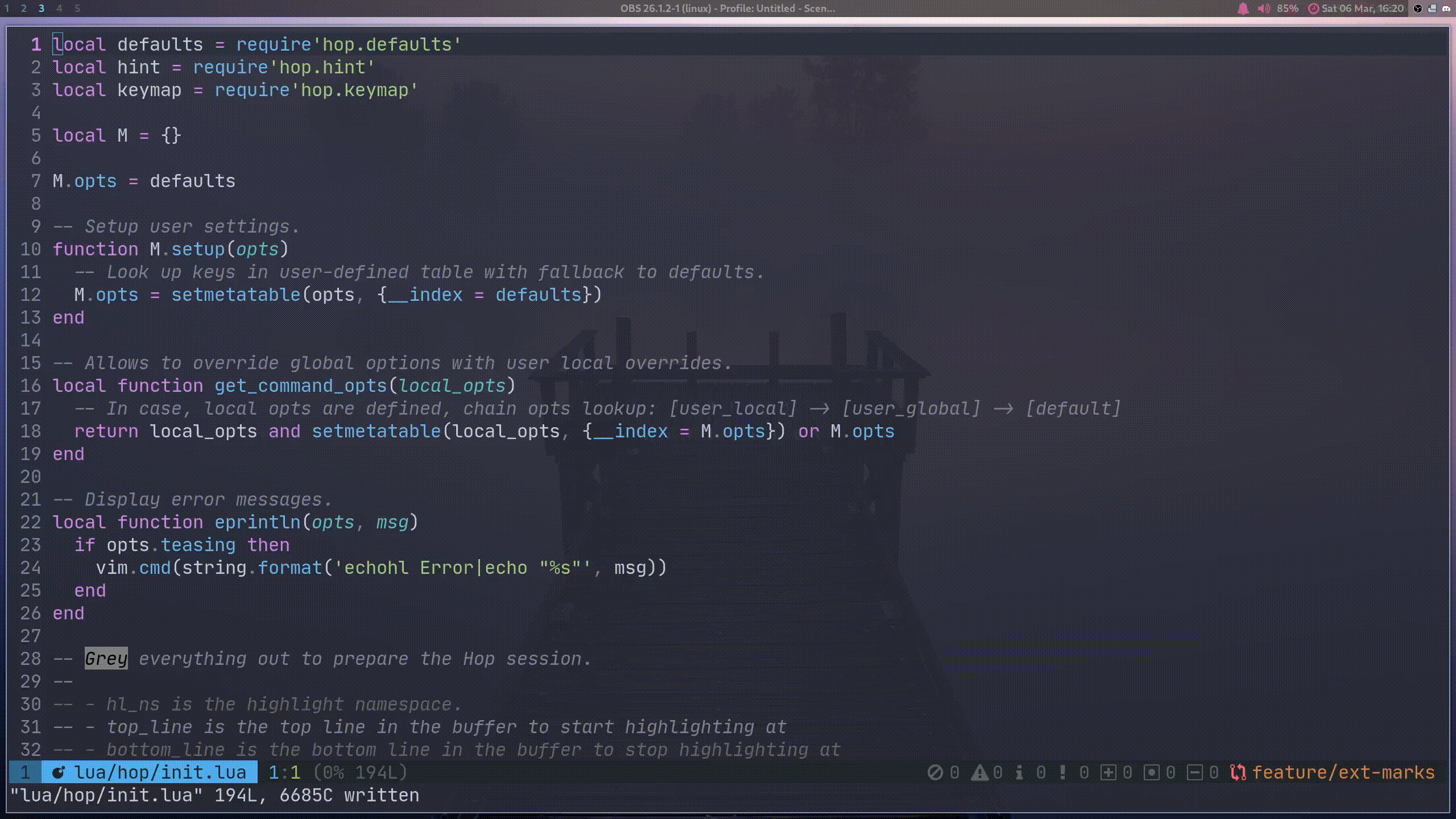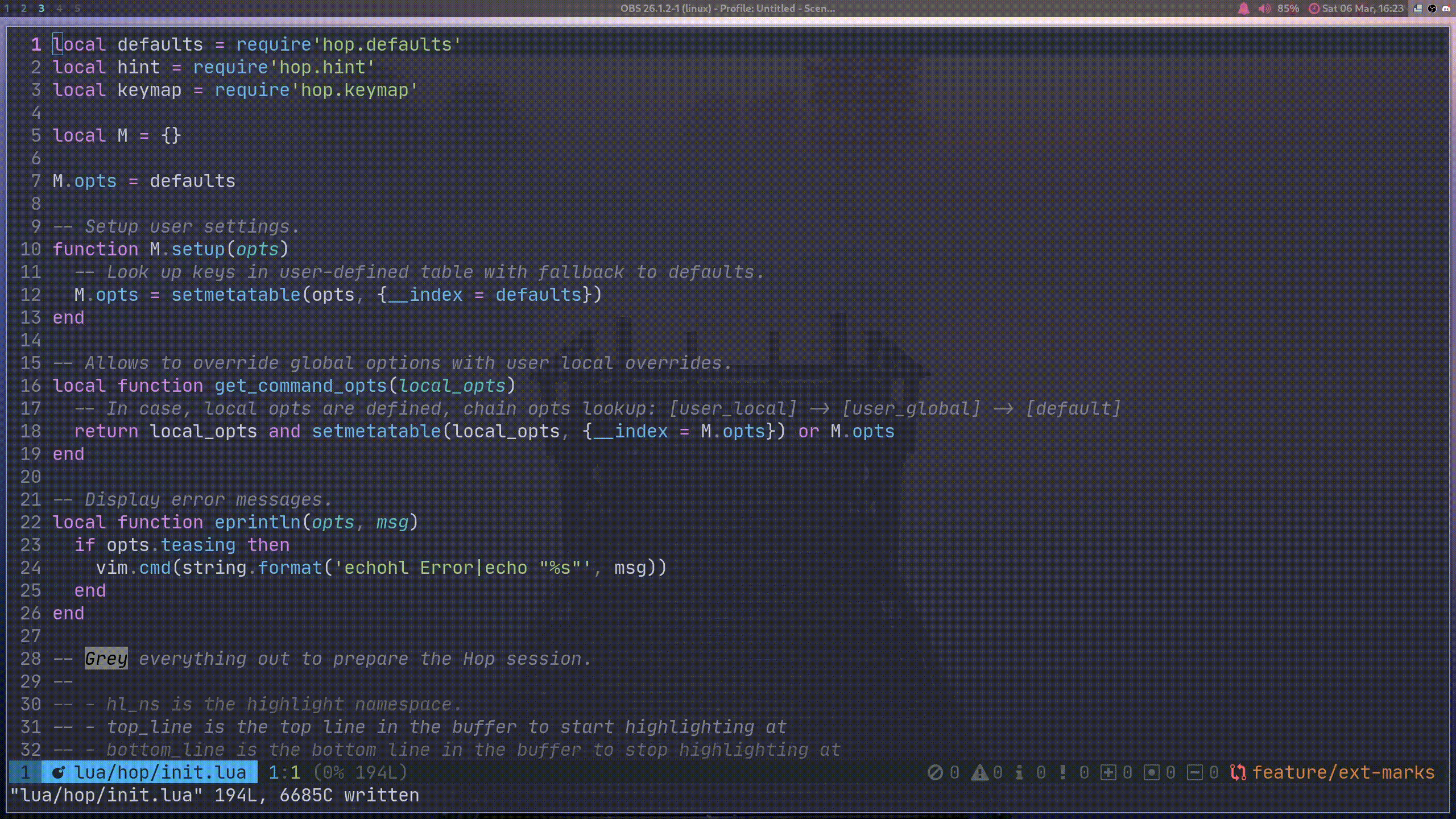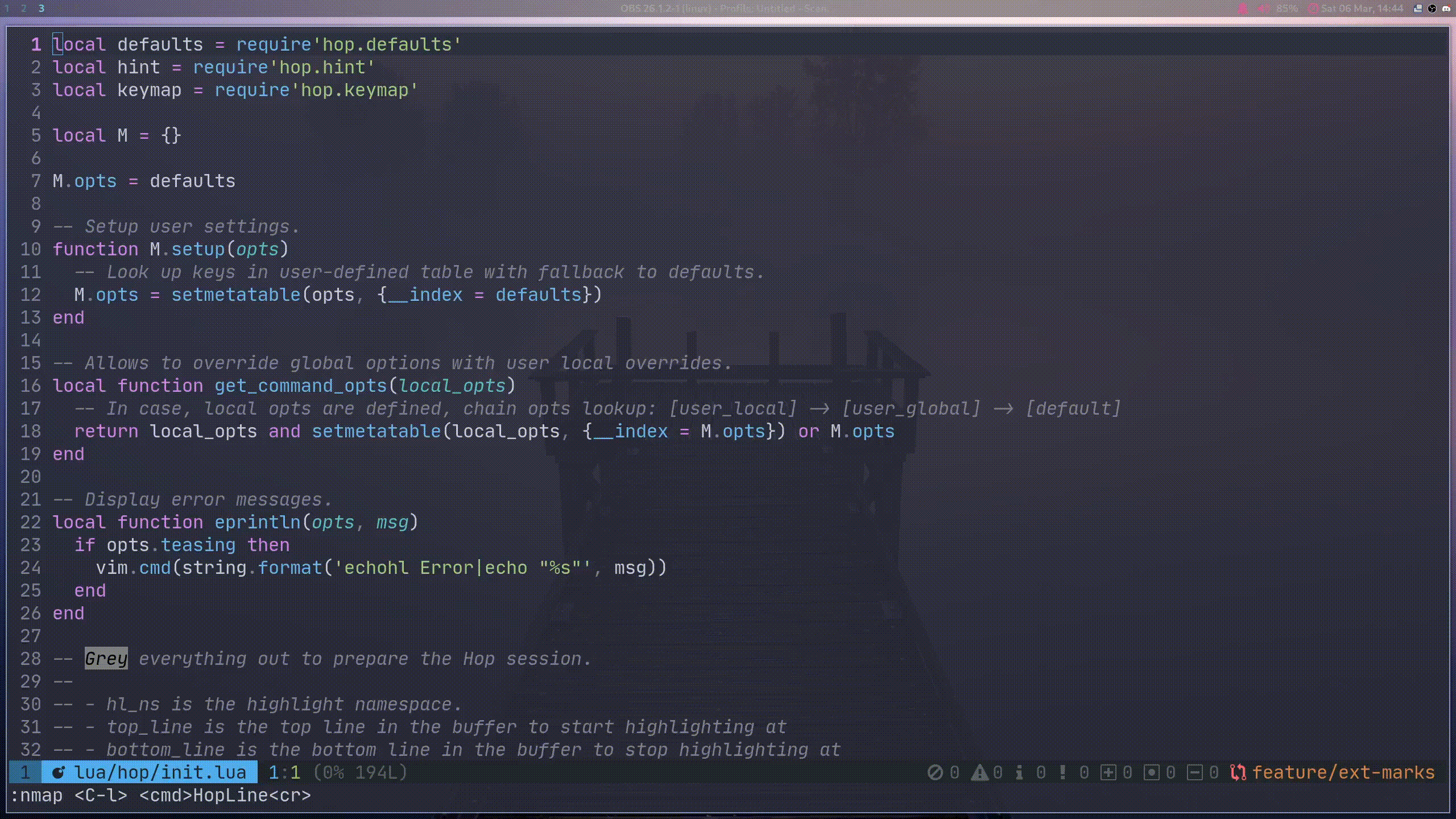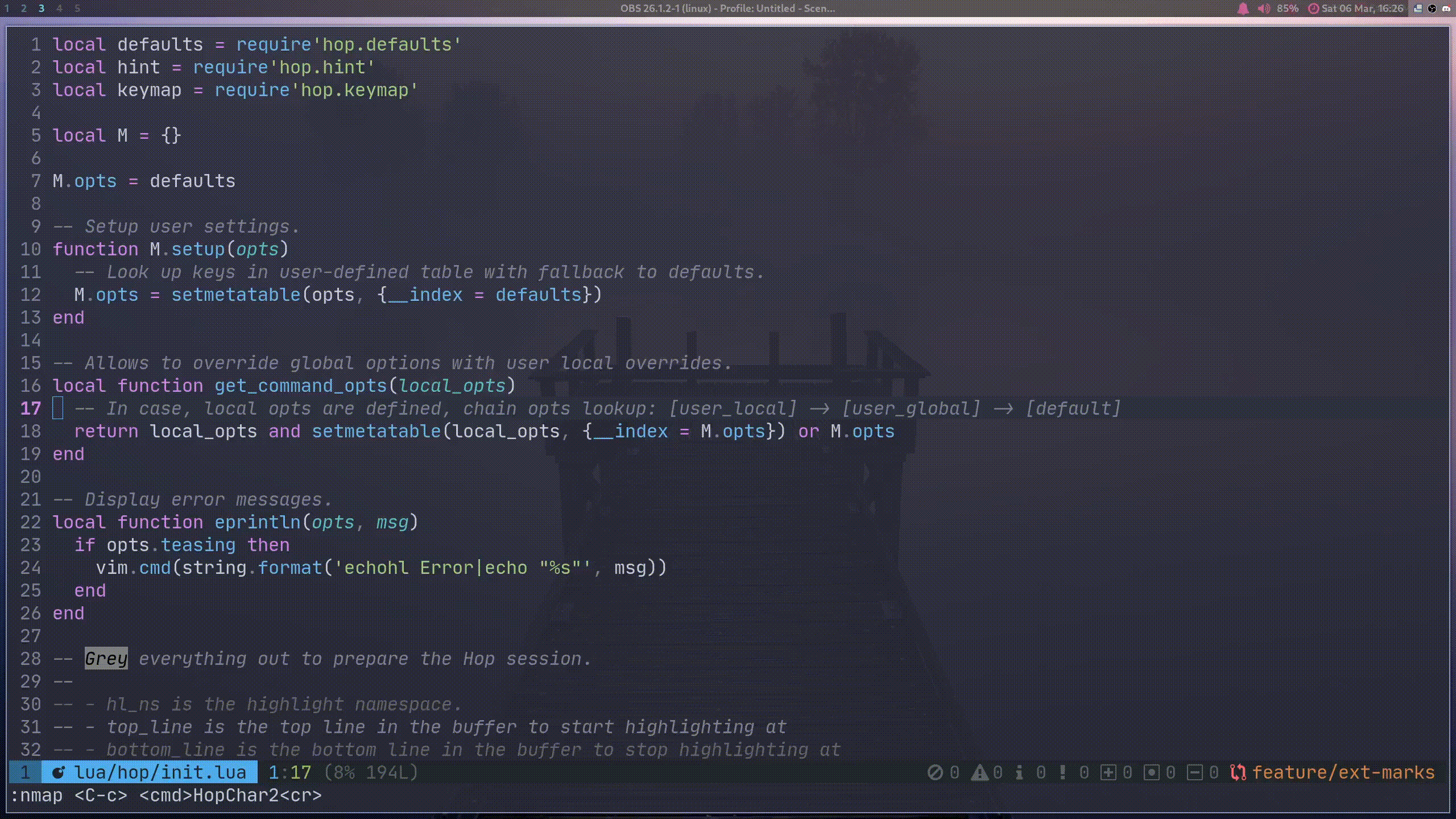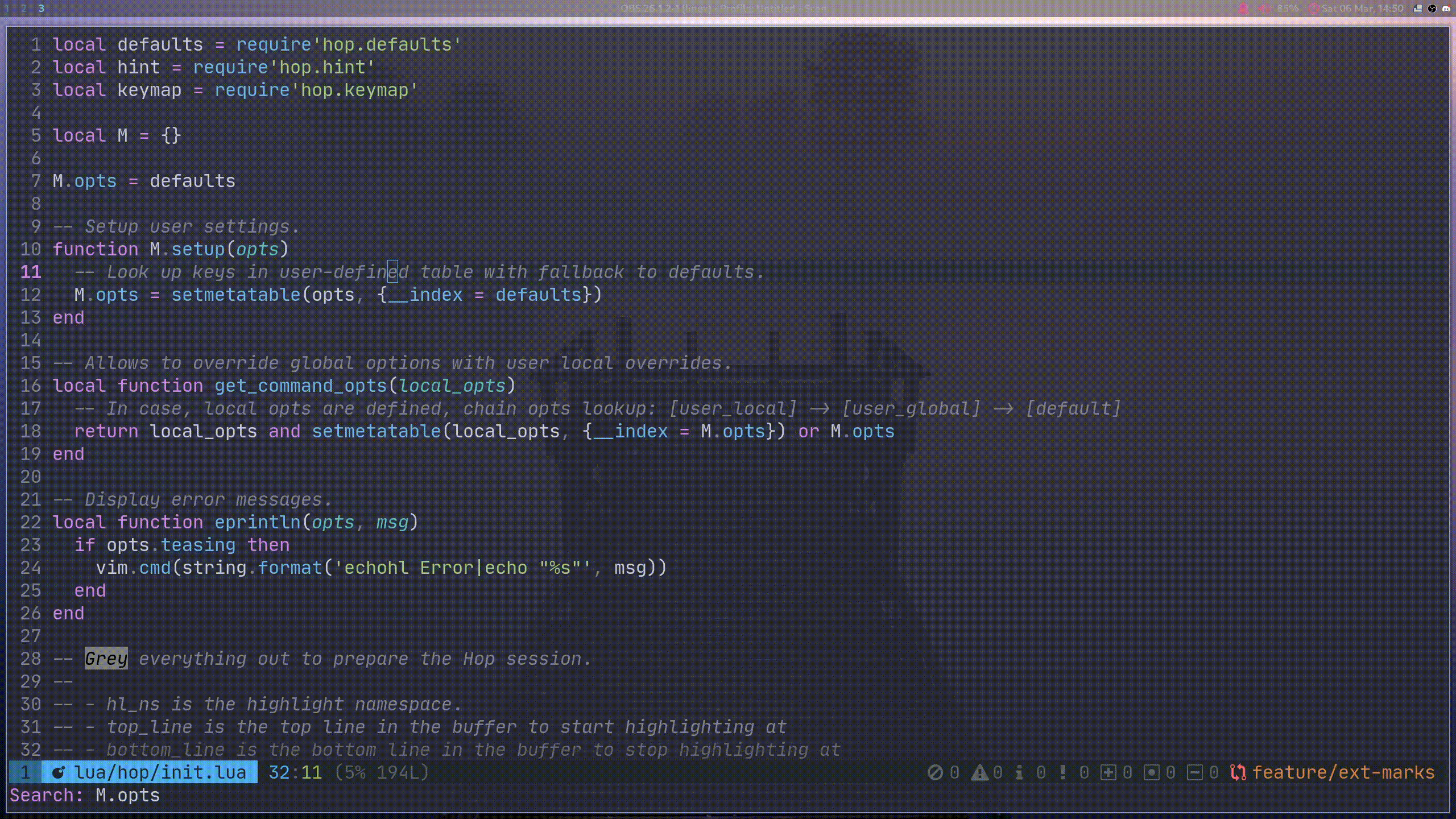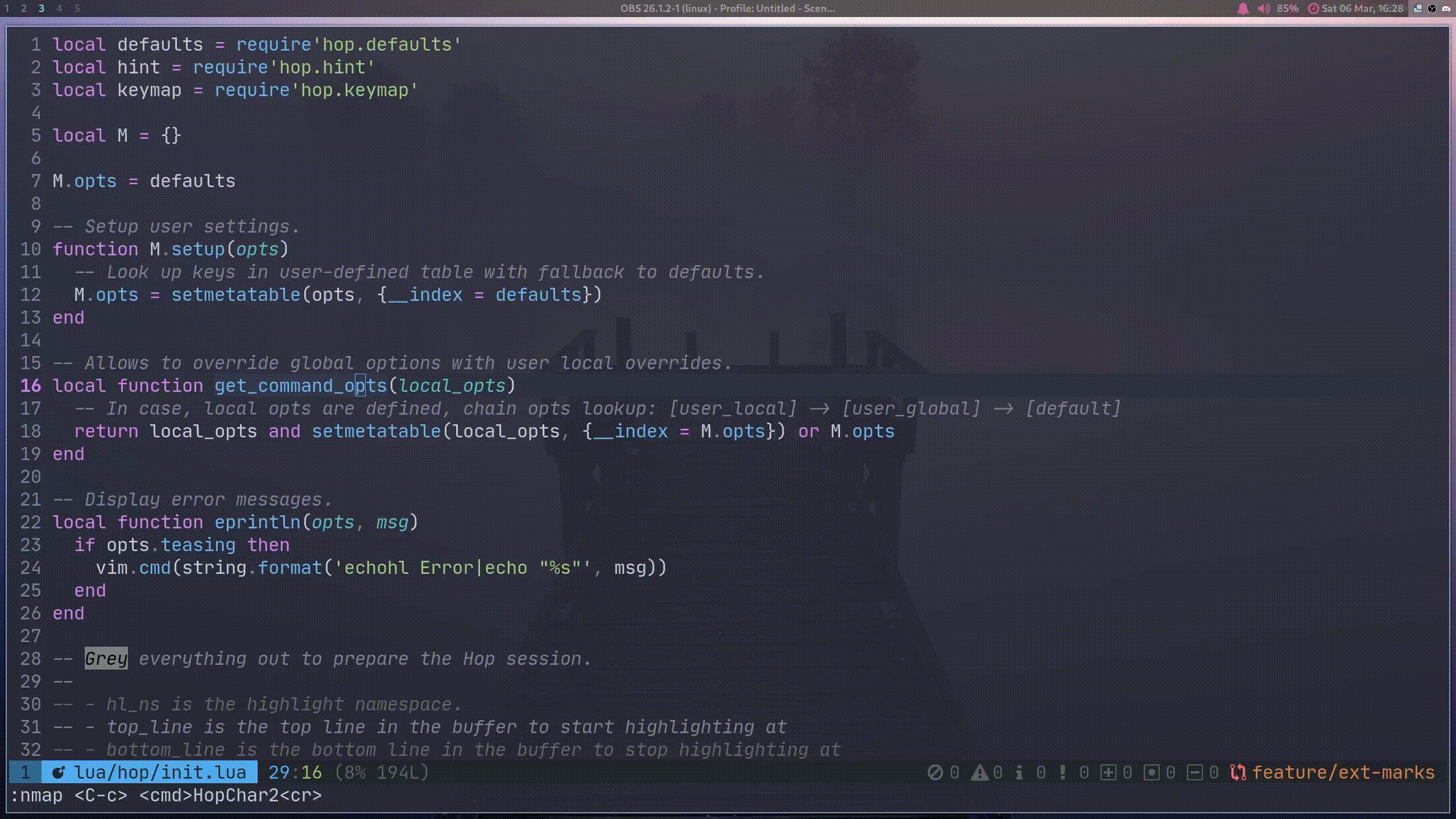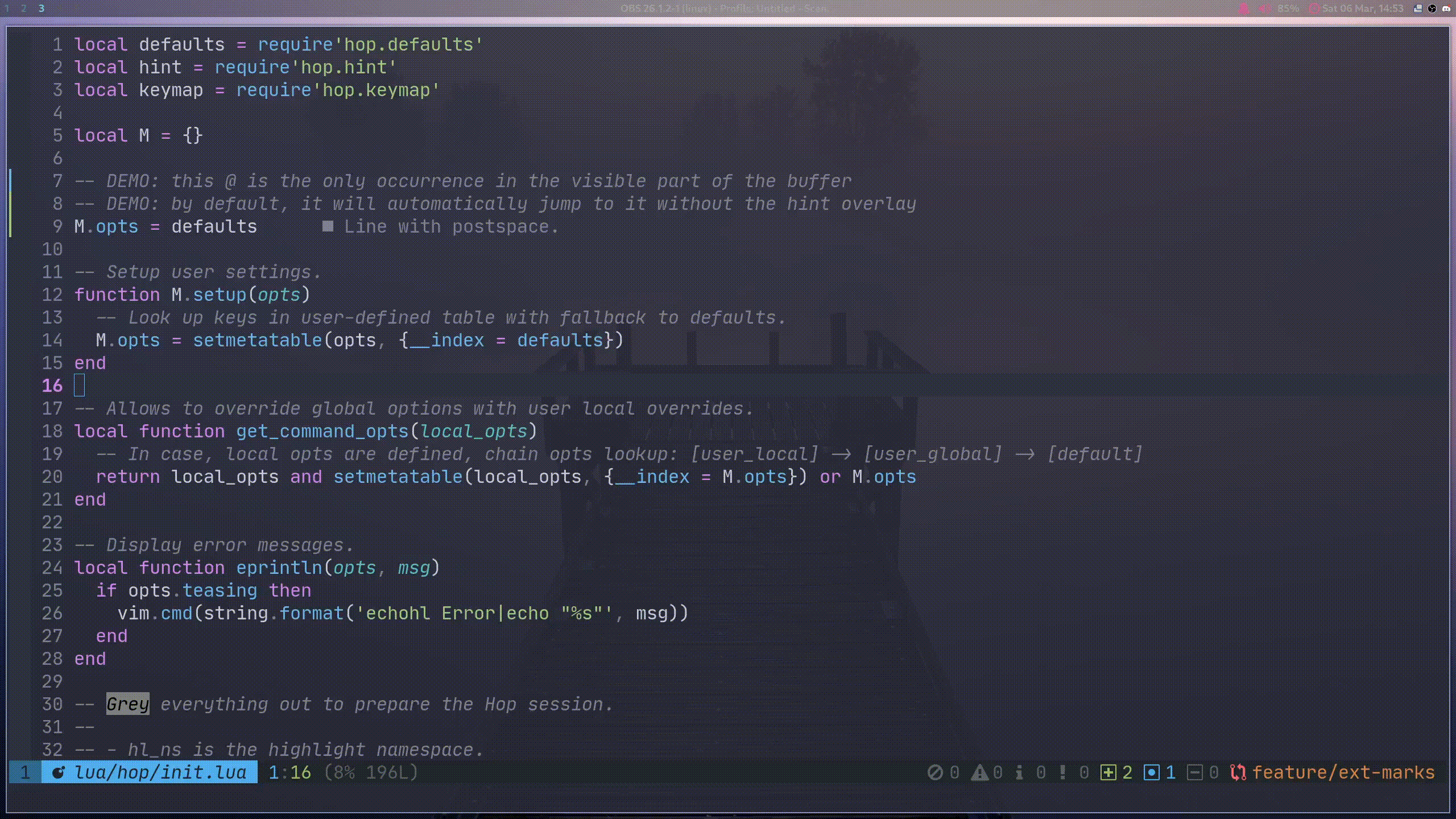__
/ /_ ____ ____
/ __ \/ __ \/ __ \
/ / / / /_/ / /_/ /
/_/ /_/\____/ .___/
/_/
· Neovim motions on speed! ·
Hop is an EasyMotion-like plugin allowing you to jump anywhere in a document with as few keystrokes as possible. It does so by annotating text in your buffer with hints, short string sequences for which each character represents a key to type to jump to the annotated text. Most of the time, those sequences’ lengths will be between 1 to 3 characters, making every jump target in your document reachable in a few keystrokes.
Hop is a complete from-scratch rewrite of EasyMotion, a famous plugin to enhance the native motions of Vim. Even though EasyMotion is usable in Neovim, it suffers from a few drawbacks making it not comfortable to use with Neovim version >0.5 – at least at the time of writing these lines:
- EasyMotion uses an old trick to annotate jump targets by saving the contents of the buffer, replacing it with the highlighted annotations and then restoring the initial buffer after jump. This trick is dangerous as it will change the contents of your buffer. A UI plugin should never do anything to existing buffers’ contents.
- Because the contents of buffers will temporarily change, other parts of the editor and/or plugins relying on buffer change events will react and will go mad. An example is the internal LSP client implementation of Neovim >0.5 or its treesitter native implementation. For LSP, it means that the connected LSP server will receive a buffer with the jump target annotations… not ideal.
Hop is a modern take implementing this concept for the latest versions of Neovim.
- Go to any word in the current buffer.
- Go to any character in the current buffer.
- Go to any bigrams in the current buffer.
- Make an arbitrary search akin to / and go to any occurrences.
- Go to any line.
- Visual extend mode, which allows you to extend a visual selection by hopping elsewhere in the document.
This mode highlights all the recognized words in the visible part of the buffer and allows you to jump to any.
This mode highlights the beginnings of each line in the visible part of the buffer for quick line hopping.
This mode expects the user to type a single character. That character will then be highlighted in the visible part of the buffer, allowing to jump to any of its occurrence. This mode is especially useful to jump to operators, punctuations or any symbols not recognized as parts of words.
A variant of the 1-char mode, this mode exacts the user to type two characters, representing a bigram (they follow each other, in order). The bigram occurrences in the visible part of the buffer will then be highlighted for you to jump to any.
Akin to /, this mode prompts you for a pattern (regex) to search. Occurrences will be highlighted, allowing you to
jump to any.
If you call any Hop commands / Lua functions from one of the visual modes, the visual selection will be extended.
If only a single occurrence is visible in the buffer, Hop will automatically jump to it without requiring pressing any extra key.
This section will guide you through the list of steps you must take to be able to get started with Hop.
This plugin was written against Neovim 0.5, which is currently a nightly version. However, Neovim 0.4 should work too. If you are still on Neovim 0.4, feel free to reach out and tell me how is your experience going.
This plugin will not currently work on Vim and no support for Vim is planned.
Please read this section before going on any further.
The plugin was born from scratch on 5th February of 2021 and, at the time of writing this, is two days old. Even though it has reached a usable state, it still has some remaining issues to fix. You can get the full list of them with the embedded help, if you are curious:
:help hop-limitations-issuesIf you are encountering any of these issues, you do not have to open an issue as it is already being actively worked on. However, PRs are greatly appreciated.
Using vim-plug:
Plug 'phaazon/hop.nvim'Extended marks and virtual text is a very recent addition to Neovim-0.5. The feature is still experimental but so far no
bug related to them were found in Hop. However, if you would rather stick to the legacy implementation, you are advised
to pinpoint the pre-extmarks branch. For instance, with vim-plug:
Plug 'phaazon/hop.nvim', { 'branch': 'pre-extmarks' }Keep in mind that this branch is provided as-is until Neovim bugs are fixed regarding extended marks (if any). I don’t plan on maintaining this branch and it should be short-living.
A bunch of vim commands are available to get your fingers wrapped around Hop quickly:
:HopWord: hop around by highlighting words.:HopPattern: hop around by matching against a pattern (as with/).:HopChar1: type a single key and hop to any occurrence of that key in the document.:HopChar2: type a bigram (two keys) and hop to any occurrence of that bigram in the document.:HopLine: jump to any visible line in your buffer.
If you would rather use the Lua API, you can test it via the command prompt:
:lua require'hop'.hint_words()If you want to create a key binding ($ in this example) from within Lua:
-- place this in one of your configuration file(s)
vim.api.nvim_set_keymap('n', '$', "<cmd>lua require'hop'.hint_words()<cr>", {})For a more complete user guide and help pages:
:help hopHop doesn’t set any keybindings; you will have to define them by yourself.
However, once Hop is started in any mode, it will override your buffer-local keybindings, if any (so that you can jump around). After a jump or quitting Hop, your keybindings are restored.
Note: if you find any issue with the buffer-local keymaps, please open an issue.
You can configure Hop via several different mechanisms:
- Global configuration uses the Lua
setupAPI (:h hop.setup). This allows you to setup global options that will be used by all Hop Lua functions as well as the vim commands (e.g.:HopWord). This is the easiest way to configure Hop on a global scale. You can do this in yourinit.luaor any.vimfile by using theluavim command. Example:" init.vim " " Use better keys for the bépo keyboard layout and set " a balanced distribution of terminal / sequence keys lua require'hop'.setup { keys = 'etovxqpdygfblzhckisuran', term_seq_bias = 0.5 }
- Local configuration overrides are available only on the Lua API and are
{opts}Lua tables passed to the various Lua functions. Those options have precedence over global options, so they allow to locally override options. Useful if you want to test a special option for a single Lua function, such asrequire'hop'.hint_lines(). You can test them inside the command line, such as::lua require'hop'.hint_words({ term_seq_bias = 0.5 }) - In the case of none of the above are provided, options are automatically read from the default options. See
:h hop-configfor a list of default values.