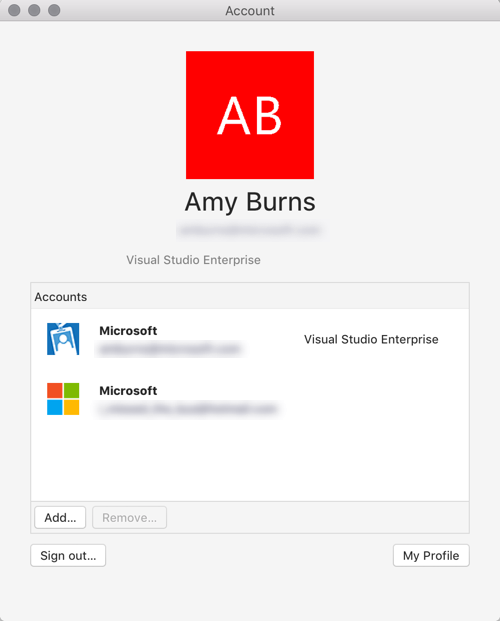| title | description | author | ms.author | ms.date | ms.assetid |
|---|---|---|---|---|---|
Enable Subscription for Visual Studio for Mac |
This article describes how to use your Microsoft account to enable your subscription and unlock features in Visual Studio for Mac |
conceptdev |
crdun |
05/06/2018 |
898DFEB8-5757-4CCE-8AD2-8BC7706F5855 |
Visual Studio for Mac provides you with three different subscription levels to choose from, all accessible from one download:
- Visual Studio Enterprise for Mac
- Visual Studio Professional for Mac
- Visual Studio Community for Mac
To start using a subscription, log in to Visual Studio for Mac by following the steps in the Signing in to Visual Studio for Mac guide. Signing in activates your subscription, which is displayed in the accounts dialog:
If your subscription has expired, you have two options:
-
Renew your subscription. You can renew your subscription by browsing to https://visualstudio.microsoft.com/vs/pricing/.
-
If you have another account with an active subscription, you can add it to Visual Studio for Mac as detailed in the Adding multiple user accounts article. Visual Studio for Mac will detect the best available license from all accounts that you have added.
Currently, there is no way to utilize a product key to enable Professional or Enterprise entitlements for Visual Studio for Mac. To use Visual Studio Enterprise for Mac or Visual Studio Professional for Mac, you must have a relevant subscription and be signed in to the IDE.
Note
Offline activation is not available for Visual Studio for Mac. To activate your Visual Studio 2019 for Mac Professional or Enterprise subscription, you must be connected to the internet when signing in.
If you have purchased Visual Studio Enterprise 2019 for Mac for machines without an internet connection, you may continue to use Visual Studio for Mac without activation, but Xamarin Inspector, Xamarin Profiler, and embedded assemblies features will not be available.