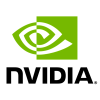This is an example of deploying and scaling Riva Speech Skills on Amazon Web Services (AWS) Elastic Kubernetes Service (EKS) with Traefik-based load balancing. It includes the following steps:
- Creating the EKS cluster
- Deploying the Riva API service
- Deploying the Traefik edge router
- Creating the IngressRoute to handle incoming requests
- Deploying a sample client
- Scaling the cluster
Before continuing, ensure you have:
- An AWS account with the appropriate user/role privileges to manage EKS
- The AWS command-line tool, configured for your account
- Access to NGC and the associated command-line interface
- Cluster management tools
eksctl,helmandkubectl
This sample has been tested on: eksctl (v0.82.0), helm (v3.6.3), kubectl (v1.21.2), and traefik (v2.5.3).
The cluster contains three separate nodegroups:
gpu-linux-workers: A GPU-equipped node where the main Riva service runs.g5.2xlargeinstances, each using an A10 GPU, provide good value and sufficient capacity for many applications. This nodegroup allows scaling from 1 to 8 nodes.cpu-linux-lb: A general-purpose compute node for the Traefik load balancer, using anm6i.largeinstance.cpu-linux-clients: Another general-purpose node with anm6i.2xlargeinstance, for client applications accessing the Riva service. The node is used for benchmarking in this example, or could also be used for another service such as anode.jsapplication.
-
Build a configuration that defines each of these nodegroups and save it to a file called
eks_launch_conf.yaml.apiVersion: eksctl.io/v1alpha5 kind: ClusterConfig metadata: name: riva-cluster region: us-west-2 version: "1.21" iam: withOIDC: true managedNodeGroups: - name: gpu-linux-workers labels: { role: workers } instanceType: g5.2xlarge minSize: 1 maxSize: 8 volumeSize: 100 privateNetworking: true ssh: allow: true - name: cpu-linux-lb labels: { role: loadbalancers } instanceType: m6i.large desiredCapacity: 1 volumeSize: 100 privateNetworking: true ssh: allow: true - name: cpu-linux-clients labels: { role: clients } instanceType: m6i.2xlarge desiredCapacity: 1 volumeSize: 100 privateNetworking: true ssh: allow: true
-
Launch the cluster with the above configuration.
eksctl create cluster -f eks_launch_conf.yaml
This may take 30 minutes or more for AWS to provision all the necessary resources. When complete, you should see some changes in your default Kubernetes configuration file.
-
Verify that the nodes now appear in Kubernetes. If so, the cluster was successfully created.
cat .kube/config kubectl get pods -A kubectl get nodes --show-labels kubectl get nodes --selector role=workers kubectl get nodes --selector role=clients kubectl get nodes --selector role=loadbalancers
The Riva Speech Skills Helm chart is designed to automate deployment to a Kubernetes cluster. After downloading the Helm chart, minor adjustments will adapt the chart to the way Riva will be used in the remainder of this tutorial.
-
Download and untar the Riva API Helm chart. Replace
VERSION_TAGwith the specific version needed.export NGC_CLI_API_KEY=<your NGC API key> export VERSION_TAG="{VersionNum}" helm fetch https://helm.ngc.nvidia.com/nvidia/riva/charts/riva-api-${VERSION_TAG}.tgz --username='$oauthtoken' --password=$NGC_CLI_API_KEY tar -xvzf riva-api-${VERSION_TAG}.tgz
-
In the
riva-apifolder, modify the following files:-
values.yaml- Set
riva.speechServices.[asr,nlp,tts]totrueorfalseas needed to enable or disable those services. For example, if only ASR is needed, then set the NLP and TTS values tofalse. - In
modelRepoGenerator.ngcModelConfigs.[asr,nlp,tts], comment or uncomment specific models or languages as needed. - Change
service.typefromLoadBalancertoClusterIP. This directly exposes the service only to other services within the cluster, such as the proxy service to be installed below.
- Set
-
templates/deployment.yaml-
Add a node selector constraint to ensure that Riva is only deployed on the correct GPU resources. In
spec.template.spec, add:nodeSelector: eks.amazonaws.com/nodegroup: gpu-linux-workers
-
-
-
Enable the cluster to run containers needing NVIDIA GPUs using the nvidia device plugin:
helm repo add nvdp https://nvidia.github.io/k8s-device-plugin helm repo update helm install \ --generate-name \ --set failOnInitError=false \ nvdp/nvidia-device-plugin -
Ensure you are in a working directory with
riva-apias a subdirectory, then install the Riva Helm chart. You can explicitly override variables from thevalues.yamlfile, such as theriva.speechServices.[asr,nlp,tts]settings.helm install riva-api riva-api/ \ --set ngcCredentials.password=`echo -n $NGC_CLI_API_KEY | base64 -w0` \ --set modelRepoGenerator.modelDeployKey=`echo -n tlt_encode | base64 -w0` \ --set riva.speechServices.asr=true \ --set riva.speechServices.nlp=true \ --set riva.speechServices.tts=true -
The Helm chart runs two containers in order: a
riva-model-initcontainer that downloads and deploys the models, followed by ariva-speech-apicontainer to start the speech service API. Depending on the number of models, the initial model deployment could take an hour or more. To monitor the deployment, usekubectlto describe theriva-apipod and to watch the container logs.export pod=`kubectl get pods | cut -d " " -f 1 | grep riva-api` kubectl describe pod $pod kubectl logs -f $pod -c riva-model-init kubectl logs -f $pod -c riva-speech-api
Now that the Riva service is running, the cluster needs a mechanism to route requests into Riva.
In the default values.yaml of the riva-api Helm chart, service.type was set to LoadBalancer, which would have automatically created an AWS Classic Load Balancer to direct traffic into the Riva service. Instead, the open-source Traefik edge router will serve this purpose.
-
Download and untar the Traefik Helm chart.
helm repo add traefik https://helm.traefik.io/traefik helm repo update helm fetch traefik/traefik tar -zxvf traefik-*.tgz -
Modify the
traefik/values.yamlfile.-
Change
service.typefromLoadBalancertoClusterIP. This exposes the service on a cluster-internal IP. -
Set
nodeSelectorto{ eks.amazonaws.com/nodegroup: cpu-linux-lb }. Similar to what you did for the Riva API service, this tells the Traefik service to run on thecpu-linux-lbnodegroup.
-
-
Deploy the modified
traefikHelm chart.helm install traefik traefik/
An IngressRoute enables the Traefik load balancer to
recognize incoming requests and distribute them across multiple riva-api services.
When you deployed the traefik Helm chart above, Kubernetes automatically created a local DNS entry for that service: traefik.default.svc.cluster.local. The IngressRoute definition below matches these DNS entries and directs requests to the riva-api service. You can modify the entries to support a different DNS arrangement, depending on your requirements.
-
Create the following
riva-ingress.yamlfile:apiVersion: traefik.containo.us/v1alpha1 kind: IngressRoute metadata: name: riva-ingressroute spec: entryPoints: - web routes: - match: "Host(`traefik.default.svc.cluster.local`)" kind: Rule services: - name: riva-api port: 50051 scheme: h2c
-
Deploy the IngressRoute.
kubectl apply -f riva-ingress.yaml
The Riva service is now able to serve gRPC requests from within the cluster at the address traefik.default.svc.cluster.local. If you are planning to deploy your own client application in the cluster to communicate with Riva, you can send requests to that address. In the next section, you will deploy a Riva sample client and use it to test the deployment.
Riva provides a container with a set of pre-built sample clients to test the Riva services. The Riva C++ clients and Riva Python clients are also available on GitHub for those interested in adapting them.
-
Create the
client-deployment.yamlfile that defines the deployment and contains the following:apiVersion: apps/v1 kind: Deployment metadata: name: riva-client labels: app: "rivaasrclient" spec: replicas: 1 selector: matchLabels: app: "rivaasrclient" template: metadata: labels: app: "rivaasrclient" spec: nodeSelector: eks.amazonaws.com/nodegroup: cpu-linux-clients imagePullSecrets: - name: imagepullsecret containers: - name: riva-client image: "nvcr.io/{NgcOrgTeam}/riva-speech:{VersionNum}" command: ["/bin/bash"] args: ["-c", "while true; do sleep 5; done"]
-
Deploy the client service.
kubectl apply -f client-deployment.yaml
-
Connect to the client pod.
export cpod=`kubectl get pods | cut -d " " -f 1 | grep riva-client` kubectl exec --stdin --tty $cpod /bin/bash
-
From inside the shell of the client pod, run the sample ASR client on an example
.wavfile. Specify thetraefik.default.svc.cluster.localendpoint, with port 80, as the service address.riva_streaming_asr_client \ --audio_file=/opt/riva/wav/en-US_sample.wav \ --automatic_punctuation=true \ --riva_uri=traefik.default.svc.cluster.local:80
As deployed above, the EKS cluster only provisions a single GPU node, although the given configuration permits up to 8 nodes. While a single GPU can handle a large volume of requests, the cluster can easily be scaled with more nodes.
-
Scale the GPU nodegroup to the desired number of compute nodes (4 in this case).
eksctl scale nodegroup \ --name=gpu-linux-workers \ --cluster=riva-cluster \ --nodes=4 \ --region=us-west-2
-
Scale the
riva-apideployment to use the additional nodes.kubectl scale deployments/riva-api --replicas=4
As with the original riva-api deployment, each replica pod downloads and initializes the necessary models prior to starting the Riva service.