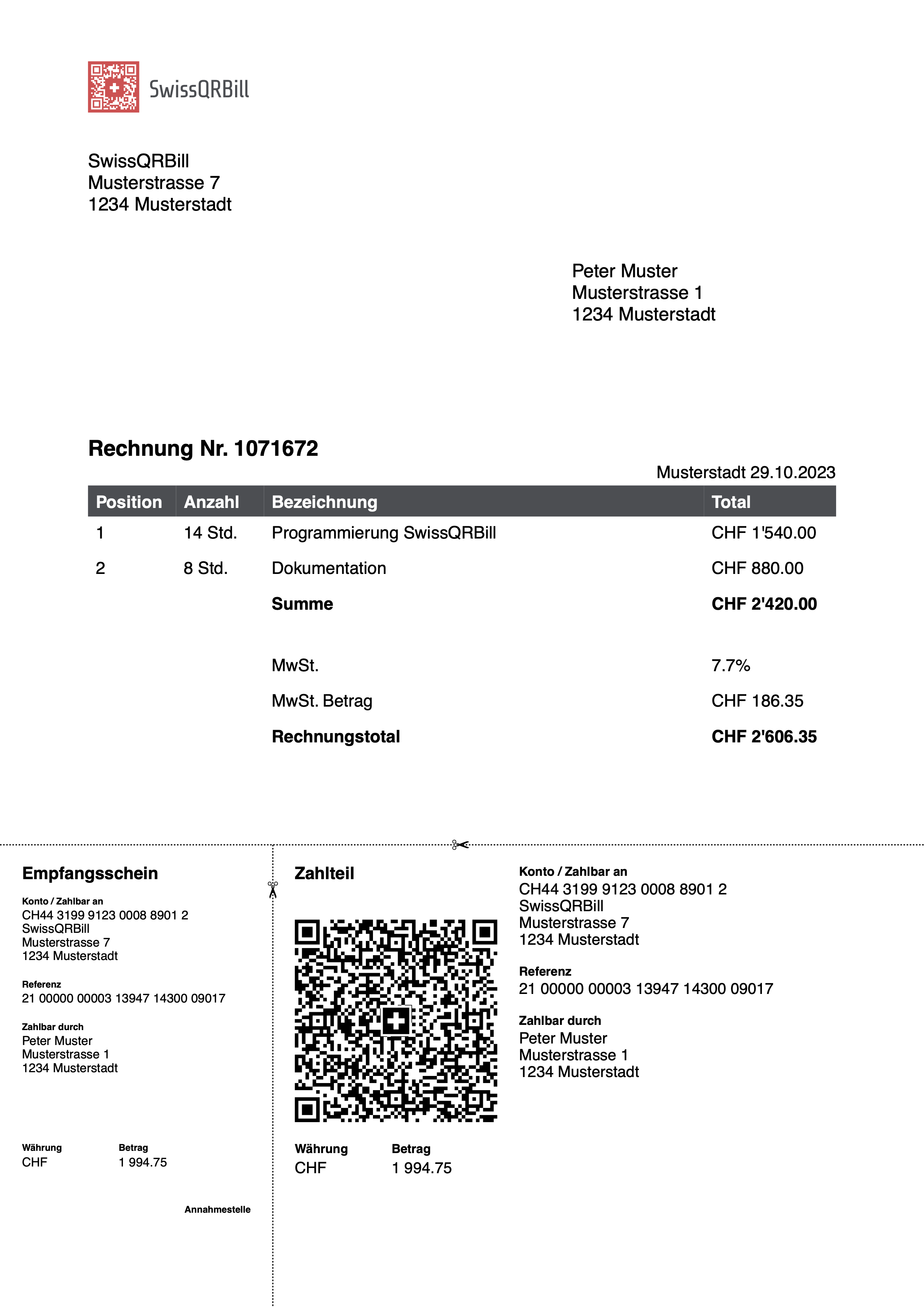In this guide you will learn how you can use SwissQRBill to create a complete PDF file and then attach the QR slip to the bottom of the page.
We will use PDFKit to create a PDF document with a Logo, title and the address of the biller, as well as the recipient.
Then we use SwissQRBill to create a table containing the billable items and add the QR slip to the bottom of the page.
The methods used from PDFKit are documented on pdfkit.org
The documentation of SwissQRBill can be found in the docs directory of this repository.
The complete source code is available in examples/how-to-create-a-complete-qr-bill. A live version of the example is available on StackBlitz.
To follow this manual you should have a basic understanding of JavaScript and Node.js.
You should also have Node.js and npm installed on your computer. If you haven't already, you can download Node.js from nodejs.org.
Node.js comes with npm pre-installed.
SwissQRBill can be installed from npm with the following command:
npm i swissqrbillIn addition, PDFKit is required to create the PDF file itself. Install it using the following command:
npm i pdfkitAfter the installation, PDFKit and SwissQRBill are available to be imported to the project. Take a look at the importing guide of SwissQRBill, to learn how to import the library for the different environments.
import PDFDocument from "pdfkit";We start by creating the PDF file itself. To do this, we create a new instance of PDFDocument from PDFKit and pass it the size of A4 as an option.
const pdf = new PDFDocument({ size: "A4" });PDFKit operates with streams. This means that we can't just write the PDF file to the disk, but we have to pipe the output to a writable stream. In this example we are going to use the createWriteStream function of the fs module from Node.js to create a writable stream to a file called qr-bill.pdf.
The createWriteStream function can be imported from the fs module like this:
import { createWriteStream } from "node:fs";Since the PDFDocument instance is a readable stream, we can pipe it to the writable stream returned by createWriteStream to write the PDF file to the disk.
const stream = createWriteStream("qr-bill.pdf");
const pdf = new PDFDocument({ size: "A4" });
pdf.pipe(stream);Thats all the setup we need to do to create the PDF file. Now we can start adding content to it.
First we create a variable containing all information we need for the QR bill. We are going to use this data later to create the QR bill, but we also use some information for the address. This information will usually be automatically generated by the program or retrieved from a database.
const data = {
amount: 1994.75,
creditor: {
account: "CH44 3199 9123 0008 8901 2",
address: "Musterstrasse",
buildingNumber: 7,
city: "Musterstadt",
country: "CH",
name: "SwissQRBill",
zip: 1234
},
currency: "CHF",
debtor: {
address: "Musterstrasse",
buildingNumber: 1,
city: "Musterstadt",
country: "CH",
name: "Peter Muster",
zip: 1234
},
reference: "21 00000 00003 13947 14300 09017"
};It is possible to add raster images like .jpg or .png using the built in image() method from PDFKit. Take a look at the PDFKit documentation for further details on that.
If you have your logo as a vector graphic like .svg, it is better to include it as such, to benefit from the lossless scalability of vector images.
Unfortunately, by default, we can't just include the .svg image as a whole, we have to include each vector path separately. But there is a npm module called SVG-to-PDFKit that aims to make this possible.
In this example, we are going to use the path() method of the PDFDocument to add the vector paths directly.
const logoBackground = "M33 0H0v33h33V0z";
const logo = "M2 2h7v7H2V2zm1.05 5.95h4.9v-4.9h-4.9v4.9zM7 4H4v3h3V4zm16 13h1v2h-1v-2zm3 2v-1h-1v-1h-1v-1h-1v-1h3v1h1v2h1v1h1v-2h-1v-2h-1v-1h2v1h2v2h-1v3h-1v3h2v1h-1v1h1v4h-1v-2h-2v-1h1v-2h-1v2h-1v1h1v1h-2v-1h-2v1h-1v-1h-1v-1h-2v-3h1v1h1v-1h1v3h3v-3h-3v-2h1v1h4v-2h-1v-1h-1zm0 0h-1v1h-1v1h2v-2zm-6 9v-2h-1v-3h-1v2h-1v1h-1v1h-2v1h-2v-1h1v-2h1v-1h-1v-1h-2v-5H8v-1h2v-1h1v-2h-1v-1h1v-1h-1v-2h1v1h2v-1h2V6h1v1h4V5h-1V4h1V3h-1V2h-1v3h-2V4h1V2h-1v1h-3v1h-1v1h-2v1h1v1h1V5h1v1h1v3h-1V8h-1v1h-1V8h-1v2H7v1H6v-1H4v2H2v1h1v1h1v1h1v2h1v2H5v-1H4v-1H2v1h2v1h1v1H4v2H3v1h1v-1h1v1h5v3h2v1h-2v2h1v-1h1v1h2v2h4v-1h1v-1h-1v1h-1v-1h-1v1h-1v-1h-1v-1h6zM5 20h1v-1h4v3H8v-1h1v-1H7v1H5v-1zm3-6v1h1v1H7v1H6v-2H5v-2H4v-1h2v2h2zm1-1v1H8v-1h1zm0-1H7v-1h2v1zm0 0v1h1v-1H9zm5-7V4h-1v1h1zm0 0v1h1V5h-1zm-1 19v1h-2v-1h2zm7 4v1h1v2h2v-1h1v1h1v-1h1v-2h-1v1h-3v-2h-1v1h-1zm9 1v-1h-1v1h-1v2h1v-2h1zm0 0h1v2h-1v-2zm-2-18h-2v-1h-1v1h-1v2h2v1h2v-3zm0 0h1v-1h-1v1zm-2 13h-1v1h1v-1zM21 8v3h-2V9h1V8h1zm1-3v1h1v3h-1V8h-1V5h1zm0 0V4h1v1h-1zm-4 4V8h1v1h-1zm0 0h-1V8h-1v3h1v-1h1V9zm-3 16h1v-2h-1v2zM29 4h-3v3h3V4zM7 26H4v3h3v-3zM24 2h7v7h-7V2zm1.05 5.95h4.9v-4.9h-4.9v4.9zM2 24h7v7H2v-7zm1.05 5.95h4.9v-4.9h-4.9v4.9zM2 10h1v1H2v-1zm27 0v1h1v1h-2v1h2v1h1v-1h-1v-1h1v-2h-2zM3 20H2v1h1v-1zm7 10h3v1h-3v-1zm0-28h1v2h-1V2zm13 0h-2v1h2V2zm-9 14v2h2v2h2v-2h2v-2h-2v-2h-2v2h-2z";
const logoText = "M45.264 20.48c0 .907-.25 1.59-.752 2.048-.49.448-1.2.672-2.128.672h-2.112v-1.216h2.272c.395 0 .715-.117.96-.352s.368-.517.368-.848V19.12c0-.32-.085-.576-.256-.768-.16-.203-.405-.304-.736-.304h-.32c-.79 0-1.413-.23-1.872-.688-.459-.47-.688-1.147-.688-2.032v-.608c0-.907.245-1.584.736-2.032.501-.459 1.216-.688 2.144-.688h2.128v1.216H42.72c-.395 0-.715.117-.96.352a1.131 1.131 0 0 0-.368.848v1.216c0 .33.107.608.32.832.213.213.49.32.832.32h.32c.757 0 1.344.219 1.76.656.427.437.64 1.099.64 1.984v1.056zM53.851 23.2h-2.096l-1.008-4.336-1.104 4.336h-2.048l-1.6-8h1.408l1.296 6.976 1.424-5.536h1.36l1.328 5.536 1.296-6.976h1.328l-1.584 8zM56.634 13.44V12h1.52v1.44h-1.52zm.08 9.76v-8h1.36v8h-1.36zM64.22 21.2c0 .672-.208 1.173-.624 1.504-.406.33-.998.496-1.776.496h-2.064V22h2.224c.288 0 .506-.059.656-.176.149-.128.224-.31.224-.544v-.848c0-.48-.23-.72-.688-.72H61.9c-.747 0-1.307-.16-1.68-.48-.363-.33-.544-.848-.544-1.552v-.464c0-.715.202-1.227.608-1.536.405-.32 1.002-.48 1.792-.48H63.9v1.2h-1.984c-.267 0-.48.064-.64.192-.16.117-.24.293-.24.528v.576c0 .245.069.427.208.544.149.117.336.176.56.176h.224c.714 0 1.258.176 1.632.528.373.341.56.853.56 1.536v.72zM69.814 21.2c0 .672-.208 1.173-.624 1.504-.405.33-.997.496-1.776.496H65.35V22h2.224c.288 0 .507-.059.656-.176.15-.128.224-.31.224-.544v-.848c0-.48-.23-.72-.688-.72h-.272c-.747 0-1.307-.16-1.68-.48-.363-.33-.544-.848-.544-1.552v-.464c0-.715.203-1.227.608-1.536.405-.32 1.003-.48 1.792-.48h1.824v1.2H67.51c-.267 0-.48.064-.64.192-.16.117-.24.293-.24.528v.576c0 .245.07.427.208.544.15.117.336.176.56.176h.224c.715 0 1.259.176 1.632.528.373.341.56.853.56 1.536v.72zM76.237 22.896c-.416.203-.934.304-1.552.304h-.544c-.928 0-1.643-.224-2.144-.672-.491-.459-.736-1.141-.736-2.048v-5.76c0-.907.245-1.584.736-2.032.501-.459 1.216-.688 2.144-.688h.544c.928 0 1.637.23 2.128.688.501.448.752 1.125.752 2.032v5.76c0 .63-.128 1.147-.384 1.552l1.2 1.2-.912.912-1.232-1.248zm-.064-8.48c0-.33-.123-.613-.368-.848-.246-.235-.566-.352-.96-.352h-.864c-.395 0-.715.117-.96.352a1.131 1.131 0 0 0-.368.848v6.368c0 .33.122.613.368.848.245.235.565.352.96.352h.864c.405 0 .725-.101.96-.304.245-.213.368-.512.368-.896v-6.368zM82.3 18.56h-1.424v4.64h-1.392V12h2.864c.906 0 1.59.203 2.048.608.47.395.704 1.024.704 1.888v1.536c0 1.205-.48 1.957-1.44 2.256l2.224 4.912h-1.52L82.3 18.56zm1.408-4.208c0-.405-.096-.699-.288-.88-.182-.181-.475-.272-.88-.272h-1.664v4.16h1.664c.405 0 .698-.09.88-.272.192-.192.288-.49.288-.896v-1.84zM92.916 20.672c0 .917-.213 1.568-.64 1.952-.416.384-1.11.576-2.08.576h-3.04V12h2.848c.95 0 1.643.192 2.08.576.448.384.672 1.024.672 1.92v.912c0 .821-.293 1.44-.88 1.856.694.384 1.04 1.04 1.04 1.968v1.44zm-1.552-6.32c0-.405-.096-.699-.288-.88-.181-.181-.474-.272-.88-.272h-1.648v3.536h1.648c.33 0 .608-.107.832-.32.224-.213.336-.496.336-.848v-1.216zm.16 4.736c0-.352-.106-.63-.32-.832-.213-.213-.496-.32-.848-.32h-1.808V22h1.792c.406 0 .704-.09.896-.272.192-.192.288-.49.288-.896v-1.744zM94.669 13.44V12h1.52v1.44h-1.52zm.08 9.76v-8h1.36v8h-1.36zM99.31 23.2c-.362 0-.682-.128-.96-.384-.266-.256-.4-.661-.4-1.216V12h1.36v9.52c0 .17.043.293.129.368.085.075.229.112.432.112h.32v1.2h-.88zM102.671 23.2c-.363 0-.683-.128-.96-.384-.267-.256-.4-.661-.4-1.216V12h1.36v9.52c0 .17.042.293.128.368.085.075.229.112.432.112h.32v1.2h-.88z";
pdf.translate(mm2pt(20), mm2pt(14));
pdf.path(logoBackground)
.fillColor("#EA5151")
.fill();
pdf.path(logo)
.fillColor("#FFFFFF")
.fill();
pdf.path(logoText)
.fillColor("#454141")
.fill();Because the coordinate system of a PDF is based on points, SwissQRBill provides a utility function called mm2pt() to convert millimeters to points. Import it like this:
import { mm2pt } from "swissqrbill/utils";We use the translate() method of PDFDocument to position the logo 2cm from the left side and 14mm from the top.
Then we fill the path with our colors.
The save() and restore() methods are used to save the previous coordinates and restore them after the logo is rendered. This way we can change the positioning of the logo without affecting the rest of the document.
Next, we add the address of our business and the customer address to the PDF. You can use \n to create a new line.
Please read the PDFKit documentation for more information on how to add content to a PDF.
pdf.fontSize(12);
pdf.fillColor("black");
pdf.font("Helvetica");
pdf.text(`${data.creditor.name}\n${data.creditor.address} ${data.creditor.buildingNumber}\n${data.creditor.zip} ${data.creditor.city}`, mm2pt(20), mm2pt(35), {
align: "left",
height: mm2pt(50),
width: mm2pt(100)
});
pdf.fontSize(12);
pdf.font("Helvetica");
pdf.text(`${data.debtor.name}\n${data.debtor.address} ${data.debtor.buildingNumber}\n${data.debtor.zip} ${data.debtor.city}`, mm2pt(130), mm2pt(60), {
align: "left",
height: mm2pt(50),
width: mm2pt(70)
});We also add a title and the date to the PDF using the same methods as above.
pdf.fontSize(14);
pdf.font("Helvetica-Bold");
pdf.text("Rechnung Nr. 1071672", mm2pt(20), mm2pt(100), {
align: "left",
width: mm2pt(170)
});
const date = new Date();
pdf.fontSize(11);
pdf.font("Helvetica");
pdf.text(`Musterstadt ${date.getDate()}.${date.getMonth() + 1}.${date.getFullYear()}`, {
align: "right",
width: mm2pt(170)
});Most invoices include some kind of table to list the items that are being billed.
SwissQRBill also offers a Table class to make it easier to create tables.
Import the Table class like this:
import { Table } from "swissqrbill/pdf";The Table class takes an object as a parameter containing the rows and columns of the table.
const table = new Table({
rows: [
{
backgroundColor: "#4A4D51",
columns: [
{
text: "Position",
width: mm2pt(20)
}, {
text: "Anzahl",
width: mm2pt(20)
}, {
text: "Bezeichnung"
}, {
text: "Total",
width: mm2pt(30)
}
],
font: "Helvetica-Bold",
height: 20,
padding: 5,
textColor: "#fff",
verticalAlign: "center"
}, {
columns: [
{
text: "1",
width: mm2pt(20)
}, {
text: "14 Std.",
width: mm2pt(20)
}, {
text: "Programmierung SwissQRBill"
}, {
text: "CHF 1'540.00",
width: mm2pt(30)
}
],
padding: 5
}, {
columns: [
{
text: "2",
width: mm2pt(20)
}, {
text: "8 Std.",
width: mm2pt(20)
}, {
text: "Dokumentation"
}, {
text: "CHF 880.00",
width: mm2pt(30)
}
],
padding: 5
}, {
columns: [
{
text: "",
width: mm2pt(20)
}, {
text: "",
width: mm2pt(20)
}, {
font: "Helvetica-Bold",
text: "Summe"
}, {
font: "Helvetica-Bold",
text: "CHF 2'420.00",
width: mm2pt(30)
}
],
height: 40,
padding: 5
}, {
columns: [
{
text: "",
width: mm2pt(20)
}, {
text: "",
width: mm2pt(20)
}, {
text: "MwSt."
}, {
text: "7.7%",
width: mm2pt(30)
}
],
padding: 5
}, {
columns: [
{
text: "",
width: mm2pt(20)
}, {
text: "",
width: mm2pt(20)
}, {
text: "MwSt. Betrag"
}, {
text: "CHF 186.35",
width: mm2pt(30)
}
],
padding: 5
}, {
columns: [
{
text: "",
width: mm2pt(20)
}, {
text: "",
width: mm2pt(20)
}, {
font: "Helvetica-Bold",
text: "Rechnungstotal"
}, {
font: "Helvetica-Bold",
text: "CHF 2'606.35",
width: mm2pt(30)
}
],
height: 40,
padding: 5
}
],
width: mm2pt(170)
});To create the actual QR slip we use the SwissQRBill class from SwissQRBill. Extend the import statement from above to also import the SwissQRBill class.
import { SwissQRBill, Table } from "swissqrbill/pdf";The SwissQRBill class takes an object as a parameter containing the data for the QR bill. We use the data object we created at the beginning of this example.
const qrBill = new SwissQRBill(data);We now have all the information we need to create the QR bill. Now we need to combine them and add them to the PDF. Both the SwissQRBill class and the Table class have a method to attach their content to a PDFDocument instance.
Extend the code to attach the table and the QR bill to the PDF.
const stream = createWriteStream("qr-bill.pdf");
const pdf = new PDFDocument({ size: "A4" });
pdf.pipe(stream);
const table = new Table({/* Table content */});
const qrBill = new SwissQRBill(data);
table.attachTo(pdf);
qrBill.attachTo(pdf);Both attachTo methods are intelligent enough to add additional pages to the PDF if the content doesn't fit on the current page.
Once our document is finished, we have to call the end() method from the PDFDocument to finalize the document. Otherwise it will not be possible to open the generated pdf file.
pdf.end();When you run the code above, SwissQRBill should generate a PDF file named qr-bill.pdf that looks like this: