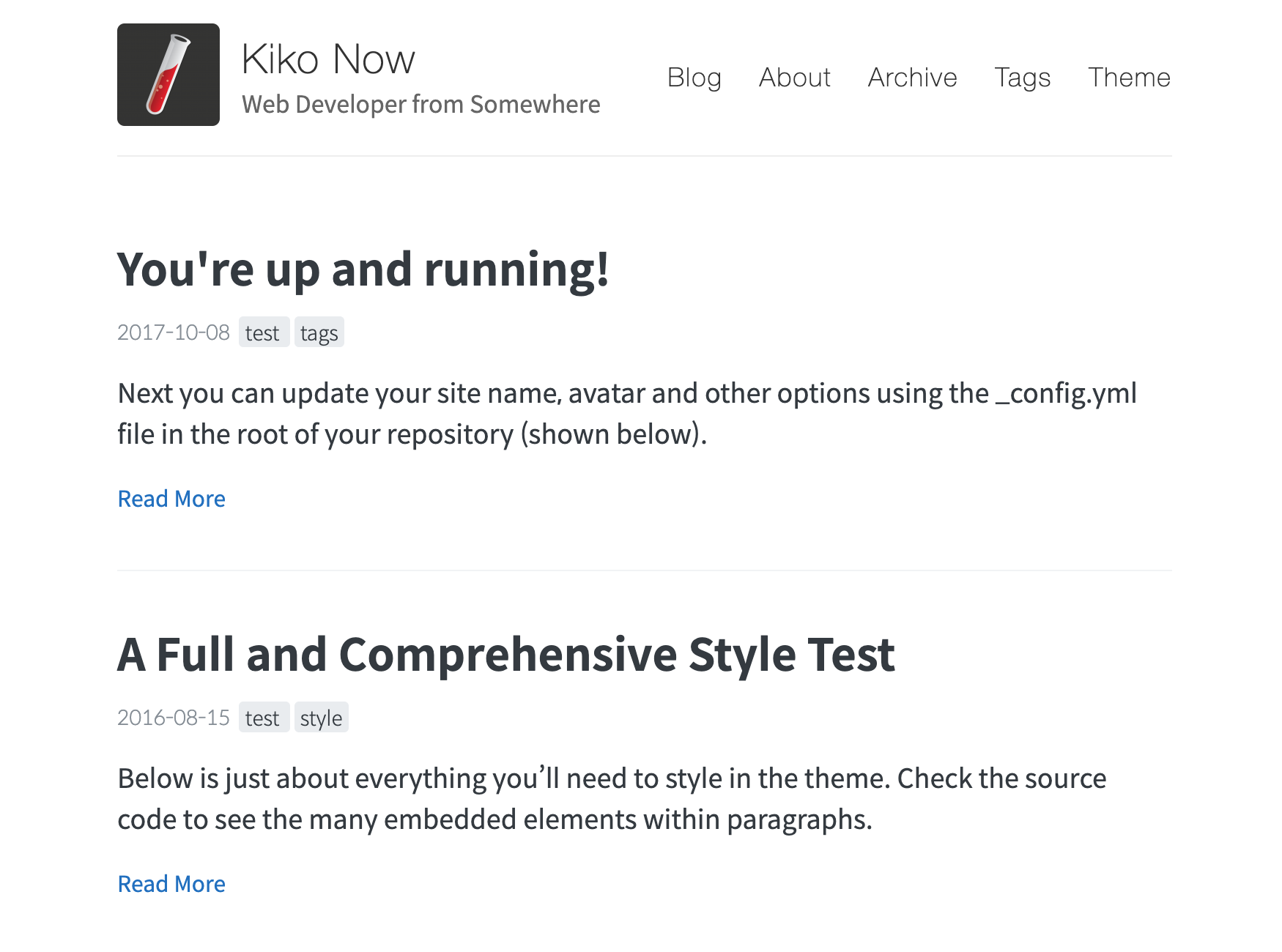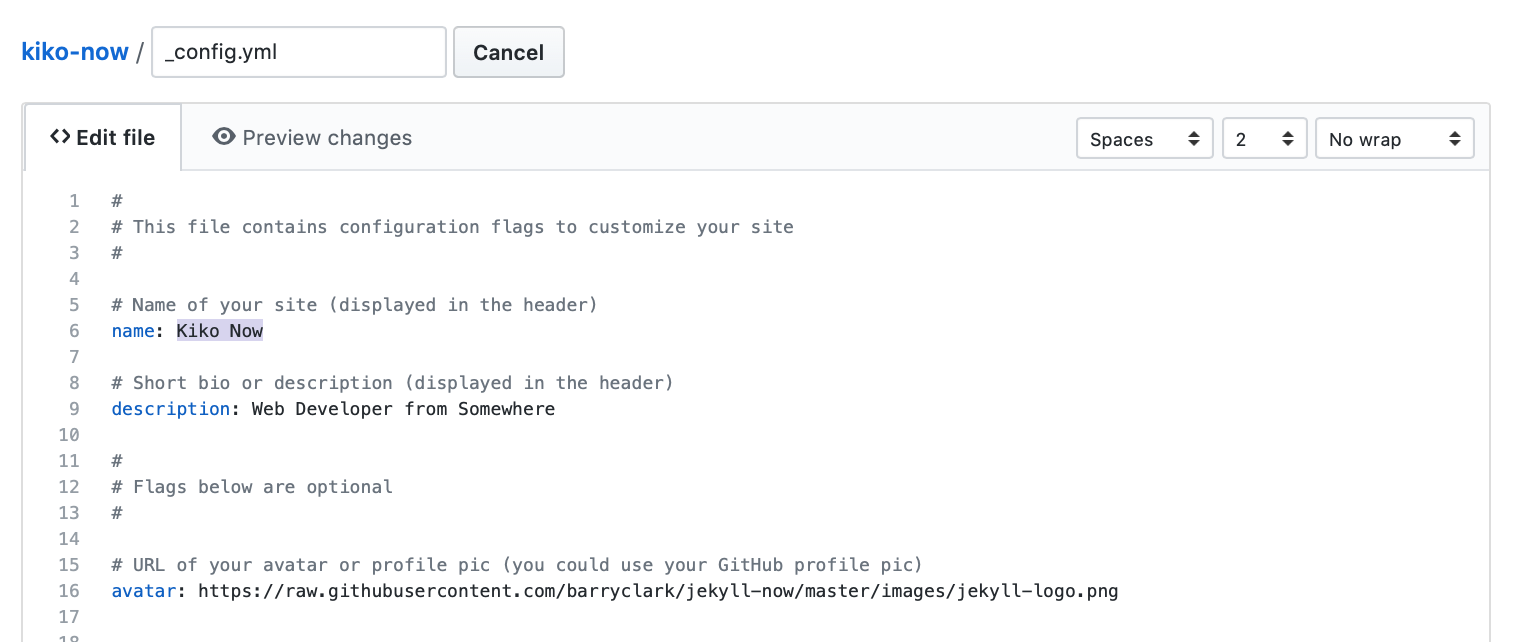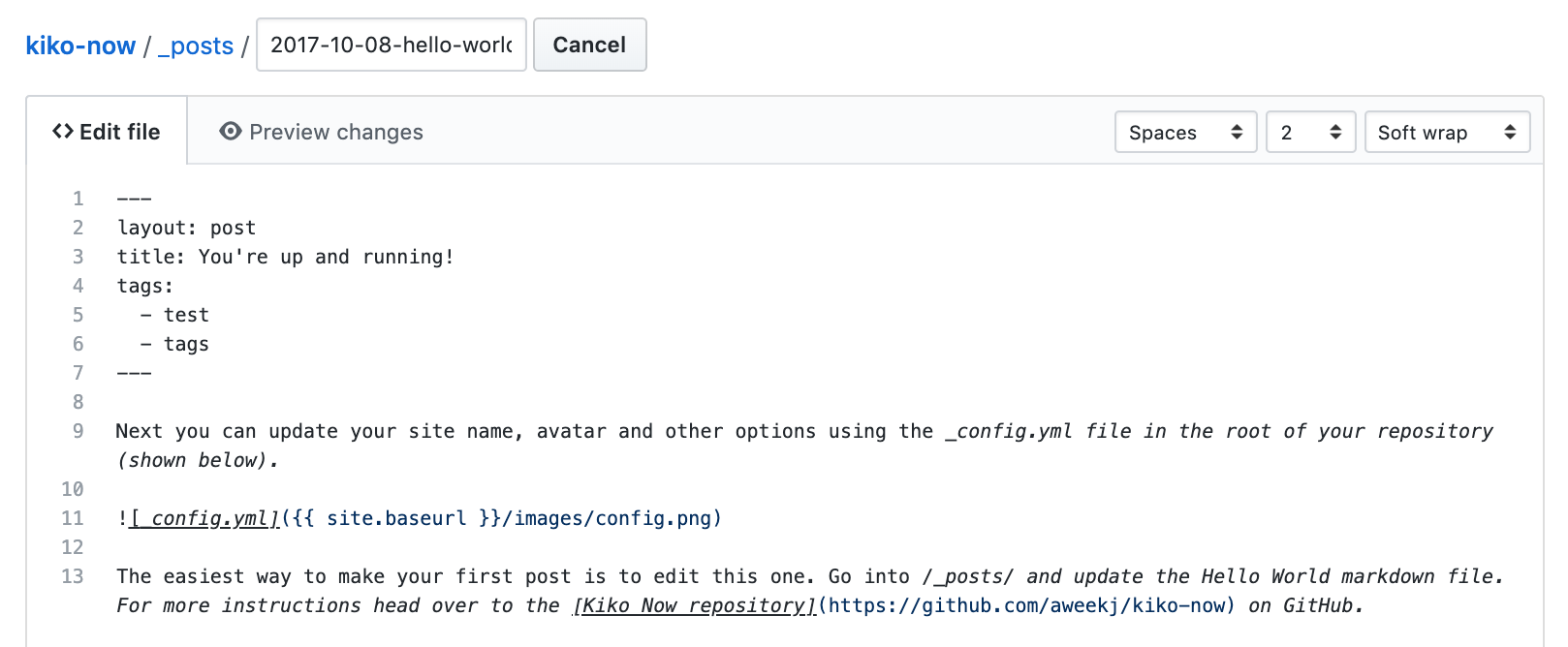Read this in other languages: English, 한국어.
Jekyll is a static site generator that's perfect for GitHub hosted blogs (Jekyll Repository)
Kiko Now is a Jekyll theme based on Jekyll Now, following the philosophy of Jekyll Now, which makes it easier to create your Jekyll blog, by eliminating a lot of the up front setup.
Fork this repo, then rename the repository to yourgithubusername.github.io.
Your Jekyll blog will often be viewable immediately at https://yourgithubusername.github.io (if it's not, you can often force it to build by completing step 2)
Enter your site name, description, avatar and many other options by editing the _config.yml file. You can easily turn on Google Analytics tracking, Disqus commenting and social icons here too.
Making a change to _config.yml (or any file in your repository) will force GitHub Pages to rebuild your site with jekyll. Your rebuilt site will be viewable a few seconds later at https://yourgithubusername.github.io - if not, give it ten minutes as GitHub suggests and it'll appear soon
There are 3 different ways that you can make changes to your blog's files:
- Edit files within your new username.github.io repository in the browser at GitHub.com (shown below).
- Use a third party GitHub content editor, like Prose by Development Seed. It's optimized for use with Jekyll making markdown editing, writing drafts, and uploading images really easy.
- Clone down your repository and make updates locally, then push them to your GitHub repository.
Edit /_posts/2017-10-08-hello-world.md to publish your first blog post. This Markdown Cheatsheet might come in handy.
You can add additional posts in the browser on GitHub.com too! Just hit the + icon in /_posts/ to create new content. Just make sure to include the front-matter block at the top of each new blog post and make sure the post's filename is in this format: year-month-day-title.md
---
layout: post
title: "post title"
tags: [tag1, tag2, tag3]
comments: true
---
- Install Jekyll and plug-ins in one fell swoop.
gem install github-pagesThis mirrors the plug-ins used by GitHub Pages on your local machine including Jekyll, Sass, etc. - Clone down your fork
git clone https://github.com/yourusername/yourusername.github.io.git - Serve the site and watch for markup/sass changes
jekyll serve - View your website at http://127.0.0.1:4000/
- Commit any changes and push everything to the master branch of your GitHub user repository. GitHub Pages will then rebuild and serve your website.
Open an Issue and let's chat!