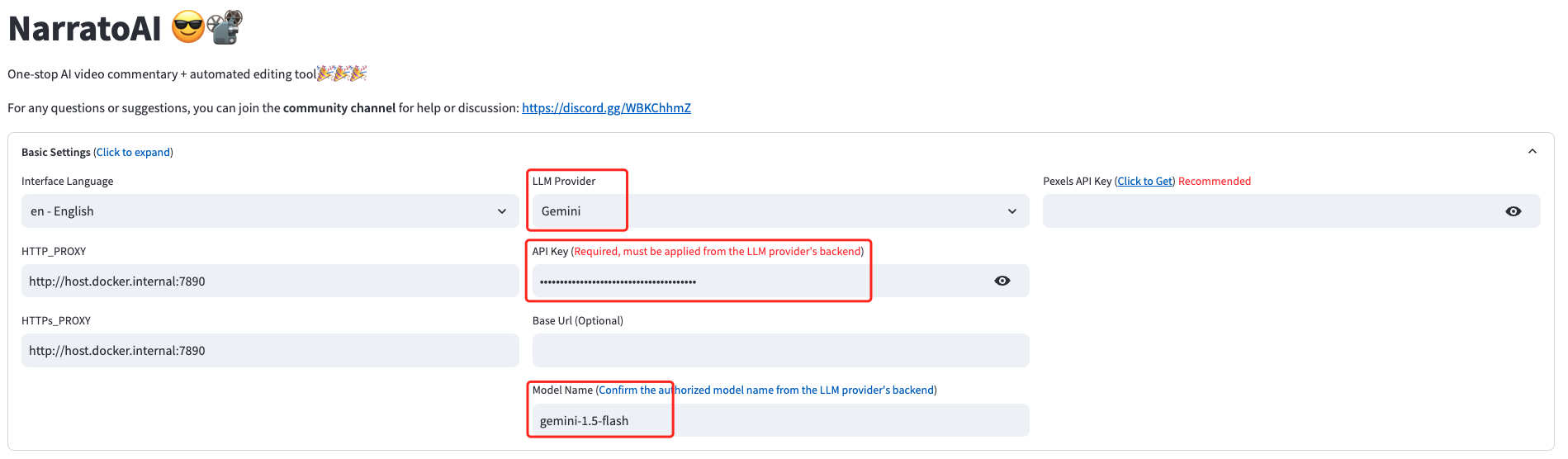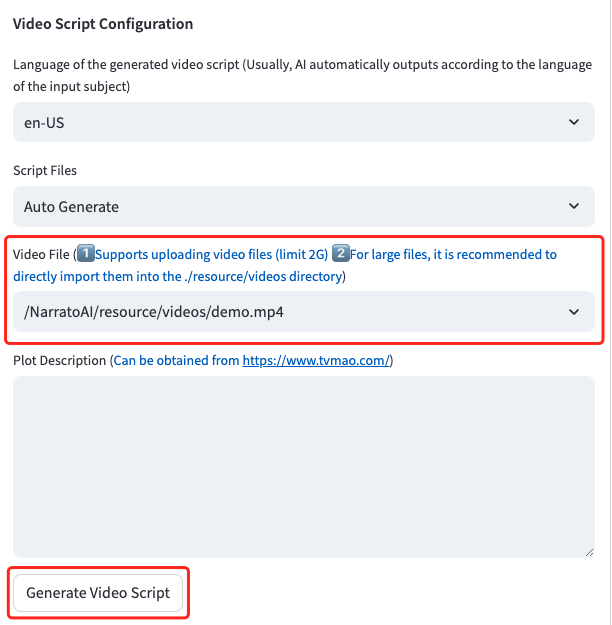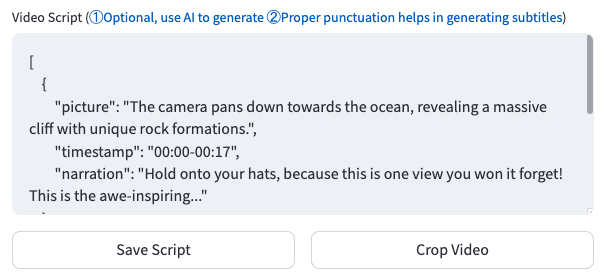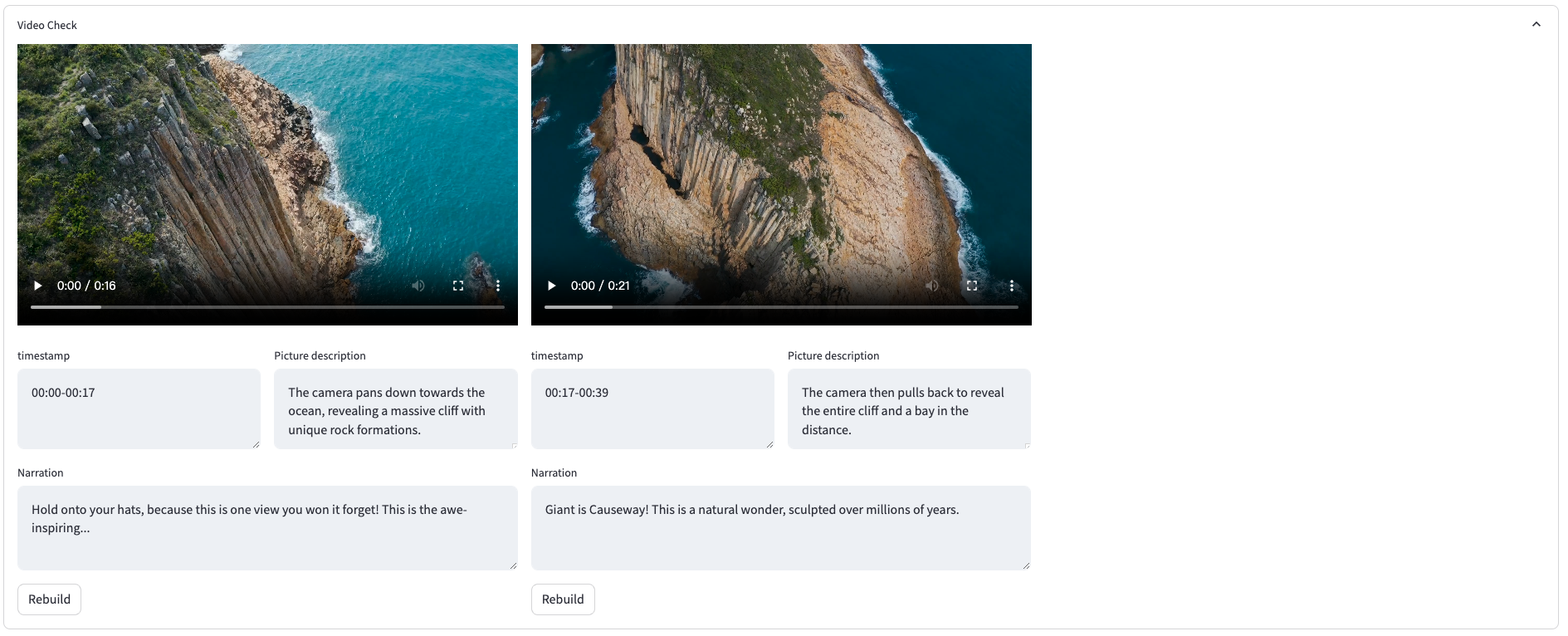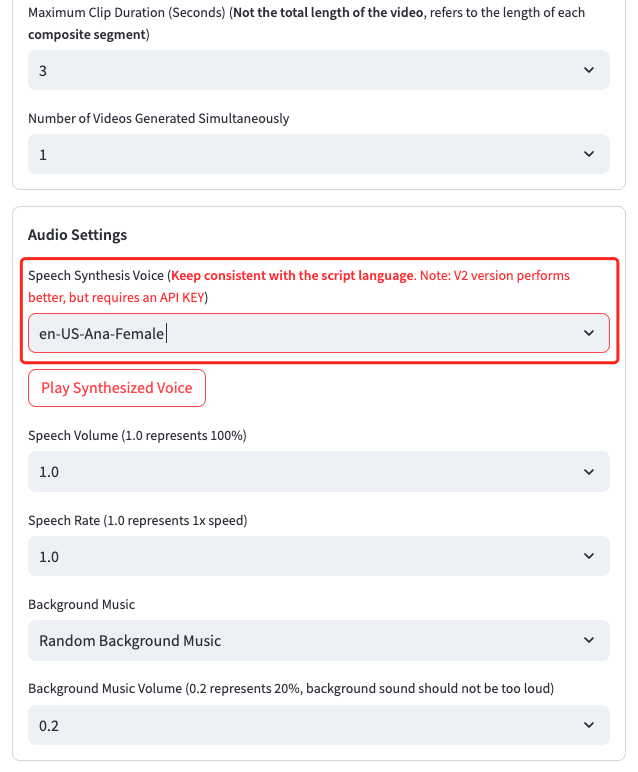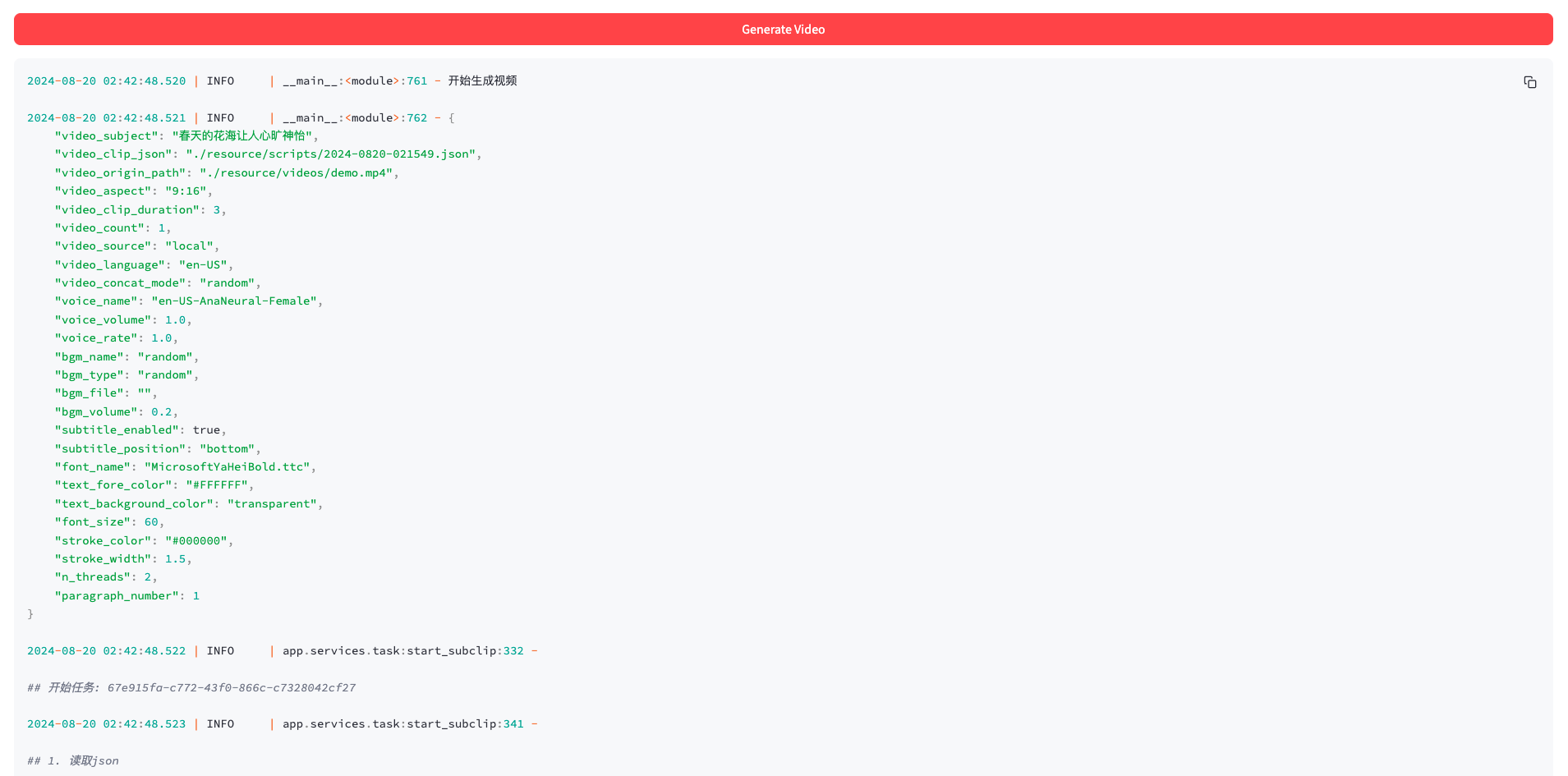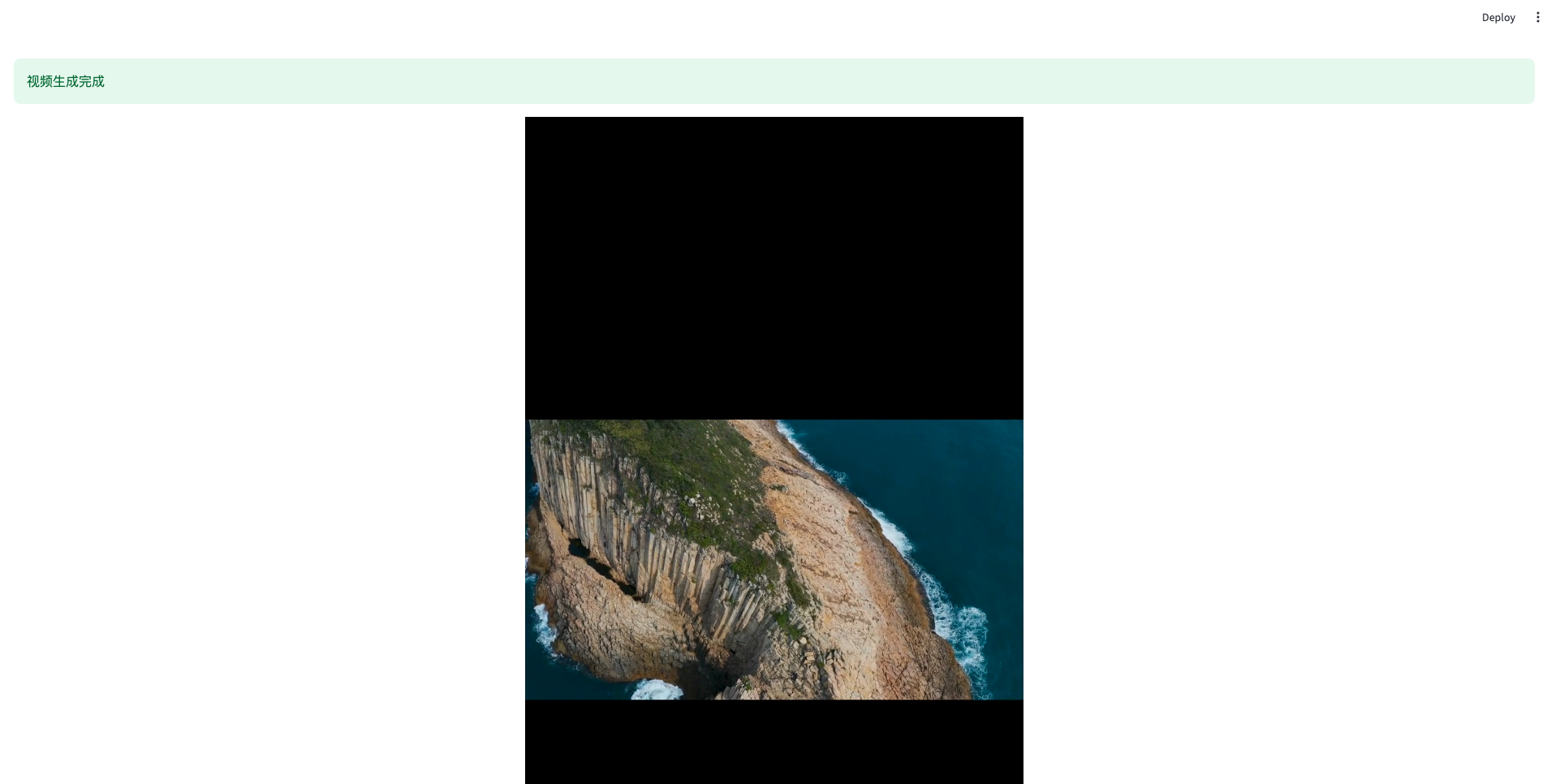📖 English | 简体中文
NarratoAI is an automated video narration tool that provides an all-in-one solution for script writing, automated video editing, voice-over, and subtitle generation, powered by LLM to enhance efficient content creation.
💬 Join the open source community to get project updates and the latest news.
NarratoAI Modpack v0.1.2 is released 🚀
Hurry up and follow the WeChat public account [NarratoAI助手] and reply to the keyword [整合包] to get the latest download link! Give it a try!
Note:
- Currently only available for Windows, Mac version is in development, Linux version will be available in a future release.
- Windows Integration Pack Release
- Optimized the story generation process and improved the generation effect
- Support local large model MiniCPM-V
- Support local large model Qwen2-VL
- ...
- Recommended minimum: CPU with 4 cores or more, 8GB RAM or more, GPU is not required
- Windows 10 or MacOS 11.0 or above
- Visit https://aistudio.google.com/app/prompts/new_chat to apply for an account.
- Click
Get API Keyto request an API Key. - Enter the obtained API Key into the
gemini_api_keysetting in theconfig.example.tomlfile.
The method to configure VPN is not restricted, as long as you can access Google's network. Here,
clashis used as an example.
-
Note the port of the clash service, usually
http://127.0.0.1:7890. -
If the port is not
7890, modify theVPN_PROXY_URLin thedocker-compose.ymlfile to your proxy address.environment: - "VPN_PROXY_URL=http://host.docker.internal:7890" # Change to your proxy port; host.docker.internal represents the IP of the physical machine.
-
(Optional) Or modify the
proxysettings in theconfig.example.tomlfile.[proxy] ### Use a proxy to access the Pexels API ### Format: "http://<username>:<password>@<proxy>:<port>" ### Example: "http://user:pass@proxy:1234" ### Doc: https://requests.readthedocs.io/en/latest/user/advanced/#proxies http = "http://xx.xx.xx.xx:7890" https = "http://xx.xx.xx.xx:7890"
git clone https://github.com/linyqh/NarratoAI.git
cd NarratoAI
docker-compose upOpen your browser and go to http://127.0.0.1:8501
Open your browser and go to http://127.0.0.1:8080/docs or http://127.0.0.1:8080/redoc
Currently, only the
Geminimodel is supported. Other modes will be added in future updates. Contributions are welcome via PR to join in the development 🎉🎉🎉
A demo video is included in the platform. To use your own video, place the mp4 file in the
resource/videosdirectory and refresh your browser. Note: The filename can be anything, but it must not contain Chinese characters, special characters, spaces, backslashes, etc.
After saving the script, refresh the browser, and the newly generated
.jsonscript file will appear in the script file dropdown. Select the json file and video to start editing.
4. Review the Video; if there are segments that don't meet the rules, click to regenerate or manually edit them.
- Install Dependencies
conda create -n narratoai python=3.10
conda activate narratoai
cd narratoai
pip install -r requirements.txt- Install ImageMagick
- Download https://imagemagick.org/archive/binaries/ImageMagick-7.1.1-36-Q16-x64-static.exe
- Install the downloaded ImageMagick, ensuring you do not change the installation path
- Update
imagemagick_pathin theconfig.tomlfile to your actual installation path (typicallyC:\Program Files\ImageMagick-7.1.1-Q16\magick.exe)
brew install imagemagicksudo apt-get install imagemagicksudo yum install ImageMagick- initiate webui
streamlit run ./webui/Main.py --browser.serverAddress=127.0.0.1 --server.enableCORS=True --browser.gatherUsageStats=False- Access http://127.0.0.1:8501
👏👏👏 You can submit issues or pull requests 🎉🎉🎉
This project was refactored based on the above projects with the addition of video narration features. Thanks to the original authors for their open-source spirit 🥳🥳🥳
Click to view the LICENSE file