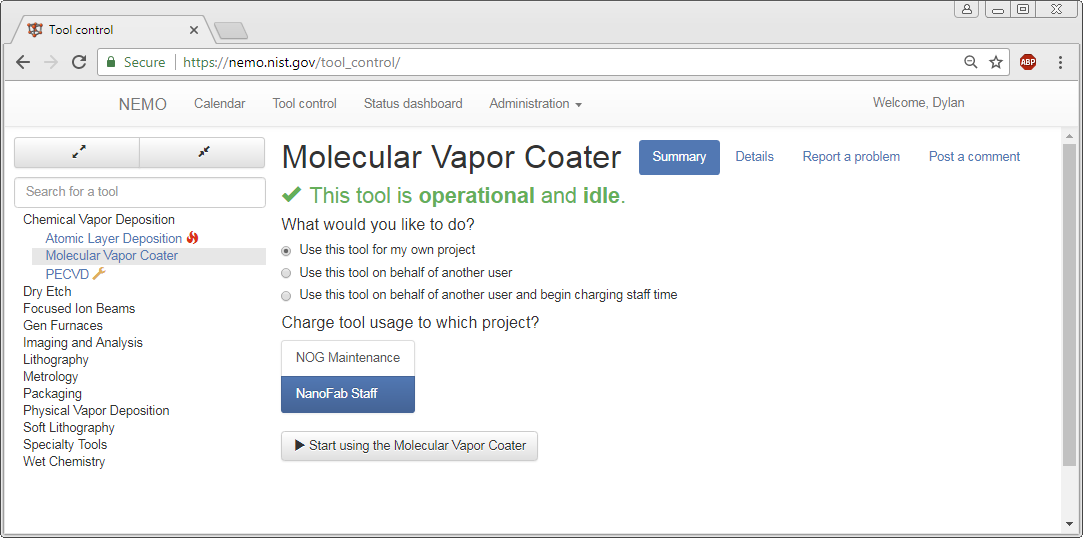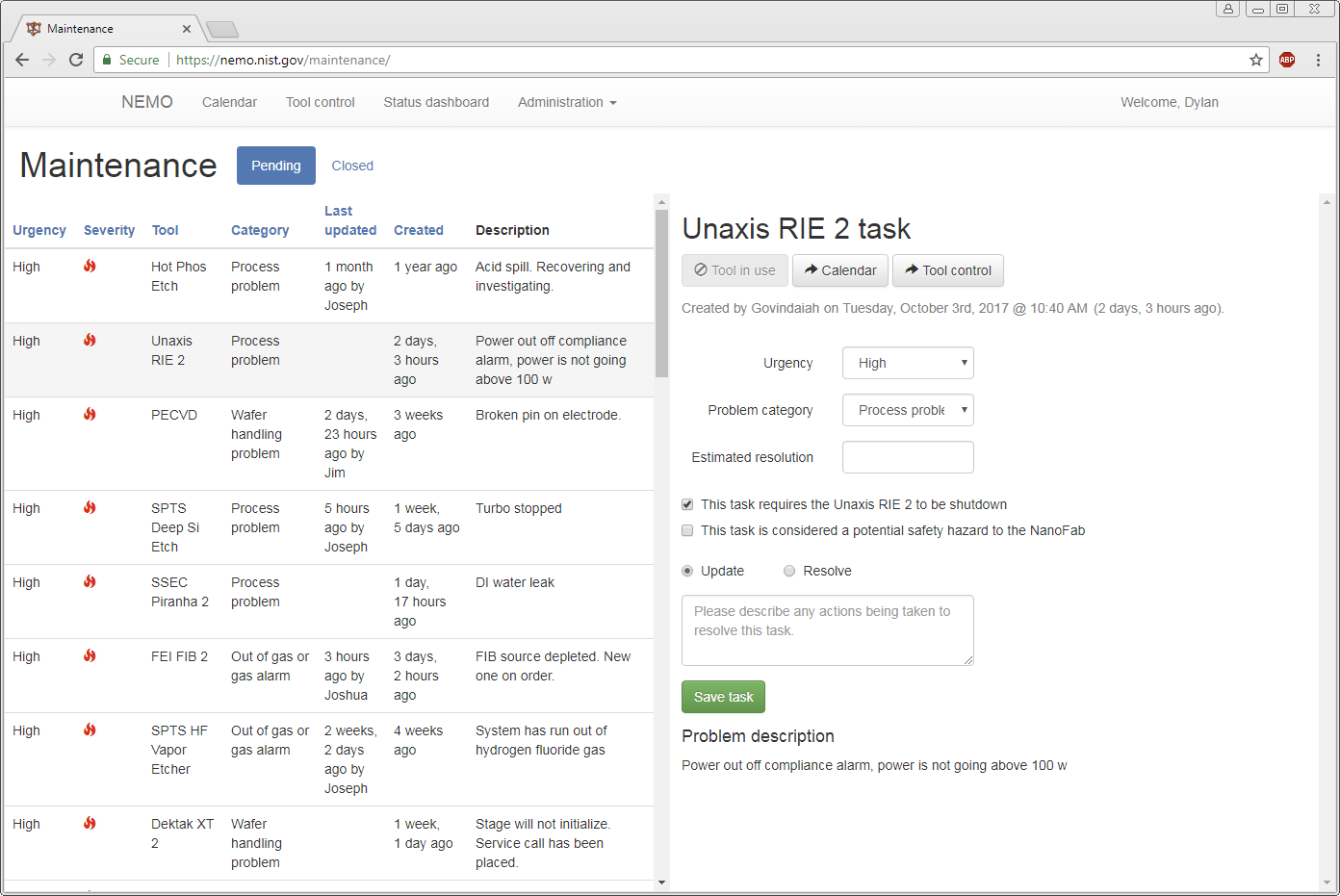The NEMO web application is laboratory logistics software that strives to be intuitive and easy to use, making life easier in the lab. NEMO manages tool reservations, control access to tools, and streamline logistics and communication. The code is open source and free so that other labs can benefit.
An online version of the splash pad is available at https://nemo.nist.gov/demo.
You will be automatically logged in as superadmin "captain".
Use the impersonate feature to switch between user roles:
Captain Nemo: super adminPierre Aronnax: staff memberNed Land: regular user
The jumbotron is available at https://nemo.nist.gov/demo/jumbotron/
You can test the kiosk and area access features by going to the following URLs:
To simulate the badge reader, press F2 then the badge number (1 for captain, 2 for professor, 3 for ned) and press F2 again.
You can try NEMO out using the "splash pad" Docker image, which comes preconfigured and loaded with sample data. Install Docker Community Edition (CE) and run this command:
docker run --detach --name nemo_splash_pad --publish 8000:8000 nanofab/nemo_splash_pad
... then open a web browser to http://localhost:8000. You can stop and remove the NEMO splash pad with the command:
docker rm --force nemo_splash_pad
Documentation for NEMO resides in the GitHub wiki.
You can also download the latest NEMO Feature Manual.
If you're interested in deploying NEMO at your organization, there are deployment considerations documented in the wiki. This covers what infrastructure you will need in order to have a robust production-level deployment. The installation guide provides a step-by-step guide to deploying NEMO.
The community page outlines how to ask questions and contribute to NEMO. Bugs can be reported to the issues page. If you've found a security issue with NEMO then please read our security policy and tell us discretely.
Here are some sample screenshots showing some of NEMO's primary features.
Landing page - the first thing a user sees when visiting NEMO
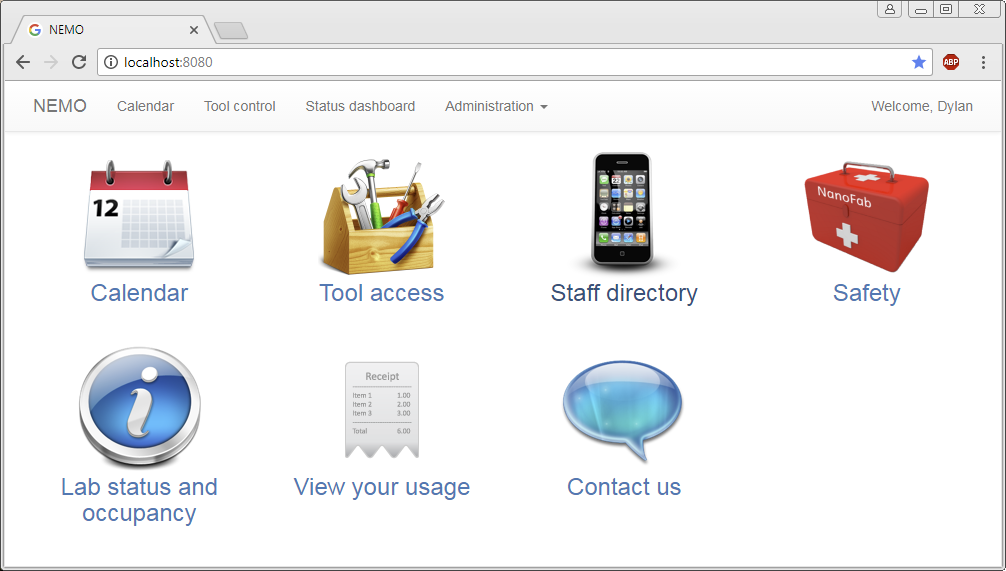
Calendar - manage tool reservations
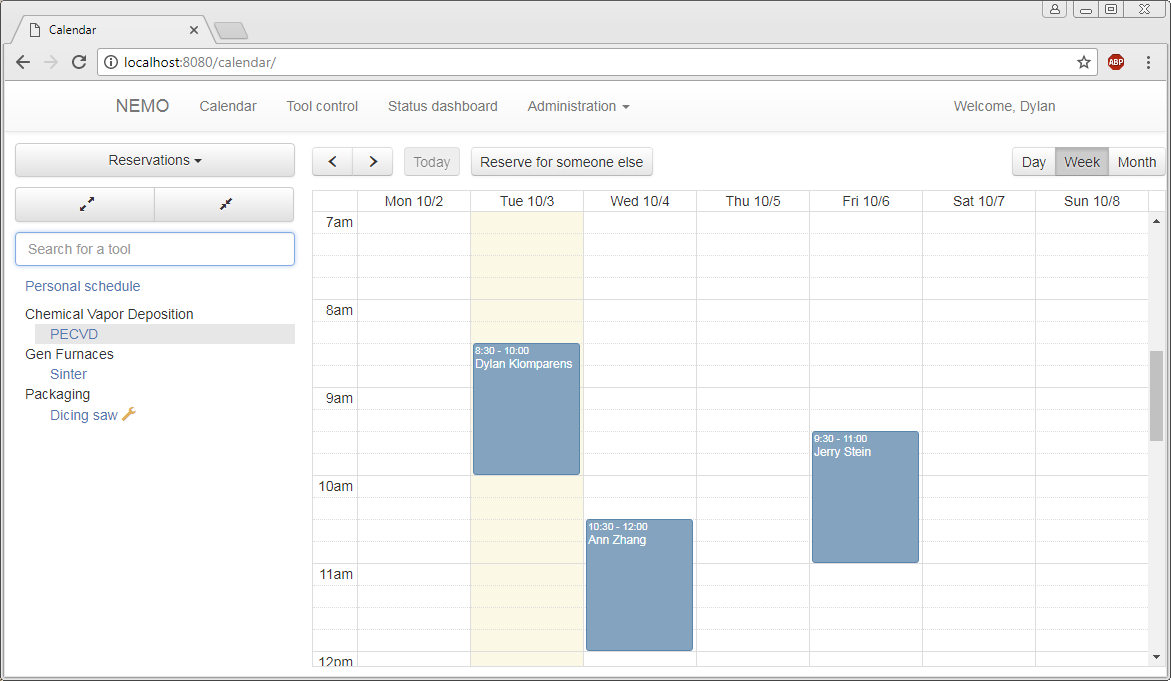
Tool control (with hardware interlocks) - enable or disable tools, report problems, view tool status